PowerPoint slideshows provide a wide range of content. It is better to have your PowerPoint in video format as you can use it to upload on YouTube or share easily to larger audience. Do you want to know what video format is the best video format for powerpoint. Read the article now.
If you're constantly concerned about how to convert ppt to video whenever you need to convert videos, iMyFone Filme just need only one click, it turns PowerPoint presentations to movies without any effort.
Part 1: Best Video Format for PowerPoint (2010, 2013 & 2016)
When you try to insert a video or movie into PowerPoint 2016, 2013, 2010, 2007, 2003, or previous versions, you may see an error message stating that "PowerPoint cannot insert a video from the selected file."
This issue happens largely because the video you want to embed is in a format that PPT does not support.
1. PowerPoint 2010 Supported Video File Format
You may insert Video in PowerPoint 2010 in the following file formats:
Windows Media file (.asf)
Windows video files, some of which require extra codecs (.avi)
Movie File (.mpg)
Movie File (.mpeg)
Adobe Flash media file (.swf)
Windows media file(.wmv)
(.mp4)
.wmv or .mpegare the recommended video formats for embedding in PowerPoint 2010.
To play MP4 movies in PowerPoint 2010, you must have Windows 8 or 10 installed, as well as QuickTime. The results may not be optimal depending on the hardware of your machine.
2. PowerPoint 2013 Supported Video File Format
Videos in the following formats can be inserted:
Windows Media File (.asf)
(Windows video files; certain codecs are required (.avi)
Movie File (.mpg)
Movie File (.mpeg)
Adobe Flash media file (.swf)
Windows Media File (.wmv)
MP4 video file (.mov)
MP4 video file (.m4v
MP4
You'll receive the greatest viewing experience if you embed MP4 videos encoded with H.264 video and AAC audio in PowerPoint 2013 or 2016.
Suppose you need to play your presentation on other computers but don't know what operating system they are running. In that case, the suggested video format for embedding in PowerPoint 2013 or 2016 is MPEG. You might wish to make two versions of your presentation in this scenario, one with the MP4 Video and MPEG as a backup.
3. PowerPoint 2016 Supported Video File Format
These video formats are acceptable in PowerPoint 2016:
Windows Video (.asf)
Windows Video (.avi)
MP4 Video (.mp4, .m4v, .mov)
Movie (.mpg or .mpeg)
Adobe Flash (.swf)
Windows Media Video (.wmv)
Part 2: The Best Slides to Video Converter-iMyFone Filme
iMyFone Filme is the best slides to video converter. You may create a high-fidelity version of your demonstration by turning a PowerPoint presentation into a video. You may convert your slideshows to an appropriate format and distribute them to colleagues, post them on the web, save them to CDs, or attach them to emails using sophisticated tools like Filme. Using a combination of conversion software and tools, it is simple to convert a PowerPoint presentation to a video file on both Windows and Mac operating systems.
Step1: To start making a slideshow with Filme, head to the main page. Here, you will find a button that says "Fast Video."
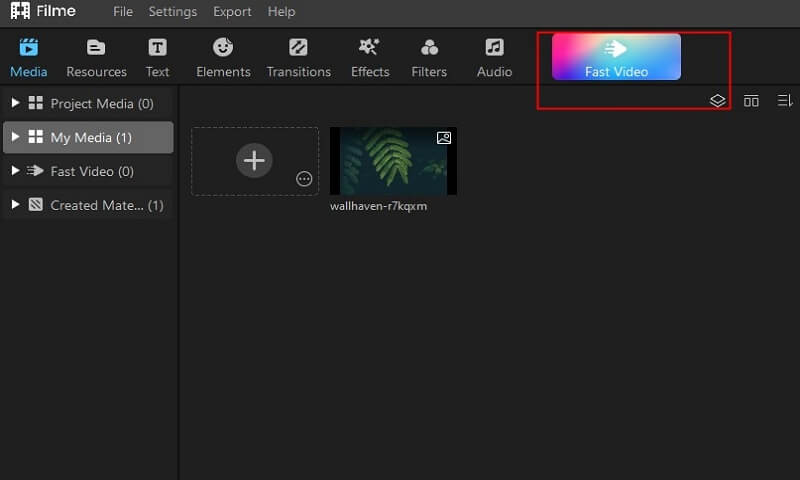
Step 2: Click on Add your Media
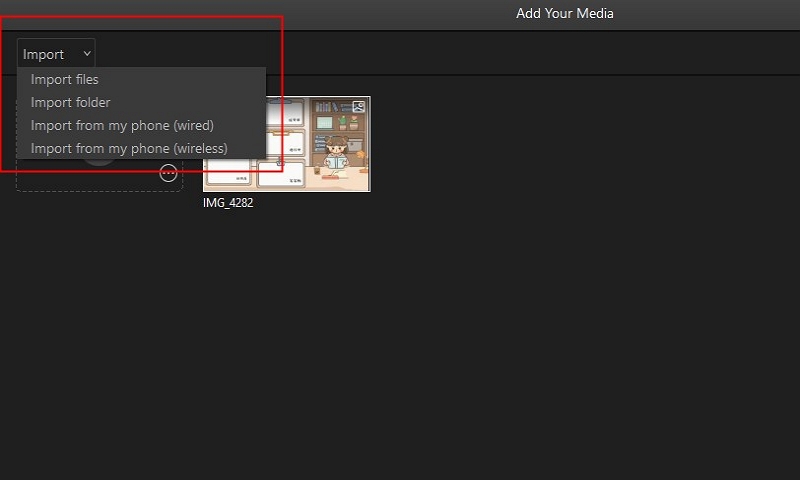
Step 3: Next, once the new screen opens up, you will be required to select a template for your slideshow.
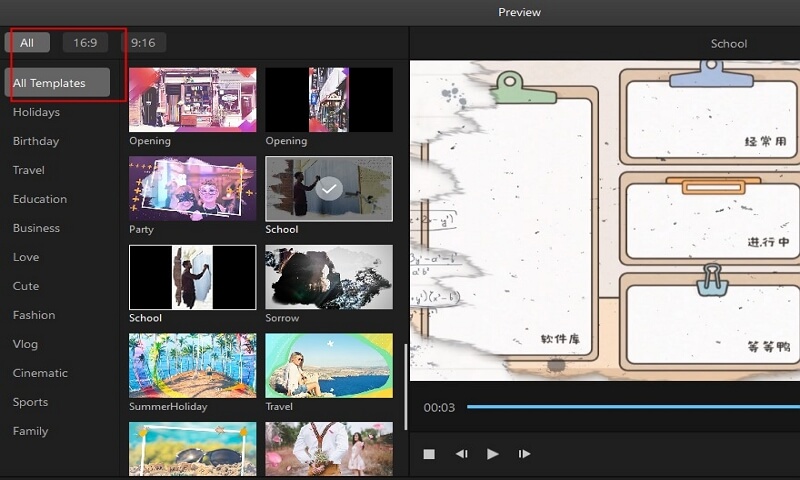
Features of Filme
-
With only one click, you can convert your PowerPoint files to video.
-
It also supports batch conversion, allowing you to convert many files at once.
-
The PPT and PPTX formats may both be converted to videos.
-
The video that is exported is of excellent quality.
-
Filme can also convert your presentations to MP4 or WebM formats, complete with audio and video thumbnails, and share them on YouTube, Facebook, Twitter, or Vimeo.
Part 3: Solutions to Solve the PowerPoint Cannot Play Video
If you're constantly concerned about how to convert ppt to video whenever you need to convert videos,there are some solutions can solved the problems.
Solution 1: Set the Media Compatibility
PowerPoint slideshows provide a wide variety of content. To make their presentations more interesting, most PowerPoint users will almost definitely integrate music and video.
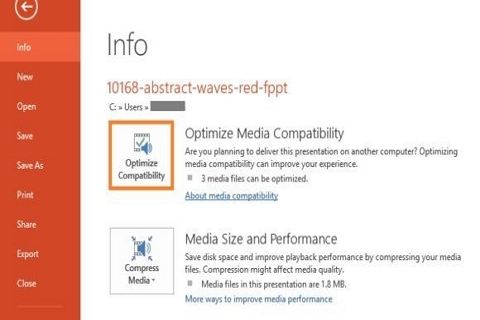
The first thing we'll do if PowerPoint won't play media is to modify the media compatibility options in PowerPoint. This option will set everything up for you and allow you to play the embedded content with ease.
Solution 2. Take a Look at the Codes
If sound won't play in PowerPoint, it's possible that you don't have the appropriate multimedia codecs installed on your computer.
Check your codecs and, if any are already installed, make sure they are current.
If you're not sure which codec package to install, look at our list of the best audio and video codecs for Windows.
Solution 3. Make Sure the Audio and Video Formats are Compatible.
We've found the most likely cause of the issue. If you can't play video or audio in your PowerPoint presentation, you may be using an unsupported media format.
When it comes to audio, PowerPoint 2010 usually uses WAV files! As a result, using an MP3 file in your presentation may cause problems. Things are a little improved in PowerPoint 2016. In addition to.wav files, this version supports.m4a files encoded with AAC audio. Any other format might work, but it's not guaranteed.
When it comes to video, the number of compatible formats is also limited. Microsoft recommends.wmv files for PowerPoint 2010, but the 2016 version adds considerably. mp4 files encoded using H.264 video and AAC audio
According to Microsoft, Flash videos may not work in current versions of PowerPoint (2013 and 2016).

Part 4: FAQS
1. What maximum size can I insert a video in a PowerPoint slide?
PowerPoint has a limit for the maximum video size inset and it is necessary to follow up that limit. The maximum size of video that can be inserted in a PowerPoint slide is 50-100 MBs.
2. What is the Best PowerPoint to Video Converter?
Filme are the best PowerPoint to Video converters.
3. What is the best video format for sharing?
The best video format for sharing PowerPoint slides is .mp4. Most video formats, particularly MP4, are compatible with PowerPoint 2013, 2016, and 2019, but WMV is suggested for PowerPoint 2010.
Bottom Line
To see your presentation, your audience does not require a copy of Microsoft PowerPoint. It makes it a lot easier to share your PowerPoint slides in a video format. By sharing your presentation on YouTube and other video sites, you may reach a larger audience.
































