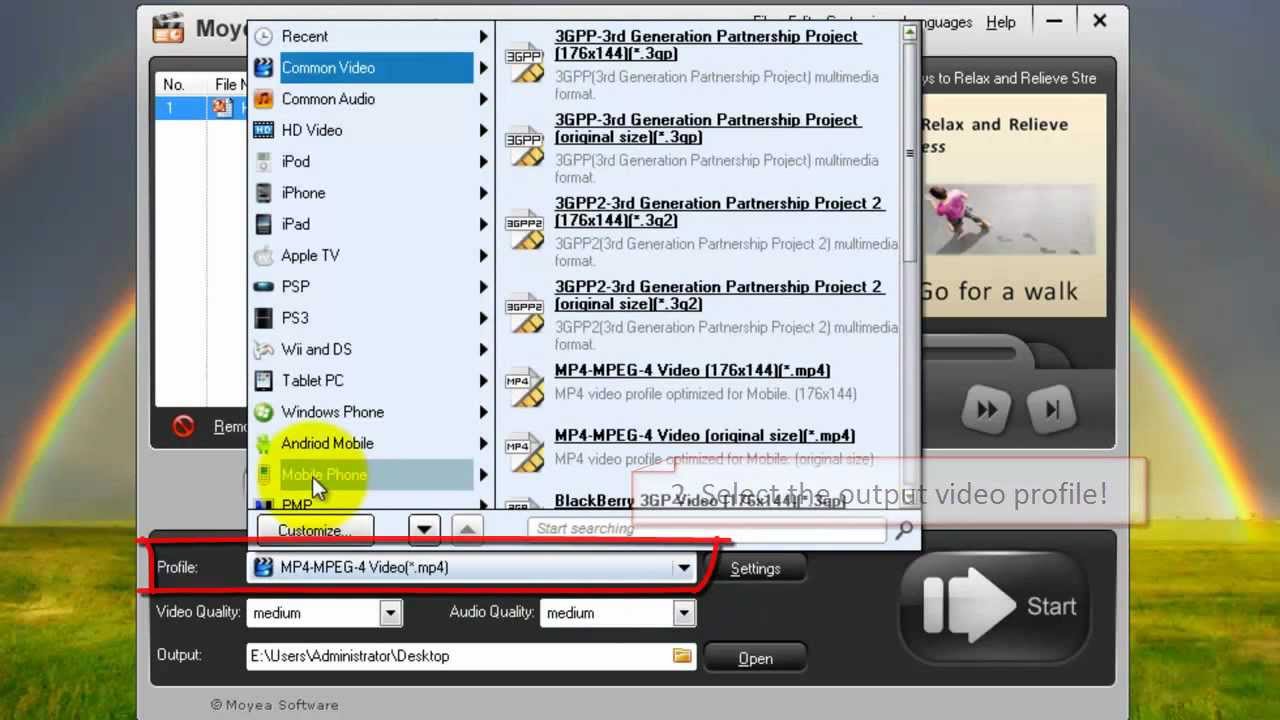PowerPoint (PPT) to video conversion is not a big deal nowadays. You can convert your files within a few seconds or minutes. There are tons of online tools and desktop apps available for it. Users try to find the best tool that can provide optimal results, fast processing, and customization features.
A popular tool for such conversions is Moyea PPT to Video Converter. In this article, we will have a complete Moyea PPT to Video Converter review. We will discuss features, pros, cons, and everything so that you can easily decide whether it is worth it or not. As a bonus, we will share the perfect software you can try for PPT to video conversion. Let's begin.
Get to Know Moyea - A PowerPoint to Video Converter
Moyea PPT to Video Converter is one of the famous desktop applications for converting PowerPoint files into videos. It is suitable for professional and commercial use. As it is a desktop application, there is no limit on the file size and number of files you upload. It supports quick batch conversion and saves you time. The best thing about this tool is its simplicity; the interface is simple, and anyone can use it without any hassle.
Moyea is available for Windows only, and it is a premium tool. You can buy its license for $49.95, which is a one-time fee. Thus, you can enjoy unlimited conversion for your whole life after getting the license.
Steps to Download and Use Moyea
Step 1: Open your browser and follow this link. Click on the Download Now button. Wait until the file is downloaded, and then install the app. The installation process is straightforward.
Step 2: After installing the application, open it. You will see the Home screen of the app. The home screen is pretty simple and user-friendly.
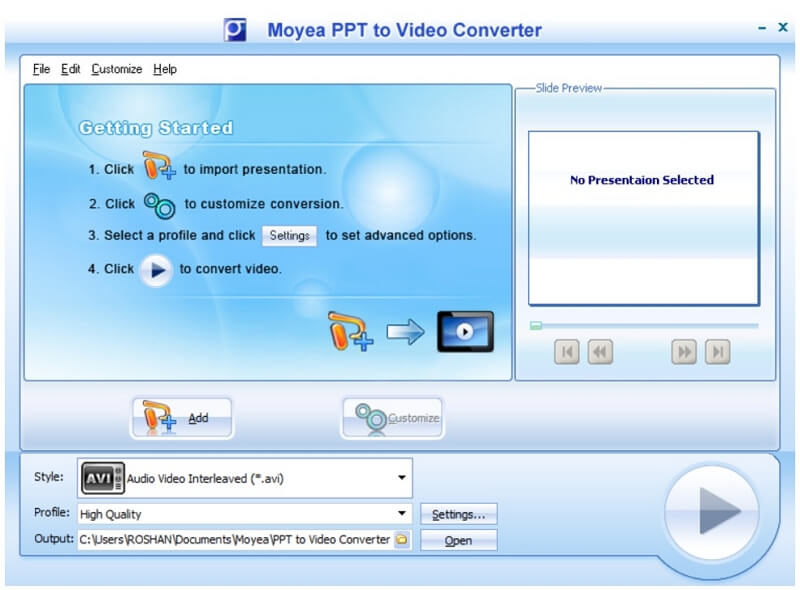
Step 3: On the Home screen, you will see the Add button. Click on it and import all the PPTs that you want to convert.
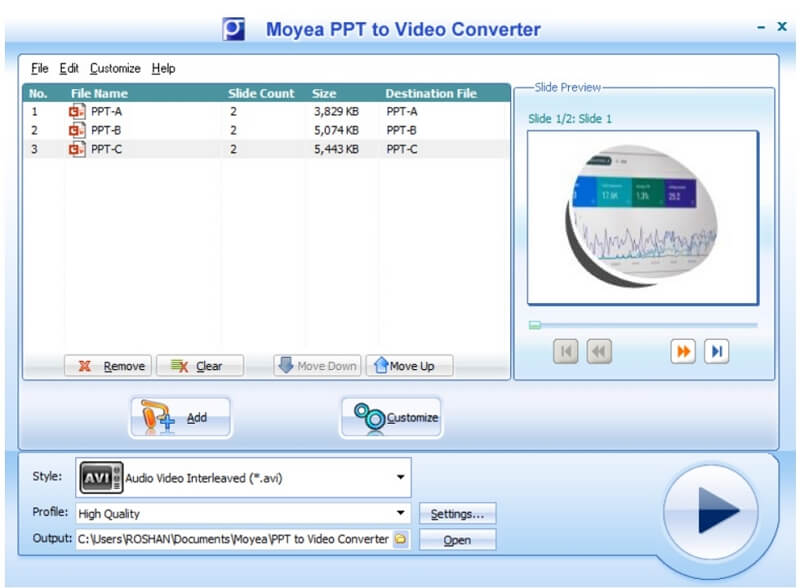
Step 4: Click on any PPT on the screen to select it. Click on the Customize button. This button is the best feature of Moyea. After opening it, you will have five tabs, and you can use them to customize your video according to your needs. Let's have a look at all the tabs one by one.
The first one is the Time tab. It is for controlling the transition time between the slides. You can select the duration, and it can be one second or more with an interval of one second. This transition time will be applied to the PPT you have selected.
Note
Remember that it does not work if you have already set a transition time in your presentation.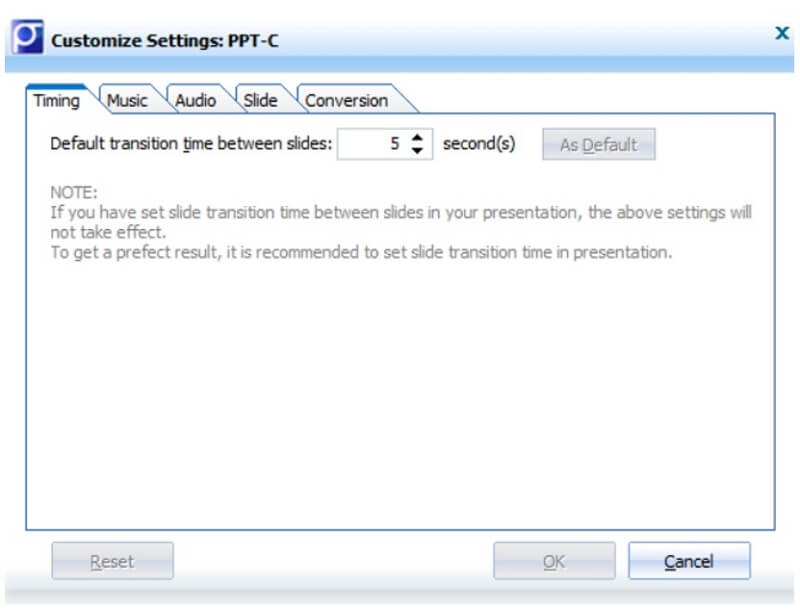
The second tab is Music. It can add music to your video. You can add as many music files and songs as you need. They can also be arranged in the required manner. You can also play the added files.
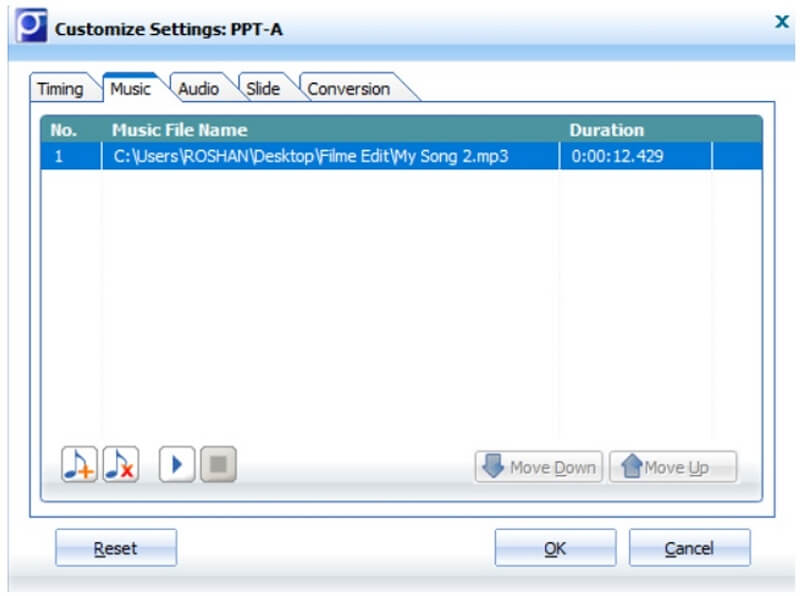
The third one is the Audio tab. It can mute or keep the original audio of your presentation. Just click on the radio button to ignore the PPT audio.
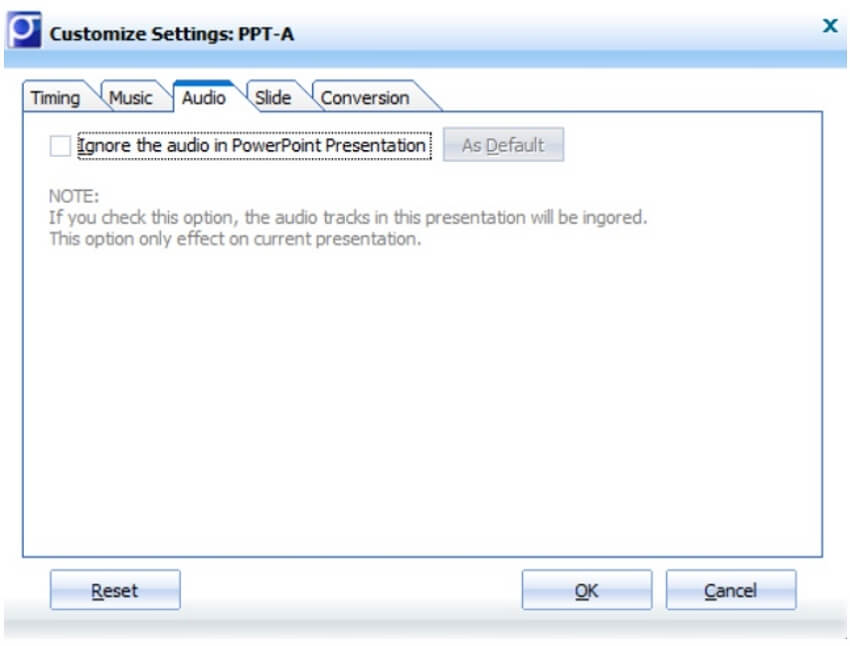
The next one is Slide. It is the simplest tab. It can help you keep the aspect ratio of slides.
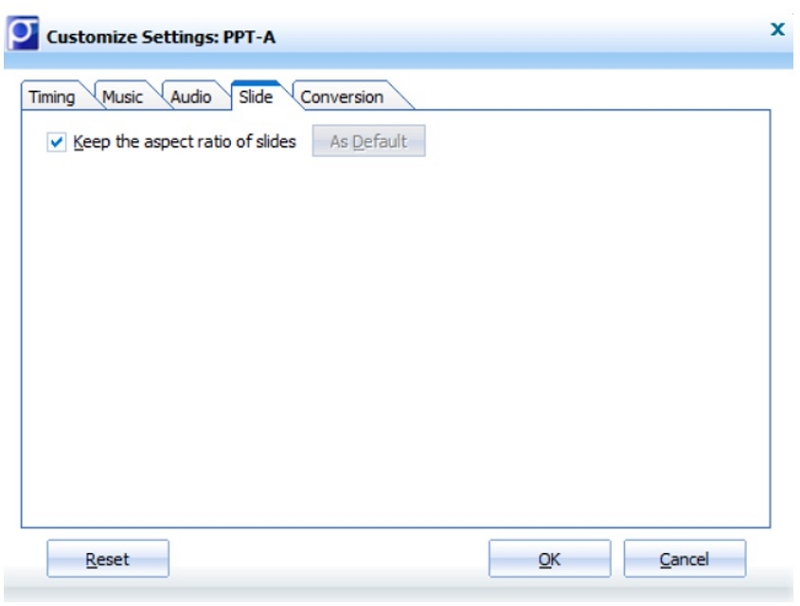
The last one is the Conversion tab. If you want to override the original file with the new one, you can select the Override option. Otherwise, you can create a new file and rename it.
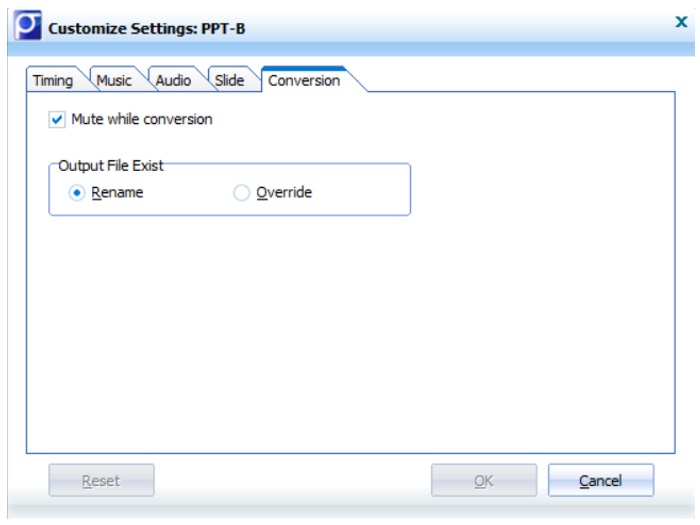
Keep in mind that all the changes you make in the Customize window are applied to the PPT you have selected. You need to customize all PPTs separately.
Step 5: At the bottom of the Window, you will see Style. You can select the desired file format. Moyea offers almost all popular formats, including AVI, MOV, MPEG, MP4, and 3GP. The formats are available for all devices, such as iPad, iPhone, Apple TV, Xbox, and Pocket PC.
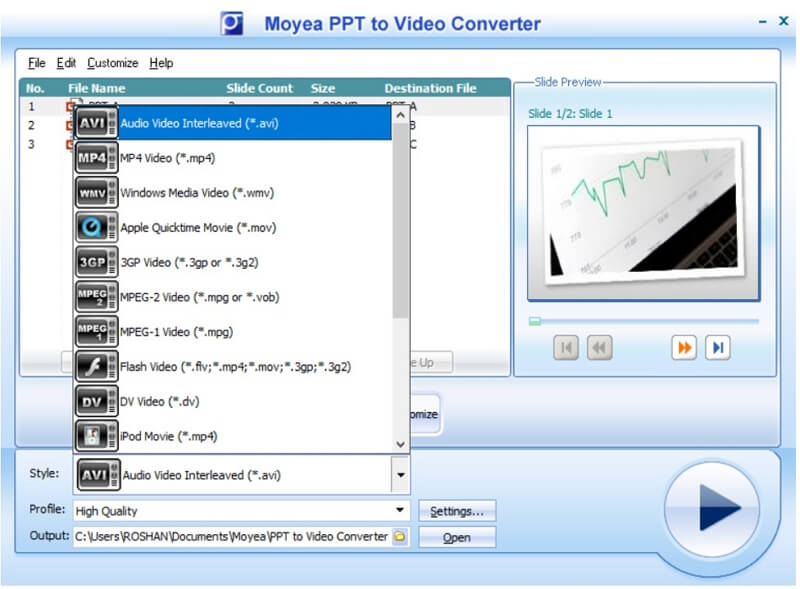
Step 6: Below Style, there is Profile. You can select the quality of the output video. It is an excellent feature for controlling the size of the file.
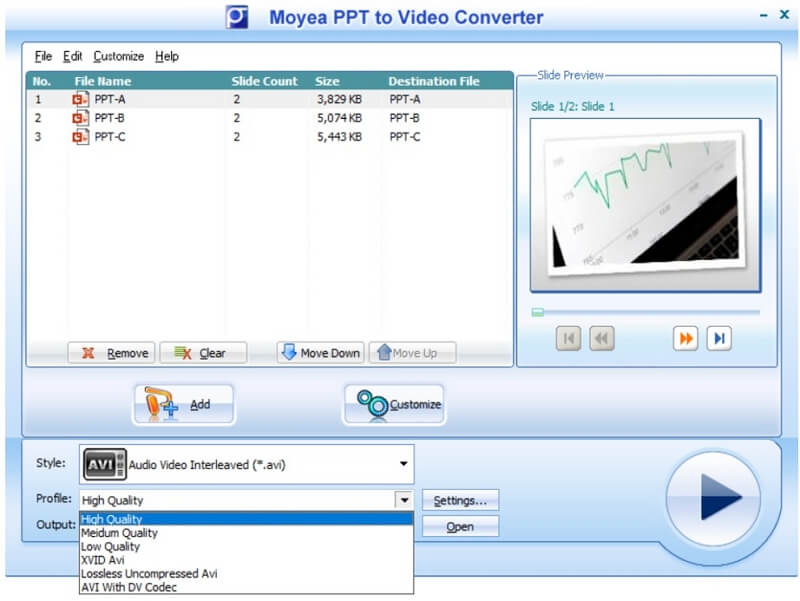
Step 7: The last option at the bottom of the screen is Output. Here, you can select the path of the destination.
Step 8: After making all changes, click on the play button. It will start converting your PPTs into videos. All the PPTs you have uploaded will be converted at the same time.
If you are still confused, let's watch this User Guide of Moyea PowerPoint to Video Converter!
Main Features of Moyea PowerPoint to Video Converter
1 Convert PowerPoint to almost all kinds of video formats
The biggest advantage of Moyea PPT to Video Converter is that it offers a wide range of video formats or file containers. You will find almost every popular video format you need for different devices. For instance, it offers MP4, MOV, 3GP, MPG, AVI, FLV, WMV, and a few more.
Due to multiple video format options, you can export your file in the desired format according to the device you want to play the video on. It has supportive formats for Xbox 360, iPhone, iPad, Pocket PC, Apple TV, etc. You just need to select the format according to your device.
Most importantly, if you click on the Settings button, you will have advanced options. You can select the video and audio codec, bitrate, frame rate, sample rate, channels, aspect ratio, and resolution. Thus, you have control over the video and its quality.
2 Customize as you want
Moyea allows you to customize your videos as you like. You can make a few changes to your PPTs according to your needs. If you have uploaded multiple PPTs, you can customize all of them separately.
You can customize the duration of the slides. You can set it to be 1 sec or more. Then, you can add music and songs to the video. You can also add a voiceover. You just need to import the audio files. If you want to mute the original sound of the PPT, you can also do that.
3 Fast conversion process
The conversion process of Moyea PPT to Video Converter is pretty fast. It converts your files quickly. Even if you have uploaded a batch of PPTs, all of them can be converted at a fast pace. Moreover, you will also see the elapsed time on every PPT.

Give Moyea a Thumbs Up or Thumbs Down?
Why give it a thumb up? (pros)
The tool is pretty simple and easy to use. There is no need for any experience; beginners can use it without any hassle. The interface is very straightforward.
The software supports batch conversion. Multiple files can be converted to videos in one click. It saves a lot of time.
There is no limitation on the file size and the number of files you import. You can convert all files at once.
The customization options allow the user to customize the video as needed. The quality of the video can also be adjusted according to the requirements. There are options to select the resolution, bitrate, frame rate, and other settings.
There is a vast range of video formats. The final file can be exported according to social media platforms and devices.
You can add audio to the video. It can be a song, music, or voiceover. With a click, you can add different audio files and arrange them as you like.
Why give it a thumb down? (cons)
The interface is pretty old as it is an old app. It is available for Windows 10, but the interface is still like the interface of Windows XP.
The biggest issue with this tool is that it cannot convert the latest PPT formats of the new versions of MS Office. You won't even see the files having the new format while browsing.
If you are converting large files, it will take a lot of time.
There are very limited options for customization. You cannot edit your videos as you do in a video editor.
-
It is only available for Windows.
Have a Try of a Perfect Software for Converting PPT to Video for Free-iMyFone Filme
If you are looking for a perfect PPT to video converter, you should give Filme a try. Filme is a professional video editor, and it has several other tools that make it versatile and useful software. It also has a PPT to video converter that can be used to convert your personal, business, or any other type of presentation to a stunning video.
Filme has taken PPT to video conversion to the next level. You can create awe-inspiring videos by using its advanced video editor. The best part is that it is suitable for beginners as well as experts. It has a simple interface that does not need any learning or experience. You can convert your PPTs like a professional.
Features:
-
Filme can convert multiple PPTs to videos at the same time. You can upload as many PPTs as you like, and there is no restriction on the file size.
-
While converting the PPTs, you have full control over the duration of slides, frame rate, and quality of the final video.
-
After converting the PPTs into videos, you can edit the video in the video editor. You can add text, effects, filters, sound effects, voiceover, transitions, stickers, or anything you like.
-
You can adjust the properties of the video according to any platform, including YouTube, Linked In, Facebook, Vimeo, etc.
Steps to Convert PPTs to Videos Using Filme
Step 1. Open Filme on your PC. For PPT to video conversion, you need to click on Slides to Video.
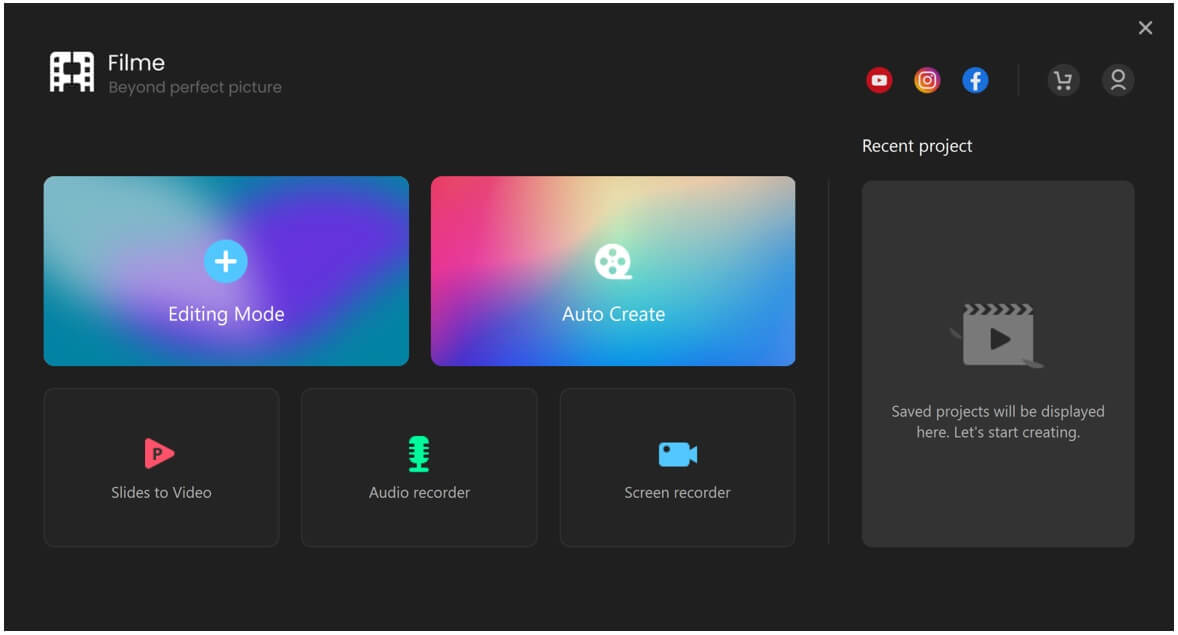
Step 2. Click on the "+" button to import PPTs. You can import as many PPTs as you like. If you forgot to add any, click on Import More at the top right corner.
Step 3. Click on the Settings button. Here, you can set the duration of slides, video quality, frame rate. Click on Convert. After conversion, click on OK.
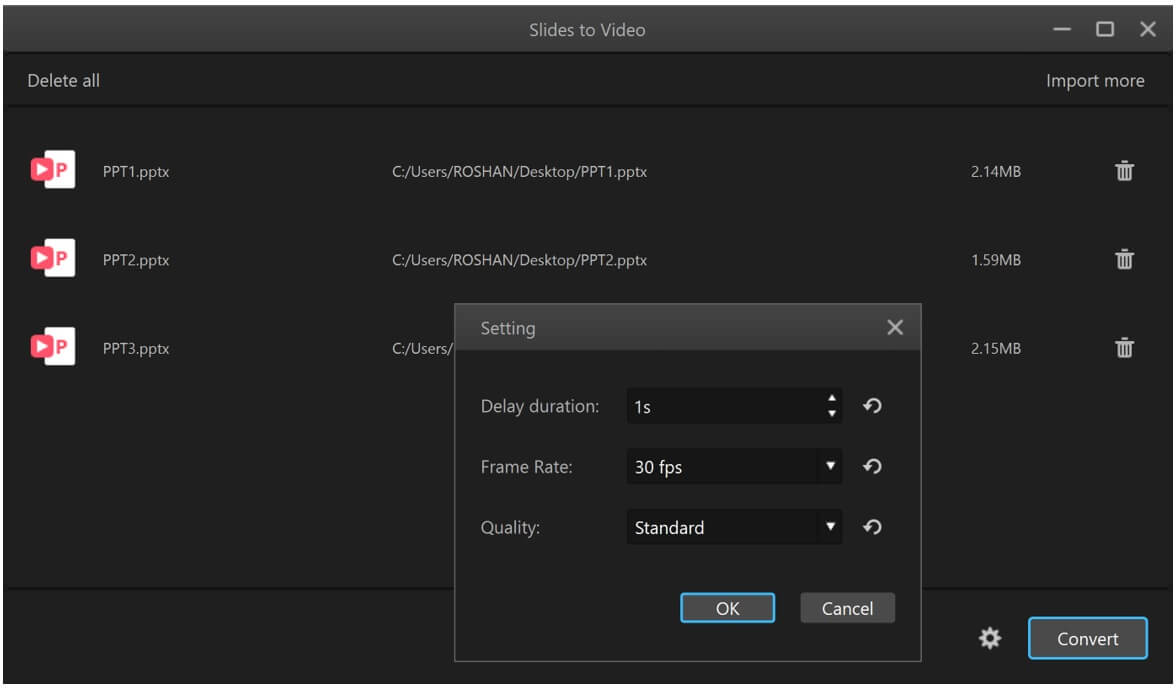
Step 4. You will see your converted PPTs in the video editor. All videos will be in the Media menu. You can click on the "+" button over the video to add it to the timeline.
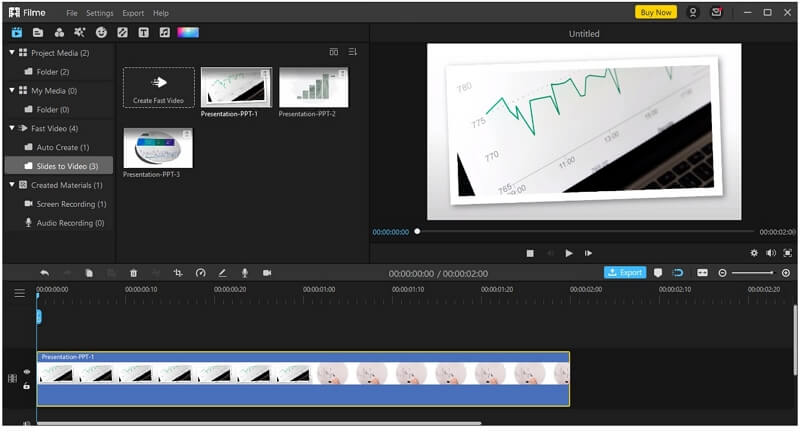
Step 5. After adding all videos to the timeline, you can edit them. You can select the desired effect, transition, sticker, filter, or anything you need from the top menus.
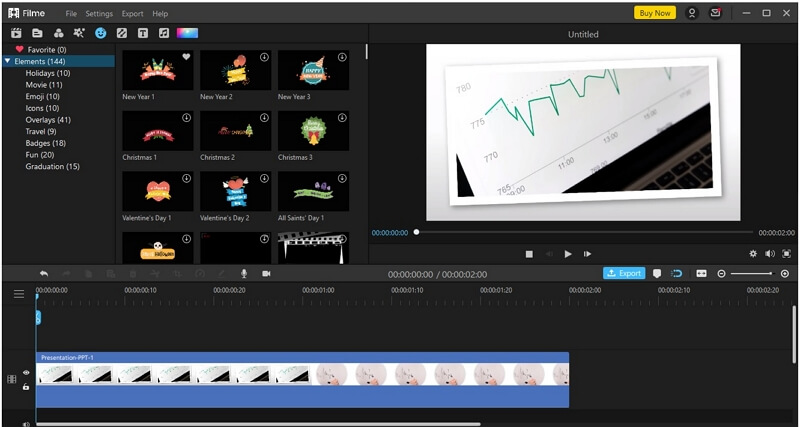
Step 6. You can also add music and sound effects from the library. If you want to add a voiceover, click on the microphone button over the timeline. Your voice will be recorded, and a voice changer can also be applied.
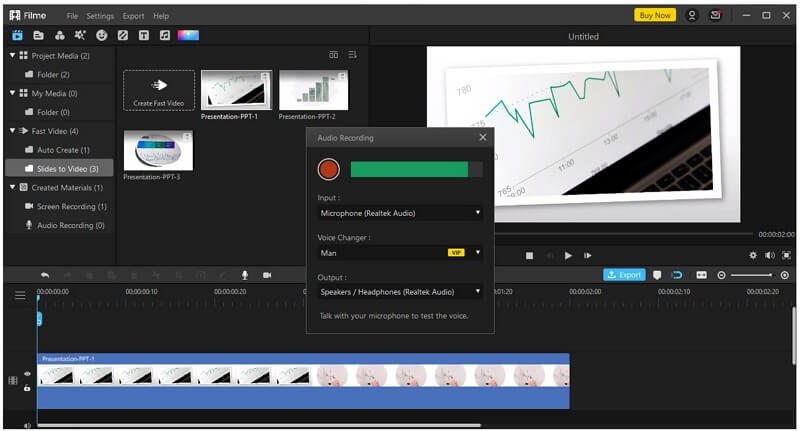
Step 7. After making all changes and creating a video of your choice, click on the Export button. You can select the file container, resolution, codecs, frame rate, audio settings, and many other things. The video can be imported according to your needs. Moreover, you can also upload the video on YouTube, Vimeo, Facebook, and Twitter.
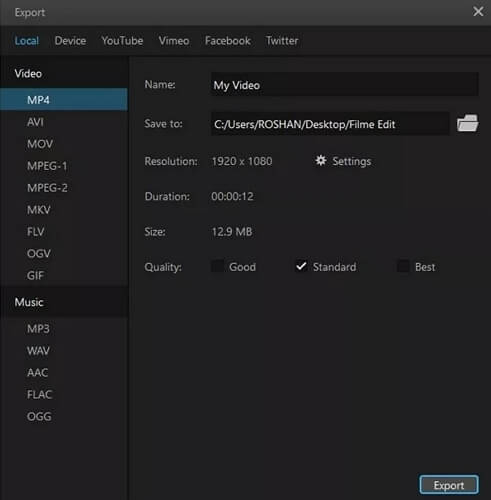
Conclusion
We have given an in-depth review of Moyea PPT to Video Converter. We have discussed how you can use it, its features, pros, cons, and everything you should know about it. It is a decent tool for PPT to video conversion, but it has various issues. Therefore, we recommend iMyFone Filme, which is an incredible tool for this purpose. You can convert a batch of files simultaneously, and after editing, you can edit the video in the video editor. Thus, you can create a perfect video according to your needs. It is fast, accurate, and more than exceptional.