You can make your Instagram reels more attractive by adding text. Content creators usually do this when they want to draw attention to something.
In this article, we will guide you on adding text to a reel on Instagram. You will also learn some bonus tips on how to get text on Instagram reels, stories, and posts.
Part 1: How To Add Text To Instagram Reels [iOS & Android]
Adding text to reels on Instagram is no more difficult. You need to follow some basic steps, and you will reach the result instantly.
In this part we specially take you to a quick guide on how to add text to Instagram reels whether you use iOS or Android.
1. Adding Text To Reels Instagram On iPhone
You must have a pre-recorded reel to add text to it. If you don’t have any, record it first and follow the steps to see how to add text to Instagram reels on your iPhone.
Step 1: Launch Instagram and tap the Your Story icon at the top left.
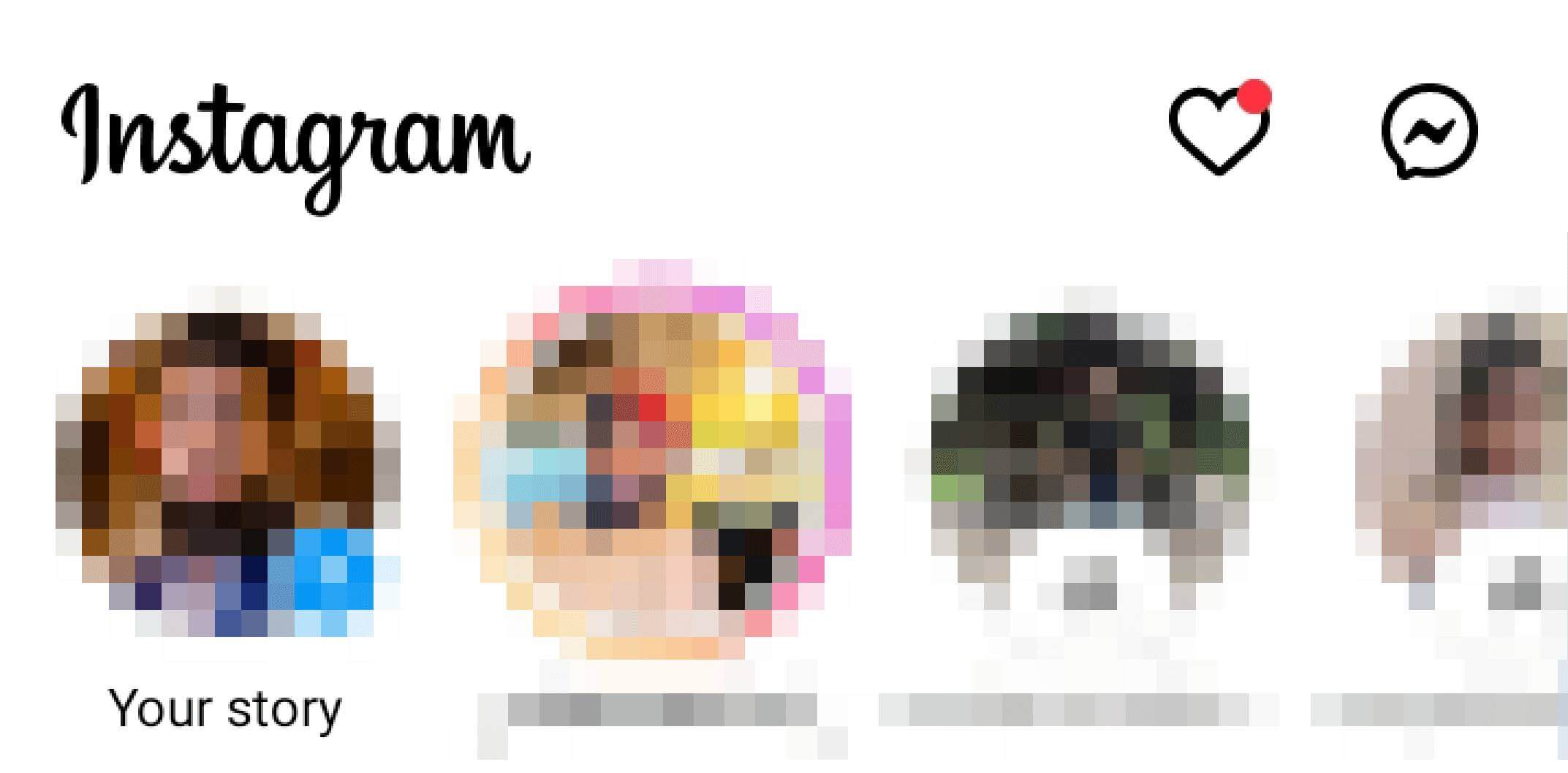
Step 2: Select Reels from the bottom menus and tap the bottom left icon to import the pre-made reel.
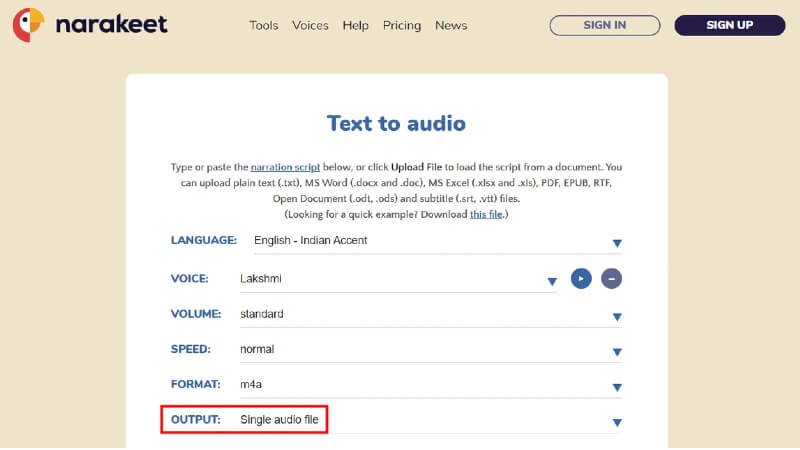
Step 3: After importing the reel, tap the Preview button next to the video icon to open the editing menu. Tap the Aa icon on the top editor bar.
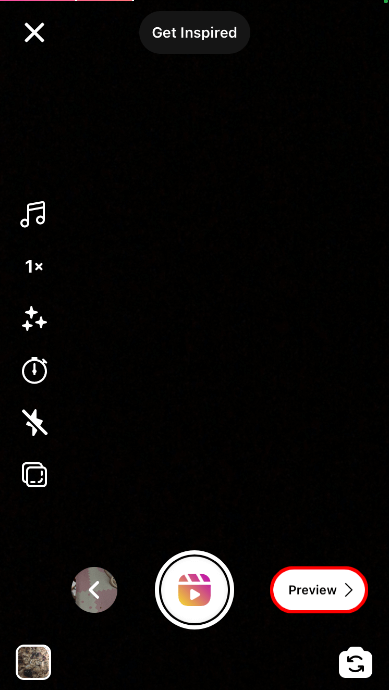
Step 4: You will see a blinking line on the screen; write something with your keyboard and select the color and font style of the text. Tap Done at the top right corner and drag the text to your desired position.
2. Add Text To Instagram Reel On Android
Follow the steps to add text in Instagram reels on Android.
Step 1: Open Instagram from your application menu and tap Your Story in the stories section.
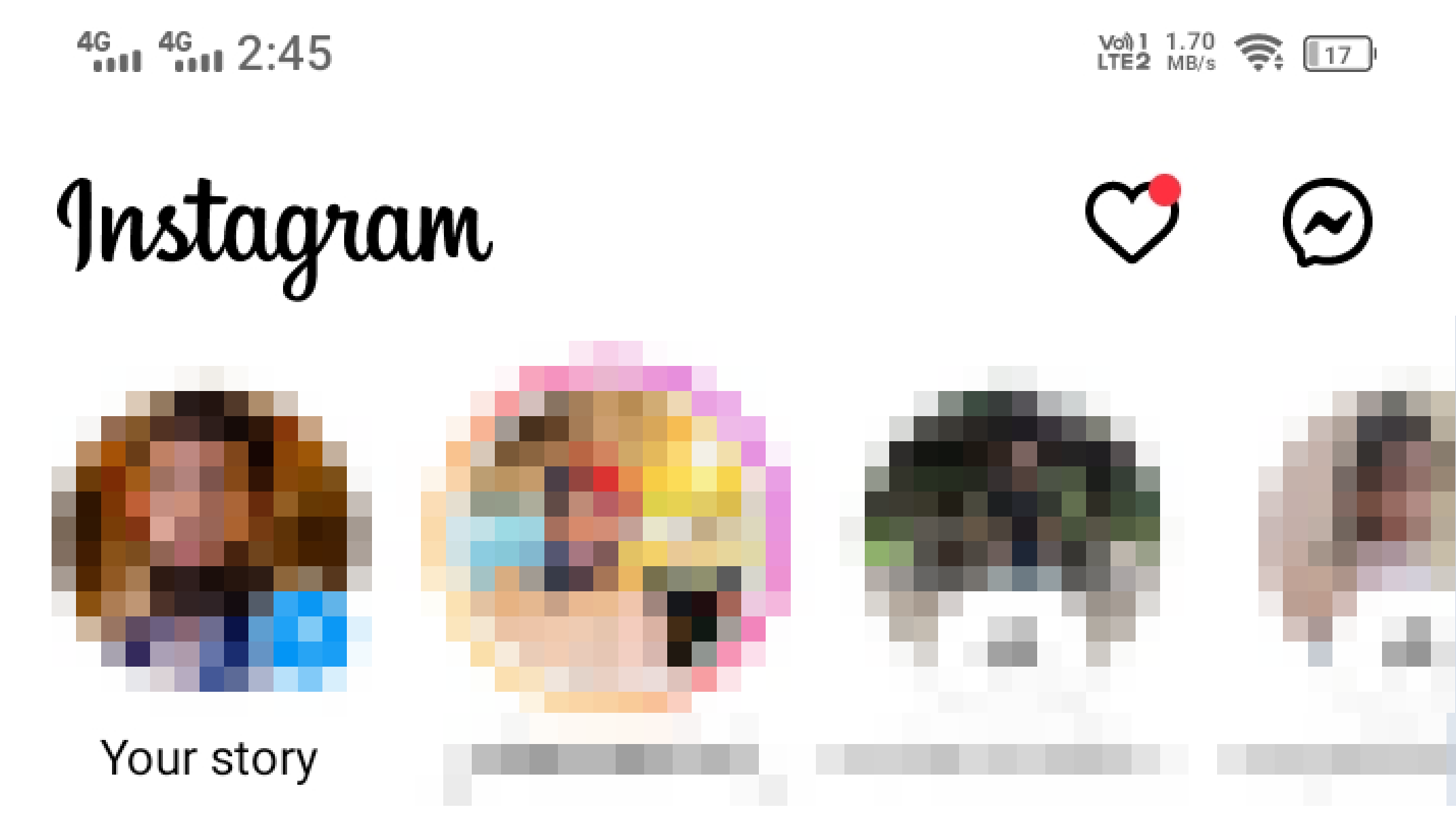
Step 2: Tap Camera and then select Reels by dragging the menus to the left at the bottom. Now, select the reel you want to upload.
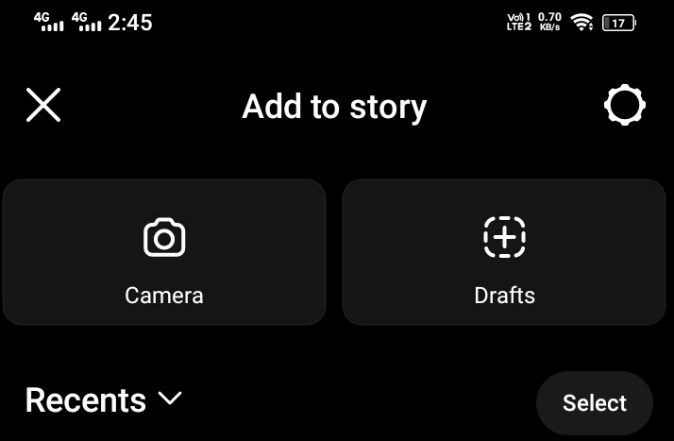
Step 3: It will show some editing tools at the top of your selected reel. Tap the Aa icon and type the text you want to add. You can also select the font styles and colors to make the text bold and visible.
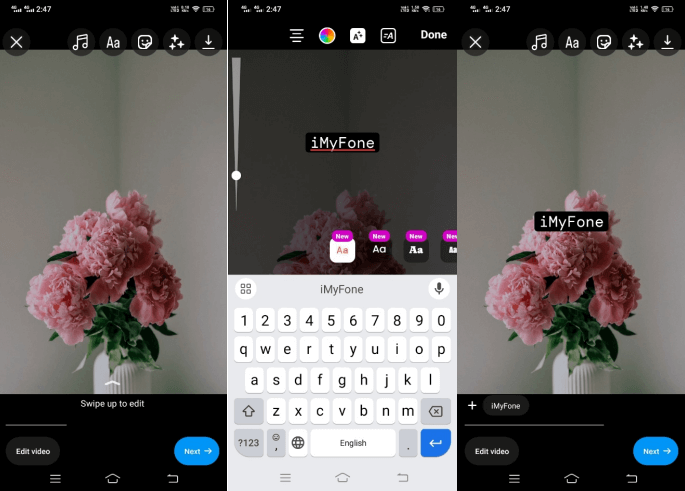
Tap Next once you have entered the text.
Part 2: How To Add Text To Instagram Reels At Different Times
People use multiple texts on their Instagram reels to enhance or make them more attractive and informative.
If you don’t want a single text to overlay your whole video, you can add another relevant one at a different time for better engagement. Let’s see how to add text to Instagram reels at different times.
Step 1: Launch Instagram and tap the “+” button at the bottom center.
Step 2: Select the reel by sliding the options to the left or tapping on it. Tap the Gallery box at the bottom left and select the reel to add text.
Step 3: Tap the Aa from the editing tools on the top.

Step 4: Type anything to add text to the Instagram reel. You can change the font style from the templates appearing. Tap Done to display the text on your reel.
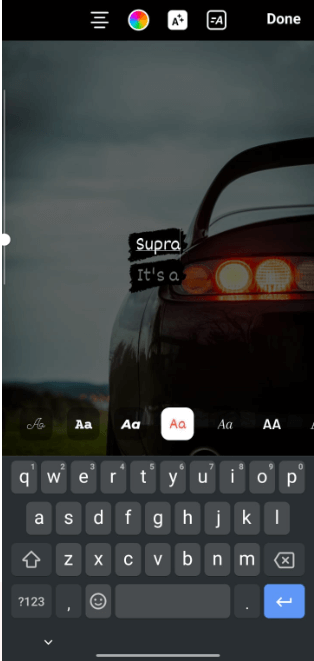
Step 5: Tap Edit Video at the bottom left. It will take you to the editing section; tap on the text timeline and drag the Yellow arrow at its end to expand or compress it. Adjust all the texts to your desired timeframes.
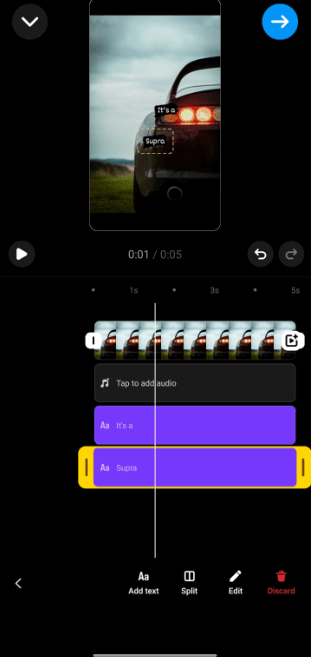
Tap the Blue Arrow Box on the top right corner to finish editing.
Part 3: Bonus Tip: Add Text To Instagram Photo/Post/Story
- 1. How To Add Text To Instagram Photo
- 2. How To Add Text To Instagram Post
- 3. How To Add Text To Instagram Story
- 4. How To Add Voice Text To Instagram Story

The bonus tip in this part will guide you on how to add text to an Instagram photo, post, and story. You will also find another cool and engaging way to add the text in celebrity’s voices to your stories by using a text-to-speech generator.
1. How To Add Text To Instagram Photo
You will not find a direct option to add text to Instagram photos. It requires a simple trick that we will show you in this part. Let’s see how to add text to Instagram photos.
Step 1: Launch Instagram and tap the Your Story icon on the homepage. Select the photo on which you want to add the text.
Step 2: Tap the Aa icon from the top and type the text.
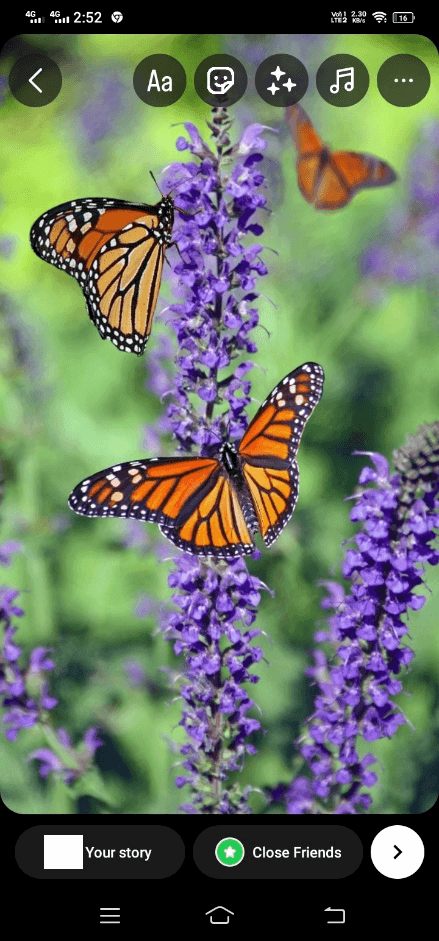
Step 3: Tap the three-dot icon and tap Save to save that picture in your gallery. Now, you can directly post the picture with text on it.
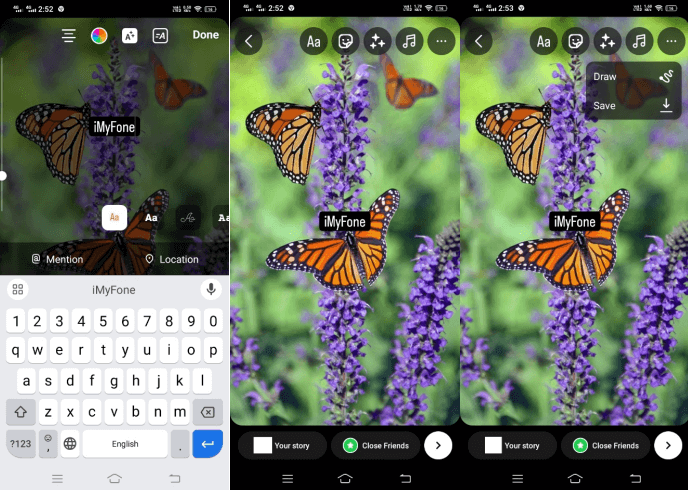
2. How To Add Text To Instagram Post
Adding text to any post is very common on Instagram. The users choose the best sentences to describe their posts with captions. Follow the steps and see how to add text to Instagram posts.
Step 1: Tap the “+” button on the homepage of Instagram.
Step 2: Switch the options to Post by tapping on it. Select the image from your gallery and hit Next.
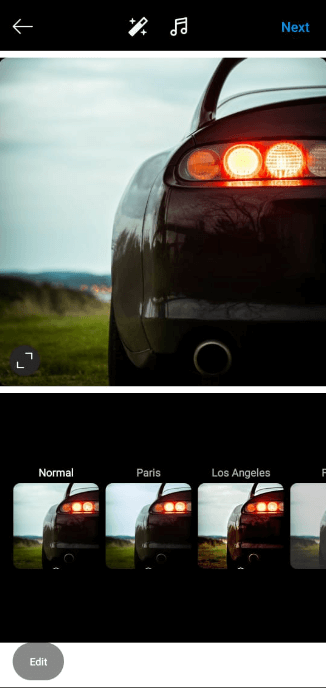
Step 3: Type anything in the caption to add text to the post and tap Share to post.
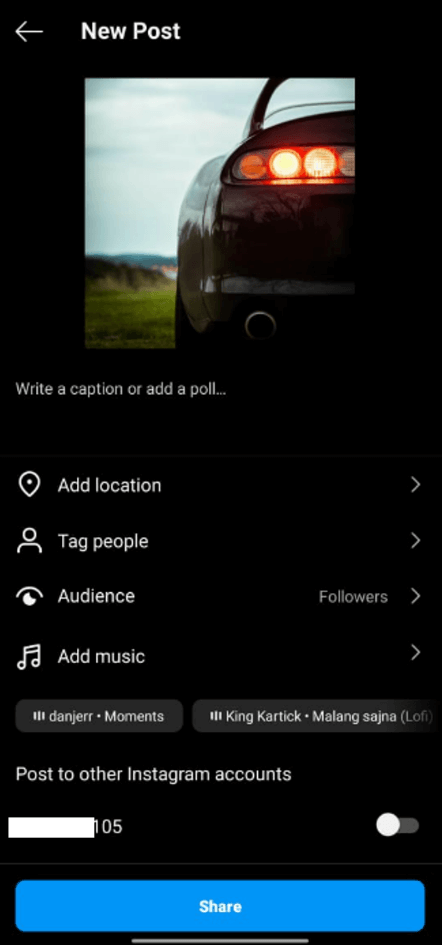
3. How To Add Text To Instagram Story
Follow the quick guide to learn how to add text to your Instagram story.
Step 1: Tap Your Story on the top of the Instagram homepage.
Step 2: Select the photo or video from your gallery and import it. Tap the Aa icon and type the text to insert.

Step 3: Hit Done to put the text on the picture and drag it to move anywhere.
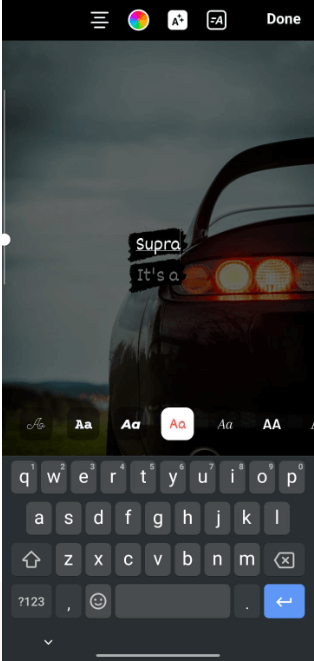
4. How To Add Voice Text To Instagram Story
Adding voice text to your Instagram stories makes them more unique and interesting to watch. It is one of the best techniques to gain users towards it. People use different celebrities’ and characters’ voices; iMyFone VoxBox is the best solution.
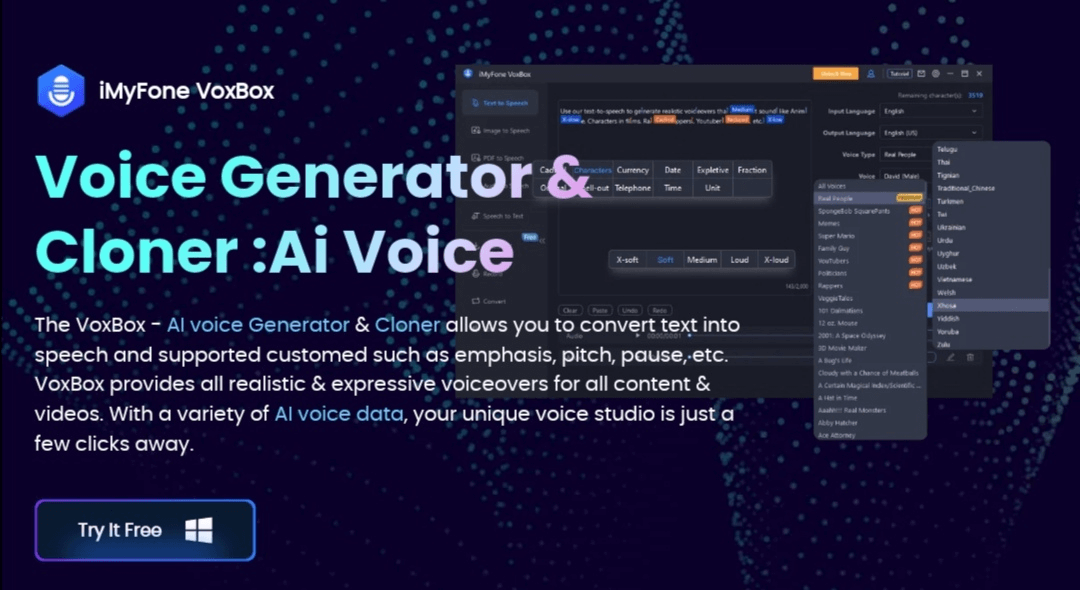
iMyFone VoxBox is the best and reliable AI voice generator having 3200+ realistic voices. It supports 70+ languages, making it diverse for the users. It provides most of the facilities in the free version, but if you want to enjoy the premium attributes, it has affordable subscriptions.
It is user-friendly and secure to use. You can instantly type any text and change it to your favorite voices. Let’s see how to add voice text to Instagram stories using iMyFone VoxBox.
Step 1: Download and Install VoxBox on your PC or mobile phone.
Step 2: Launch the tool and choose Text-To-Speech from the left-hand menus.
Step 3: Type the text in the provided box and select the speaker. Hit Convert to change the text to voice quickly.
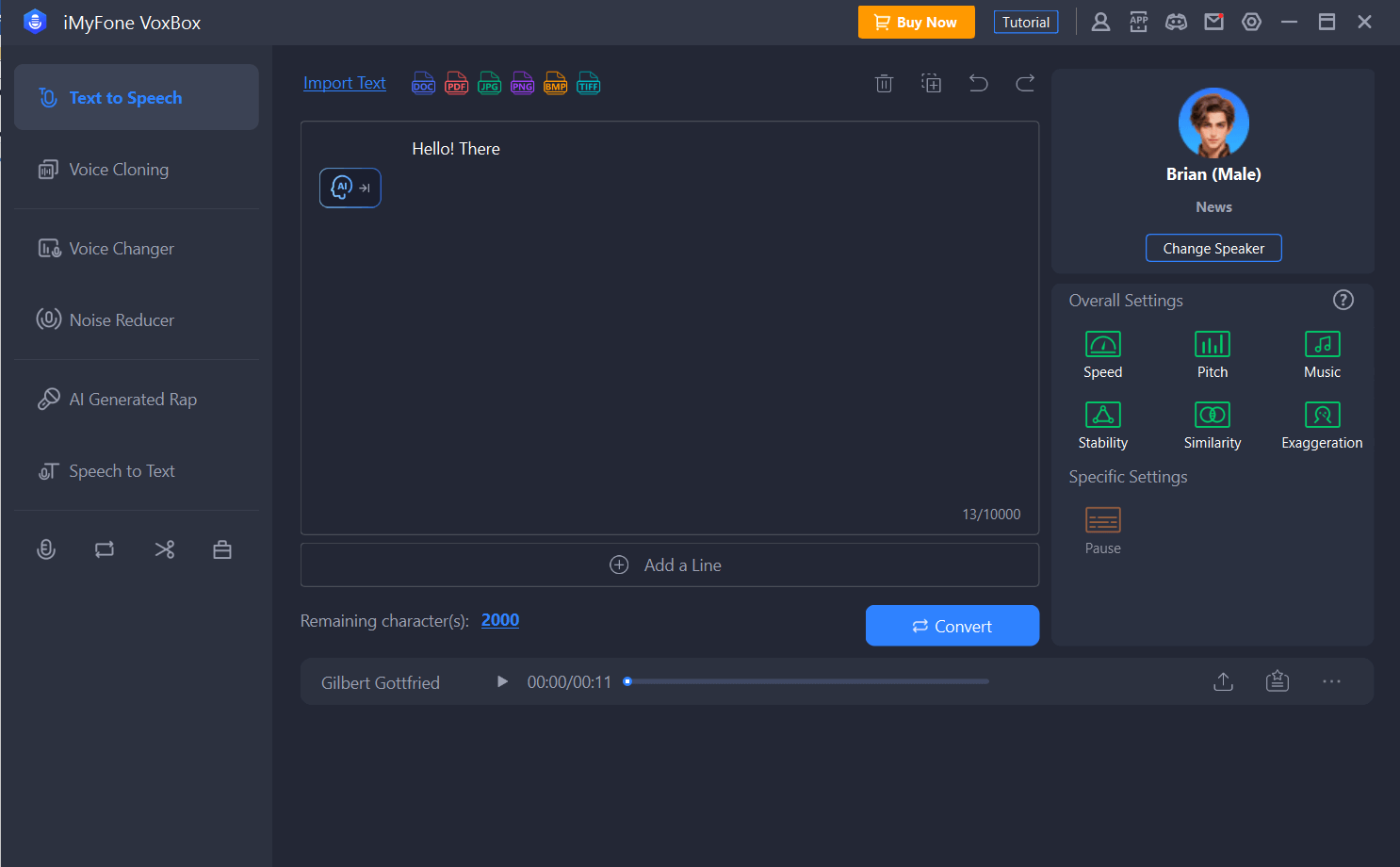
Step 4: After Conversion, export the voice to any folder on your PC or phone. Open Instagram and tap Your Story button. Select the video or image that you want to add to the story.
Hit the Music icon on the top and import the music from the folder you saved earlier.
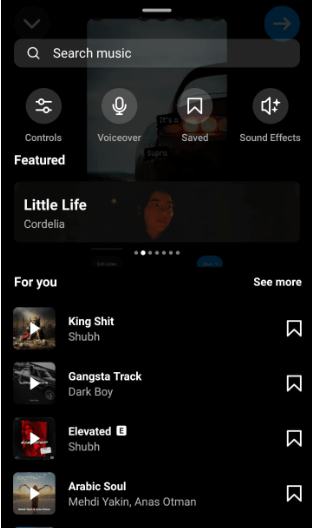
Conclusion
We have discussed how to add text to Instagram reels and answered all questions in detail. You can follow the steps to add text to Instagram in no time. A better way to create content or reels is to add voice text using iMyFone VoxBox. It will add more value to your professional or personal accounts to easily gain followers.






























