Nowadays, the application of Mac speech to text is very common and widespread. You can use this function to easily write presentations, emails, messages, texts, etc. on your Mac. You only need to rely on voice output to complete the task. This is a very convenient and time-saving way.
In this article, we will guide you how to do speech to text on Mac in the two simplest ways, and tell you how to make text to speech on Mac as well.

Part 1: Why Need To Do Mac Speech To Text?
Speech-to-text on Mac, such as voice control and dictation, helps users more easily control their Mac, create documents, and communicate using voice when inconvenient, and saves them time typing on their computer.

Additionally, voice commands and speech-to-text functionality enable users to multitask efficiently. You can instruct your Mac to perform various tasks or draft documents while keeping your hands free for other activities.
Overall, Mac Speech to Text is designed to enhance accessibility, productivity, and efficiency for a variety of tasks and benefit a wide range of users.
Part 2: How To Make Speech To Text Mac?
Mac has built-in speech-to-text function, you can set it up and start it, which is also a convenient way. Once you open the program, you just speak into the microphone and it records and recognizes your voice, then sends it to Apple to be converted to text. Next, learn how to set up the speech-to-text function on your Mac.
#Step 1: First, head to "System Preferences" in the Apple menu, and select "Keyboard" option.
#Step 2: Click on the "Dictation" tab and toggle the switch to "On" next to Dictation.
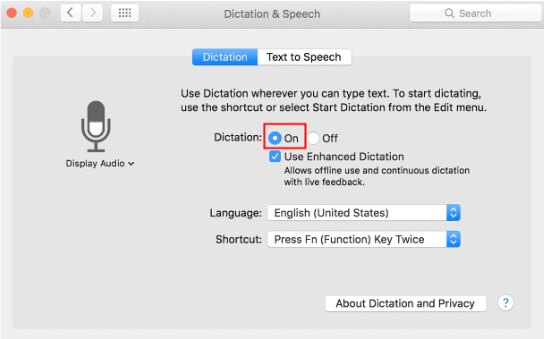
#Step 3: Read and agree with the pop-up warning on privacy, then you can use Dictation for your needs.
However, here are some things to keep in mind when you use speech-to-text on your Mac. You need to see the microphone logo appear on the screen before you can speak into it, and your pronunciation needs to be clear to avoid not recording or unclear recognition.
When using dictation on a Mac, you'll need to read out punctuation marks yourself except for periods, commas, and question marks, and the microphone will automatically turn off if you pause for more than 30 seconds.
Part 3: How To Do Speech To Text On Mac With Software?
Another way to use speech-to-text on your Mac is that you can use professional tools. You can directly transfer audio or video files and let AI automatically generate text for you instead of recording yourself. This is suitable for users who need to output a large amount of text.
1) iMyFone VoxBox
iMyFone Voxbox is a speech-to-text tool that can be used on Mac with advanced audio recognition technology. It supports conversion of multiple formats, and audio to text conversion is fast and accurate. Additionally, it allows you to switch between different languages, VoxBox offers more than 77 languages.
You can use this accessibility feature in your projects, such as adding subtitles, converting audio interviews, and more.
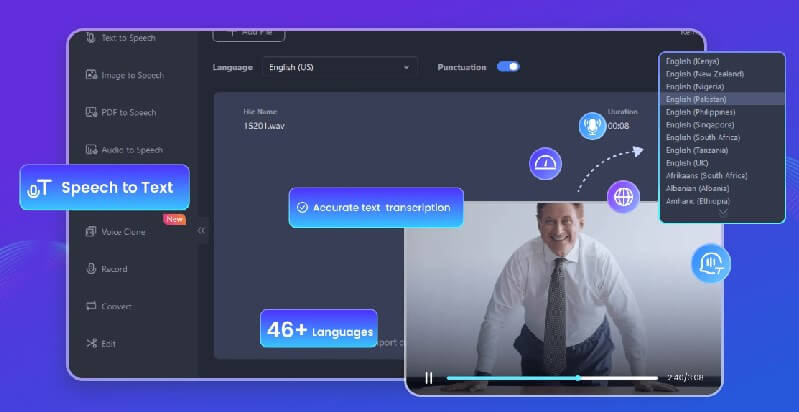
How To Steps:
#Step 1: Download and install VoxBox.
#Step 2: Enter "Speech to Text" tab, upload the audio or video file, choose the language and convert it.
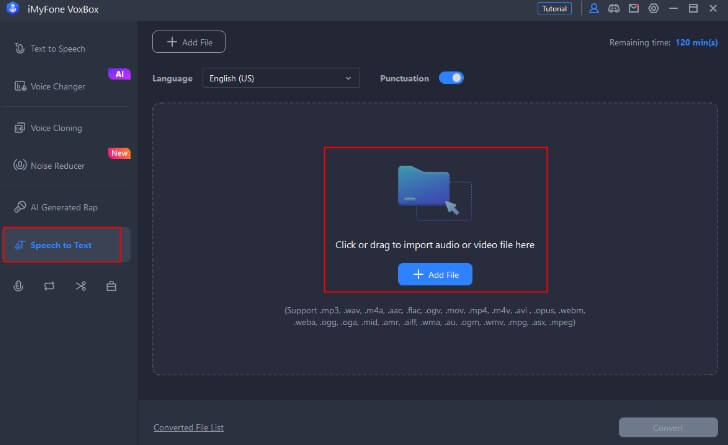
#Step 3: Copy or export the text it has converted.
Features:
-
Supports various formats of audio and video.
-
77+ languages & 100+ accents to choose.
-
Provides 120mins for speech to text convertion, giving you a free trial.
-
Accurately recognize pronunciation in audios.
-
All in one tool, offering TTS, voice cloning, audio editing, noise removal, recording, etc.
Bonus Tips: How To Do Text To Speech On Mac?
Voxbox is a versatile tool that you can also use for text-to-speech on your Mac. It provides users with 3200+ voices, not just mechanical voices like Siri, but also celebrities, characters, real people, etc., you can choose according to your preferences. VoxBox gives you 2,000 characters for free so you can do Mac text to speech at no cost to you.
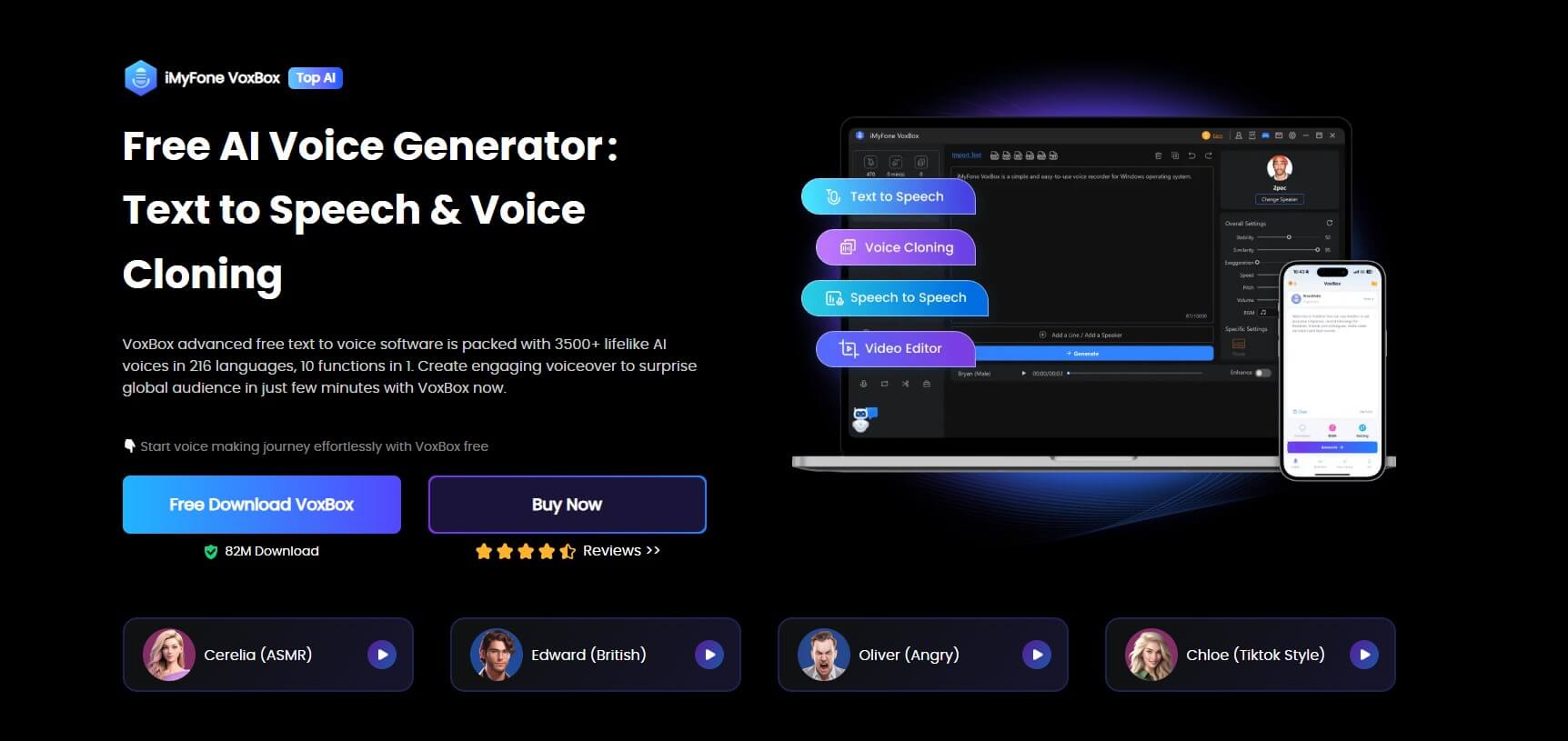
How To Steps:
#Step 1: Download and install VoxBox.
#Step 2: Click "Change Speaker" to select a voice you like, type or import the text. If you need multi-voice dubbing, choose "Add line".
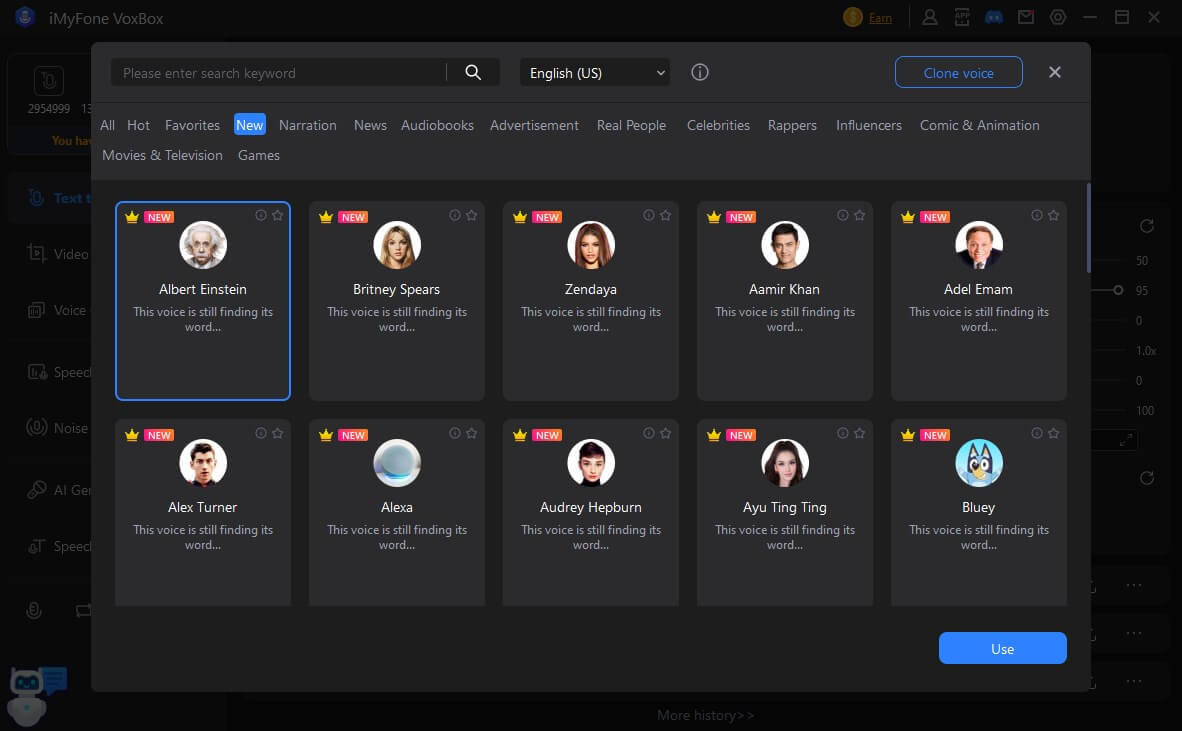
#Step 3: Convert the text and listen to the voiceover, export it in prefered format on Mac.
Part 4: Hot FAQs about Mac Speech To Text
1. Is there a speech to text software available on Mac?
Yes, there is a speech to text tool you can use for free on your Mac. VoxBox is suitable with its accurate speech recognition technology and lots of languages support.
2. Why is my speech to text not working Mac?
Maybe you don't turn Dictation on in Keyboard settings. Just check it on Mac to ensure that you use the correct Dictation keyboard shortcut.
3. Can I make text to speech on Mac?
Yes, you can learn to how to set it on your device, but another simple way is that you also can use VoxBox for your text to speech conversion easily. You just need to choose voice and language, type the text and convert.
Conclusion
Mac speech-to-text is a very exercellent feature that saves a lot of typing time and allows you to free your hands. You can run text-to-speech and speech-to-text functions simultaneously in the multi-purpose tool - Voxbox. Not only can it convert long audio files into accurate text, it can also read your uploaded content aloud.
































