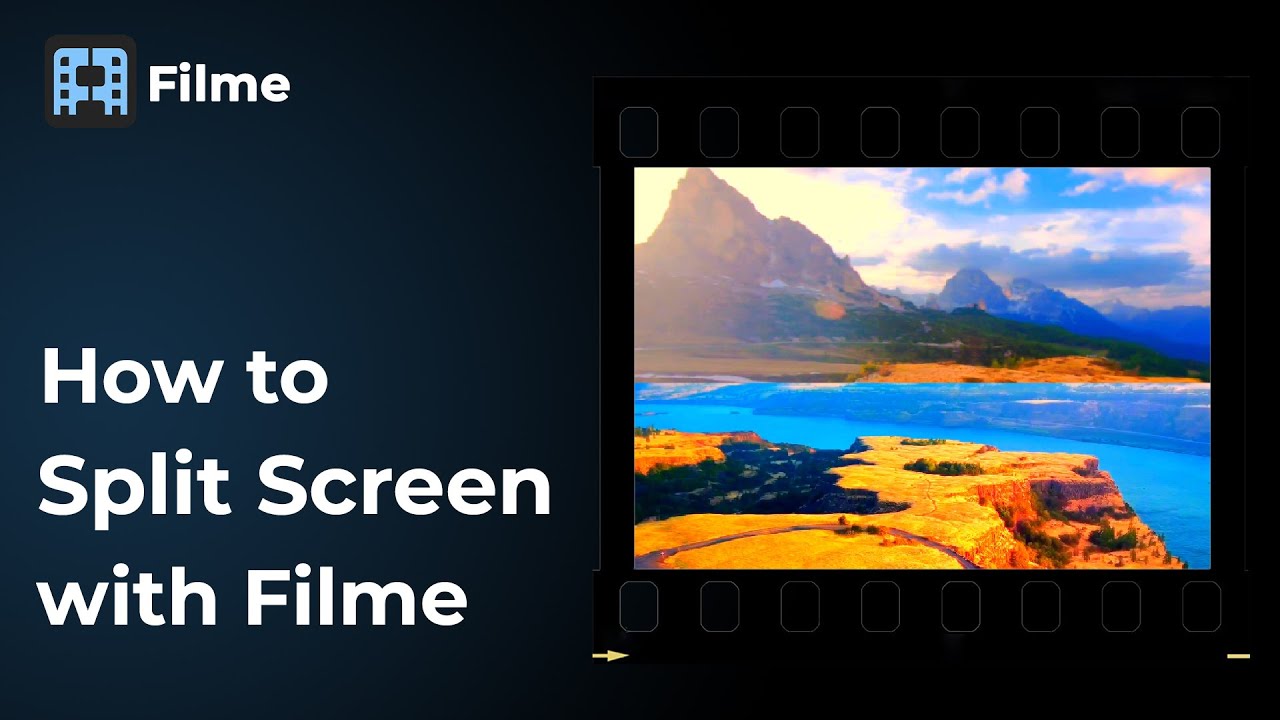When you're trying to make a movie, one of the most common types of shots you'll want to use is a split-screen. This can be used to show various scenes at once or to display different points of view. In order to get the desired effect, though, making a split-screen video with Final Cut Pro is required. This post will explain how you can use Final Cut Pro's editing tools to create this effect. It can be easily and inexpensively done by anyone who knows how to use the program.
Tips
If you want to make a split screen video in an easier way, iMyFone Filme is our recommendation. It is easy to get started compared to Final Cut Pro, and a free trial is also available. Download it for trying it out!Part 1: How to Create a Split Screen Video with Final Cut Pro?
In this guide, we want to show you how to create split-screen videos from different types of videos. To make a split-screen video with Final Cut Pro, you must first decide how you want your final effect to look. The following are the steps for making this type of video using FCP software:
Step 1: Adding video tracks
The first step of course is to launch the app and add videos by clicking the Timeline and selecting "Add Video Tracks”. You're free to choose any video clips, and simply drag them to the timeline window.
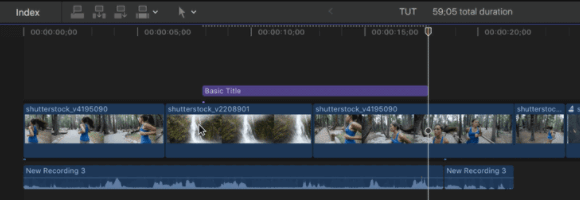
Step 2: Arranging in Order
Once you have added the video clips to the timeline, the next step is to arrange them in order so that they can be edited from top to bottom in sequence.
Step 3: Sizing Your Video Clips
Whether you want to resize or make each video of equal size, you have to click on the video on the timeline. There, you can select the "Sequence Window" from the drop-down followed by the "Image and Wireframe." Then, the next step is to resize as per your desire. You can easily maneuver each clip to create the desired split-screen effect.
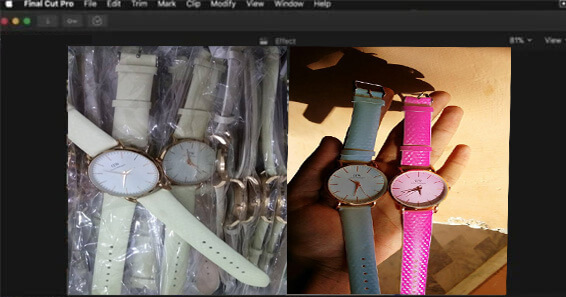
Step 4: Cropping Your Video Clips
Finally, you have to make the background and overlay video clip appear on the same screen. For this, you can first select the background video clip, and then choose the "Transform" and "Crop" options. You can also adjust the parameter from the right panel "Video Inspector" option. Transforming allows you to adjust the position while the crop slider enables you to change the background video clip's cropping. Once that's done, your split-screen video is ready to be downloaded and saved to your desired location.
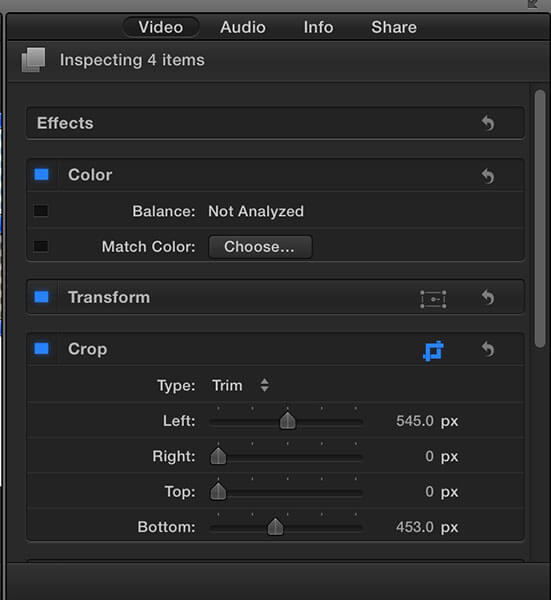
Step 5: Editing Video with Transitions, Effects or More
Now, you can do other basic editing to make your split video more eye-catching, including adding transitions, effects or changing speed, etc.
Step 6: Exporting The Finished Video
If you are satisfied with the video, then just export it and save on your device.
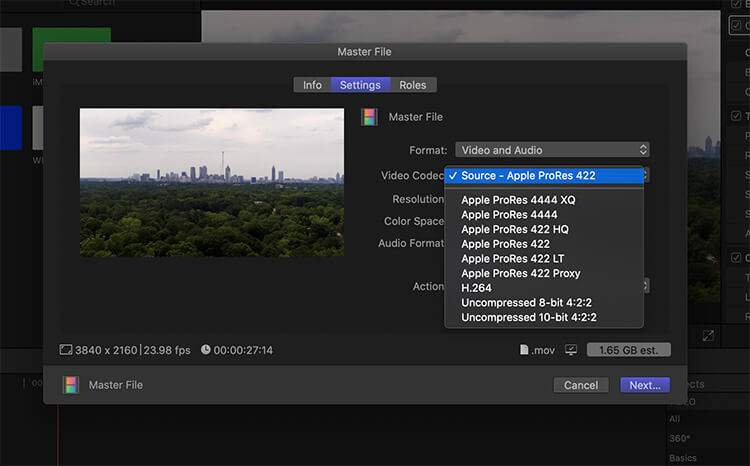
Related Tips:
Easiest Ways to Split Video 2021 >>
Part 2: Alternate Way: Make a Split Screen Video with iMyFone Filme
You can make a split-screen video with iMyFone Filme, which is the best solution for easy and fast merging and sharing of any videos and photos. It enables users to merge any videos into one split-screen video and then share it to various social media accounts peacefully. We highly recommend Filme because it enables users to split any videos and photos into multiple split-screen videos, which is also the best solution for making a split-screen video with iMyFone Filme.
iMyFone Filme - Your Best Choice to Make Split Videos
iMyFone Filme enables you to split any videos and photos into multiple split-screen videos, which helps you to easily make a split-screen video with iMyFone Filme. You can also add keywords or text on top of the videos and photos before merging them into one big split-screen video. Moreover, users can also insert different background videos and music tracks to create their own unique style in your project.Way 1: Use Filme Split Screen Effects to Make Split Videos
Filme comes with seceral split screen effects, that can help you make a split video in just simple clicks.
Step 1: Import your videos
First, import your videos that you need, then add them to timeline.

Step 2: Click "Effects" option
Then you can click the "Effects" option on the menu bar. There you can see several split-screen effects, like Split Screen Horizontal, Split Screen Vertical, and more.
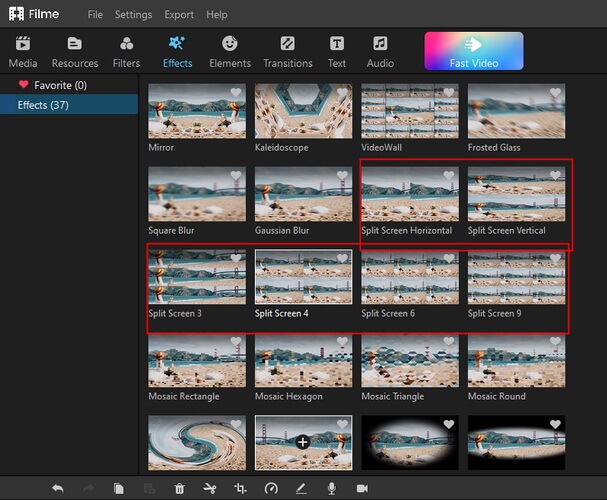
Step 3: Apply split-Screen effects you want
Choose a split-screen effect that you want by clicking the "+" icon and tap "Apply".
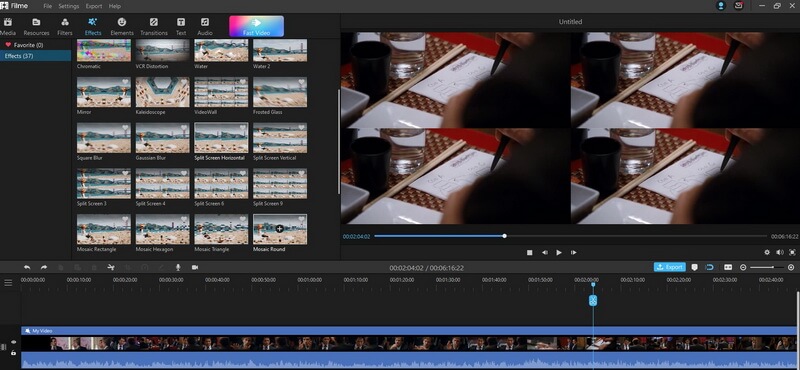
Way 2: Use Filme to Crop and Split Video Clips
Or you can also split videos by cropping them and splitting them as you want. Just follow the steps below.
Step 1: Import your videos
You can add any videos that you want to split into one split-screen video. You can simply click on the file button and click import option. Now, drag the video on the timeline.

Step 2: Crop video and adjust the position of each video clip
Now you can crop your video clips by clicking "Crop & Pan" button. Then change the video ratio to "9:16". Next, you can adjust the position of each videp clips with ease. You need to do the same things on each video clip.
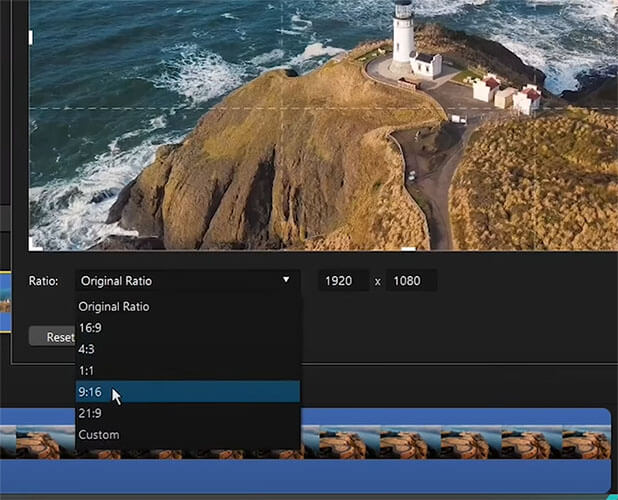
And here is what the final part looks like!
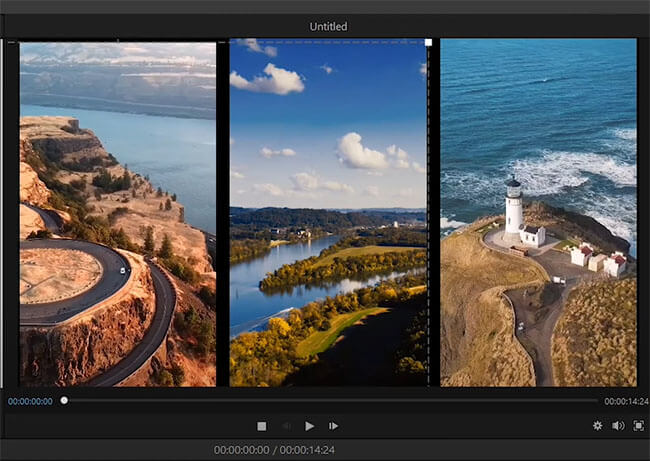
Step 3: Export Video
Finally, you can crop, resize or adjust the speed of your video clip before downloading it. If everything is done, export video and save it on your device.
Part 3: FAQs about Splitting Screen in Final Cut Pro
1. How many split screens can you have in Final Cut Pro?
You can have as many split screens as you want in Final Cut Pro. However, one thing that you need to remember is that each split screen needs to be shorter than the original file. This is because if the video has too many split screens, the user will get very little information for each frame.
2. How do I put videos side by side in Final Cut Pro?
In Final Cut Pro, you can simply drag and drop the video from the media library to the main video editing tab. A smaller version of the video will be inserted into this tab.
3. Can I move my clips in Final Cut Pro?
You can absolutely move any clips in Final Cut Pro. This is because split-screen videos are nothing but small clips that are being played side by side with one another. All you have to do is to click on the clip and then relocate it to another section of your video. It's better if users choose a section where there is no audio so that they don't have to worry about audio syncing issues later on.
Conclusion
We have shared how to use Final Cut Pro for creating amazing split-screen videos. However, we strongly recommend that you use iMyFone Filme for this purpose. It's one of the best editing tools and its talented and experienced team of iOS and Android developers have worked on the very best video editing tools. If you want to split any videos and photos into multiple split-screen videos, then this is the best possible solution for you. You can also make your vision come true by simply using iMyFone Filme's.