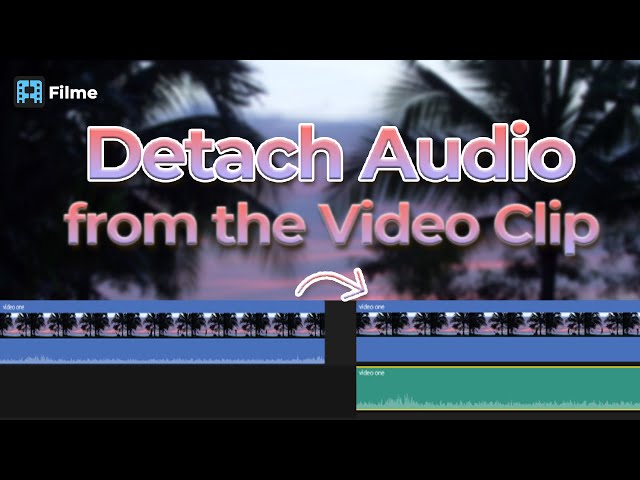There are so many options out there to mute a video clip. One of the best tools in Photoshop CS6. So, in this article, we have given an alternative for Photoshop too. I hope they will help you in getting your work done within minutes without wasting your time!
Part 1. How to Mute Audio in a "Smart Object" Video Clip in PhotoshopCS6
Photoshop CS6 can mute a video clip in just some easy steps. Let's get to the best features of it before getting to the steps.
Features
There are a lot of new features of PhotoshopCS6 that are mentioned as:
-
There is a darkened interface for users, which is streamlined and a little cluttered.
-
PhotoshopCS6 helps to edit raw images from adobe camera raw 7.0
-
There are different types moved in PhotoshopCS6
-
The user is also aware of the content-aware mode so that they can remove someone from the image.
-
PhotoshopCS6 is also used to blur the extra or surrounding parts other than the main focus.
-
Users can also crop their images however they want.
#Step 1: Import the Video File
The first step is to import your video file in PhotoshopCS6. You can go to 'Files' and 'Open' the video. You can also drag your video file on top of your canvas of Photoshop.
#Step 2: Convert the video into Smart Object
Now, you need to convert the video into a Smart Object. Once the video is converted, you can see that the options of Video and Audio have now changed to Motion options.
#Step 3: Double Click on Thumbnail
In the layers, double click on the thumbnail of the Smart Object and get it opened in its window.
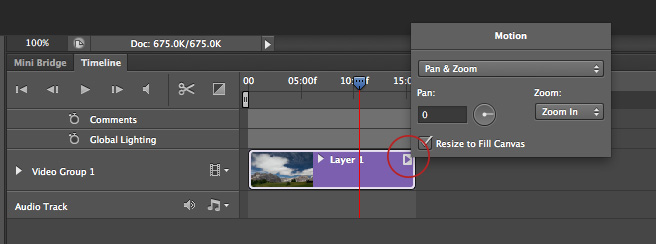
#Step 4: Get Access to Video and Audio Icon
Now, you will see a small triangle on the upper right side of the video in the 'Timeline Panel.' Press on this triangle, and you will get access to the Video and Audio options.
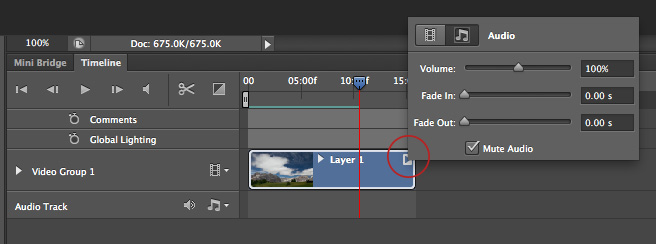
#Step 5: Mute the Audio
Now, to mute the video, click on the audio option in 'Video and Audio Option' and click on the 'Mute Audio.' Your video clip will be muted.
#Step 6: Save the Muted Video
Now, you can save it somewhere on your computer and use the video without any audio for whatever purposes you want to.
Part 2. Best Photoshop Alternative for Beginners| Remove Audio from Video Windows 10 & Mac
There is an alternative for Photoshop CS6, and you can use it for muting the audio from your video clip in just some minutes. This software is for both Windows 10 as well as Mac users. It is called iMyFone Filme.
iMyFone Filme, the best alternative for Photoshop CS6, is available for all types of editing. Some of the best features of iMyFone Filme are:
Features
Following are the features of Filme.
-
Filme contains more than 20 fast video modes a user can choose from.
-
Filme has the best tools for professionals and millennials for video editing.
-
Filme is easy to attain access to.
-
Filme has multiple editing modes a user can choose.
-
Filme is used to make quick slideshows.
-
Filme contains cropping/splitting tool, rotatory tool, etc.
-
You can even adjust the speed of your edits in Filme.
-
You can add effects, transitions, and a lot more fun things in their edits.
How to Remove Audio from Video Using iMyFone Filme
#Step 1: Open Video File
There is no other way of opening your files in iMyFone Filme other than clicking on the 'File' in the upper left corner and selecting the option of 'Import Media.' Once you have selected the video that you want to mute, it will appear in the panel right under the toolbar.
#Step 2: Click 'Edit'
After importing the file, you have to take your mouse cursor on top of the thumbnail of the video clip, and you will see a small 'Plus' sign on the clip now. Click on the plus sign, and your file will appear down in the editing panel.
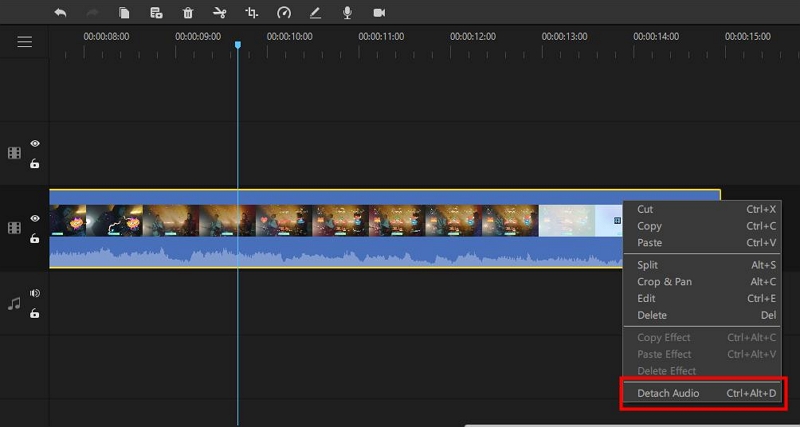
#Step 3: Mute the Audio
Now, move your cursor on the clip down in the editing panel and right-click anywhere on it. A panel will open, and you can see some options like delete, cut, copy, etc. Click on the 'Edit' option and the top right corner; you will see the video and audio options. Go to the Audio options' icon, and you will see that there are some further options given like Fade in and Volume. Drag the volume till it is zero and done! You have successfully muted the video.
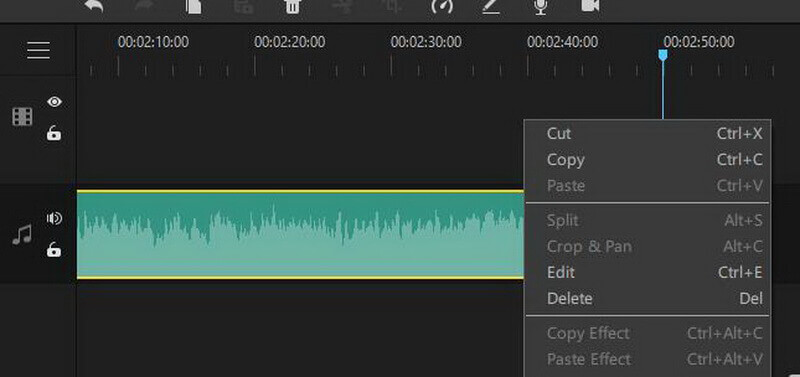
#Step 4: Save the Final Product
Now, you just have to save it on your PC. So, for that, click on the 'File' and go to export media.
You might be interested in:
Batch Watermark in Photoshop >>
Remove Any Object from Photo with Photoshop >>
Part 3. Remove Audio from Video in Photoshop CS6 FAQs
Here are some of the common questions that people want answers to.
1. How to mute the audio of a smart object?
You can mute the audio of a smart object by using Photoshop CS6. In their export your media, and then if you want, add effects, and after that go to the timeline panel, there is a triangle present at the right upper corner; click on that so that you can select its audio options. From there, you can mute the video by clicking on the mute button in the audio icon.
2. How to remove sound from videos in PS CS6 extended?
Removing sound from any video is not hard, especially when you are using PhotoshopCS6. In PhotoshopCS6, you can just import the video you want to remove the sound from, and from there, go to the triangle present in the timeline panel at the upper right corner. From there, go to the audio options, and then set the sound settings the way you want. You can mute it by clicking on the mute button.
3. How to remove sound from a video on Android?
If you have a Google photo's video, then turning off its sound on android is the easiest. All you need to do is go to Google Photos, and from there, select the video you want to remove sound from. Once you have the video, then click on the option present in the center. The video will start playing, and there is an option at the bottom left corner in the form of a speaker. By clicking on it, a red slash comes on the speaker, indicating that you muted the video. That's all.
4. How to remove audio from a video on iPhone?
Removing the audio of a video on iPhone is easy; all you need to do is go to the photos app on the iPhone. From there, select Edit, and then you will see that at the top right corner, there is a speaker present. By clicking on it, you will see a red slash or line atop the speaker, indicating that you muted the video. That's all.
5. How to extract the audio from an MP4?
You can extract the audio from an MP4 by downloading a free audio extractor, and then you need to import your desired video into it. From there, you need to click on the export option so that a list opens where there is an option of mp3. You can convert your mp4 into mp3 and easily save it with a name you can remember. Now your audio has been extracted from the mp4.
Final Words
This was all for this article. We have tried to not only explain how to mute audio from a video clip with the help of Photoshop CS6, but we have also given you an alternative for Photoshop. This alternative, iMyFone Filme, is the best editing software that you can get your hands on. So, better not to waste your time on other options and just download it with the given link in the article! This easy-to-use interface will save you a lot of time and give you a professional result for all of your edits.
iMyFone Filme
Release Your Creativity with Best Video Editor iMyFone Filme!
Download Now