Finding the right Windows text to speech software can significantly boost productivity and accessibility. In this guide, we'll highlight the top TTS software options available for Windows 11,10, and 8, provide a step-by-step guide on how to use TTS on your system, and introduce some popular voices that can bring your text to life.
Whether you're looking for advanced features or simply want to improve your TTS experience, this article covers everything you need to know.
Part 1: Best Text to Speech Software for Windows 11-10
VoxBox Text to Speech for Windows
Overview: VoxBox is a leading text-to-speech (TTS) software for Windows 11 and 10, offering advanced features and high-quality voice synthesis.
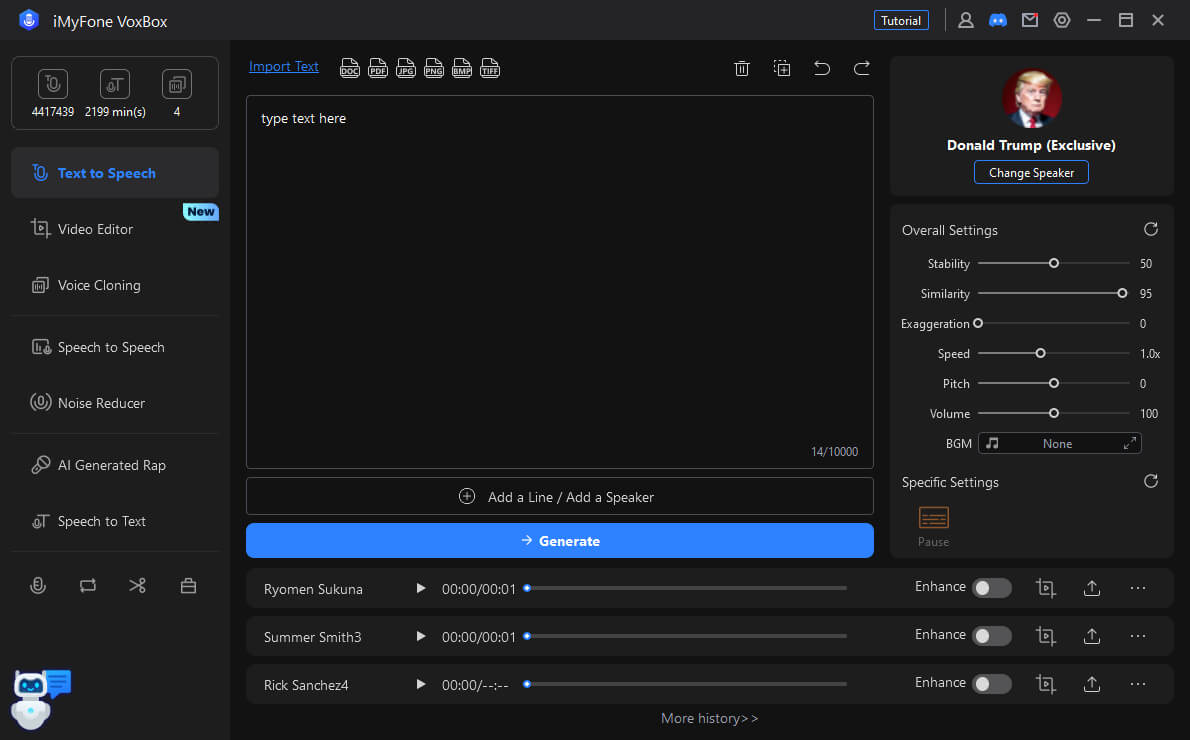
Key Features
- Extensive Voice Library: VoxBox provides a vast selection of voices, including famous personalities and customizable options. Users can choose from over 200 languages and accents.
- High-Quality Speech Synthesis: Enjoy lifelike and natural-sounding speech with VoxBox's advanced voice technology. The software ensures clear and accurate voice output.
- Voice Cloning: Create custom voices using VoxBox's voice cloning technology. This feature allows you to replicate specific voices with high precision.
- Fast and Reliable Conversion: VoxBox offers quick and stable text-to-speech conversion, making it ideal for both personal and professional use.
- User-Friendly Interface: With its intuitive design, VoxBox is easy to navigate, allowing you to convert text to speech efficiently without a steep learning curve.
For an exceptional text-to-speech experience on Windows 11 and 10, VoxBox stands out with its extensive features and superior voice quality.
Part 2: How to Apply Text to Speech on Windows Using VoxBox
Steps to Apply Text to Speech on Windows with VoxBox:
Step 1. Install VoxBox:
Download VoxBox from the download button below and follow the installation instructions to set it up on your Windows 11 or 10 PC.Step 2. Open VoxBox and Choose a Voice:
Launch the VoxBox application. Browse through the extensive library of voices and select one that suits your needs, whether it's a famous personality or a customizable option.Step 3. Input Your Text:
In the text box provided, enter the text you want to convert into speech. You can type directly or paste text from another source.Step 4. Adjust Settings and Generate Speech:
Customize the voice settings such as pitch, speed, and tone to tailor the output to your preferences. Click the “Convert” button to generate the audio.Step 5. Save or Use the Audio:
Once the conversion is complete, listen to the generated speech. Save the audio file in your desired format (e.g., MP3, WAV) or use it directly in your projects.
By following these simple steps, you can efficiently use VoxBox for text-to-speech conversion on your Windows PC, enjoying its powerful features and high-quality output.
Part 3: Popular Windows Text to Speech Voices
1. Trump Voice:
Description: Capture the distinctive tone and style of former President Donald Trump with this iconic voice. Ideal for adding a touch of personality or humor to your content.

2. Rapper Eminem:
Description: Emulate the rhythmic and energetic style of a popular rapper with the Eminem voice. Perfect for projects that require a vibrant, dynamic vocal presence.

3. Singer Taylor:
Description: Featuring the smooth and melodic tones reminiscent of a renowned singer like Taylor Swift, this voice adds a musical quality to your text-to-speech needs.

4. Anime Voice - Peter Griffin:
Description: Bring a touch of animated fun with the Peter Griffin voice, inspired by the popular character from 'Family Guy.' Ideal for adding humor and personality to your projects.

5. Narrator Adam:
Description: With a deep, engaging tone, Narrator Adam is perfect for storytelling, presentations, or any content that benefits from a professional, authoritative voice.

6. Emotional Female Voice-Chloe:
Description: This voice captures a range of emotions, from heartfelt and touching to dramatic and intense, making it suitable for content that requires an emotional connection with the audience.

These popular voices in VoxBox offer diverse styles and tones, allowing you to choose the perfect voice for your text-to-speech needs.
Conclusion
VoxBox is the ultimate solution for text-to-speech on Windows 11 and 10, offering a wide range of voices, advanced customization options, and seamless performance. Whether you're looking to create professional voiceovers or simply convert text to speech for personal use, VoxBox delivers unmatched quality and convenience. Download VoxBox today to experience the best in text-to-speech technology on your Windows PC!































