Sound effects have become an integral part of video content on today's social media. Fitting sound effects can make a video more interesting. When it comes to soundboard libraries, then Voicemod Tuna is one repository that must be mentioned. In this article, we will introduce this popular sound effects library in terms of its sound quality, quantity, ratings, and crash rate. Also, we will provide you with some alternatives. Let's get started!
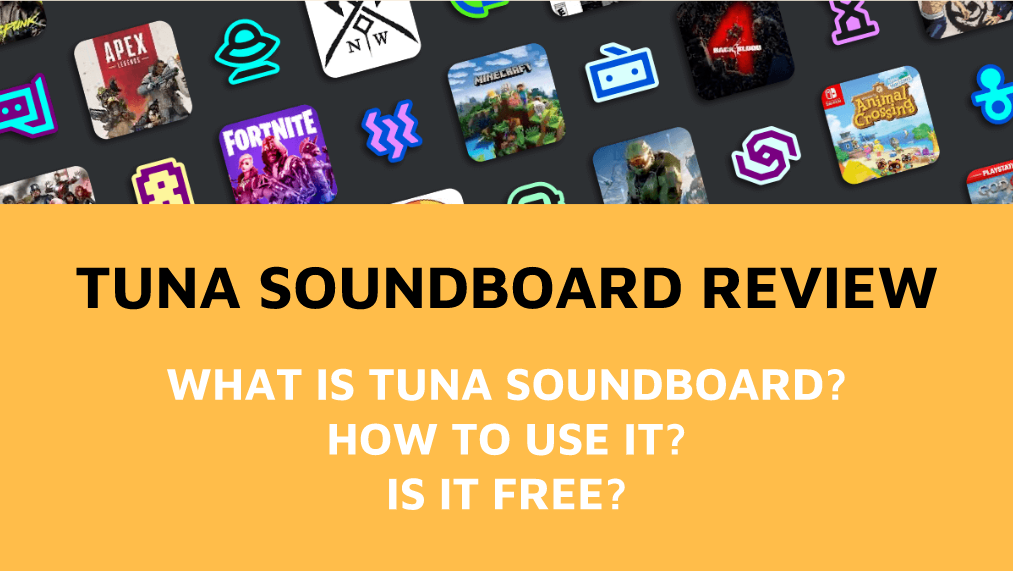
- Part 1: What Is Voicemod Tuna?
- Part 2: How to Use Voicemod Tuna Soundboard?
- Part 3: How to Fix Voicemod Tuna Not Working
- Part 4: Best 2 Alternatives to Voicemod Tuna
- Part 5: FAQs about Voicemod Tuna
Part 1: What Is Voicemod Tuna?
Voicemod Tuna is a user-generated voice library filled with a large number of sound clips for people to explore and exploit. It has about 150,000+ sound effects in 2024. From this library, users can download various sound filters and generate Tuna meme soundboards.
Besides, users can create their own soundboards directly from the Tuna sound library and integrate them seamlessly into platforms such as Discord.
Part 2: Voicemod Tuna Sound Usage And Quality
Voicemod Tuna Soundboard offers two main usage modes. The first one is to discover the sound effects and download them to your computer directly.
The second one involves making your own soundboard and uploading the sound filter to Tuna, so that the entire community can enjoy it. Also, customized sound effects can be used for your video content or live streaming, gaming, online class, etc.
Tips
If you want to download sound clips from Voicemod Tuna, you can just click the download button on each soundboard to get it directly. If you want all soundboards, you can download Voicemod app.Steps to Create Your Own Soundboard on Voicemod Tuna
Step 1: Visit tuna.voicemod.net and login.
Step 2: Now, choose the“Create content”. You can also drag and drop the MP3 file. Make sure it is shorter than 45 seconds
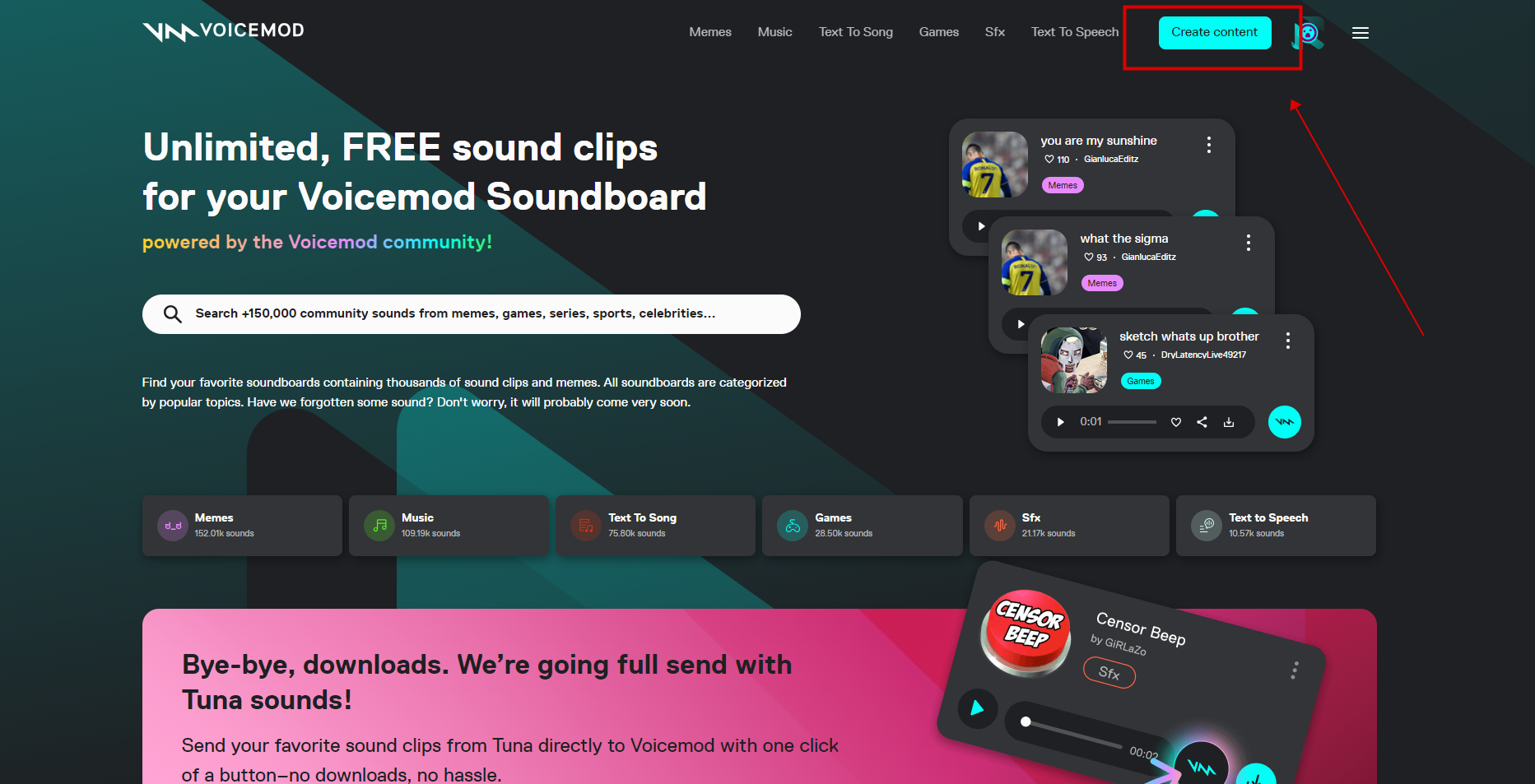
Step 3: Fill in all the information, such as description, category, etc.
Step 4: Once you've uploaded the file to Tuna, import it into VoiceMod. You'll then be able to find it in VoiceMod soundboard sounds and use it on platforms like Discord.
Notice: The step of uploading the MP3 file may take a long time and stuck in the page below
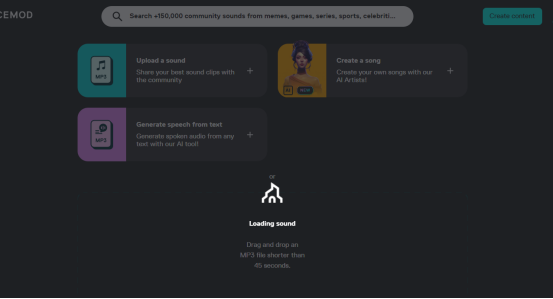
Although, Voicemod is a good real-time voice changer but the Tuna's user reviews aren't great.
Part 3: How to Fix Voicemod Tuna Not Working
There are plenty reasons that may cuase Voicemod soundboard not working. Here are some common reasons you can check out:
- Your software may lack the latest update or patch.
- Your audio drivers might not be configured correctly.
- Audio settings on your computer could be hindering VoiceMod from utilizing the microphone.
- The connection to the VoiceMod server could be disrupted on either end.
- VoiceMod may be conflicting with other applications that are currently using the microphone.
2. How to Fix VoiceMod Soundboard Not Working?
1) Close all apps and restart your pc
Shut down all running applications and reboot your computer. You can utilize the Task Manager to identify any active applications that might be conflicting with VoiceMod, particularly those using the sound card or microphone. If closing these apps doesn't help, proceed to restart your computer and relaunch VoiceMod.
2) Reinstall the VoiceMod on the PC
It could be a VoiceMod installation error or a lack of updates that are causing the problem, and reinstalling the latest version should fix it. Before doing so, remove the existing version of the app completely.
3) Check the exclusive mode option in VoiceMod.
This should be enough to make everything works.
Go to Settings > Advanced settings and disable the MIC EXCLUSIVE MODE switch.
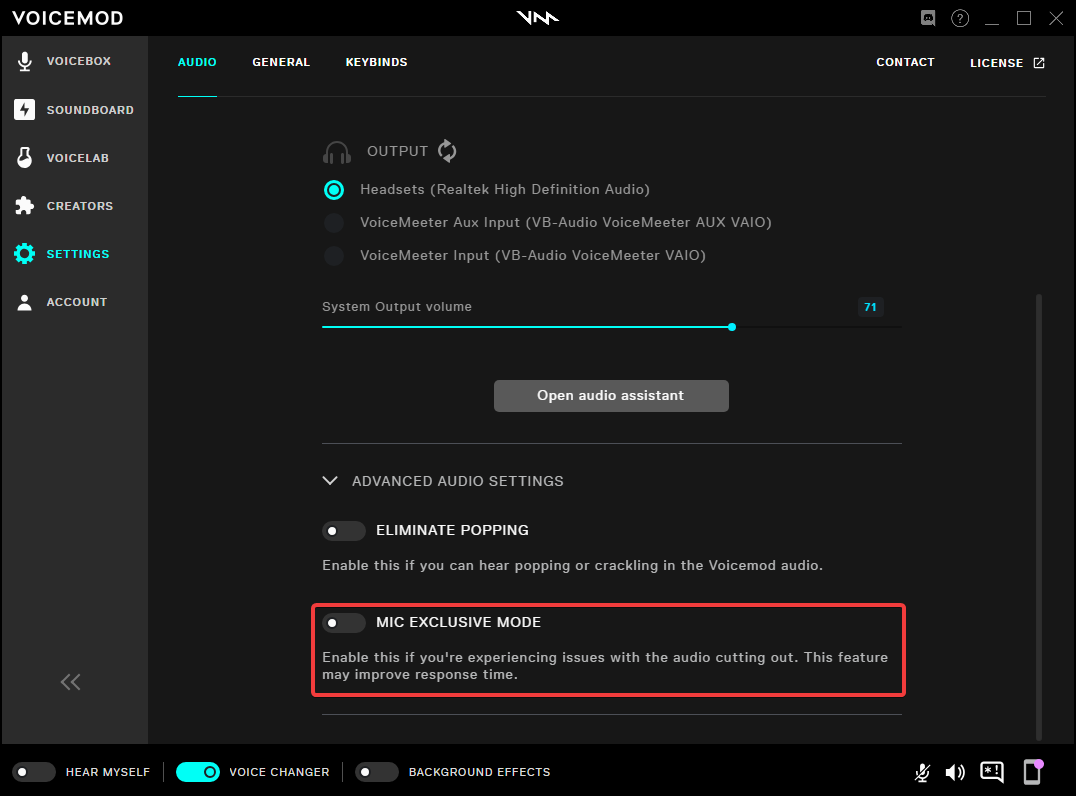
Part 4: Best 2 Alternatives to Voicemod Tuna
If you think that Tuna Voicemod soundboards have fewer voice options, here are some fully functional alternatives to Voicemod Tuna with more voice choices.
1. MagicMic - Unlimted Soundboard Free Download
MagicMic provides unlimited soundboards for free. Whatever you want to use it for social media or video content, MagicMic high-quality sound is always your best choice. No like Voicemod Tuna, MagicMic doesn't require user to register a account. It's more convenient.
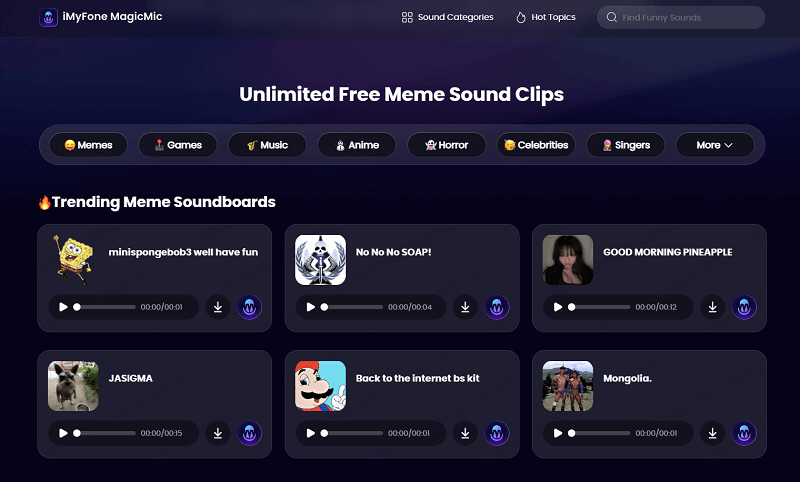
Key Features
- 100,000+ pre-recorded or designed voice clips soundboards to choose from.
- Compatible with various gaming and voice platforms.
- 300+ voices filters make you sound like anyone, it's a good chance to have fun with your friends.
- You can create anyone's voice or any soundboard by uploading audio clip.
2. iMyFone VoxBox - The Best VoiceMod Alternative to Tuna Voice
VoxBox is an AI voice generator with 3200+ voice selection and support for 77+ languages, with AI Rap generation, celebrity voice cloning and other powerful features. Perfect for your content creation.
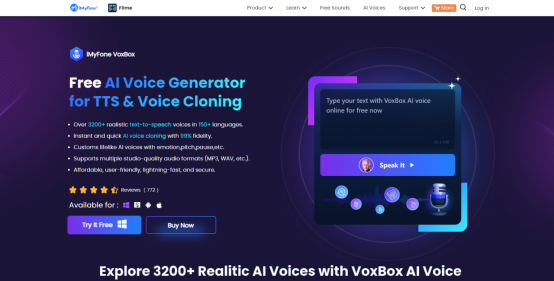
Key Features
- Provide a large voice library with 3200+ voices in 77+ languages. Access to 100+ accents.
- Better than Tuna voice mod, VoxBox can automatically expand and generate an AI Rap with lyric based on the text you type in.
- Powerful TTS and voice cloning allow you to efficiently do voice overs for videos.
- Supports uploading video links for voice extraction and cloning.
- You can use Pause, Pitch, Speed and Emphasis to perfect the audio. You can even add emotions.
- Multiple output formats: Like MP3, WAV, and AAC.
Part 5: FAQs about VoiceMod Tuna
1. Is Voicemod Tuna Soundboard free?
Yes, it is free. But as for the other soundboards, you won't get qualified sound filters and sound effects with the free version.
2. How do you upload sound to Tuna?
There are detailed steps above, please click here to see: Steps to Use Tuna Meme Soundboard
3. How to use Tuna soundboard unblocked?
Visit Tuna.VoiceMod.net and login, choose the“Create content”. You can also drag and drop the MP3 file. After uploading the file to Tuna, import it into Voicemod. You'll then be able to find it in Voicemod soundboard sounds and use it on platforms like Discord.
4. How do I get my Voicemod Tuna Soundboard to work on Discord?
- Navigate to Voicemod Settings. Choose your speaker and headphone, ensuring that you disable the "Eliminate Popping" and "Mic Exclusive Mode" options.
- Next, go to Discord and access User Settings. Navigate to the "Voice & Video" section. Select the VoiceMod microphone from the Input Device drop-down menu. Then, for output, opt for your headphones or speaker.
- Make sure to deactivate the following settings in Discord: Automatically Determine Input Sensitivity, Noise Suppression, Echo Cancellation, ,Automatic Gain Control
Conclusion
In this article we have a thorough introduction to Tuna by VoiceMod, including how to use Tuna sound effects, how to fix VoiceMod Tuna Not Working and the best alternative to Voice Mod Tuna. If you want to have a lot of fun with AI voice, try the Best Alternative to Voicemod Tuna!






























