In this article, we will discuss all about Zeroscope text to video and explain how you can use it. We will also provide free alternatives that you can use if you want some other features.
Text to video is an incredible feature for converting descriptions to high-resolution videos. It helps people save time by providing a completely edited video, which is ready to be posted anywhere.
The users who work daily on videos or shorts want a feature like this to replace cameras and video equipment. Zeroscope text to video is one of the tools that provide this feature for free. Keep reading and you will find the answer.
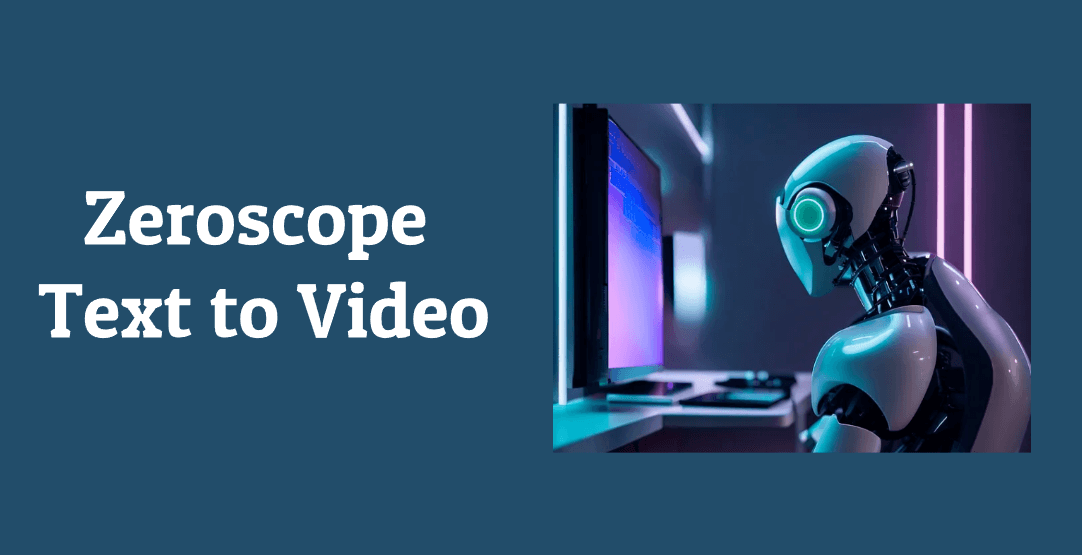
How is Zeroscope Text to Video AI Model
Zeroscope text to video is an open-source model that converts your text inputs to the desired video outputs. It has a huge dataset containing 9000 videos, which are realistic and accurate as per the description provided.Zeroscope text-to-video uses a diffusion model to convert the text in high-resolution videos up to 1024x256. The converted videos will be free to download and have no watermark. It has a powerful, error-free AI integration and generates distinctive responses every time you enter the video description.
Zeroscope text-to-video helps most users by creating shorts, reels, marketing, and introductory videos.
How To Use Zeroscope Text To Video
Using Zeroscope text to video is very easy and straightforward but if you still find any difficulty or have some error, follow the steps to resolve it.
Step 1: Open your web browser and navigate to the Zeroscope webpage.
Step 2: You will see a prompt box with an output video section. Type the prompt or description of the required video.
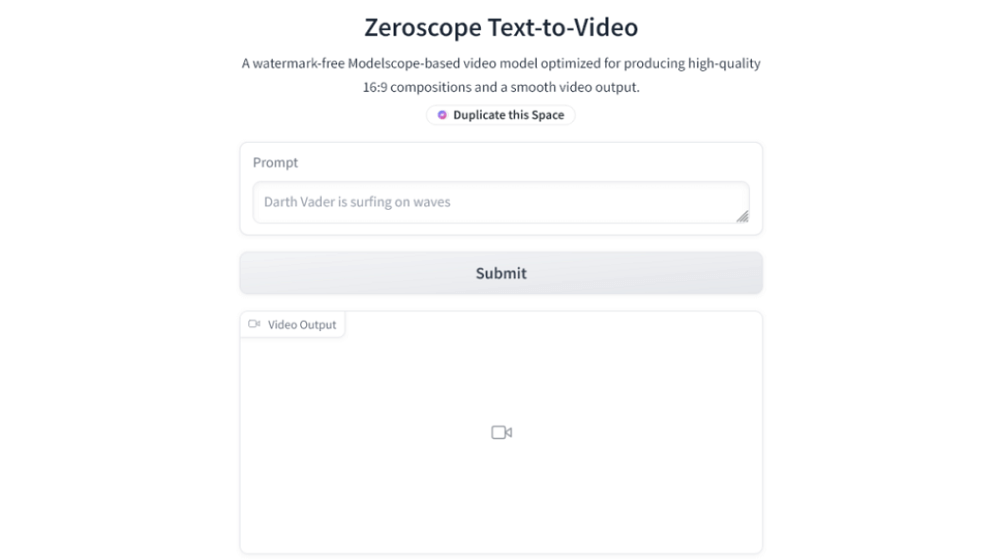
Step 3: Hit the submit button to generate the video. It will show you the video within 1-2 minutes and will be in 16:9 aspect ratio.
Zeroscope Text to Video AI Model Free Alternatives
In this part, we will discuss all the Zeroscope text to video AI model free alternatives with their main key features. You can choose any tool that is suitable for your projects.
1. Filki
Filki is an easy-to-use online tool to convert text to video for free. It is one of the most diverse tools because it supports over 77 languages, connecting millions worldwide. You will have a variety to choose between 1900 voiceovers that are the exact copy of famous individuals and characters.

Key Features:
-
Filki creates high-quality videos for better visualization and entertainment.
-
It can convert a whole blog to audio or video files for social media use.
-
You can use the auto-summarization feature to get a concise paragraph.
-
You can convert the PowerPoint presentations to videos.
Pros:
 It allows you to convert the tweets to a video.
It allows you to convert the tweets to a video.
 It auto-picks and merges the pictures for your video based on your description.
It auto-picks and merges the pictures for your video based on your description.
Cons:
![]() As an online tool, it is not safer than a desktop app.
As an online tool, it is not safer than a desktop app.
![]() You can only create limited videos in the free version.
You can only create limited videos in the free version.
2. InVideo
InVideo AI text to speech gives your videos a professional look with its exceptional features. It allows you to change the quality of the generated video to lower or higher. You can edit the video by removing the unwanted parts through the trimming tool. It has realistic avatars that can speak in human voices for a genuine feel.
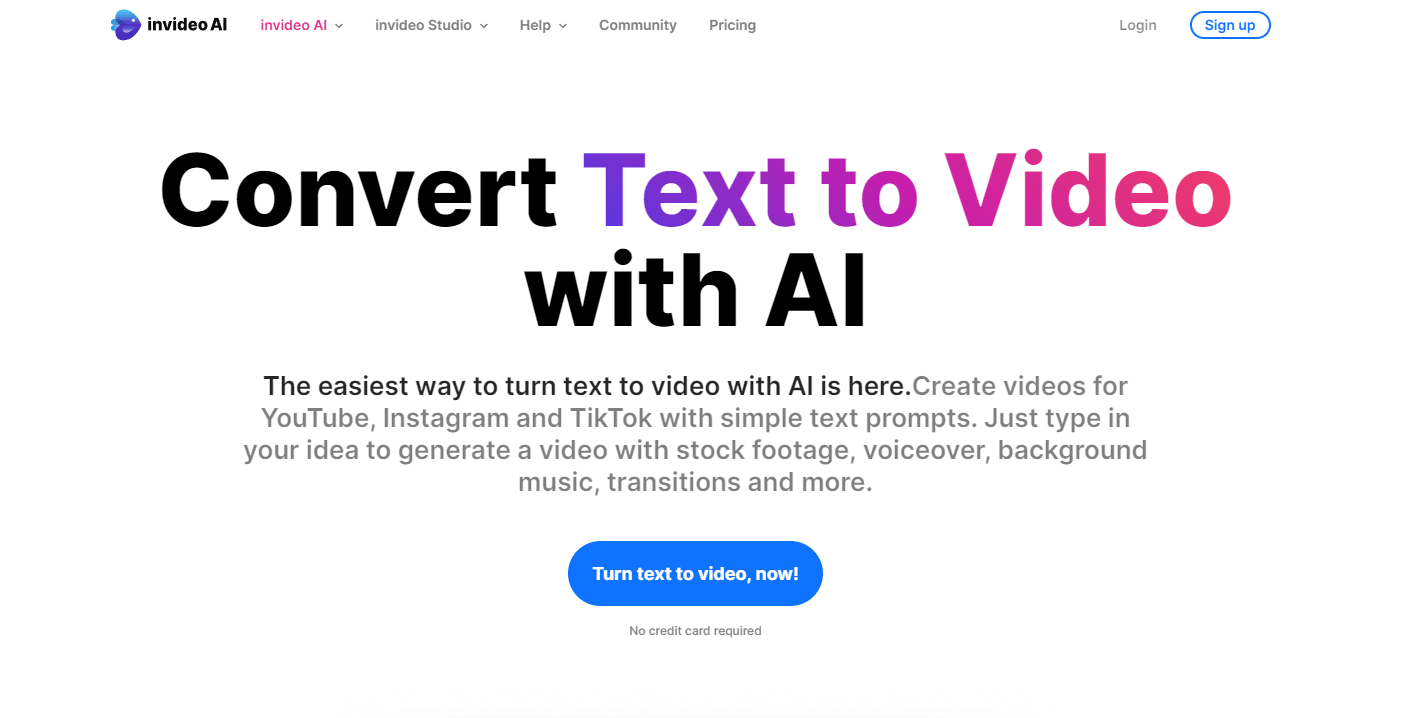
Key Features:
-
It has an extremely library of media to make your videos more appealing.
-
You can extract AI-generated scripts.
-
It has an editing feature to make the video match your requirements.
-
InVideo has a user-friendly interface.
Pros:
 Quick conversion of text to video.
Quick conversion of text to video.
 It has 16M+ stock videos and voices for unique content creation.
It has 16M+ stock videos and voices for unique content creation.
Cons:
![]() It is not affordable for an individual.
It is not affordable for an individual.
3. Hour One
Hour One is a versatile and top-notch text to video converter. It has over 30+ AI male and female presenters to make your video real. It provides the most accurate results; you don't need to trim any scene.
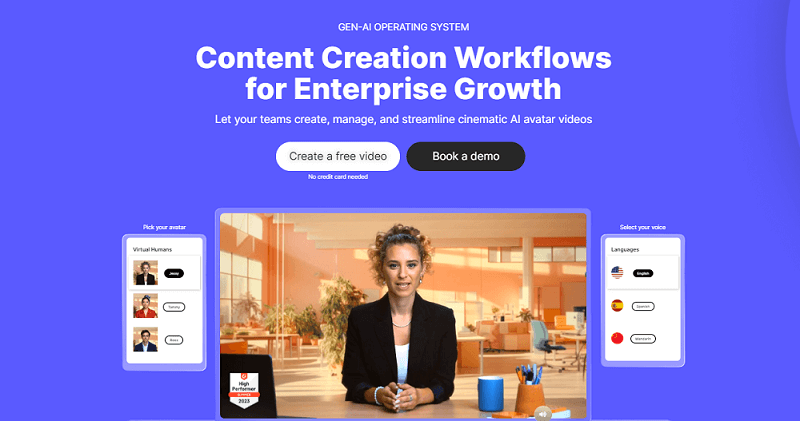
Key Features:
-
It has support for 19 languages.
-
You can use 30+ AI characters for the video.
-
It allows you to select the background colors from the color pallet.
Pros:
 You can generate the text from any image.
You can generate the text from any image.
 Use the color pallet for better visuals.
Use the color pallet for better visuals.
Cons:
![]() The pricing plan is pointless because no one will pay $30/month for a 10-minute video.
The pricing plan is pointless because no one will pay $30/month for a 10-minute video.
4. Nvidia Text To Video
Nvidia text to video is a well-known company because of its tech services. They are now jumping towards other technologies, one of which is Nvidia text-to-video. People automatically get attracted when they see a popular brand offering a new technology.
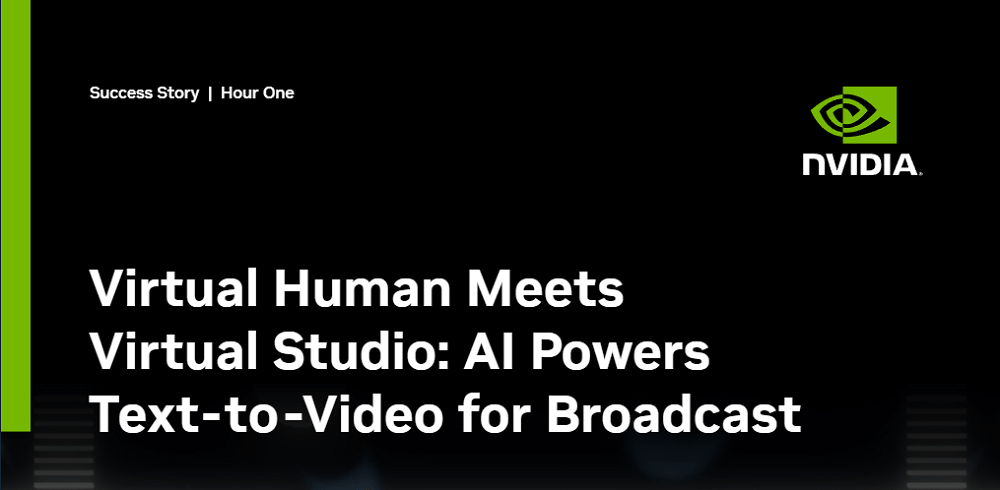
Key Features:
-
Nvidia's text-to-video feature always generates high-definition quality videos.
-
It gives natural colors to the video.
-
You will get a smooth-playing video after conversion.
Pros:
 It never lowers the video quality while exporting.
It never lowers the video quality while exporting.
 You can use millions of royalty-free media for YouTube or other platforms.
You can use millions of royalty-free media for YouTube or other platforms.
Cons:
![]() Nvidia text to video features lack creating human content.
Nvidia text to video features lack creating human content.
5. OpenAI Sora
Introducing Sora, an text-to-video model from OpenAI. Sora can generate videos up to a minute long while maintaining visual quality and adherence to the user’s prompt. Sora is able to generate complex scenes with multiple characters, specific types of motion, and accurate details of the subject and background. The model understands not only what the user has asked for in the prompt, but also how those things exist in the physical world.
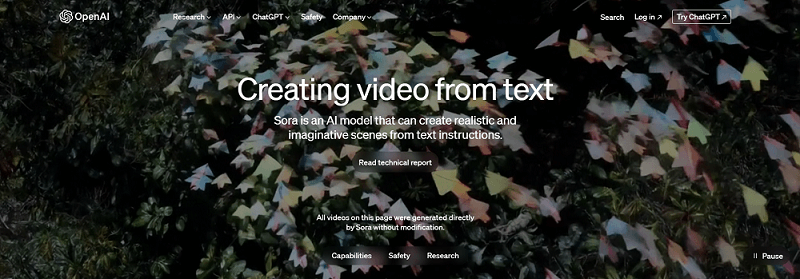
Tips
OpenAI's Sora was officially released on February 15th. Can it generate as much buzz as ChatGPT? We'll have to wait and see!How To Text To Speech With AI Voices for Video Creating
Text-to-speech is an advanced technology people use to save time and produce quality content. VoxBox is the best tool to derive this technology at lightning speed. It offers many features, including speech or video to text conversion, audio recording, and editing.
Moreover, it has over 3200+ unique and popular character voices. It supports 100+ languages, making it familiar to everyone. It is one of the most efficient text-to-speech converters that is highly accurate in providing the desired outputs.
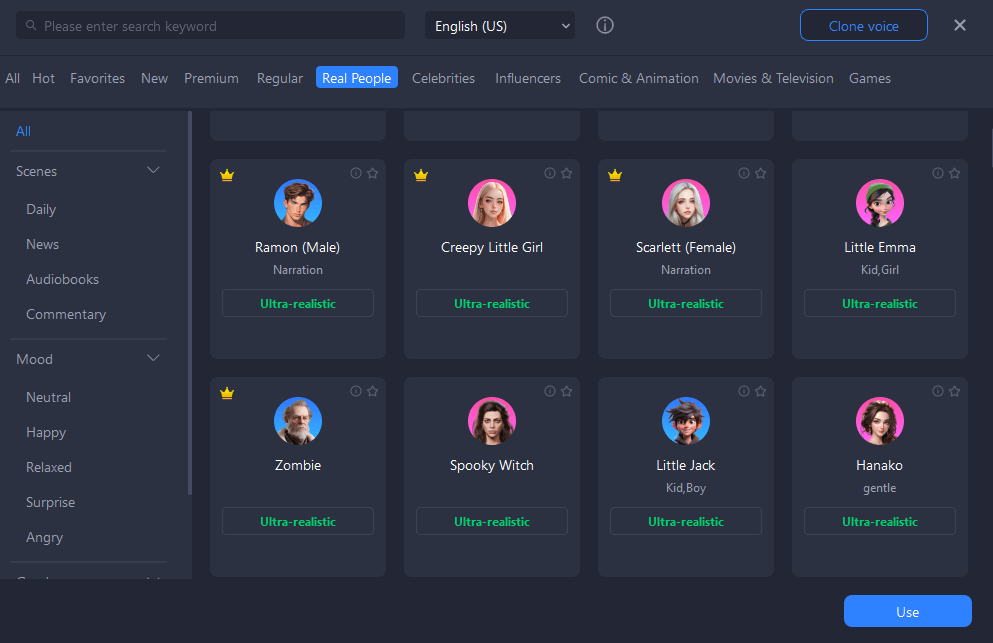
Step 1: Open your web browser and go to the iMyFone VoxBox official webpage. Select the OS because it is available for Windows, Mac, Android, and iOS. Hit the Download button and install it on your PC.
Step 2: Launch iMyFone VoxBox and select the Text To Speech option from the menu.
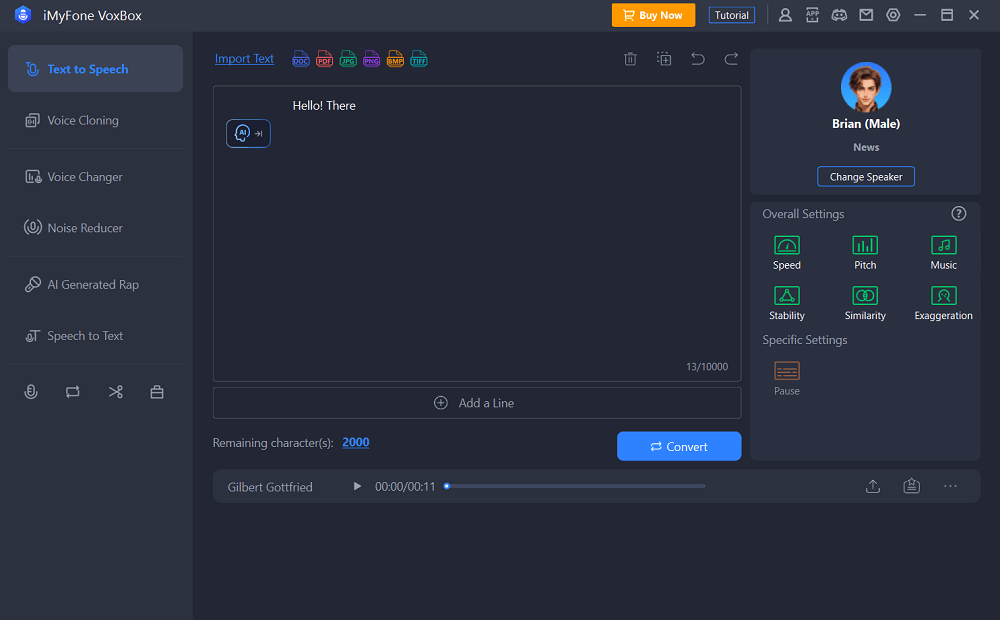
Step 3: Type the description in the text box and click Change Speaker to open the list. Select the speaker and click Use to apply it.
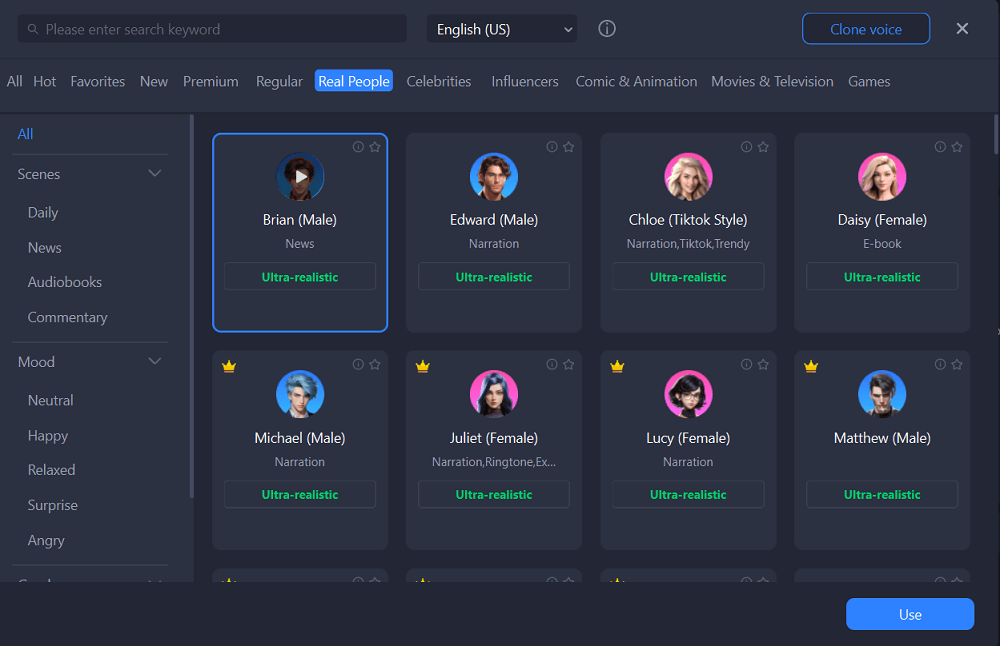
Step 4: Click the Convert button at the bottom and wait for it. After getting the required voiceover, click the Export icon and select a safe destination to use anywhere.
Conclusion
Zeroscope is an incredible tool that converts simple text into attractive videos. We have discussed Zeroscope text to video and how it works. We have also shared some of the best alternatives with better features.
If you want to convert text to speed or add voiceover to your videos, VoxBox could be the best option. It saves you time and generates natural voiceovers in different voices.































