Unblurring text is now easier than ever, and all the credit goes to advanced Image Text Enhancers. These tools can upscale any of your pictures into something extraordinary without taking any time.
But many people get confused about which Image Text Enhancers to try. Worry not! We're here with the top editing tools that are super easy to use. So, keep reading! In the end, we're also sharing some tips about how to make images unblur!
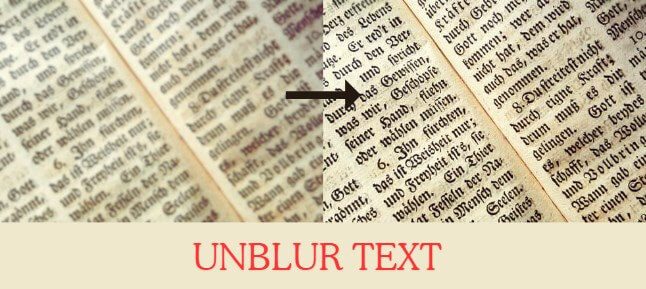
Part 1: Why Need to Unblur Text in Image?
There will always come a time when you will have to unblur text in the pictures. It's because the clarity of text in images is more important than ever. Think about it - we live in a world where information is power. That is why the text has to be clear so that everyone can easily read it.
Additionally, the world is now trying to go paperless to preserve trees. That's why bigger brands are now relying on digital versions of documents. However, scanning or photographing documents sometimes can cause blurriness.
Ultimately, unblurring text in images is about ensuring effective communication. It's about making sure that the information we capture and share is as useful and accessible as possible. So, everyone today should know how to unblur text in an image.
Part 2: How Do You Unblur Text in Images with an Image Text Enhancer?
You don't need complicated tools/apps to unblur text/message. We now have advanced Image Text Enhancers that can improve the picture's readability with a few clicks.
1. Media.io - Online Image Text Enhancer
Media.io is usually the first choice of those who want to enhance text in image online. It uses smart AI to refine your media files within seconds. It also has a user-friendly interface, so you can try it even if you don't know much about photo editing.
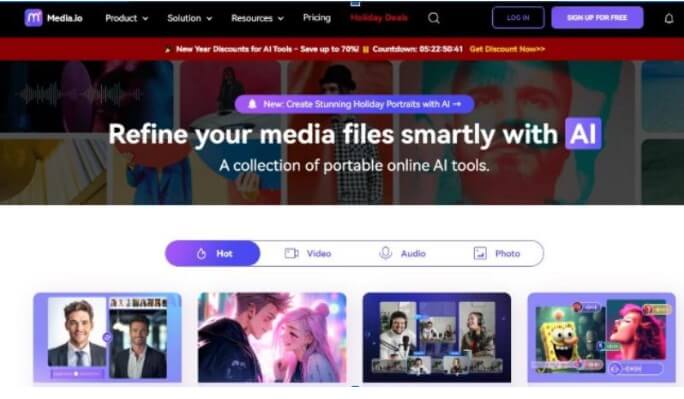
Key Features:
-
Media.io is an online tool that you won't have to deal with any compatibility issues.
-
It can effortlessly sharpen and clarify texts instantly.
-
You can upload various image file formats without any worries, including JPG, PNG, and more.
How To Use Media.io?
Here's how to unblur text in an image with Media.io:
Step 1: Go to the Media.io website.
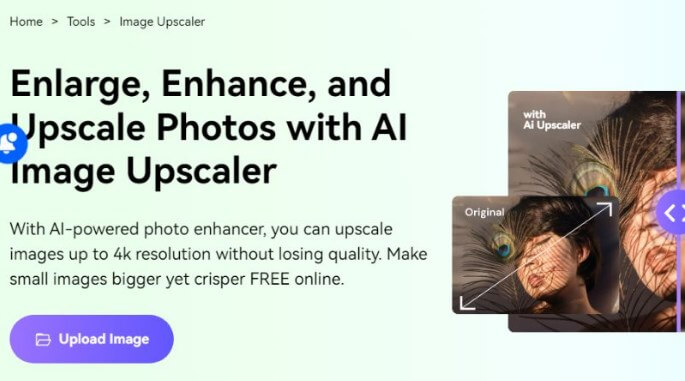
Step 2: Next, upload Your Image with the blurry text.
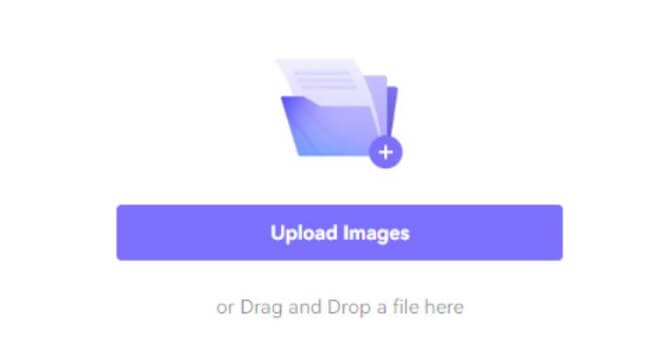
Step 3: After this, do the text enhancement.
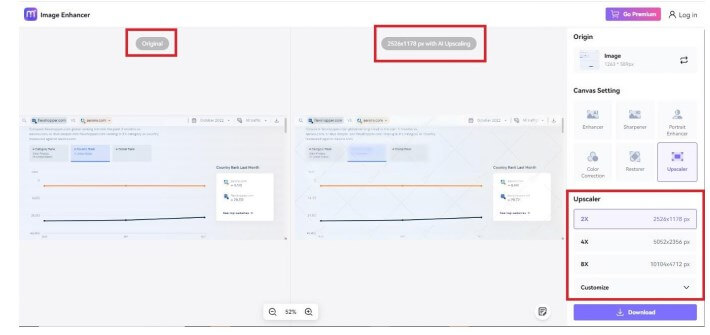
Step 4: Lastly, preview the picture and download it.
2. Pixelup - Image Text Enhancer App
Pixelup is for mobile users to enhance the text on images. It's a top-notch app that can "overhaul" any complex image easily because its refined AI algorithms are just too good.
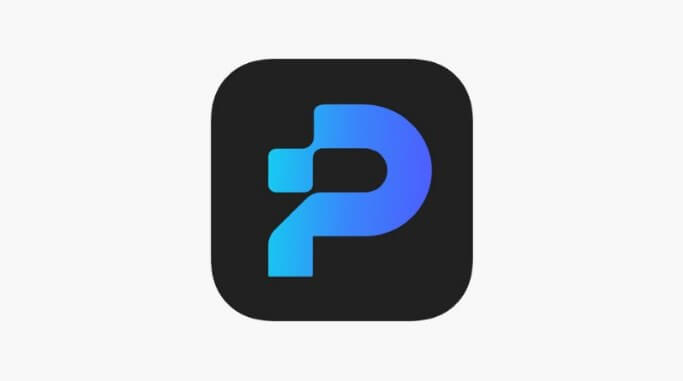
Key Features:
-
You can enjoy many editing features, like adjusting brightness to improve image quality.
-
It allows users to process multiple images at once.
-
You can also use this editor without an internet connection.
-
The app gets regularly updated.
How To Use Pixelup?
Here’s the step-by-step process to use Pixelup:
Step 1: Download the Pixelup app first.
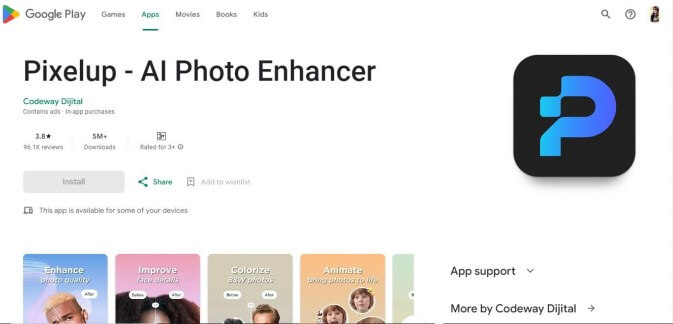
Step 2: Launch the app and upload your image.
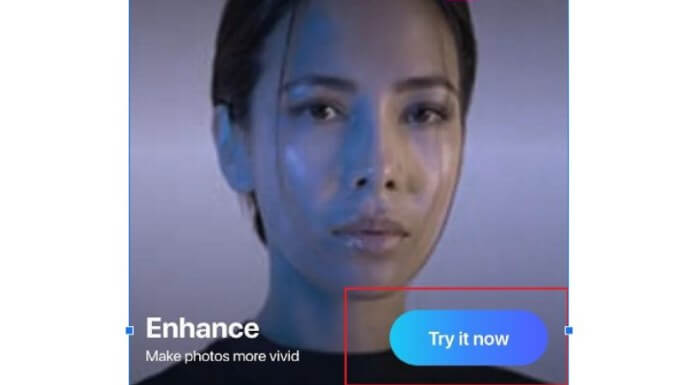
Step 3: In the next step, select the text enhancement feature.

Step 4: Next, process the image and save it.
3. HitPaw Photo Enhancer - Image Text Enhancer Software
HitPaw Photo Enhancer is another powerful tool that is the first choice of thousands of people to enhance the picture's visibility. In fact, most of them are professional editors who use it to transform their digital media into stunning artwork.
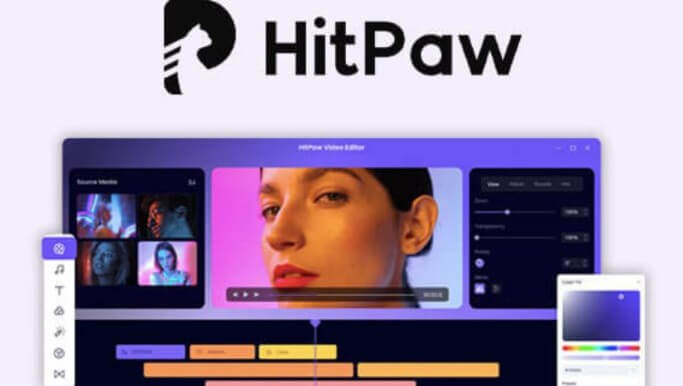
Key Features:
-
HitPaw can add colors and clarity to any image with its advanced algorithms.
-
It also lets you edit the background of your pictures with a few clicks.
-
HitPaw can process your images automatically. You won't have to manually do it or edit anything.
-
This text in image enhancer also allows you to process multiple images simultaneously.
How To Use HitPaw?
Follow these steps to AI enhance text in image:
Step 1: Install HitPaw from the official website.
Step 2: Click on the Choose File/drag and drop option to upload the image.
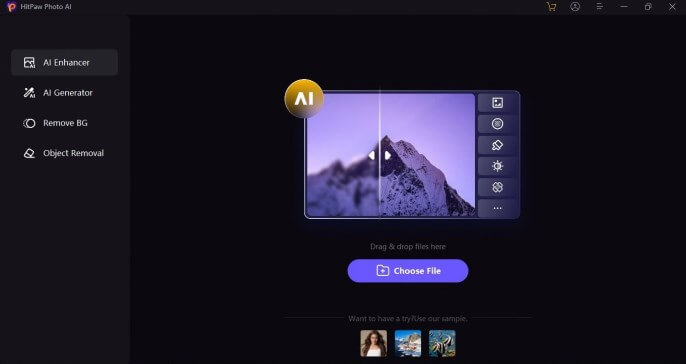
Step 3: In the next step, select Enhancement Tool and let it do the processing.
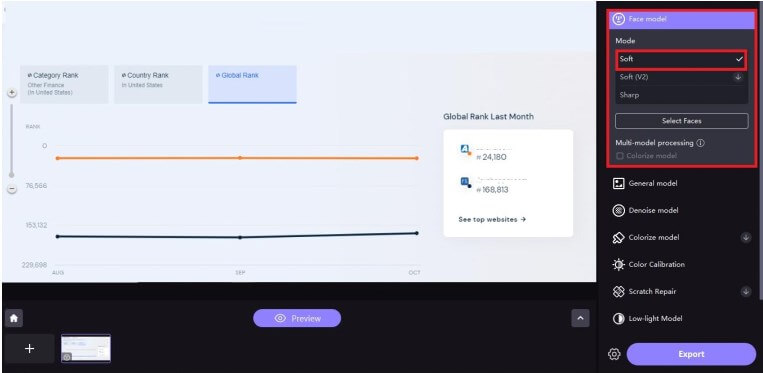
Step 4: If you like the image, you can save it to your device.
Part 3: How to Enhance Text in Image with Adobe Photoshop?
1. Adobe Photoshop
Adobe Photoshop is one of the best software we can use. In fact, it is a long-standing leader in the world of image editing. In our opinion, the reason behind it is that it is an all-in-one tool. You can do almost every editing with this tool, including enhancing texts.
Let us tell you here that many people think it's tricky to use Photoshop, but that's not the case. You can enhance text in image AI with simple steps (which we’ll discuss later).
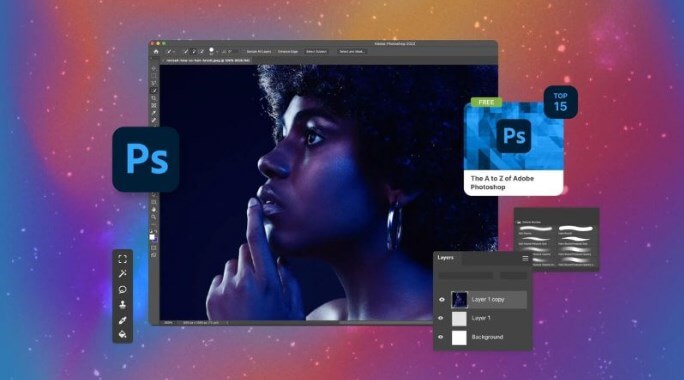
Key Features:
-
Adobe Photoshop offers a great layer-based editing system that gives you flexibility and control when doing text enhancement.
-
his software can handle and edit high-resolution images without compromising quality.
-
It allows you to customize the workspace according to your workflow.
-
Another great thing about Adobe Photoshop is that the developers regularly add new features.
How To Use Adobe Photoshop To Enhance Text in Images?
Do these steps to engage texts in images via Adobe Photoshop:
Step 1: Open Adobe Photoshop on your computer.
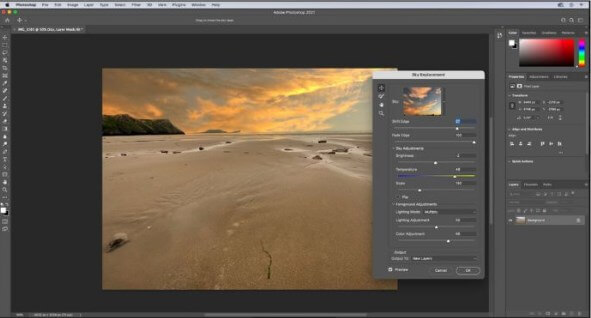
Step 2: Go to 'File'> 'Open' and select the image with the text you want to enhance.
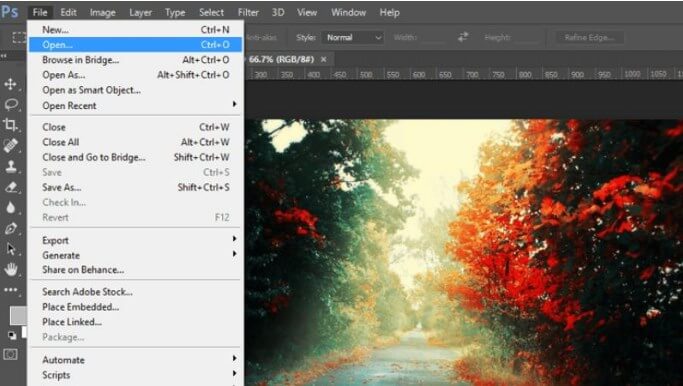
Step 3: Duplicate the image layer to preserve the original. Right-click on the layer and select 'Duplicate Layer'.
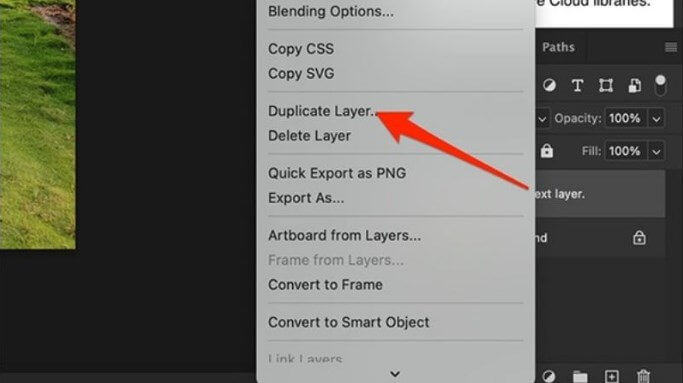
Step 4: Select the 'Sharpen Tool' from the toolbar. Carefully apply it over the text to enhance its clarity. Be moderate to avoid over-sharpening.
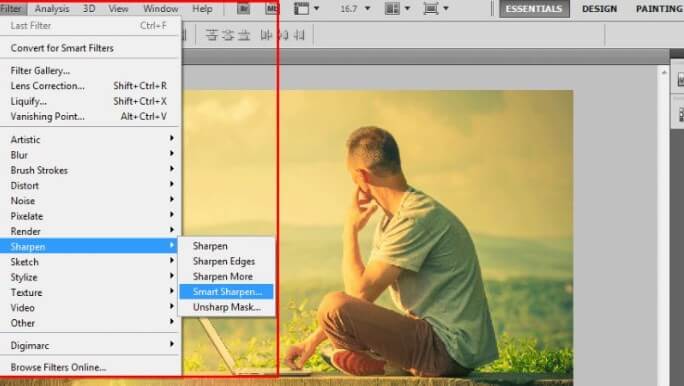
Step 5: If needed, you can also adjust the brightness and contrast to make the text more readable. Go to 'Image'> 'Adjustments'> 'Brightness/Contrast'.
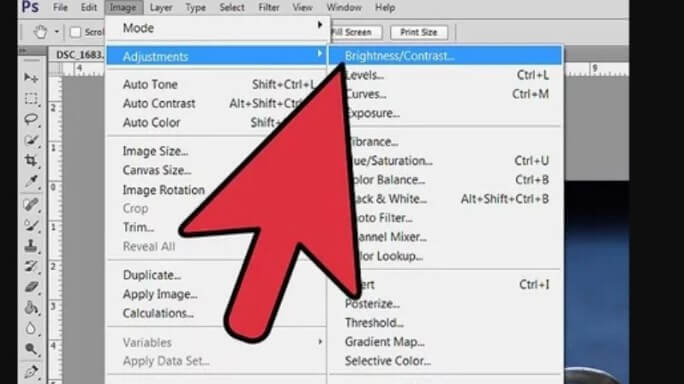
Step 6: After enhancing the text, preview the image to ensure the text is as clear as you need. Then go to 'File'> 'Save As' to save the picture.
Bonus For You: Some Tips To Make Text Unblur
Improving text clarity in images is not about editing tools only. We’re here with some practical tips that can help you unblur text in images without hassle:
Proper Lighting: You should ensure that the lighting is optimal when taking pictures of text. Keep in mind that pictures get blurred when the lighting is low or way too much.
Steady Hands: To prevent motion blur, keep your hands steady while capturing the image. For better results, we suggest using a tripod.
Higher Resolution Setting: If you're taking a new photo, set your camera or smartphone to the highest resolution. Remember that higher-resolution images can retain more detail.
Clean Camera Lens: A simple yet often overlooked tip is to clean the camera lens, as dust and smudges can also lead to blurry images.
By sticking to these tips, you can increase the chances of having clearer text in your images.
Part 4: FAQs about AI Image Text Enhancer
1. What Is the Best Method To Make Text Unblur?
The best method to make text unblur is using AI-powered tools. We recommend Media.io or mobile applications such as Pixelup. However, software like Adobe Photoshop is ideal if you want detailed editing capabilities.
2. How Can I Enhance Text From a Photo?
You can enhance text from a photo by using AI tools like HitPaw, Pixelup, etc. But if you prefer more control, then try Adobe Photoshop. Moreover, your smartphone may also have built-in photo editing features that you can use to improve text clarity.
3. How Do You Unblur a Blurry Text Image?
You can unblur a blurry text by using sharpening tools and adjusting brightness. Sometimes, modifying contrast can also help. In addition, you can also try filters and AI enhancements.
Conclusion
Deblurring text is very simple if you use the right software. Here, we explore four of the best tools to instantly improve image clarity and resolution.
However, let us tell you that text on images is no longer a good way to send messages or do marketing, you can also opt for VoxBox, a text-to-speech generator that can convert your text or message into more than 3200 voice, allowing you to receive clearer messages.































