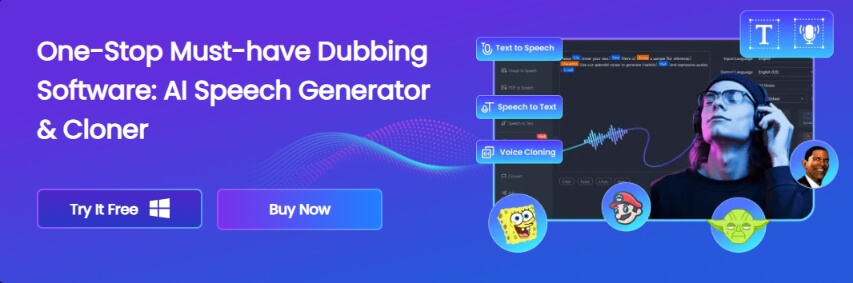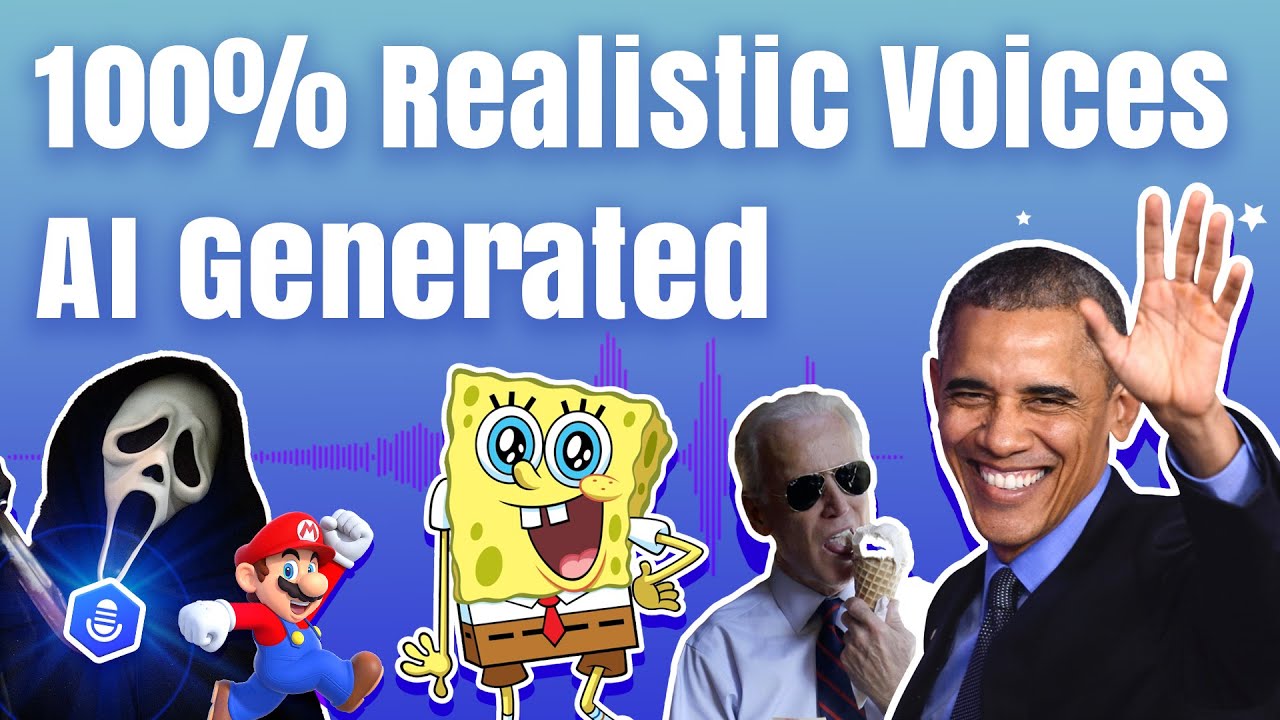Clicking the perfect images is almost impossible as you'll require editing on the photos. If you create the photos with the extra part, you can crop them to make them relevant. Hence, if you intend to crop two images same size, you can watch out for the brilliant methods listed in this post.
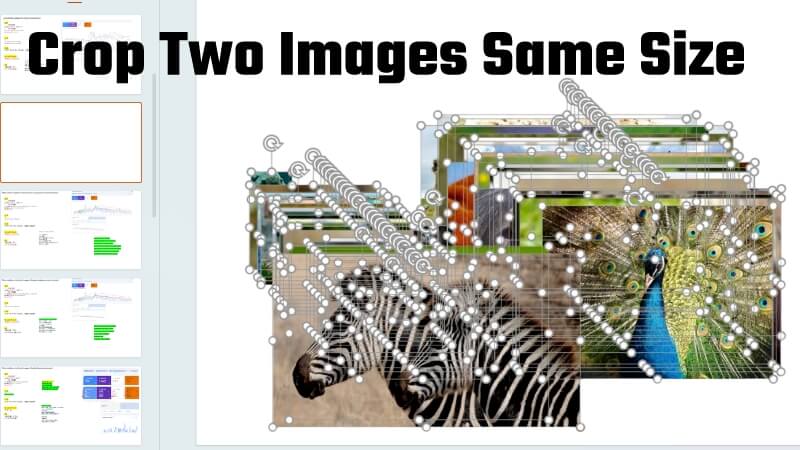
Moreover, this post will also explain how VoxBox could be helpful in enhancing the quality of content by producing outstanding AI voice overs.
Part 1: How To Crop Images To Same Size Online Freely?
1) Guide: How to Crop Images to Same Size Online
If you want to crop all images to same size online, Fotor could be one of the most recommended options. It only asks you to follow the steps listed below to learn how to crop images all the same size.
Step 1:Navigate to the official Fotor web page and select the ''Edit'' button. Tap the ''Upload a File'' button to import the photo you want to crop. Since Fotor supports batch processing, you can upload multiple images simultaneously.
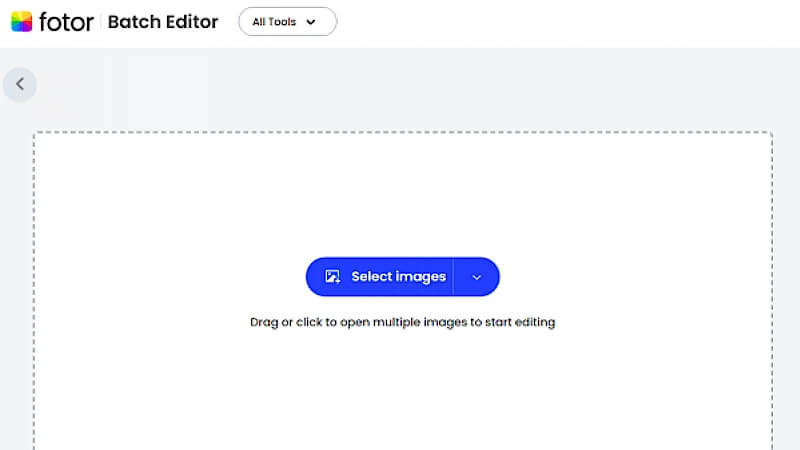
Step 2: Tap on the Crop button and enter the preferred size for your image. Now, you'll see a focus box with different dimensions appearing there.
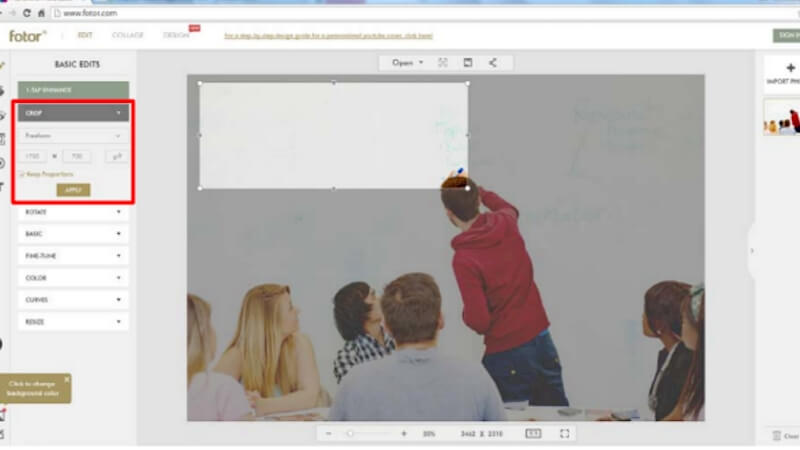
Step 3: In this phase, you must check the ''Keep Proportion'' icon. Doing so will help you to move and resize. You'd focus on your image to highlight the photo's part you'd like to keep. Press on the Apply button to save all the changes.
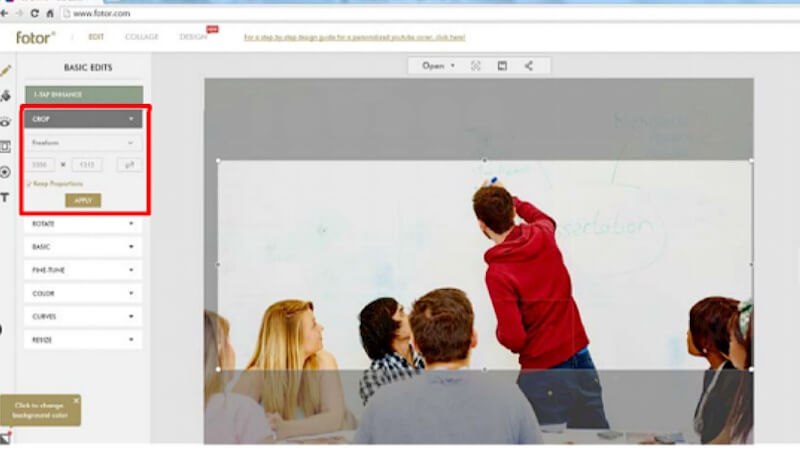
2) Top 2 Online Tool to Crop All Images To Same Size
Finding the best online tool that does not affect the image quality while cropping the photo is necessary. Look at the two brilliant online tools to crop all images to same size.1. Fotor
Fotor is one of the best photo editing tools that doesn't require installing any tool to crop the images. With support for multiple image formats, Fotor helps you import the images in various formats. On top of that, Fotor also lets you crop multiple images simultaneously.
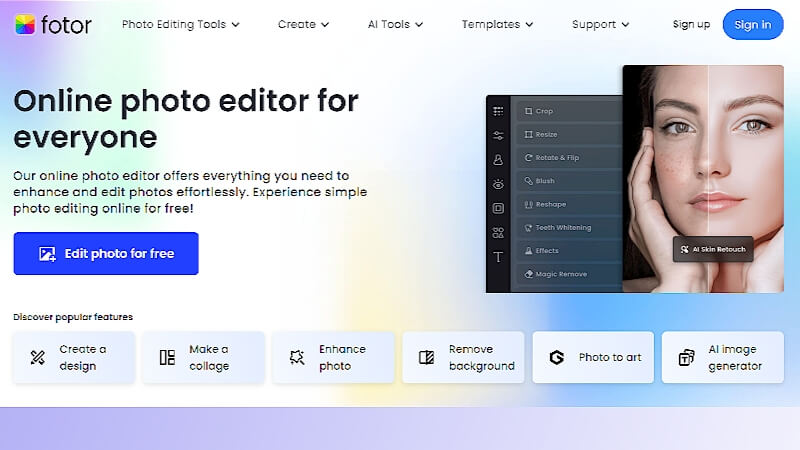
Features:
-
Easy to use
-
No installation needed
-
Offers brilliant photo editing features
-
Supports the batch cropping
Price: $7.49/month
2. BULK IMAGE CROP
Another brilliant online way to help you know how to crop images to the same size is Bulk Image Crop. It only asks you to drop and drag the photos to the timeline of Bulk Image Crop and let the tool do the rest.
The substantial thing about the online image cropper is that it doesn't prompt image quality loss, retaining the original quality.
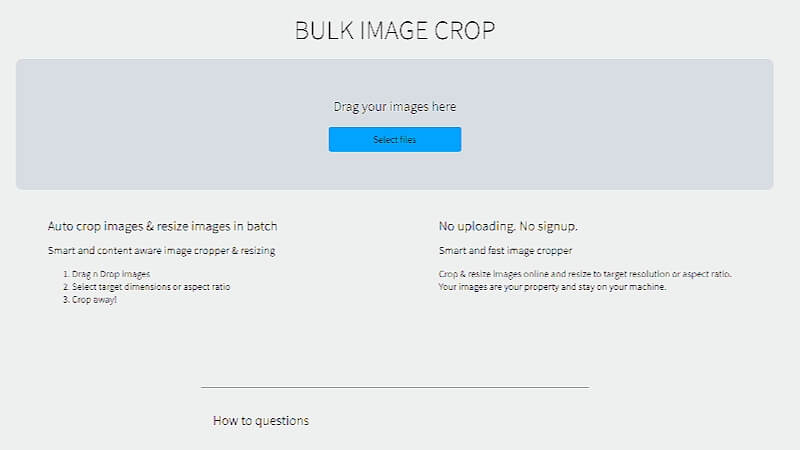
Features:
-
Explore the manageable user interface.
-
No image quality loss
-
No installation needed
-
Supports batch processing
Price: Free
Part 2: How to Crop All Images to Same Size Powerpoint?
PowerPoint could be a brilliant way to crop two images same size. Luckily, you don't need to do much to crop the images in PowerPoint, as the following simple steps will be enough to put things in order.
Here's how to crop all images to same size PowerPoint.
Step 1: Insert the images you'd like to crop into the PowerPoint presentation.
Step 2: Choose all the photos by pressing and holding the Ctrl key before pressing on each image. Visit the Format tab button and press the Crop icon from the Size group.
Step 3: Adjust the cropping area by dragging the cropping handles. Tap on the Crop icon to crop all the images.
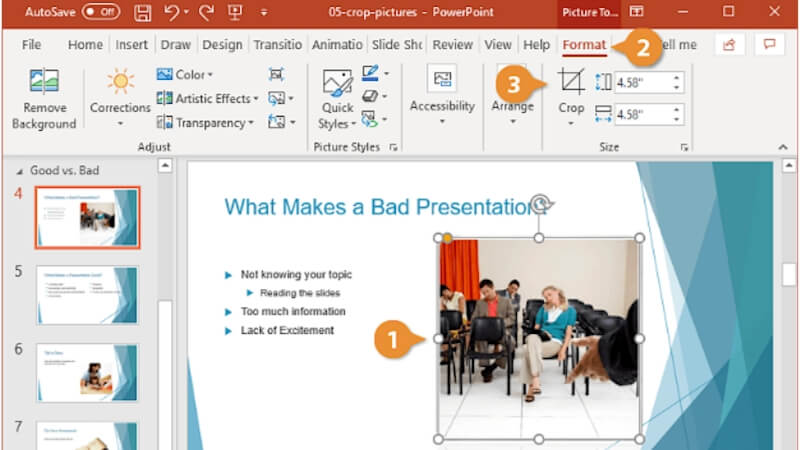
Part 3: Bonus - Make Your PPT Perfect With AI Voice
Relying upon the AI-generated text-to-speech voices on the PPT can enhance the presentation's quality and appearance. VoxBox emerges as the best way to transform text into speech by providing you with tons of voice cloning characters.
Besides supporting multiple languages, VoxBox aims to introduce various customization features to make the audio sound realistic and majestic. The best thing about the VoxBox is that it only asks you to enter the text description before applying the preferred voice filters and then exporting the audio in WAV or MP3 audio format.
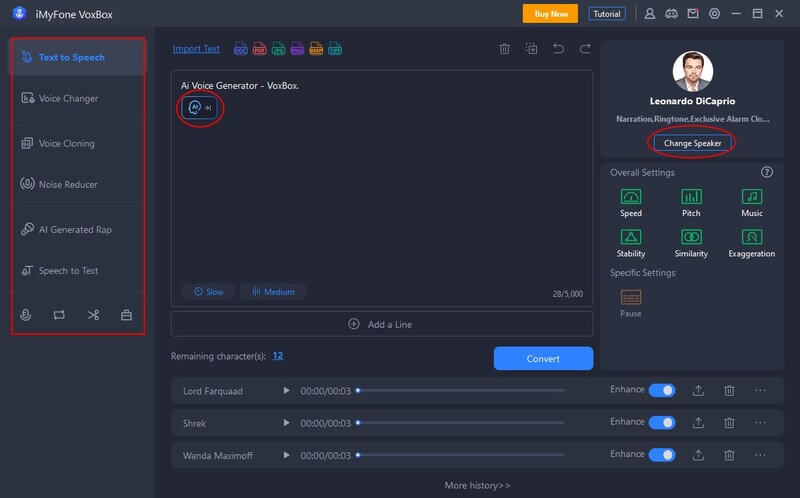
Features:
-
3,200+ HQ VoxBox Lifelike voices. and access to 100+ accents, such as British and Hindi, adding further versatility to the voice options.
-
Support for 46+ languages, making it a truly global voice generation platform.
-
More built-in functions like clone voice, voice record, generate, convert, and edit.
-
It has multiple output formats like MP3, WAV, and AAC.
-
Fine-tuning options such as Pause, Pitch, Speed, and Emphasis to perfect the generated anime girl voice.
-
You can import, convert, edit,record.
-
A plethora of scenarios like business, entertainment, education, voice studio, and multimedia platforms, expanding the creative possibilities.
Bonus Tips
Watch This Video to Know More About VoxBox!Part 4: FAQ About Crop Images to Same Size
1. Will cropping the image reduce the image size?
Cropping the image will indeed decrease the image size. For instance, if you want to crop the images from 1280x1024 to 640x512, it will reduce the photo size.
2. What is the best size for cropping the photos?
If you don't know the best aspect ratio for the image or want to know the standard size for cropping the images, opting for the 3:2 size is recommended.
Conclusion
This post reveals the brilliant ways to crop two images same size. Apart from listing the two excellent online tools to help you learn how to crop images to the same size, we've also highlighted the usage of PowerPoint to put things in order.
This post reveals the brilliant ways to crop two images same size. Apart from listing the two excellent online tools to help you learn how to crop images to the same size, we've also highlighted the usage of PowerPoint to put things in order.
Apart from all this useful information, we've listed the VoxBox as the most recommended tool to produce the AI voices for your content. And the best is VoxBox has a Free Trial for All of you! Download to Try it now!