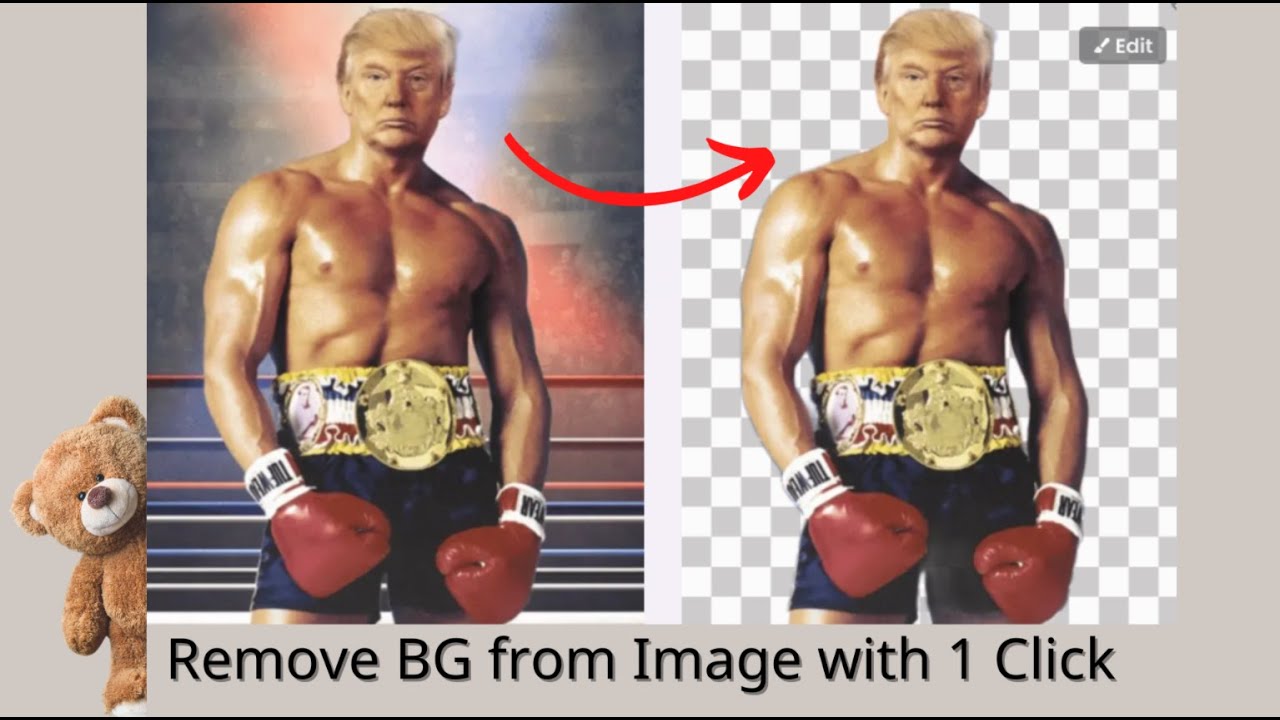Wondering how to remove background from JPG image?
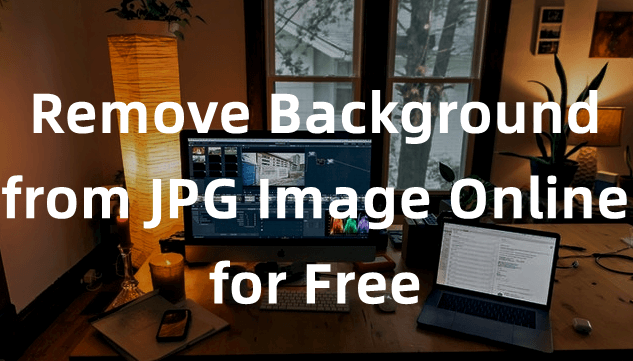
It is pretty simple nowadays; with just one click, the background can be removed. Artificial Intelligence helps to detect the background and removes it on its own. Thus, there is no need to use professional and expensive tools and spend a lot of time removing the background of an image.
In this article, we will tell you how you can remove background of JPG image with one click. We will share the tool and the step-by-step method.
Method 1. Remove JPG Background with AI
iMyFone MarkGo
MarkGo is a simple tool for beginners and experts who want to save time and edit their photos and images with perfection. It is a watermark tool that can add and remove watermarks, but it also has other features, such as background removal and object removal. Most of its tools work on both videos and images.
Tips
Hunting for a tool to remove background from JPG for free? Why not try a professional remover iMyFone MarkGo to remove backgrounds 100% Auto with AI-powered Technology within 5 secs in 1 click. Juts try it out free below!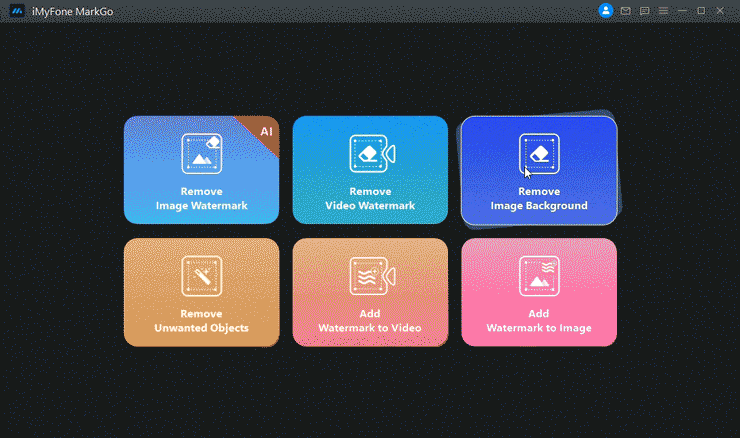
MarkGo is an exceptional tool that can help you remove the background from JPG images. It works on all image formats, including JPG, PNG, BMP, and TIFF. You just need to upload the file to it and edit it. It does not restrict you to image formats.
The AI technology of MarkGo is quite powerful and precise. It automatically detects the background of images and removes it with one click. You just need one click, and the image background will be removed without any hassle. The result of the AI technology is awesome; it removes the whole background with perfection.
Along with AI removal, it also has manual removal tools. You can use those tools to remove the background manually or achieve more precision. Let’s look at the steps to remove the background from JPG images.
Steps to Remove Background Using MarkGo
Step 1:Download MarkGo from this website . Install the tool on your computer.
Step 2: Launch MarkGo and look for the Remove Background Image option on the main screen. It is a versatile tool, so there will be a few other options as well. Click on the option.
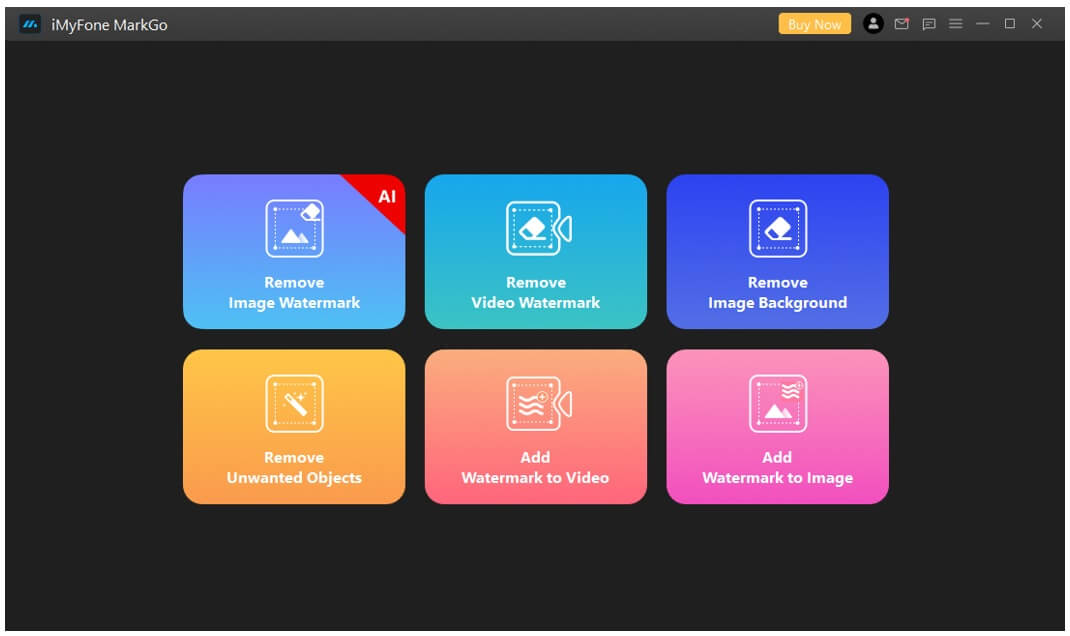
Step 3: The tool will open, and you will see the Add Image button in the middle of the screen. Click on the button and select an image from your computer.
Step 4: After uploading the image, you need to select the method for the removal of the background.
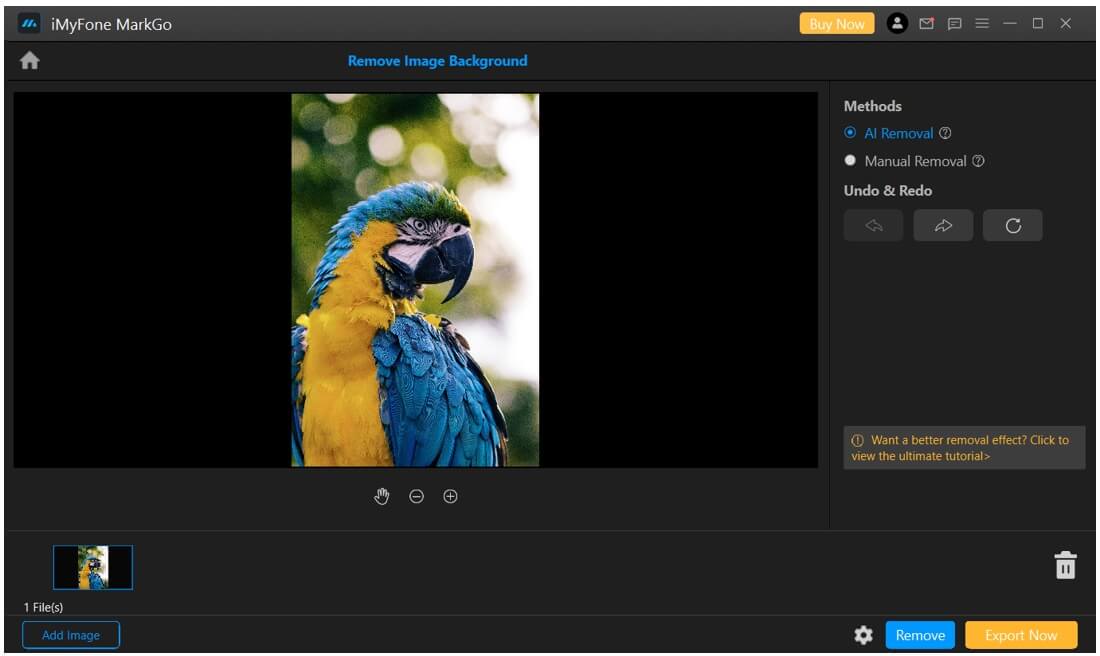
On the right, you will find methods to remove the background. Click on AI Removal first. Now, click on the Remove button, and the background will be removed automatically. It works like a charm and offers optimal precision.
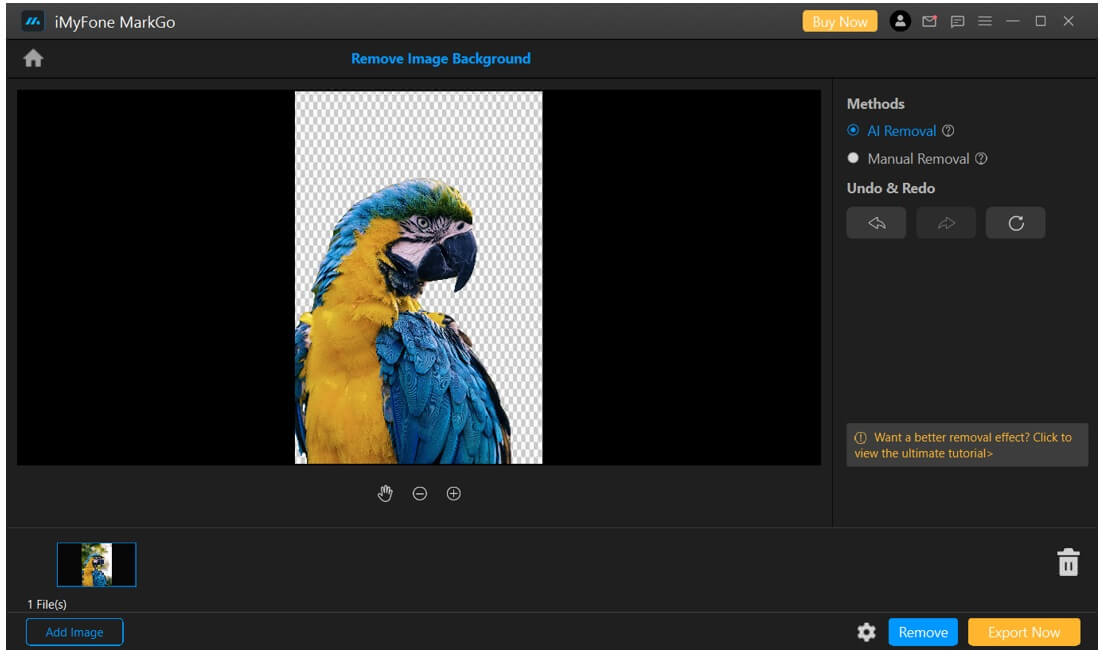
You can also use Manual Removal. You will have the brush tool and eraser tool to remove the background. You can use it for more precision, and the size of the brush can also be adjusted.
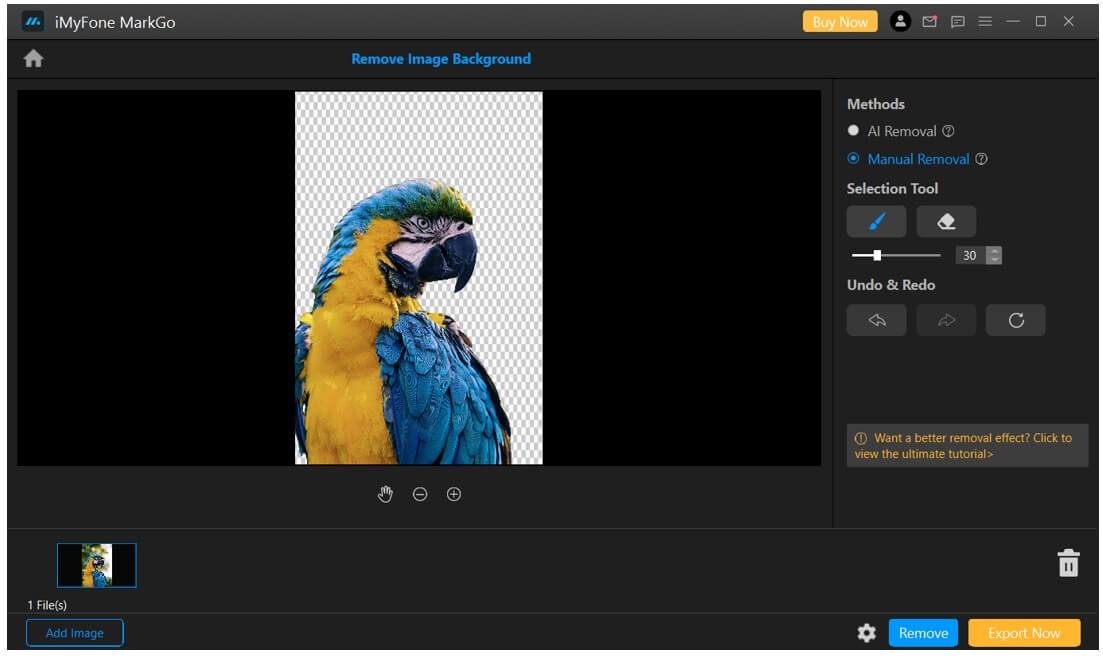
Step 5: Click on the Settings icon to select the path of the destination folder. Finally, click on Export Now to export the image.
Watch the video tutorial to learn more about iMyFone's Online Background Eraser
FAQ - How to Get Rid of Background from Photos for Free
1. How do I remove the background from a JPEG?
If you want to remove the background from a JPEG image, you can use MarkGo. It is an amazing tool to remove any type of background from any file format. It works like a charm and removes the background without any hassle. Just import the image and click on the Remove button. The AI will remove the background on its own.
2. How do I change the background of a JPG to white?
First, use MarkGo to remove the background of the image. Then, you can place the image on a white background or any other background using an online tool. You can also use Photoshop or any mobile application to do this.
3. How do I remove the background color of a picture for free?
MarkGo allows removing the background for free. You can download it and use it for free. However, you need the upgraded version to export the image. Moreover, there are many online tools available to remove the background of the image for free.
4. How to remove the background on the JPG to PNG converter?
You can remove the background first before converting the file, or vice-versa is also possible. First, use MarkGo to remove the background of the file. After that, you can use an online file converter tool to change the format of the file. You can also convert JPG to PNG first and then use MarkGo to remove the background. MarkGo works on all image formats.
Conclusion
Removing background from a JPG image or any other image format is quite easy. You can use MarkGo and remove the background with one click. Its AI is powerful enough and can remove the background with precision. Download MarkGo and remove the background of images like a pro.