The backgrounds of logos are frustrating; they often make your images unpleasant.
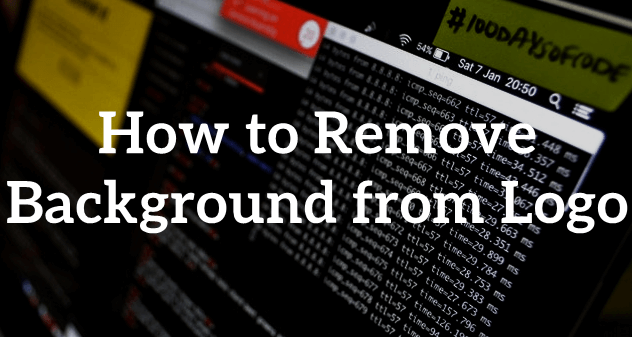
Surprisingly, you can get rid of the logo background without any hassle. There are AI tools that detect the background and remove it.
In this article, we will tell you how to remove background from logo. We will share two powerful tools to help you do the job with perfection.
Method1. Remove Background from Logo with AI
iMyFone MarkGo
MarkGo is a simple watermark removal tool specifically created for beginners. Anyone can use this tool as it is easy and quick to get the job done without any hassle.
Tips
Hunting for a tool to remove background for images free? Why not try a professional remover iMyFone MarkGo to remove backgrounds 100% Auto with AI-powered Technology within 5 secs in 1 click. Juts try it out free below!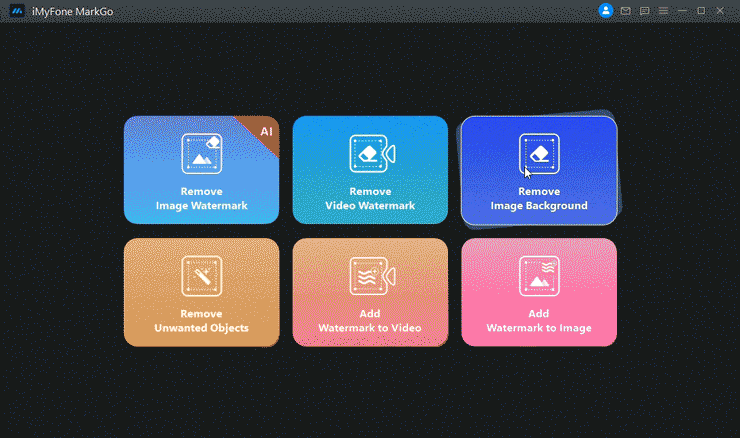
Although MarkGo is a watermark tool, it has various other features, such as background removal, object removal, and many more to come. It has made image and video editing easier for everyone. Even experts can save their time by using it.
MarkGo can help you remove logo backgrounds with one click. It has a powerful AI technology that detects the background and removes it on its own. The powerful AI is quite precise and accurate. However, it also has a manual background removal tool. Thus, you can use any of them and get rid of the background from any logo or picture.
Step 1: Open your internet browser and go to the website. Download the tool and install it on your computer.
Step 2: After installation, you are ready to remove the background of the logo. Launch MarkGo. On the main screen, you will have multiple options. For background removal, click on Remove Image Background.
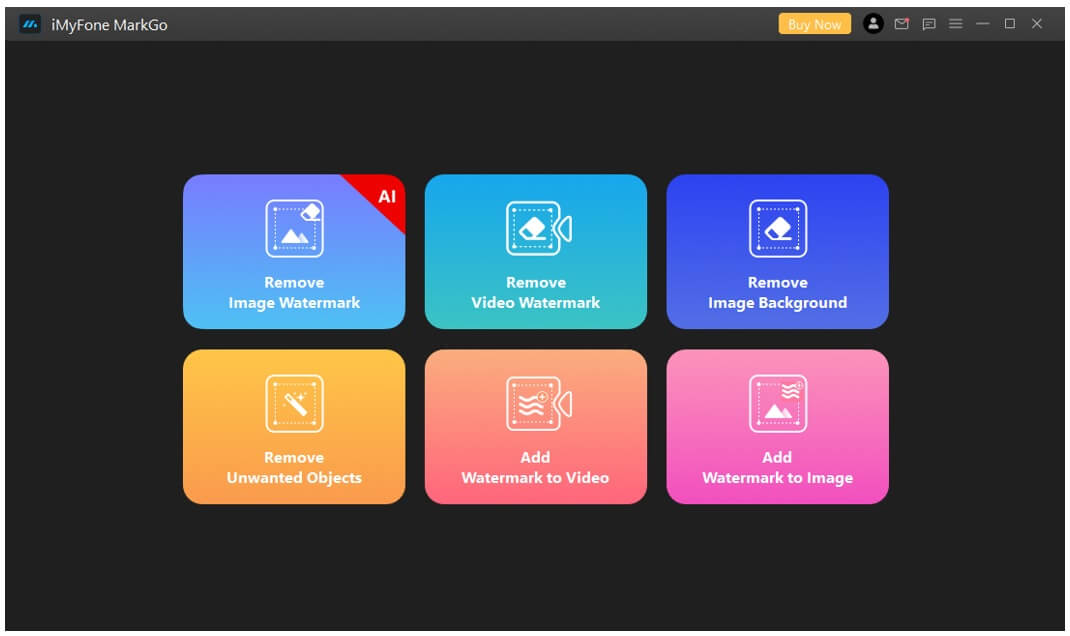
Step 3: Now, you need to upload an image. Click on Add Image and select an image from your computer.
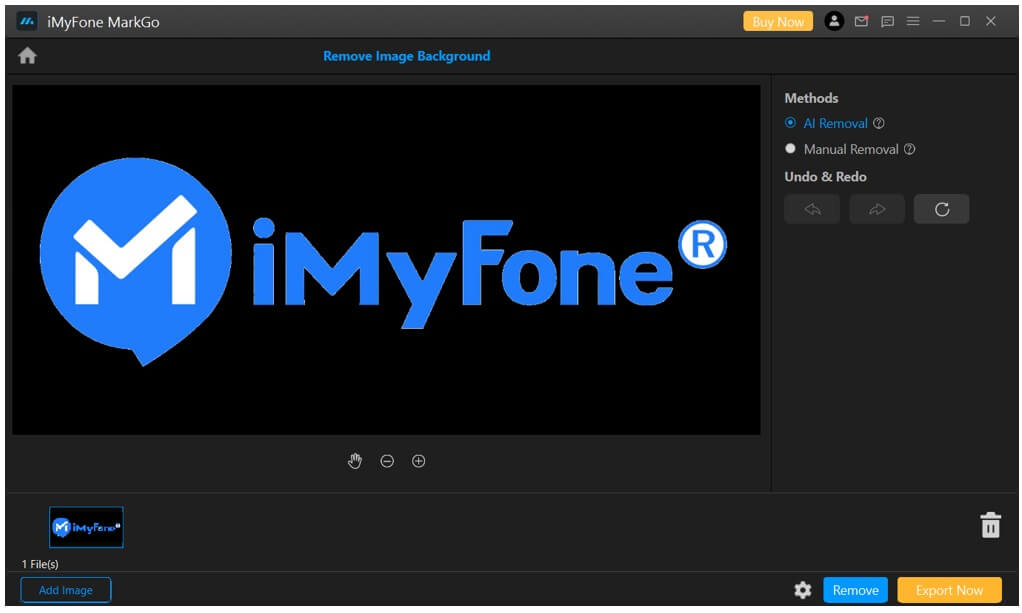
First, select AI. Now, you only need to click on the Remove button to remove the background of the logo. The background will be detected and automatically removed.
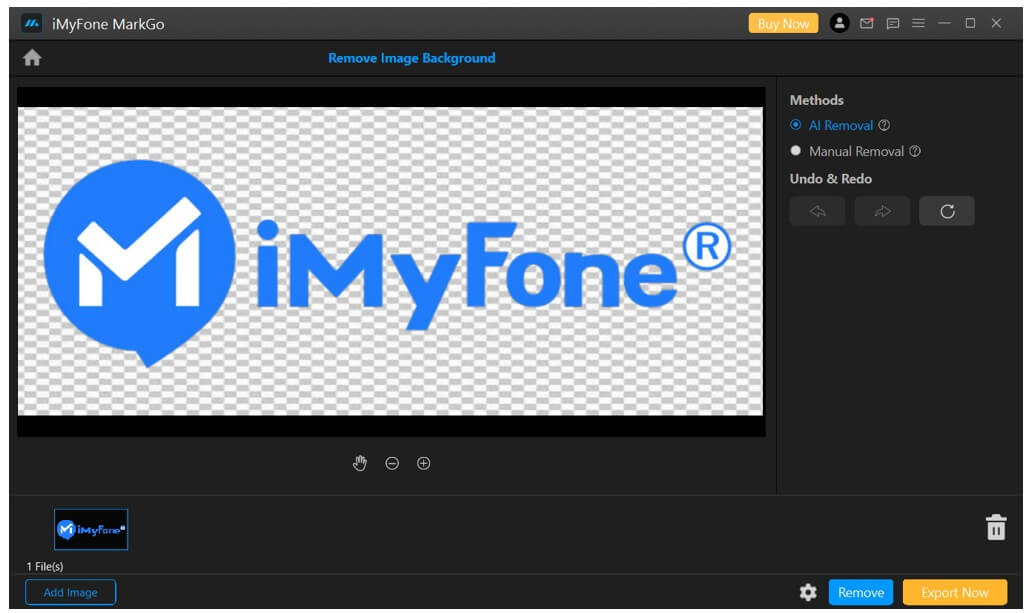
You can also use manual tools. It can be used for more precision if needed. Click on the Manual Removal. You will have a brush tool and an eraser tool. Use any of these tools to remove the background area.
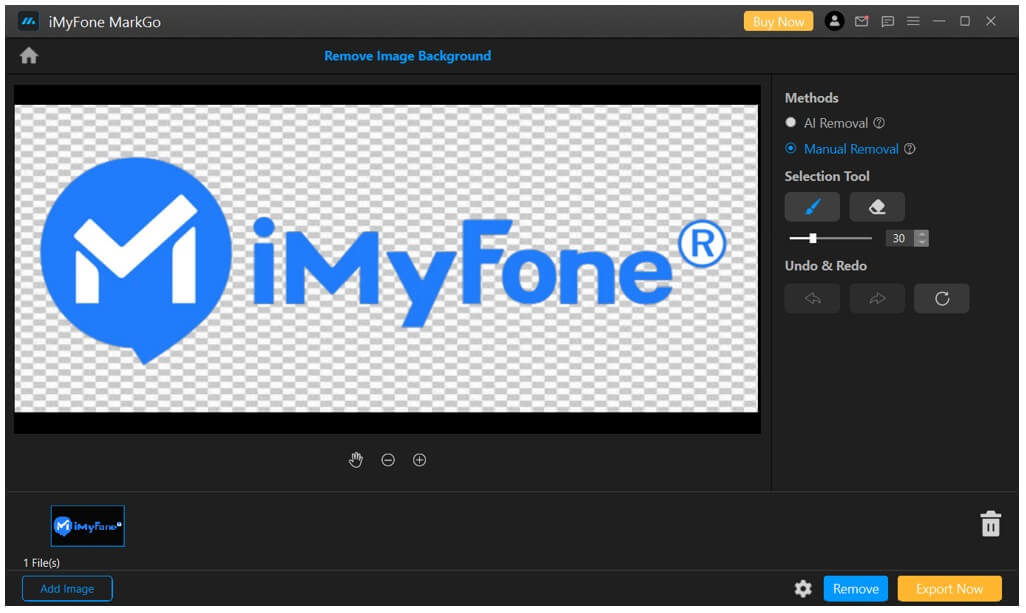
Step 5: Your logo is ready, and you just need to click on the Export Now button to export it. The file will be saved to the desired location. Click on the Settings icon to change the location path.
Watch the video tutorial to learn more about MarkGo.
Method 2. Remove Background in Photoshop for Logo
Photoshop is the ultimate tool for photo editing. It has got tons of features that can help you edit any type of image for any purpose.
The first problem with Photoshop is that beginners need to learn it. It takes too much time for the learning process as it is an advanced tool. Secondly, the cost of the tool is not suitable for beginners and those who edit images once in a blue moon.
But if you are looking for optimal precision, it is one of the best tools on the market. But you need to do extra work to get precision. Let’s see how you can remove a logo background using Photoshop.
Step 1: Download and install Photoshop on your computer. After installation, launch it. On the main screen, you will see the Create New option. Click on it to create a new project. Select the details for the project and click on Create.
Step 2: Now, you need to import the file from your computer. Go to the File menu and click on Open. Select the logo from your device.
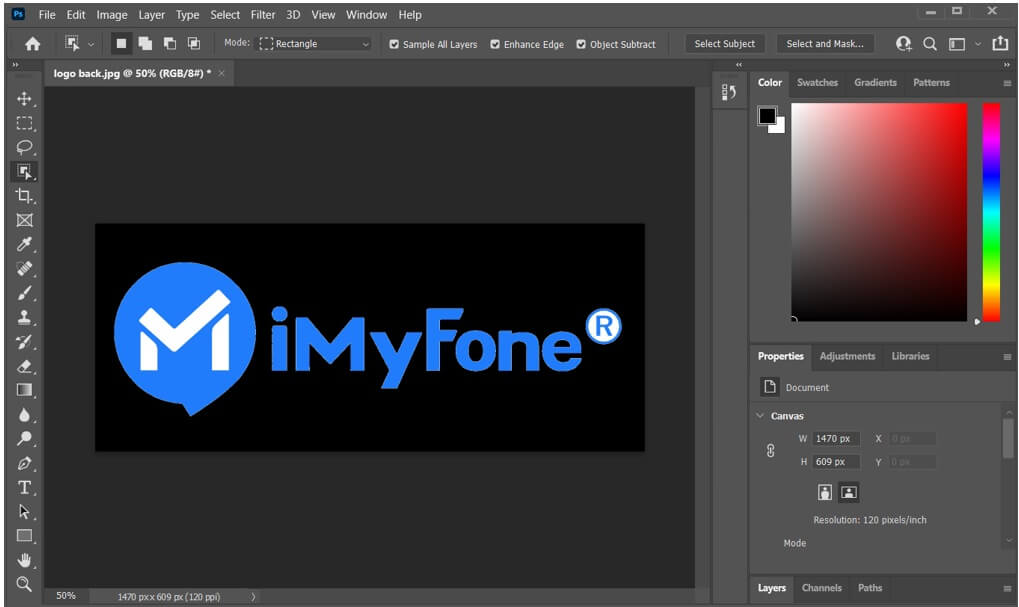
Step 3: You will see the Layers tab on the right. Click on it. Make sure the background layer is unlocked. If it is locked, click on the lock icon to unlock it.
Step 4: Go to the Properties tab. You will see the “Remove Background” option under Quick Actions. Click on it, and the background will be removed automatically.
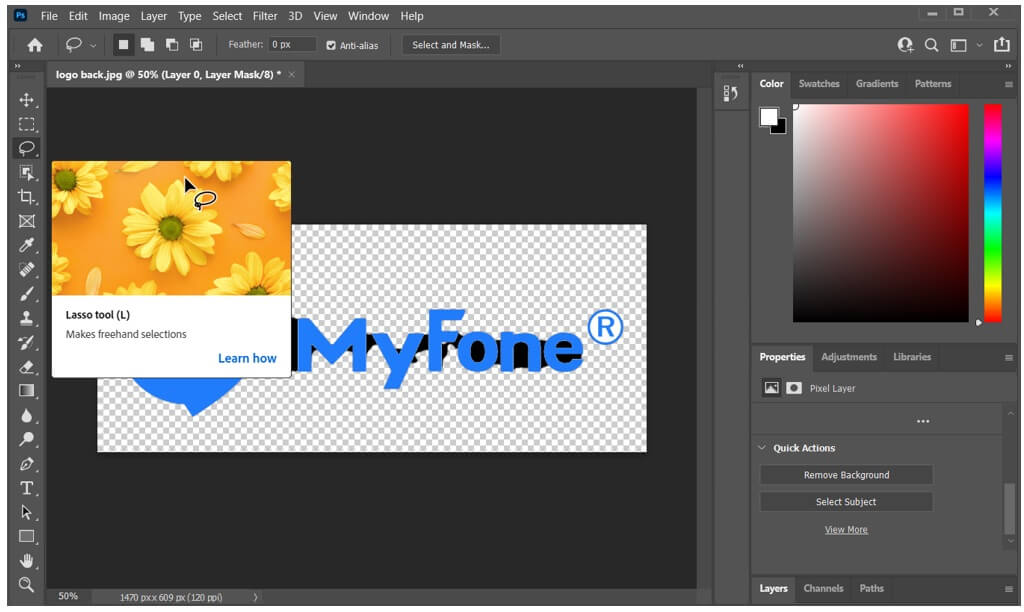
Step 5: The background removal might not be accurate. So, you need to do it manually. Now, go to the Lasso tool and select any one tool. Select the background using the tool and hit the Delete button to delete it. This way, you can achieve optimal precision.
Step 6: Finally, click on the File menu and go to Export. Export the file to your computer.
Part 3. FAQs - How to Remove Background from a Logo for Free
1. How do I remove the background from a logo in Photoshop?
Removing backgrounds in Photoshop is not relatively easy. It has AI removal, but it is not accurate every time. You need to use the Lasso tool to get precision. We have explained the steps in Part 2. You can go through the steps and remove a logo in Photoshop.
2. How do I make a logo with a transparent background?
You can easily remove the background of a logo or any image using the background remover tool. There are many tools available; you can use an online tool or a desktop tool. MarkGo is an excellent option as it has AI and Manual methods to remove the background. It offers optimal precision.
3. How do I make my logo background transparent?
For a transparent background, you need to remove the existing background. You can use MarkGo, Photoshop, or any other background remover tool.
4. How do you make a PNG background transparent?
MarkGo supports all formats. You can remove the background of PNG, JPG, or any other type of image. Follow the steps in Part 1 and make a PNG background transparent.
5. How do I get rid of a white background in JPEG?
A white background is not actually transparent. You need to get rid of it using a background remover tool. You can use any online tool. If you want a desktop tool, you can use MarkGo or Photoshop. We have explained the steps to get rid of the background using these tools. You can follow the same steps to get rid of the white background in JPEG.
Conclusion
Removing the backgrounds of logos is quite easy nowadays. We have explained the step-by-step procedure to remove the background. If you are a beginner, you can use MarkGo. It has a powerful AI that removes backgrounds from images with one click. It is perfect for beginners. If you have Photoshop, you can also use it. However, it is a bit difficult and time-consuming. For quick results, MarkGo is the recommended option.

































