Sometimes we only need the object of the image and not the background. For that, we use different tools, including online and phone applications. These tools help the users to remove the background of the image easily. With them, removing background can be much more efficient and convenient. In this article, we will discuss how you can remove background for free using different tools, be it app, online program or softwares on PC, on different platforms.
Remove Background Online
If you want to Remove Background Online using AI without download, try TopMediai FREE.Part 1. Best Background Removal Software for Free
1) iMyFone MarkGo - Easy Cutting Out of Complex Objects
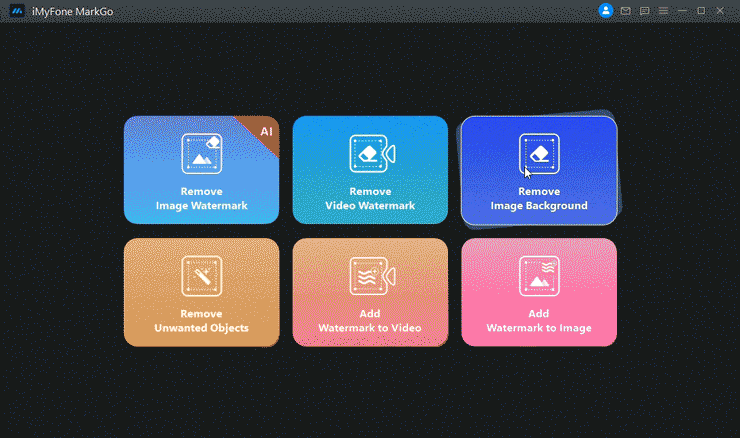
Wonderful Features of iMyFone MarkGo
User-friendly, without any technical knowledge required to remove image background in just one single click.
Easy to remove image background or watermark for videos and pics, with no traces at all.
Free to try the remover, during which you can check the compatibility.
Able to add watermark for up tp 100 pics in batch for copyright considerations.
iMyFone MarkGo is another tool that is the solution to all the problems for an image/video editor. This tool is comparatively simpler than Photoshop and other tools. It just works on one single click.
MarkGo allows the user to remove the background of the image with just a click. It is very simple and has a user-friendly interface.
Step 1: iMyFone MarkGo is compatible with both the Windows and macOS operating systems; the user can easily download this tool. After installation, open this tool. You will see multiple options here.
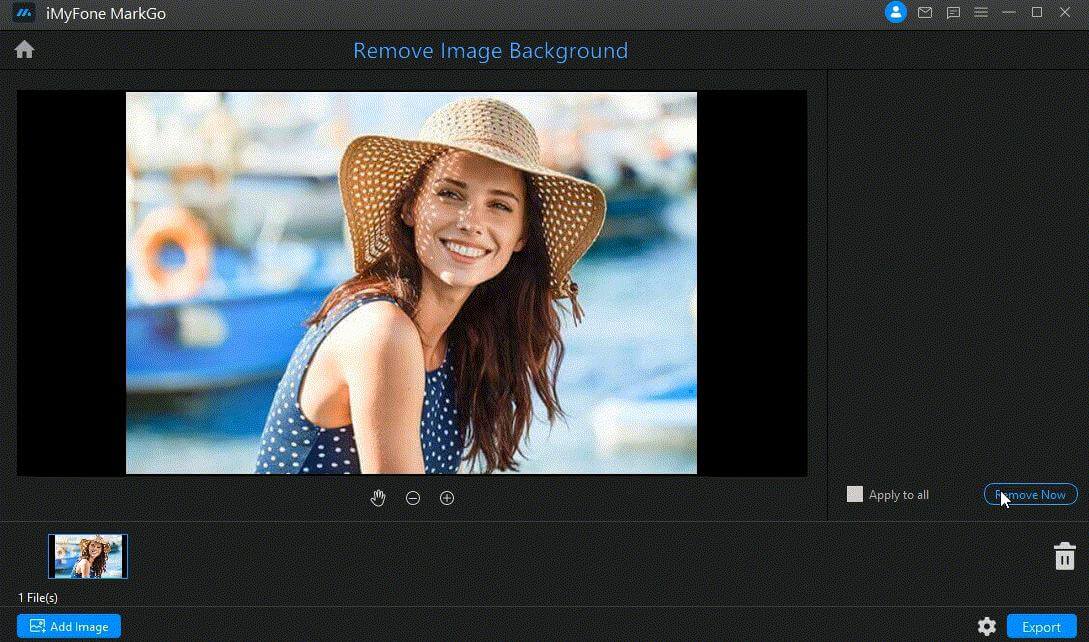
Step 2: As we want to remove the background of the image. Click on "Remove image background". Import the photo that you want to use.
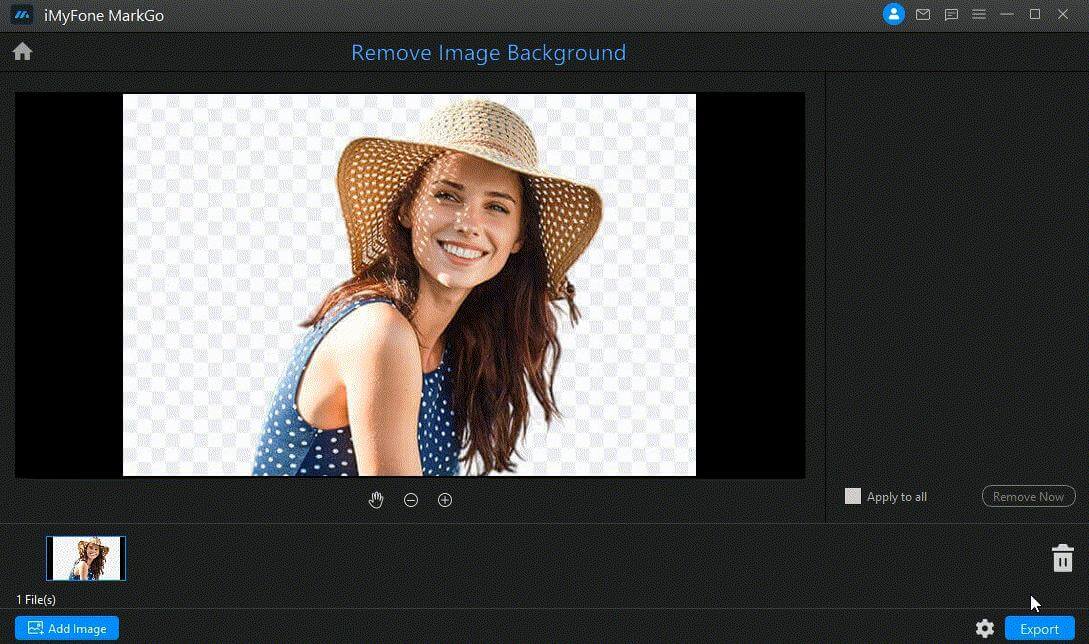
Step 3: After importing the image, you will see an option of "Remove Now" on the bottom right of the screen. Click it, and the background will be removed automatically.
Step 4: After the removal of the background, you can export the photo by simply clicking on "Export".
2) Background Eraser - Quick Background Removal
Background eraser or Bg Eraser is a quick background removal tool that you can download on your PC. It is compatible with Windows and macOS both. You can simply go to the website and download the variant according to your operating system. Let us see how it can help us to remove the background.
Step 1: Go to the website, https://bgeraser.com/software.html. Download and install the tool on your PC. Open the app, and you will see different options here.
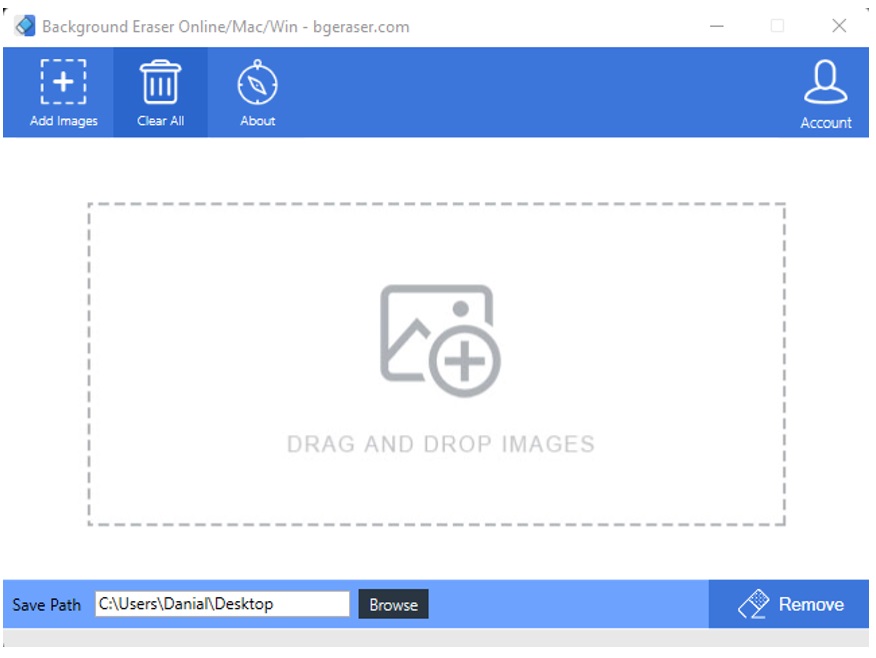
Step 2: You can simply drag and drop the images here or even add images by browsing. You cannot upload images having dimensions over 700px. You need to log in to do so. However, upload the image with an acceptable dimension. Click on "Remove" on the bottom right side.

Step 3: It will take a few seconds to process the images, and a download window pop-up in front of you. Click on "Download" to export the image without a background.
3) Photoshop - A Top Choice for Professionals
Adobe Photoshop is one of the most famous tools that is used for editing. It has features and effects that no other tools have. Removing backgrounds in Photoshop is a little more complicated than other tools, but it has precision and details. Let us see how we can remove the background of an image using Photoshop.
Step 1: Download and install Adobe Photoshop. Make sure that your PC has the minimum requirements to run this application. Open the app and create a blank new project.
Step 2: Upload the image. Go to the left toolbar and click on the option of "Free Selection Tool". Using this tool, select the object that is in the foreground. Now, as the object is selected, go to select and invert your selection.
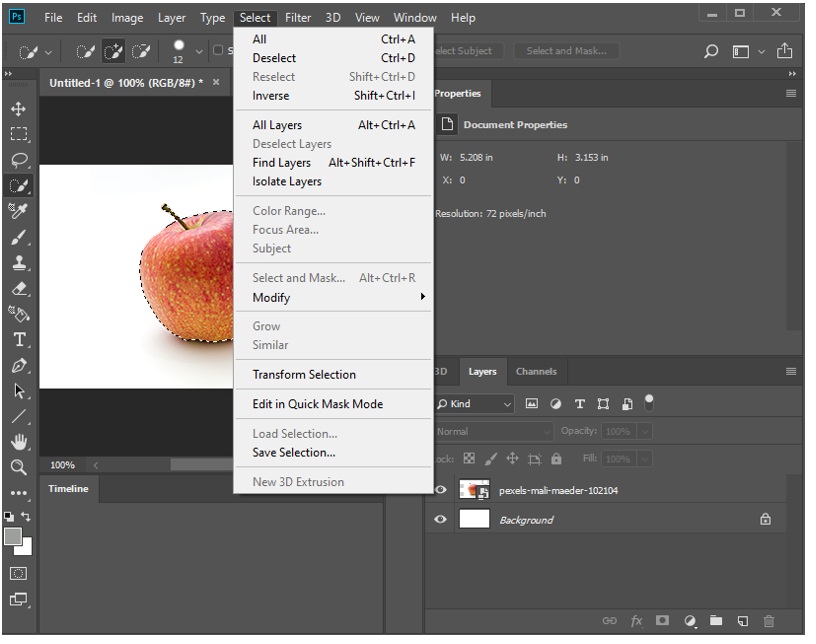
Step 3: After inverting the selection, the background will be selected. Press "Delete". The background will be removed. You can then download the image according to the format and quality of the export.
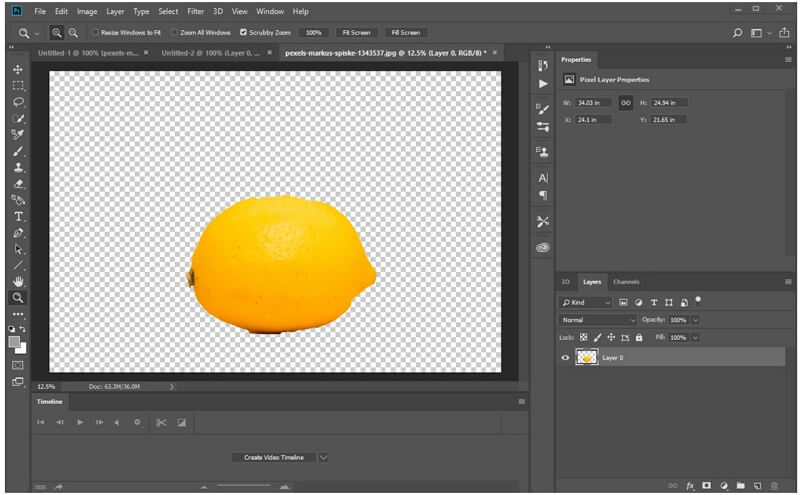
Part 2. Best Free Background Remover Tools Online
Online tools are one of the easiest tools that one can ever use for the removal of image background. It is because it does not need to be downloaded. It does not acquire any space in the disk. You just need to go to the relevant website and perform your background removal task there. Here is a list of websites that you can use to remove the background.
4) Remove.bg - Background Auto-detection
First among the list of online background removal tools is remove.bg, which is one of the easiest tools that one can find. Let us see the steps on how we can remove the background of an image using this tool.
Step 1: First, you need to go to the website, remove.bg. It does not require any system requirements as it is an online tool.
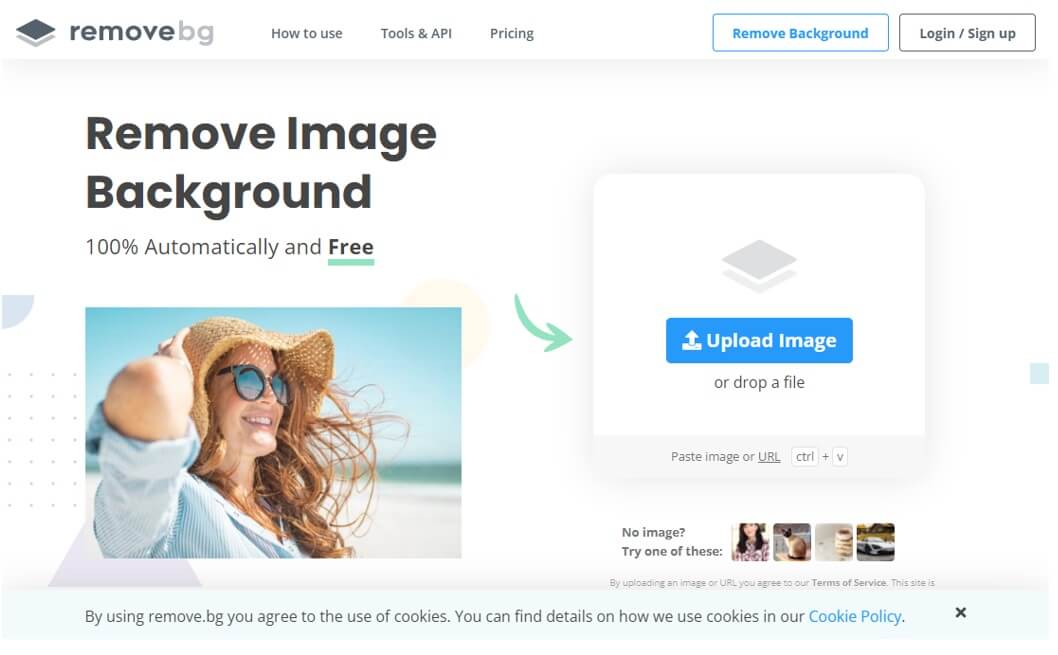
removebg-remove-background
Step 2: On the home page, you will see an option of "Upload Image". Click on this option and choose the image from which you want to remove the background.
Step 3: After uploading the image, it will automatically process the image and detect the background. After detecting the background, it will erase it and present you with the image without a background. Now, you can simply download this image by clicking on "Download".
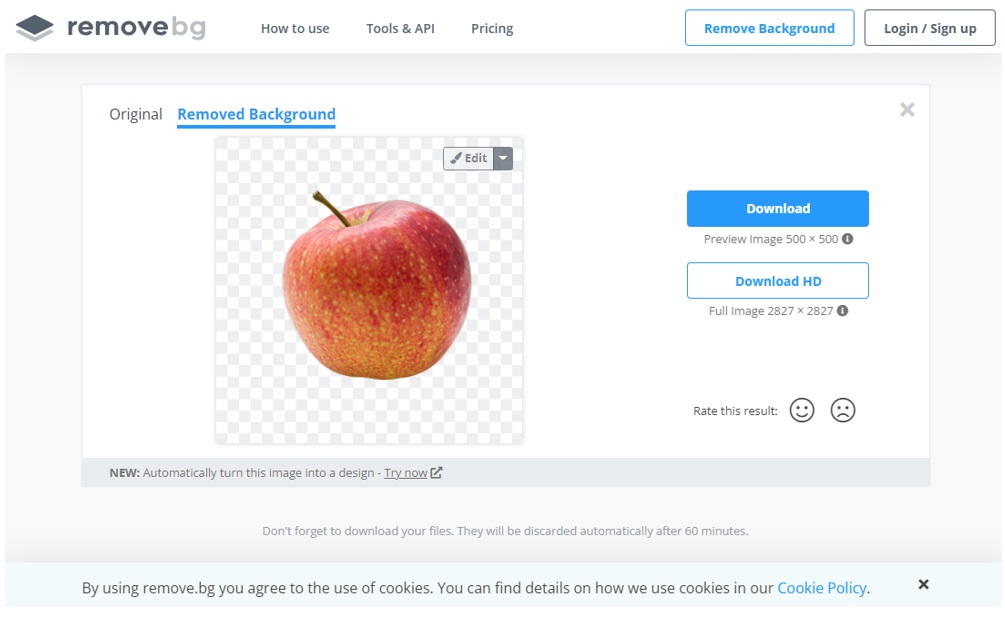
5) Clippingmagic.com - Quick Background Removal
Clippingmagic is also a free website that one can use to remove the background of an image. But one thing which is not exciting about this website is that it contains a watermark. Other than that, it is a great online photo background remover.
Step 1: Go to the website. Here, you will see different options for browsing the image of your choice. You can either drag the image to upload it or paste the URL of the image.
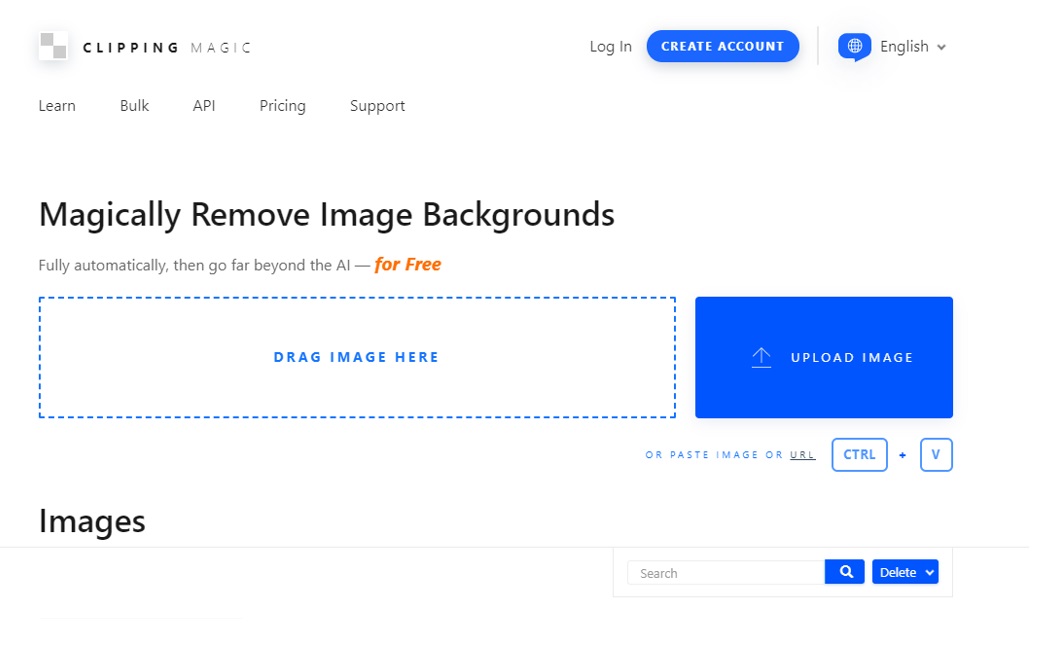
Step 2: After browsing the image, it will process the image and remove its background with the help of automatic AI.
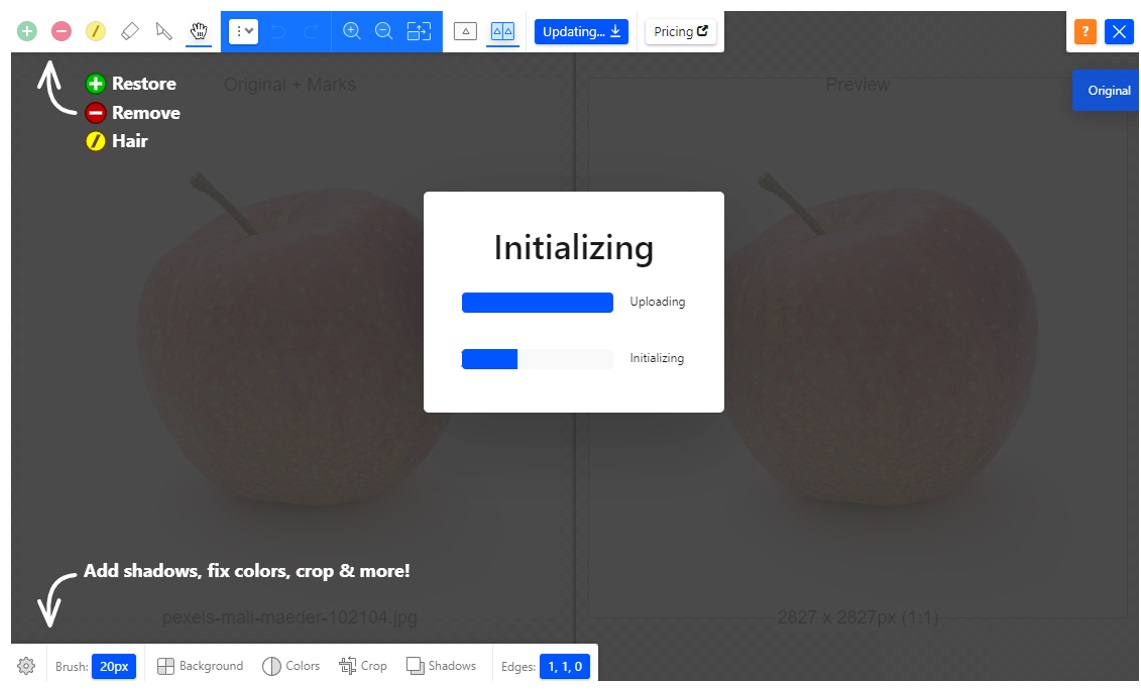
Step 3: Since it is a paid tool, it has many features that can add details to the picture. You can adjust the colors, background shadows, and edges to be precise about the background removal. However, the free version only allows you to download a small preview of a smaller size.
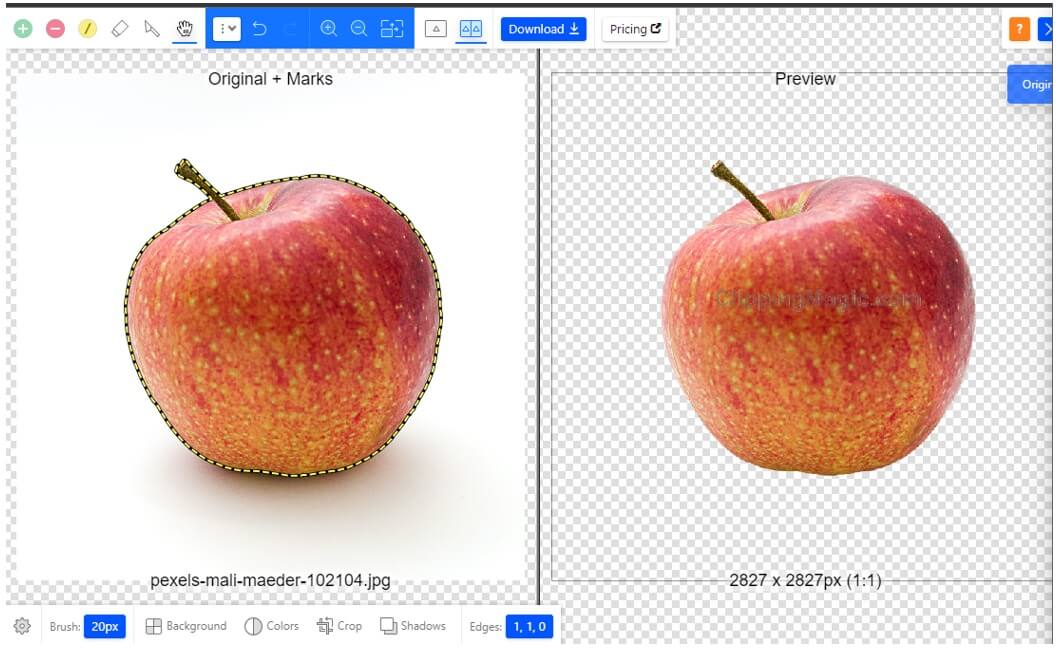
6) Autoclipping.com - A Great Option for Beginners
Autoclipping is another online photo background remover, but it does not detect the background by itself. It means that the user can add the precision according to his likings. Let us see how we can remove the background using this online tool.
Step 1: Go to the website and make your account. After logging in, it will take you to another page. Here, you can browse the image of your choice. Enter the URL of the picture, drag and drop, or you can import directly from your computer.
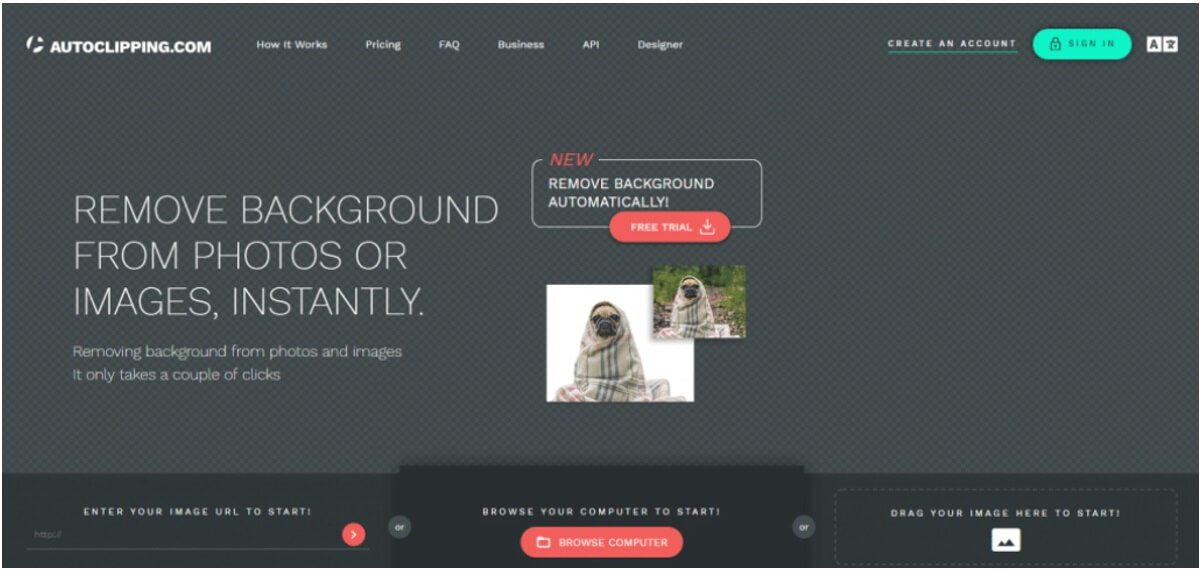
Step 2: After the image is imported, you need to mark the background and foreground of the image. Use the red brush to select the background on the image and then the green brush to mark the foreground on the image. There you will see a thin yellow line that separates the background and foreground.
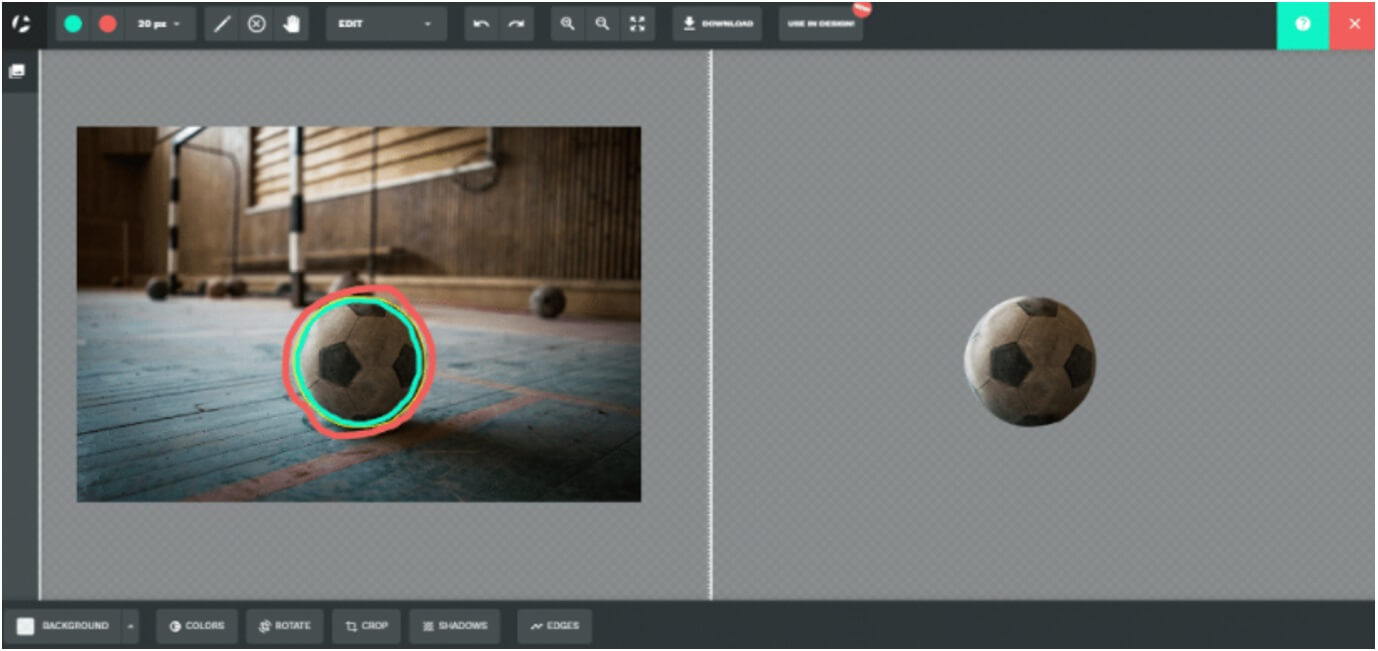
Step 3: You will see immediate results on the right-hand side picture. To make your result precise, you can use the "Scalpel" tool from the options panel in the top left corner. Download the image by choosing the format of your choice.
7) Kapwing.com - Simple Background Removal
Kapwing is a famous online editing tool that people use to edit their photos and videos. It is an easy tool with a user-friendly interface that allows the user to quickly edit the images without any issue. Let us see how it can help the user to remove the background.
Step 1: Search Kapwing on google, or you can simply go to the website kapwing.com. Here, you need to log in using your Google id. Now, it will take you to your workplace. You can create your content and save it.
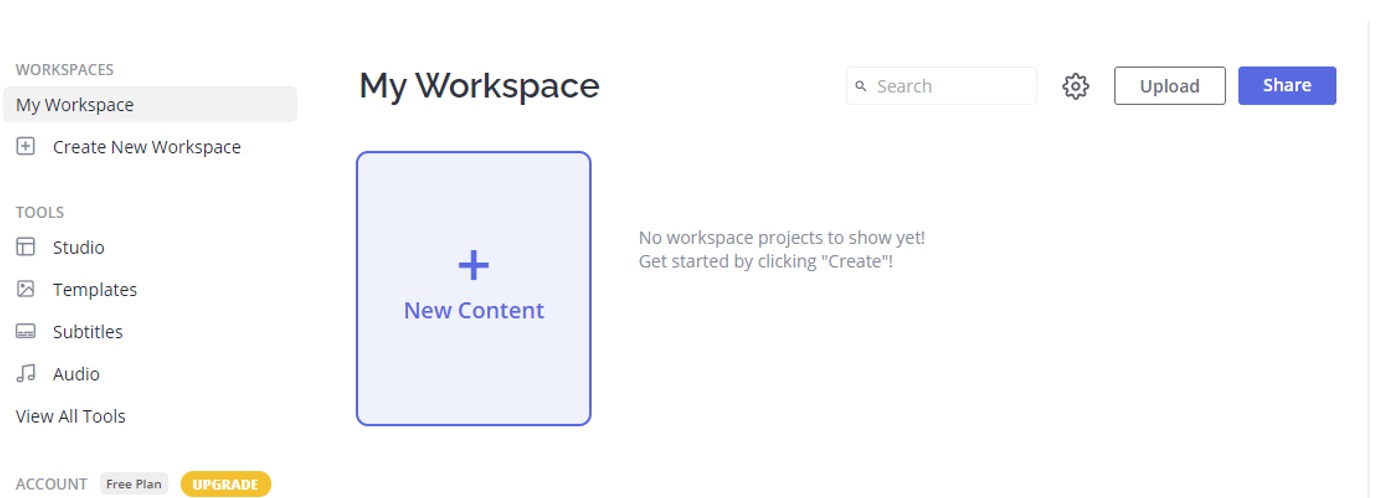
Step 2: Click on "New Content", and it will take you to another page. Here, click on "Add Media" and browse the image. It will take a few seconds to upload. Double click on the image to start editing.
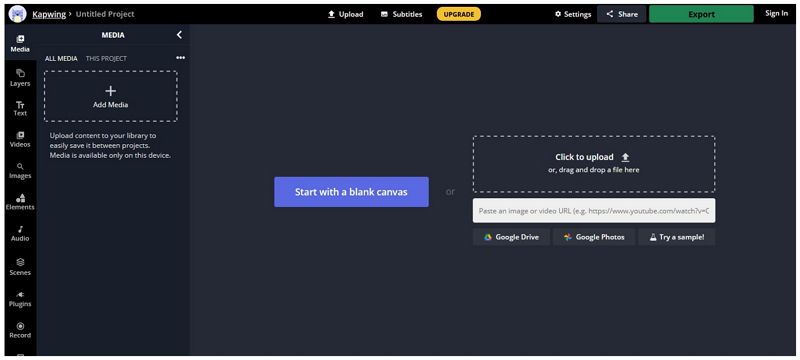
Step 3: On the right-hand side, you will see an option of "Erase". Click on "Magic Wand" and then click on the background of the image. It will mark the background, then click on "Remove Pixels". If the background is not wholly selected, then you can use the tool again on that part to mark it. Repeat the process until the whole background is selected.
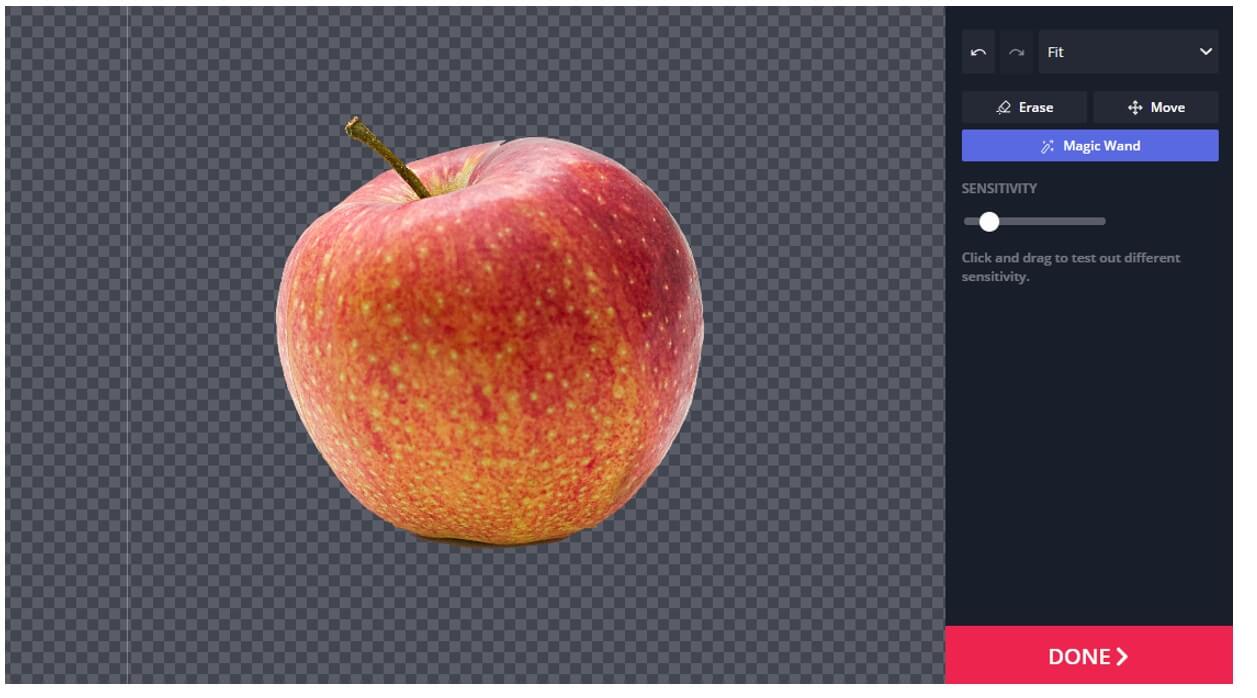
Step 4: Once the background is removed, click on "Done". Now, you can export the image easily by clicking on "Export image".
Part 3. Best Background Eraser on iPhone APP for Free
8) SuperImpose - An Impressive Set of Effects
Superimpose is an iOS application that you can easily find on the App Store. This app does not include much of the editing features but can remove background efficiently. It has a few powerful tools that help the user to remove background from images with different effects. Let us see how we can remove the background using this tool.
Step 1: Go to the App Store and download the application. Open the app, and it will show you the option to "Create New".
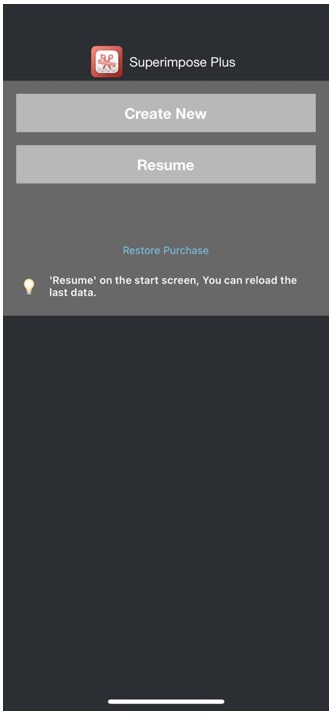
Step 2: Click on "Select Photos" to import the image, use the cropping tool to crop the image as much as possible, and tap on "Done". The background will be removed.
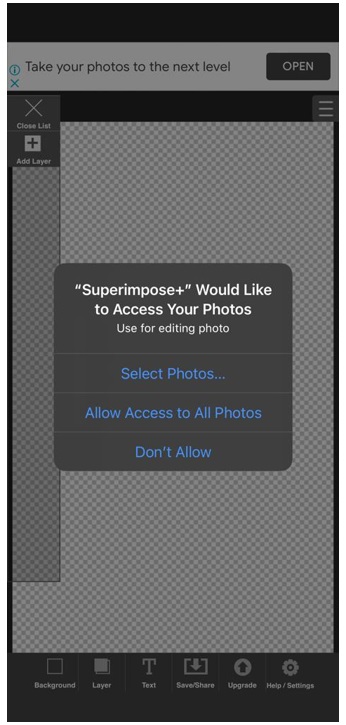
Step 3: After removal of the background, you can either download the image or add another background to this picture if you like. You can also share the photo on other social media platforms.
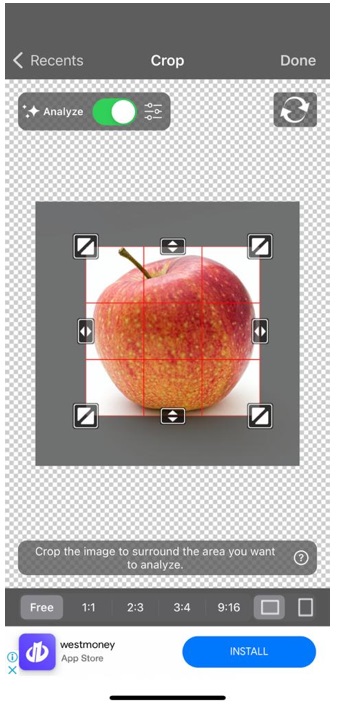
9) Background Eraser – Quick Background Removal
It is the easiest app to remove the background with ease. It is specifically developed for background removal. In this app, the user doesn't have much to do. These are the steps that go into erasing a background from a photo.
Step 1: Download the app from the App Store. Let it install, and then open it. As soon as you open the app, you will see an option of "Load a Photo". Tap on this option and browse the image.
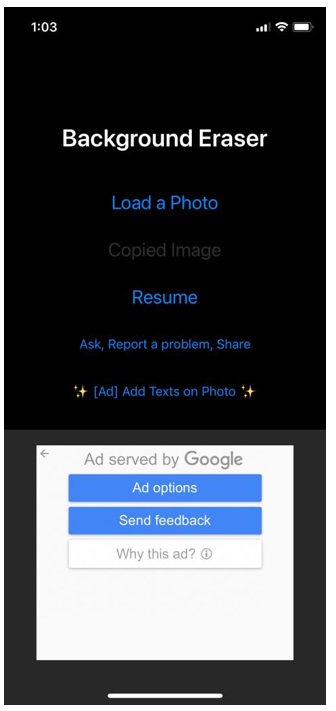
Step 2: The next step is to crop the photo. You can use the arrow on the photo to crop the image.
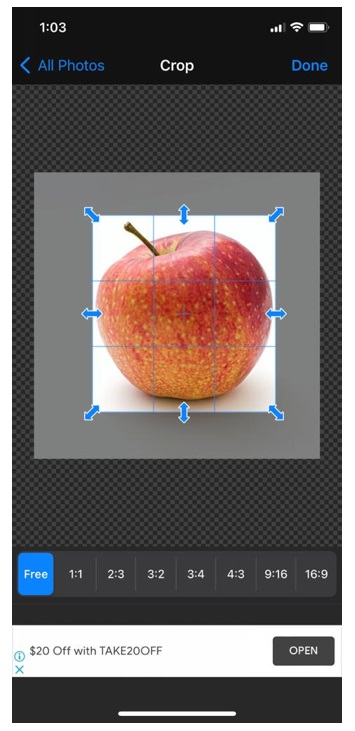
Step 3: After cropping the photo, the app will then automatically process the photo and remove the background. You need to tap on "Done" and then on "Save" to save the image to your phone.
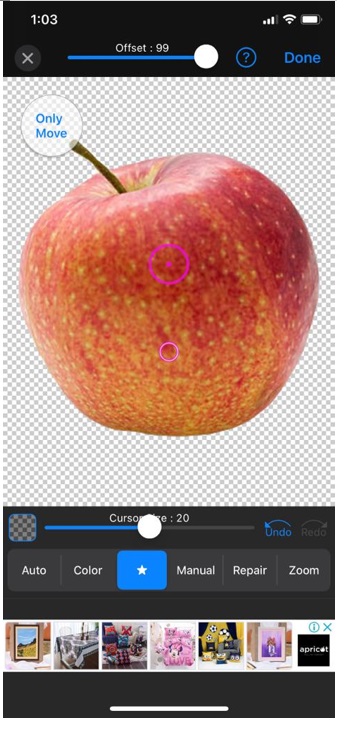
LightX is unlike the apps we discussed. It is an editing app that one can use to add effects to any photo. The user can apply filters, artistic effects, backdrop, and much more using tools. But we will discuss how we can remove the background from any photo using LightX.
Step 1: After downloading and installing the app. Open it. You will see an option of "Start Editing". Choose the photo from the gallery, and it will take you to the editing page.
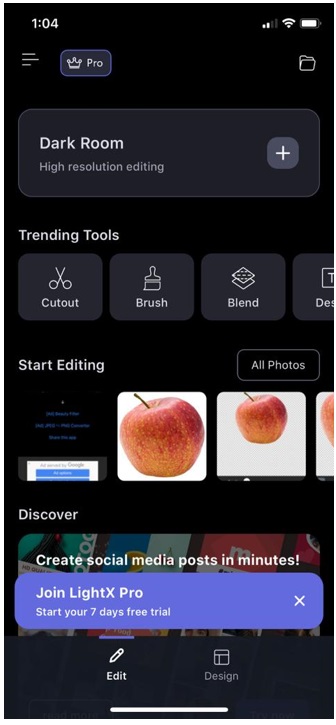
Step 2: On the bottom of the screen, you will see the option of "Tools". Tap on it and select the option of "Cutout" or "Eraser". Both tools can help you to remove the background.
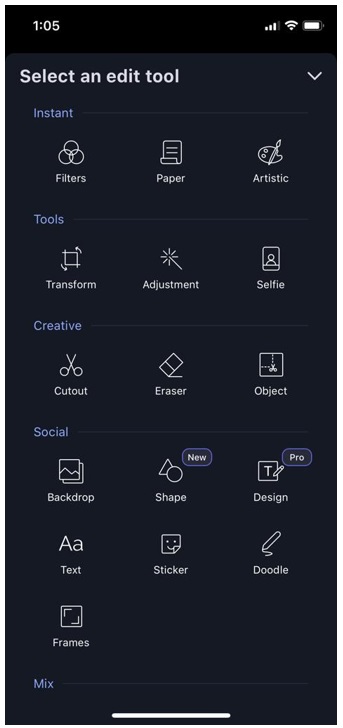
Step 3: Using the cutout tool, mark the foreground. The app will then automatically remove the background leaving your selected object. You can then tap on "Save to Collection" to save the image to the gallery.
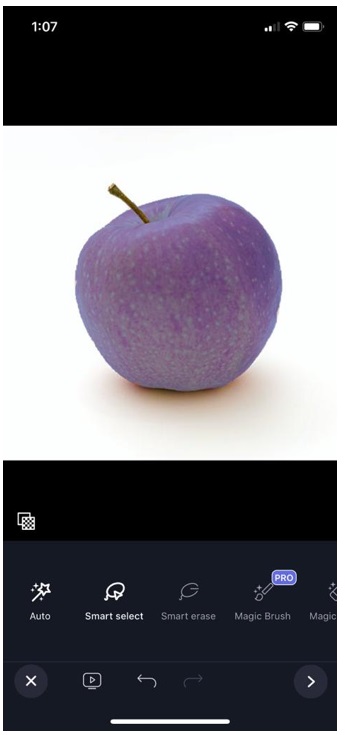
Conclusion
Removing the background of an image is a task that not every editing tool can do. There are some easy and complex tools that one can use to remove the background of an image. However, we have listed and illustrated some of the applications that are easy to use. Among these apps, it also includes online websites that one can use without having to download any of the applications. Moreover, you can also use phone applications to do so. iMyFone MarkGo is an editing tool that you can use to remove an object from the background of an image. It comes with a free trial, and you can get to know this tool before paying for it.


































