There are many video editors and online tools available that can help you cut and split your videos. Today, we are going to introduce the top 10 online tools for video cutting and splitting. There are many issues with online tools; therefore, we will also share the best desktop alternative that you can use.
Part 1. 10 Best Online Tools to Help Cut and Split Videos
1) Apowersoft
Apowersoft has a quick video splitter tool, which is solely created for this purpose. You can split your videos in a few seconds.
Main Features:
-
You can quickly split the videos into more than one part. You only need to select the duration and click on the button.
-
It is a very fast tool that splits the video in no time.
-
You can export all files together in a zip file.
Pros:



Cons:


Supported Formats:
Apowersoft tools support a wide range of formats, including MP4, MOV, WMV, AVI, WebM, MKV, MP3, and M4A.
User Comments:
Apowersoft video splitter is an excellent tool, according to the users. It does the job perfectly well and saves time.
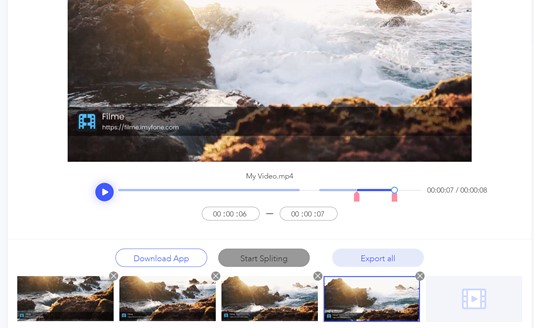
2) Kapwing
Kapwing is a paid online video editor that you can use anywhere you like. It is suitable for people who use different computers to edit videos as it can store the projects in the cloud, so you only need to log in.
Main Features:
-
Kapwing is a complete video editor for basic editing. You can add everything you like, including effects, animations, text, audio, and images.
-
You can split, trim, crop, zoom, and make other changes using this tool.
-
Your projects are stored in the cloud, so you can open them whenever you want.
-
You can easily work on multiple layers and control everything in the timeline.
Pros:



Cons:

Supported Formats:
Kapwing supports almost all commonly used video and audio formats. You can upload videos in 3GP, FLV, and MP4. The best thing is that Kapwing also has a converter tool to convert videos into supported formats.
User Comments
Kapwing is an incredible and trusted video editor. People love to use it. Although it is a paid tool, it is worth it because of its features.
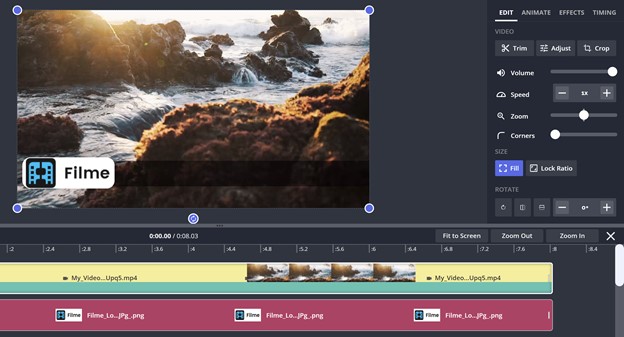
3) YouTube Trimmer
YouTube Trimmer is a special tool for trimming YouTube videos. If you want to share a part of the video with someone, you can use YouTube Trimmer to do that.
Main Features:
-
You can directly enter the URL of the video, and the tool will do everything on its own.
-
You can select the part of the duration of the video with ease. It has an accuracy of one second.
-
It gives the final URL that you can share with others. The video will start from the instant you have selected.
-
You also get the code that you can embed on your website.
Pros:



Cons:


Supported Formats
It supports all videos that are already uploaded on YouTube. So, it supports all formats that are supported by YouTube.
User Comments
According to users, it is a very basic tool that works just like a timestamp. It does not trim the video in reality.
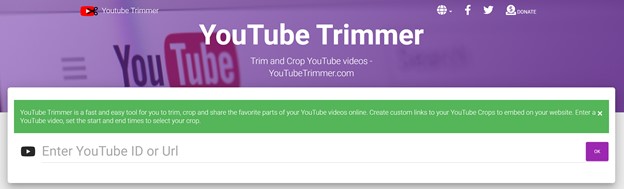
4) YT Cutter
YT Cutter is another tool to extract certain parts of YouTube videos. You can enter the URL of the YouTube video, and the tool will extract the part you like in the video.
Main Features:
-
You can enter the start and end time of the video.
-
After trimming the video, you can directly watch the preview.
-
You can also download the trimmed video on your device.
Pros:


Cons:


Supported Formats:
It supports all YouTube videos, but it only exports the video in MP4. Sometimes, the service is unavailable.
User Comments:
The tool gives errors if the video is restricted in the country where the server of the tool is located.
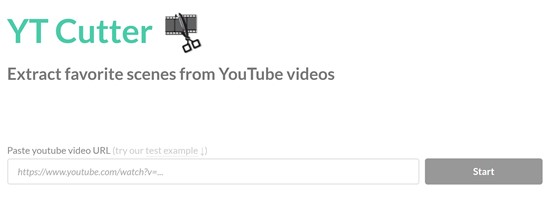
5) Beecut – Split Video Online
Beecut has a simple video splitting tool that can split your videos into more than one part. It is a free tool, and it does not leave the watermark on the video.
Main Features:
-
You can split up to 5 parts of the video. All the parts are downloaded together.
-
The tool has a precision of 1 second, and you can also enter the start and end time.
-
It is an online tool, but you can also download the app if you want.
Pros:



Cons:

Supported Formats:
It supports a wide range of formats, including MOV, MP4, AVI, MP3, and M4A.
User Comments:
The tool works perfectly well for small videos, but the larger videos take more time to upload. It is perfect for small videos.
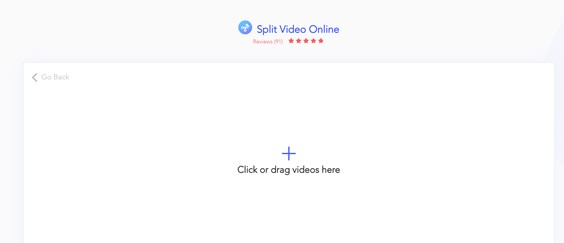
6) Clideo – Cut Video Online
Clideo is a secure online set of tools, having a bunch of various online tools for video and audio. You can easily trim your videos for social media or any other application.
Main Features:
-
It supports almost all formats. You can use any video or audio file to trim it.
-
The user-interface is quite simple. It shows a timeline, which allows you to select the desired part.
-
It has a precision of 1 millisecond, which is excellent.
-
You can either delete the selected part or extract it in a separate file.
Pros:



Cons:


Supported Formats:
It supports 3GP, AVI, ASF, FLV, MP4, M4V, MPG, MPEG, WMV, WEBM, TS, OGV, MTS, MKV, M4V, and many others. It has almost every format.
User Comments:
Clideo is a versatile platform with all tools. It is a paid platform, so you need to buy a subscription; otherwise, the video will have a watermark. The trimming tool is more than amazing because of its extraordinary features.
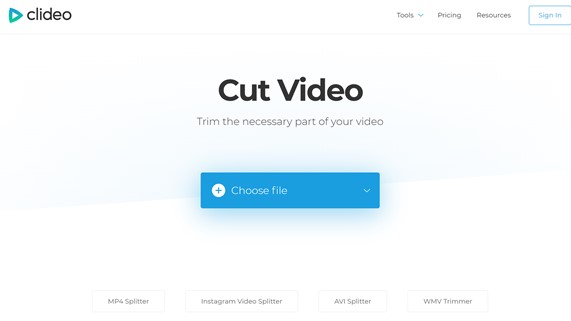
7) Online Video Cutter
Online Video Cutter is a mini video editor, which has many tools other than a video trimmer. It is perfect for beginners who want a perfect video.
Main Features:
-
You can trim your videos with precision. It offers an accuracy of 10 milliseconds.
-
You can delete a part of the video or create a new video with the part.
-
It can crop, rotate, set resolution, change volume, adjust speed, add images, and do many other things that normal video splitters cannot do.
Pros:



Cons:

Supported Formats:
It supports almost all formats. You can use any type of video.
User Comments:
Many users like the tool because it offers a lot more than video trimming.
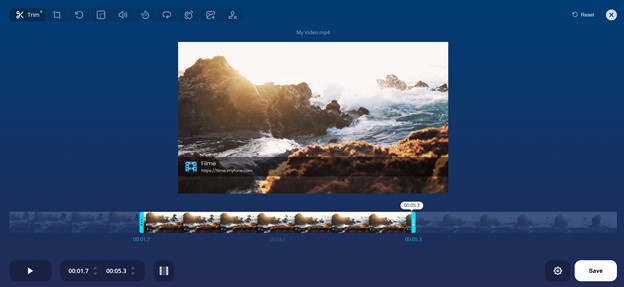
8) Aconvert
Aconvert has a video cutting tool to cut a portion of the video. It is a very simple tool and free tool.
Main Features:
-
It quickly creates the output file in a few seconds.
-
You can upload a file from your computer, URL, Google Drive, and Dropbox.
Pros:



Cons:


Supported Formats:
It supports MP4, WMV, AVI, FLV, ASF, MKV, M2TS, MPG, M4V, RM, VOB, OGV, and many more.
User Comments:
Beginners do not like this tool because it is needed to note the time and then use the tool. The tool must have a preview option to select the time without any hassle.
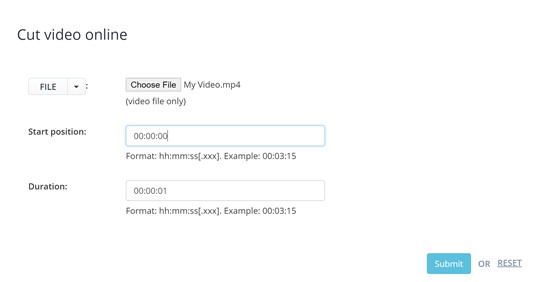
9) Video2Edit
Video2Edit has a video cutting tool, which is suitable for small videos that we usually use on social media.
Main Features:
-
It also has a file converter, which can convert the video format to the desired one.
-
You can upload files from the computer, Google Drive, URL, and Dropbox.
-
The uploading and file processing speed are pretty good.
Pros:


Cons:



Supported Formats:
It supports MP4, AVI, 3GP, 3G2, FLV, MKV, MOV, OGV, WebM, and WMV.
User Comments:
According to users, it does not always work, and the generated file cannot be played. Although it is a simple and fast tool, it has some issues.
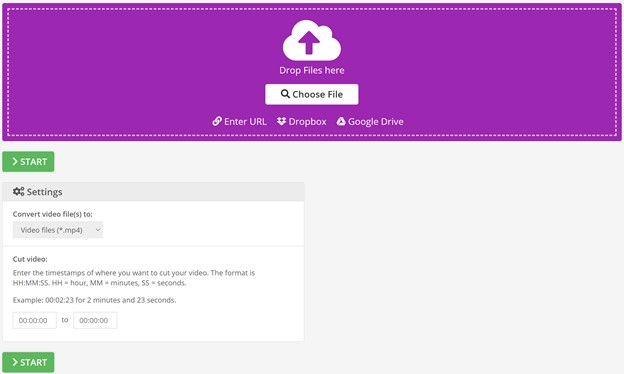
10) Online Converter
Online Converter is actually a set of tools that has many tools for video editing. The video cutter is solely created for the purpose, and you cannot do anything else with it.
Main Features:
-
You can enter the time in seconds (like 100 seconds) or in the normal format (00:00:00).
-
It uploads and cuts the file quickly.
-
It is a very simple tool.
Pros:


Cons:


Supported Formats:
The supported formats are MKV, MP4, AVI, FLV, MOV, 3GP, WMV, ASF, and many more. It supports almost all files.
User Comments:
The tool has some issues. Sometimes, it does not convert the file. However, it is a simple tool for quick video cutting.
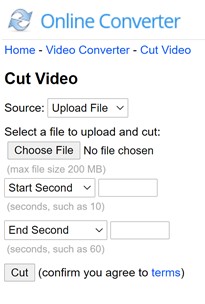
Also Read:
Splitting Video with FFmpeg >>
iMovie for Mac & iPhone: Split Video >>
Part 2. iMyFone Filme – Easy to Split, Cut, Trim, Rotate, Crop Your Video
Online tools are good for quick video splitting, but they do not work as expected. They do not have the tools. Moreover, their servers can store your videos, so you need to find a trusted online tool. In contrast, a desktop video editor has no issues. There is nothing to worry about security, and a video editor has everything you need to edit videos.
iMyFone Filme is a video editor, which can be used by anyone because of its simple and user-friendly interface. It is a complete video editor that you can use without any hassle.
-
Filme is easy to use. There is no experience required.
-
You can add effects, text, audio, animations, images, and everything you wish. It is a versatile video editor.
-
The video can be exported in any format. The frame rate, bit rate, and other advanced settings can also be selected.
Key Functions:
It has tools for trimming, cutting, splitting, and changing other properties of the video, such as brightness and contrast.
Steps to Split a Video in Filme
Step 1: Launch Filme. Go to the File menu and create a new project.
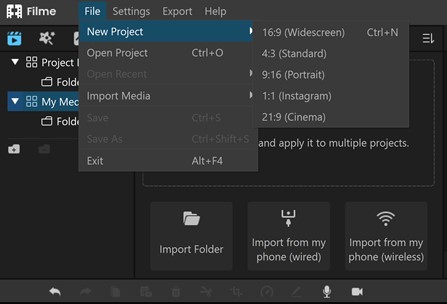
Step 2: Click on the import button. Import files from your computer or directly from your mobile.
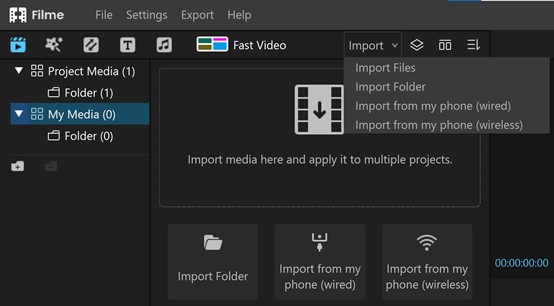
Step 3: After importing the video, drag it to the timeline.
Step 4: Move the handle to the instant form where you want to cut the video. Over the timeline, you will see a toolbar. Clit on the Scissor icon, which is for splitting videos. You can also press Alt+S.
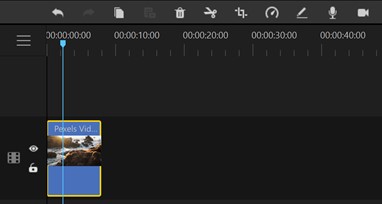
Step 5: Move the handle to the end of the video. Click on the split icon again. You will have three parts. Click on the parts that you don't need and press the delete button or click on the delete button in the toolbar.
Step 6: Click on the Export button on the toolbar. Select the desired export settings and click on Export.
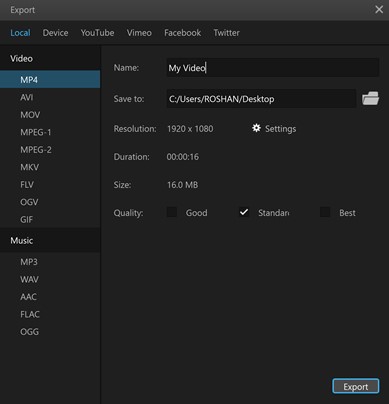
Watch this video to see how to use Filme to edit videos:
Bonus: Difference Between Cut, Trim, and Split Video?
These three terms sound almost the same; however, they are different and are used for different purposes.
Trimming videos means to remove some portion of the video from the start of the end. Most video players allow dragging the ends of the video in the timeline to trim the ends.
Cut means cutting a portion of the video. For instance, if you need the video from 1:30 to 4:00, this is called cutting. It takes out the portion of the video you need, and the rest of the video is deleted.
Splitting means splitting the video into parts. It does not delete anything. You can separate any part of the video to delete it or replace it with something else.













