You've probably seen black bars that frame film on the sides, top and bottom, or both. While not strictly a fault, they are distracting and detract from the overall appearance of your video. Wouldn't it be great if you could get rid of them so your audience can concentrate on the footage?
This article will introduce to you 2 methods, Adobe Premiere and iMyFone Filme for removing black bars from video .
Part 1. Remove Black Bars from Video with Premiere Pro
Adobe Premiere Pro is a non-linear video editing program that was released by Adobe. It's also software that improves the quality of photo editing. It has improved interoperability and can easily work with Adobe's other tools. Video editing software can be used by many people. This program is currently frequently used in advertising and video creation. The answer to the question of how to remove black bars from video using Adobe Premiere is as follows (Adobe Premiere Pro 2020):
How to remove black bars from video with Premiere Pro:
Step 1: Create a new project
After installing Adobe Premiere on your computer, launch Premiere and click on File > New > Project. Then, choose the settings for your project and click.
Step 2: Import the video
To import the video, choose File > Import. Then, choose your video and click on Open.
Step 3: Add your video to the timeline
Drag and drop the video into the Timeline, which is located on the right side of the project panel.
Step 4: Adjust your frame to remove black bars from video
There are 2 ways to use adobe premiere to remove black border around video. If the first method does not work, you can try the next one.
Method 1: Right-click on the video on the Timeline panel > Choose Set to Frame Size/ Scale to Frame Size.
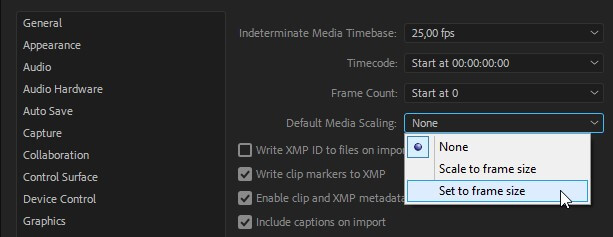
-
Method 2: Click on the video on the Timeline panel > Choose Effect Control tab > At the Fx Motion, uncheck the Uniform Scale option, then use your mouse to adjust the video scale to fit the frame.
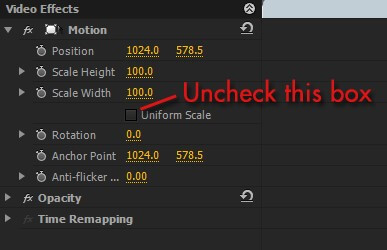
You might also be interested in:
Easily Remove Audio Adobe Premiere [Bonus Tips] >>.
Add Text in Adobe Premiere Pro >>.
Part 2. Fill Background to Remove Black Bars from Video - Filme
There is a more simple way for those who do not have much experience in using Premiere Pro. It's iMyFone Filme, a video editing software for any video designer. iMyFone Filme will help you do all the video editing from basic to advanced. Besides, iMyFone Filme also helps you quickly fill the background to remove black bars from the video. You just need to follow these steps below:
How to remove black bars from video with iMyFone Filme:
Step 1: Create your project
Download and install iMyFone Filme. Click on Editing Mode to open the editing function.
Choose File> New Project or press Ctrl + N to create new project.

Step 2: Import your video
Drag and drop your video into Filme. Click on Import media. Then choose your video to import and click on Open.

Step 3: Set up preference for the output video.
Choose Settings > Preferences or press Ctrl + ',' to open the Preferences settings. Choose Aspect Ratio as 16:9 to fit the most common ratio for TVs and monitors. Or you can choose other aspect ratio based on your needs. Then, Click on OK.
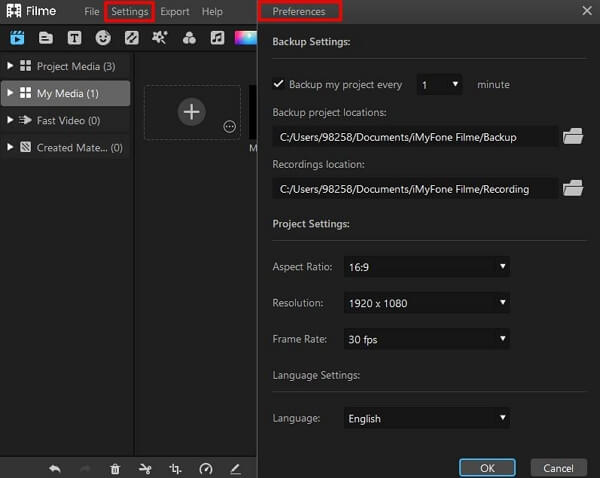
Step 4: Fill background to remove black bars
Double click on the video on the timeline or simply click on the preview video. Then, choose the Background
You can choose 3 options at Background Fill including then click on OK:
Blur: Set the blurry background for your video. Choose the opacity level of the background.
Solid: Set the solid background. Choose the color you want to replace the black bars.
Picture: Set the picture background. Choose the picture that you want to replace the black bars.
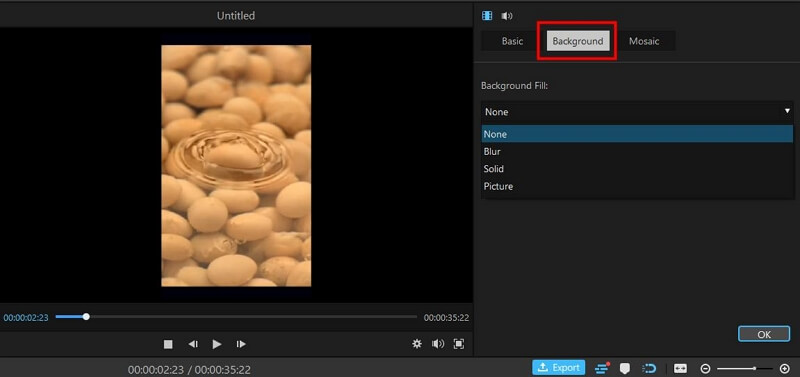
Step 4: Export video
Choose Export. Choose the quality and format of the video and click on Export.
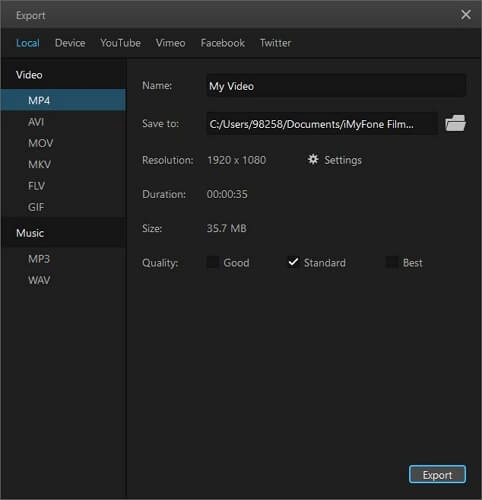
Part 3. Comparison between 2 Methods
Both Premiere Pro and iMyFone Filme have their own pros and cons in ways to remove black bars from video. Filme seems to be the better option because of the following reasons:
| Filme | Premiere Pro | |
|---|---|---|
| Ease of Use | Very easy to use Filme to fill the background and remove black bars. | If you are new to Premiere Pro, you may be confused. |
| User Interface | Beginner-friendly with clean interface. | Much more complex with many professional features. |
| Downloading | Can be downloaded in few minutes. | It is heavier software that requires much more time to download. |
| Price | Available at a very reasonable price. | It has a free version with limited features. |
Overall, here are two ways of how to remove black bars from video by Adobe Premiere and iMyFone Filme. Using Premiere Pro is a bit complicated ways and needs experience in using this software while using Filme is easier and simpler. Thus, it can be said that Filme is the simplest tool to remove black bars from video.
































