We are going to show you the four best video editing applications for iPhone users and the procedure to add Freeze Frame in your videos instantly and easily. Moreover, we will also introduce a user-friendly desktop video editor Filme if you want to make your videos more attractive.
Freeze Frame Video on iPhone - iMovie
iMovie is the most famous video editing application for iPhone users. It is the official app from Apple and can be used to edit videos.
With many mind-blowing and effective basic video editing tools and functions, this video editor allows the use of the Freeze Frame effect in videos. No one will need to pay a single penny for using its wonderful features, including Freeze Frame, because iMovie is free to download, install and use.
Steps on How to Apply Freeze Frame Using iMovie:
Step 1: Firstly, download, install, and open iMovie on your device.
Step 2: Now, import your media file to iMovie and move the pointer on the timeline to get your desired frame for the application of Freeze Frame.
Step 3: Set your position and tap on the clip on the timeline, and then tap on the Speed icon on the bottom of the screen. Now, you will get a few more options, including Freeze.
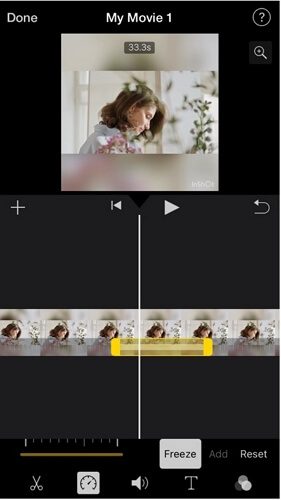
Step 4: Tap on the Freeze option, and a frozen frame will be added to the timeline at the moment. Adjust its time duration by dragging its edges and then save it on your device.
Freeze Frame Video on iPhone - Kinemaster
Kinemaster is a fully-featured and easy video editing application for iPhone, iPad, and Android users.
This application provides a very simple and self-explanatory interface for turning a normal clip into an audience-engaging video clip. It has all basic editing features with many effects, transitions, and customizable functions.
Kinemaster has a free version but with limited features. You can subscribe to its paid plan for more advanced features.
Steps on How to Apply Freeze Frame Using Kinemaster:
Step 1: First of all, download, install, and open Kinemaster on your device. After these steps, import your file from your camera roll and proceed with further editing.
Step 2: Importing the file will automatically add your video to the timeline. Now stretch your video on the timeline and set your playhead to the position where you want to have a Freeze Frame in your video.
Step 3: See the playhead and tap on the clip; you will get more options on the right side of your screen. Now, tap on the Trim icon (Scissors), and tap on the last option of Split and Insert Freeze Frame.
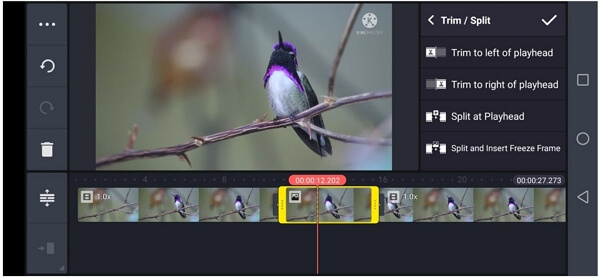
Step 4: A frozen Frame will be added instantly to the timeline, and you can further edit it according to your choice. In the end, tap on the Save icon at the top right corner of the screen and save your final clip.
You might be interested in this:
Remove Watermark from Kinemaster >>
Freeze Frame Video on iPhone - InShot
InShot is again an all-in-one editing software for iPhone and Android users. It can be used to edit both images and videos with great perfection.
InShot can also be called a collage maker because it offers different layouts for creating amazing and captivating collages. It offers its Freeze Frame effect in the free version, but you can also pay to get its advanced features.
Steps on How to Apply Freeze Frame Using InShot:
Step 1: Download and install InShot on your device. After this, open it and import your media by tapping on Video>New Project.
Step 2: Now, select your media file from your camera roll and tap on the Tick mark at the bottom of the screen.
Step 3: Now, position the playhead on the timeline where you want to add the Freeze Frame effect in your video. Above the timeline, you will get many editing tool icons. Move them and tap on the last Freeze option.
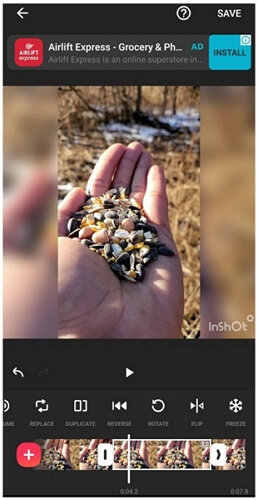
Step 4: A frozen frame will be added to the timeline with a definite boundary. Drag the frame's edges to change the time duration. After all, tap on the Save option on the top right corner of the screen.
Freeze Frame Video on iPhone - Videoshop
Videoshop is what a user wants for easy and fantastic video editing because it is easy to use. It responds fast, shows good results, and offers helpful editing tools. You can use the application to boost up the engaging power of your video content. You can also enjoy its Freeze Frame feature.
Steps on How to Apply Freeze Frame Using Videoshop:
Step 1: Download and install the application on your device. Before importing the file to Videoshop, take a snapshot of the part of the video which you want to freeze in the clip.
Step 2: Open Videoshop and import your file by tapping on Import Clip. Now, select your video and tap on Done. After importing the clip to the timeline, tap on Trim and then split your video from the part where you want to fix the snapshot in your video.
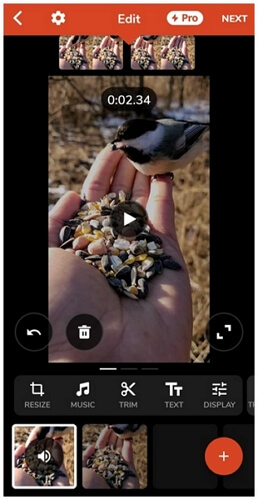
Step 3: Now, position the marker between two split parts and tap on the Plus(+) icon to import the pre-saved snapshot from your camera roll.
Step 4: Import the snapshot between two parts and set the duration from the snapshot's edges. In the end, save your video on your device using the share icon.
Bonus: Professional Way to Freeze Frame Video
We have shared the four best methods to freeze-frame on iPhone, and now we are going to introduce Filme. It is a desktop video editing software for Windows and macOS users.
This desktop software is much better than mobile applications because it provides clear and more space for an easy editing process. It offers many additional effects, transitions, and templates for videos. Moreover, you can also get the chance to import and export most of the media formats using Filme.
Filme is overloaded with high-end professional-level tools and features and a clear and clean user interface. Besides basic and professional video editing, Filme also offers the Freeze Frame effect in its free version.
Features:
-
Filme supports basic video editing tools like cut, trim, split, Freeze Frame, crop, and many more.
-
It offers a very clean and simple user interface.
-
It supports many input and output video and audio formats.
-
Filme can also be used as a voice recorder and a voice changer.
-
You can use its pre-build bundles of transitions, effects, and templates free of cost.
Steps on How to Apply Freeze Frame Using Filme:
Step 1: Download Filme from its official website and install it on your device free of cost.
Step 2: Open Filme and click on Editing Mode. A new window will appear, now go to File and select New Project. You will also get options to select the aspect ratio of the new project.

Step 3: Go to the Media menu and import your desired file. Drag it to the timeline and set the playhead where you want to add the Freeze Frame effect.

Step 4: After setting the position, click on the small ice icon above the timeline. The Freeze-Frame effect will be applied to the video instantly.
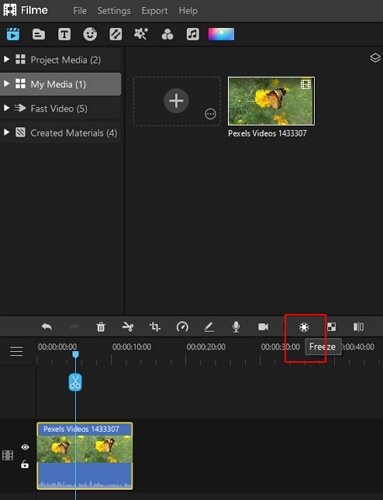
Step 5: You can set the time duration by dragging the edges of the frozen frame and can also edit it further by adding text, voiceovers, transitions, or effects. In the end, click on the Export button and save the final file.
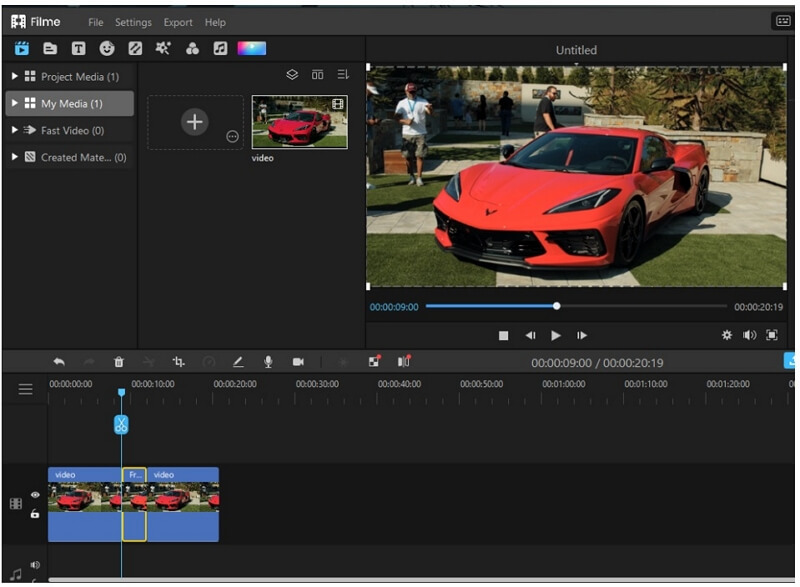
Final Words:
We have selected the best four iPhone applications that are perfect for all types of video editing, including the Freeze Frame effect. You can also use desktop software for a better and satisfying experience. We have also shared the methods to make everything easy for our readers. But if you want to take video editing to the next level, then you need a desktop video editor, such as Filme.































