To prepare for your interview, you'll need to create a presentation first, and you can't make an appropriate presentation draft without PowerPoint. However, the world is changing rapidly, many people think a video can prove to be a better option for them. That's why you need to find the best converter to do that.
Leawo is a good choice that can help people to convert PPT to video formats. Leawo offers two kinds of versions: Free and Pro. We've reviewed both of them carefully and want to tell you about them in this article.
Let's start it.
For Your Information: Check Leawo PowerPoint to Video Converter Free
Leawo PowerPoint to Video Free Converter is an excellent tool for converting presentation files into Video formats. You can convert PPTX, PPT, PPTM, and PPSX files to video files using the software. Since its installation process is free, you'll not find it difficult to install it on your device. Free Leawo PowerPoint to Video converter comes with a pretty intuitive interface that suits beginners.
You won't need to get through to any guidelines before using this tool. Some of its features are just remarkable, offering the best conversion of PPT files to videos formats. In addition, it possesses a separate panel in which you can view the upload led files, preview pane, and several buttons. Still, you'll find this tool worth appreciating because it's offering its user much-needed features that a user could have hoped for despite being free.
Features
1. Uses minimal memory: Leawo PPT to Video Converter is pretty reliable, provides good response time despite using minimal memory and CPU.
2. Simplicity: What users want in any tool is the facility to use it easily. That's what Leawo Free video converter is offering its user. First, the interface is user-friendly, meaning you'll not face any ambiguity using it. Second, you only need to follow a few simple steps to get your job done instead of following many hectic and tedious steps.
3. Friendly with PowerPoint: It supports almost all PowerPoint versions, including 2002, 2000, 2007, 2003, 2010, and 2013.
Pros:
 You can convert your presentation files into multiple video formats.
You can convert your presentation files into multiple video formats.
 It also allows you to add background music, transitions, stickers, images, and text to your files.
It also allows you to add background music, transitions, stickers, images, and text to your files.
Cons:
![]() It doesn't offer batch conversion.
It doesn't offer batch conversion.
Steps of Converting Using Leawo PowerPoint to Video Free Converter
Step 1: Import a file
After downloading the tool, open it on your PC or Windows. Now, you'll need to import a presentation file. Click on Add Button to import it.
You'll see your presentation file on the main window of the converter, along with your information such as destination file, size, slide count, and name.
Step 2: Customize your file
After adding a presentation in your main window, you can now customize it. For instance, you can easily change the transitions between slides, remove the audio voice from Powerpoint slides, and add a watermark to your presentation file.
In addition, you can also choose the output in which you want to save your video. There are many videos format options available, including M4A, MP3, MPG, or M4A format.
Moreover, you can also select video and audio quality from there while setting up the output folder.
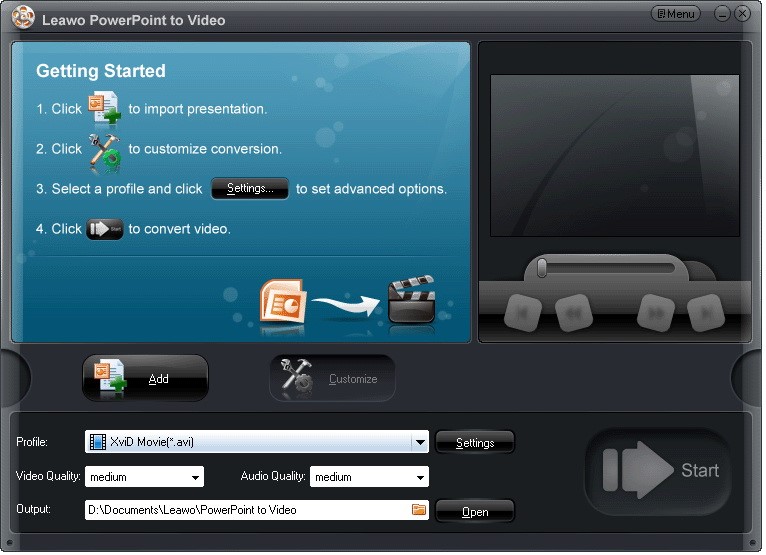
Step 3: Click start
After all the necessary things, you can now hit the Start button to start the conversion of your file. It will take few moments before completing the process. It depends upon your file size and computer's performance that time this process will take.
System Requirements
Supported Windows OS: Windows 10
CPU Support: 32 Bit and 64 Bit.
App License: Free Trial
Latest Update: 2021-08-26
Publisher: Leawo
Comparison: Leawo Free PowerPoint to Video Converter & Leawo PowerPoint to Video Pro
Free Leawo PowerPoint to Video converter and Leawo PowerPoint both have massive capabilities.
You'll get some basic features in the free version that would surely be helpful for you. However, the Pro version is more versatile and offers professional features that you'd not get with free software.
Let's compare them by exploring their features and how the Pro version is better than the Free version.

Pro Edition
Pro Editor is well known for supporting all PowerPoint inputs, including POT, PPS, PPT, PPTX, etc.
It helps you to preserve images from PowerPoint to Video.
Pro Edition will always retain original transitions and animations.
You can add any music in the background of the output video.
It offers flexible output settings for various screen sizes.
Pro Leawo PowerPoint to Video Converter always offers a Multi-lingual user interface.
One of the most impressive aspects of the Pro edition is its ability to allow batch conversion. In this way, you can convert more than one video at the same time.
You'll get multiple output videos sizes with Pro edition. There is no limit ion for the size of a video.
It supports multiple video formats like WMV, MP4, FLV, ASF, 3GB, VOB, MOV, etc.
You can retain video clips, original music in Pro Edition.
Since it's a Pro Edition, you'll need to purchase it by paying some fee.

Free Edition
-
Free Editon can support PowerPoint inputs, including PPS, POT, PPT, and PPTX, etc.
-
Just like Pro Edition, free version also preserves images from PowerPoint to Video.
Free Edition also retains original transitions and animations.
You can add your preferred music in the background of your output video.
Since Free Edition offers flexible output settings for screen sizes, it can be as good as a Pro Edition.
Free Leawo PowerPoint to Video Converter would always offer a Multi-lingual user interface.
The main point differentiating Free Edition and Pro Edition is the unavailability of batch conversion in the Free Edition. It means you won't be able to convert many videos simultaneously, making your conversion process slower and lazy.
In Pro Edition, you carry the luxury of exploring multiple output video sizes, but you won't get that kind of facility from Free Edition. It only allows you to convert a presentation file having the size of 640*480.
Another major issue with Free Edition is that you don't have so many output formats to choose from. There are only WMV and ASF formats available for you.'
Unlike Pro Edition, you'll not see Free Edition retaining original music and videos clips.
Since Free Editon doesn't charge any fee, you won't have to pay any money before downloading it.
Your Better Choice: Check Out 3 Free but Versatile Tools
1 iMyFone Filme
If you're looking for an appropriate presentation video conversion tool, iMyFone is the best option for you. It's a free yet pretty effective tool known for providing excellent services.
Using the device, you can easily convert PowerPoint presentations to any video format without any difficulty. You'll not find any trouble using the tool due to its easy user interface. Its features are flawless and commendable.
Key Features
1. Convert your file in one click
IMyFone Filme is a versatile software that possesses a massive reputation for providing its users with effortless services. Using this tool, you can convert your PPT files into Video files with only a simple one click.
You don't have to do much, only need to follow basic instructions, which would be enough for you.
2. Batch conversion
Only a few videos tool allow batch conversion, and iMyFone Filme is one of them. You can convert more than one file simultaneously using the Filme tool. This aspect makes iMyFone even more lethal compared to many other devices.
3. PPT and PPTX formats
In Filme, you'll get both PPT and PPTX formats with high quality.
4. Convert your file with the audio track
IMyFone Filme possesses a massive ability to convert presentation files to MP4 with an elegant thumbnail and a befitting audio track.
Pros:
 You can also convert large files using this tool.
You can also convert large files using this tool.
 It allows you to edit your video like a pro. You'll find all this tool's features flawless.
It allows you to edit your video like a pro. You'll find all this tool's features flawless.
 IMyFone Filme offers a vast library of filters, stickers, text Styles, and transitions.
IMyFone Filme offers a vast library of filters, stickers, text Styles, and transitions.
 It's a beginner-friendly tool, and you'll not face any problem operating iMyFone Filme.
It's a beginner-friendly tool, and you'll not face any problem operating iMyFone Filme.
Cons:
![]() Filme is still new compared with other similiar products.
Filme is still new compared with other similiar products.
Steps of Converting PowerPoint to Video Using iMyFone Filme
Step 1: Download iMyFone Filme
In the first step, you need to search for iMyFone Filme. After finding it, download it on your PC or Windows. Now, launch it.
Step 2: Import a file
You'll need to import a file by clicking on '' Slides to Video'' at the bottom of your screen.
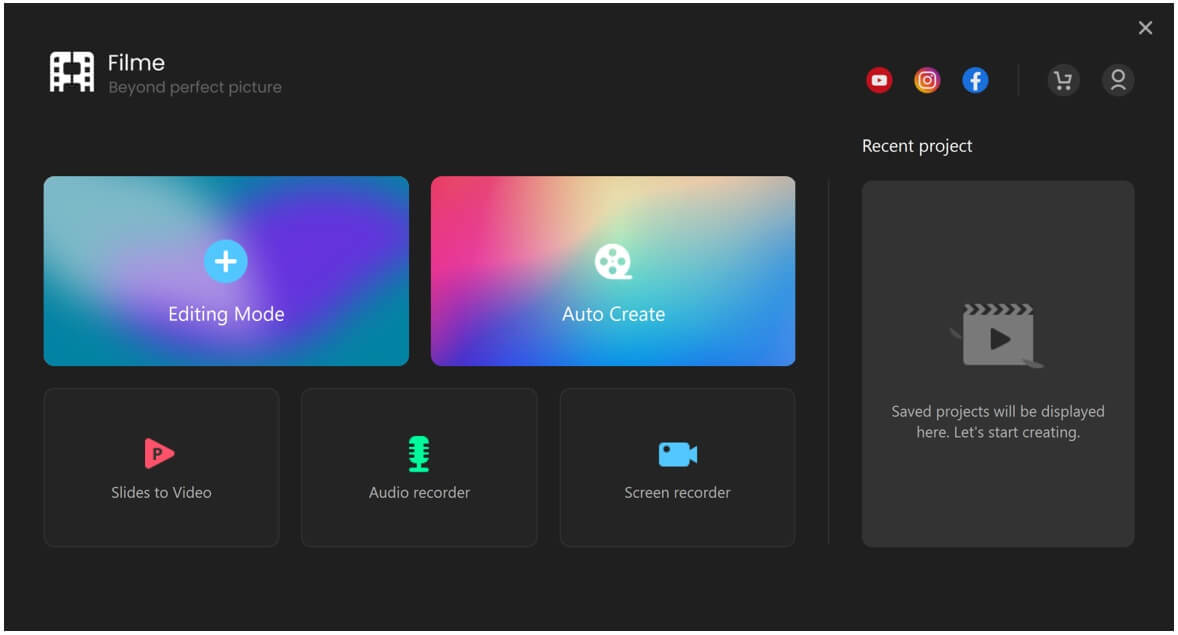
Step 3: Convert the file
Now, you can convert the file into video format. You only need to tap the'' Convert button'' to serve your purpose.
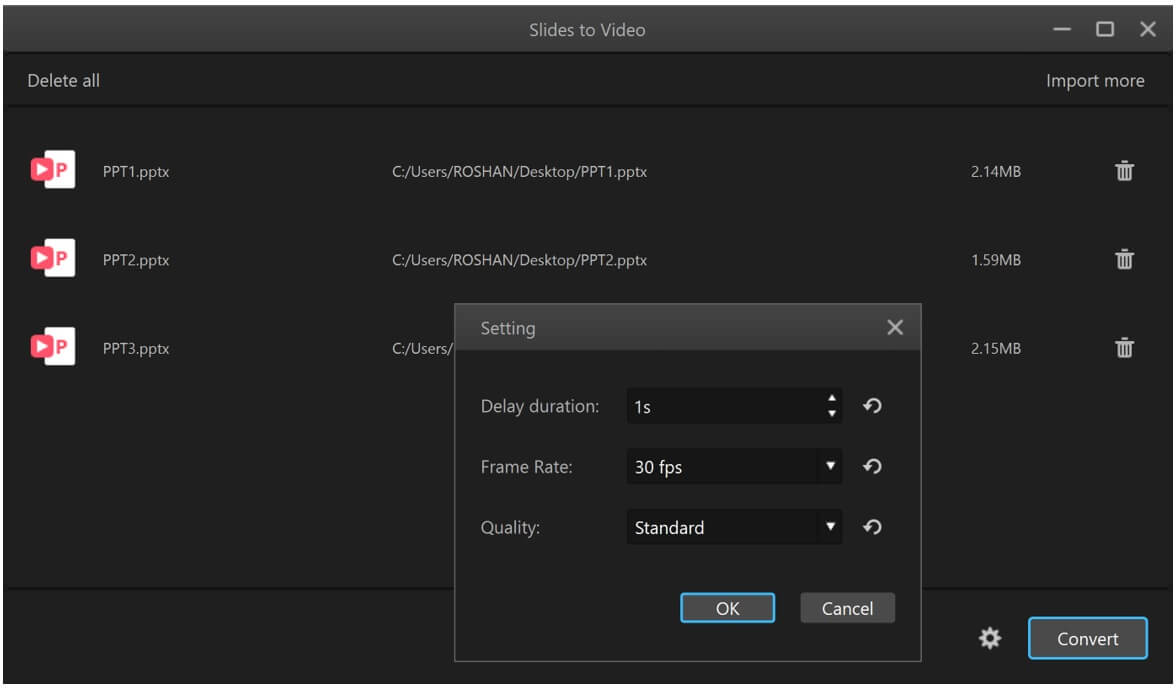
Step 4: Edit the video
After converting a presentation file into video format, you can now edit that file by adding transitions, effects, text, images, filters, and whatever you want.
Step 5: Export file
After making all the changes, you can now export the file.
2 MoyeaSoft PowerPoint to Video Converter
Moyeasoft is a brilliant yet simple video converter. Using this tool, you can easily convert PPT into video format. Although it's a paid tool, you can acquire its free version with some limitations.
The motive of offering this version is to tell users how good a tool MoyeaSoft PowerPoint to Video Converter can be for them if they grab its premium version.
It allows you to choose the format you want to download the video before conversion. You can also customize timing, audio, and slides. It also allows you to add an audio track to your file.
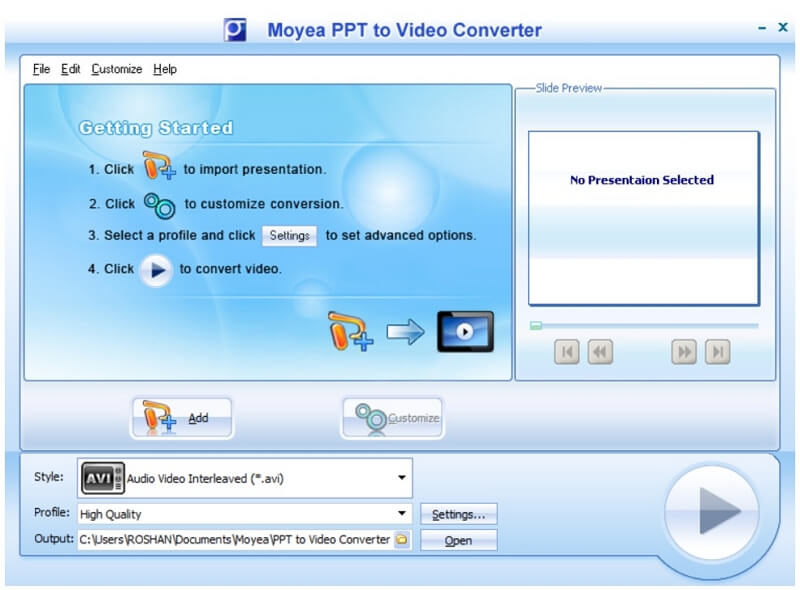
Features
1. Flexible output options
Moyea offers some prolific and flexible output options for its users. You'll get tremendous layouts for screen needs and reliable alternatives to adjust your videos.
2. Powerful customization
It allows you a facility to customize your imported PowerPoint file. The ability to set slide transition timing, change the video's speed, put background music, and add appropriate effects makes this tool worth remembering.
3. Friendly user interface
Since MoeyaSoft is a beginner-friendly tool, you'll find its interface nothing less than perfect and easy. It supports eight different languages to make it easier for other community people to understand its working correctly.
4. Fast speed and clear result
One of the best aspects of this tool it's brilliant speed. It can convert your files quickly than you think with great effect. You'll not find any slowness in its operation, as it offers you rapid pace conversion with one click.
Pros:
 It allows you to convert multiple files simultaneously.
It allows you to convert multiple files simultaneously.
 You can convert a file into many video formats like MP4, MPEG, FLV, and MOV.
You can convert a file into many video formats like MP4, MPEG, FLV, and MOV.
Cons:
![]() Sometimes, it can be a bit slow to your likings.
Sometimes, it can be a bit slow to your likings.
Steps of Converting PPT to Video by Moyea
Step 1: Import a file
After downloading Moyea PPT to video converter, you'll need to import a file you want to convert. You can do it by clicking on the'' Add'' button at the bottom left of your screen.
Step 2: Customize your file.
After importing the file, you'll need to customize it with great effect. In addition, you also need to select a format in which you want to get that video. You only need to hit the'' Customize'' button next to Add button option.
Step 3: Convert your file
In this phase, you can convert your file video into the format by clicking a video icon on your right side.
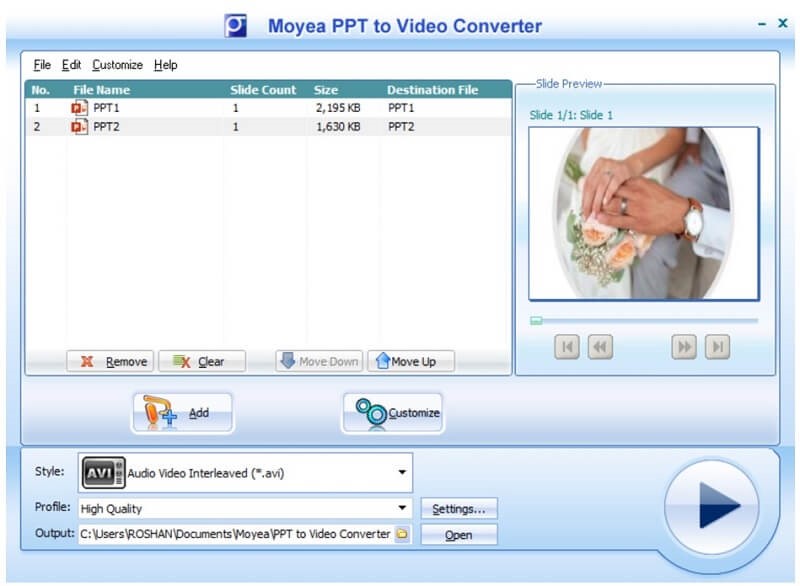
3 Xilisoft PowerPoint to MP4 Converter
It's a desktop tool that offers brilliant conversion. One of its best features is customizable settings making it a perfect gig for users.
Using this tool, you can select a preferred resolution and video format to convert the presentation file into. You can remove any music or file from your presentation with ease as it offers multi-dimensional features for you. In addition, it also provides you to add voiceover or music by uploading a file.
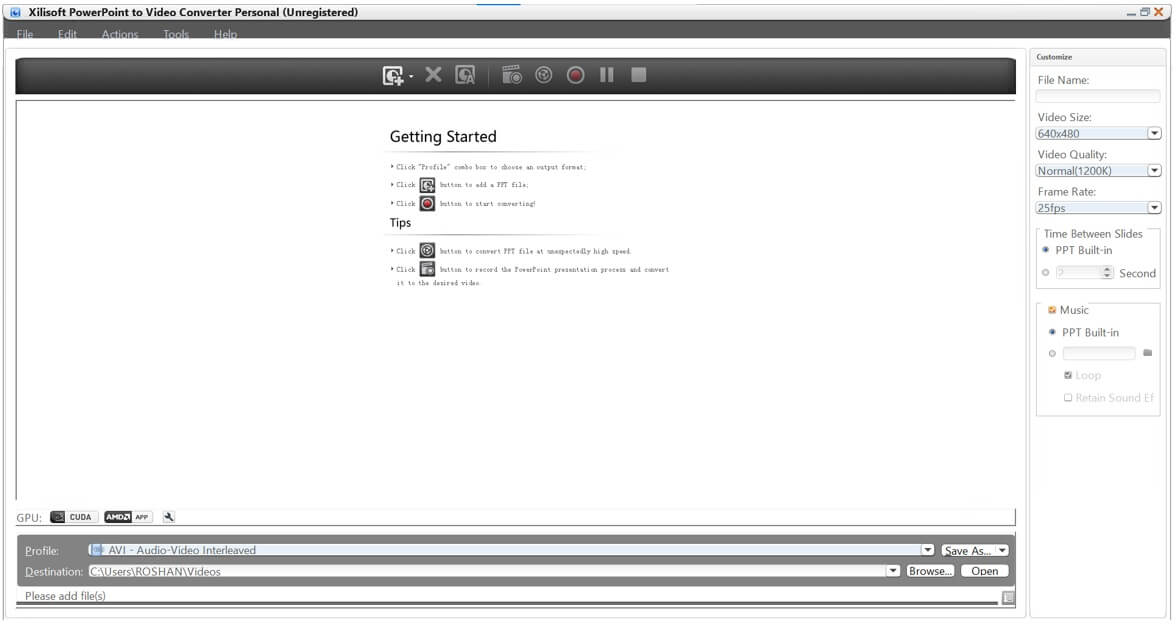
Features
1. Supports multiple formats
Xilisoft supports multi audio and video formats that make it an excellent choice for users. The video formats it supports are MPEG, 3GP, RM, DIVX, MOV, FLV, etc.
In addition, it's also compatible with some standard video formats like AVCHD, Apple TV HD video, and HD WMV files.
2. Add effects and transitions.
After converting your presentation file to video format, you can add various editing tools to it. Xilisoft is a flexible software that allows you to add transitions, effects, images, stickers, etc., to your videos.
Moreover, you can crop or trim the video if you don't like the initial size of your converted video.
3. Adjust the duration
Using this tool, you can easily adjust the duration of your slides.
Pros:
 Xilisoft allows you to add or remove music from your PPT.
Xilisoft allows you to add or remove music from your PPT.
 It allows you to take control of the frame rate.
It allows you to take control of the frame rate.
 If you acquire its premium version, you can convert multiple files simultaneously.
If you acquire its premium version, you can convert multiple files simultaneously.
Cons:
![]() It's a bit expensive.
It's a bit expensive.
Steps to Convert PowerPoint to Video Using Xilisoft
Step 1: Launch Xilisoft
After installing Xilisoft PowerPoint to video converter, launch it.
Step 2: Add PPT files
Now you'll need to import the PPT files you want to convert. You only need to press '' Add PPT File'' to import your files, or you can also do it by going into the File menu.
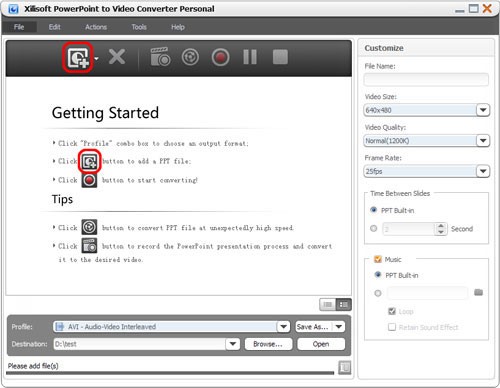
Step 3: Select output format
You can analyze the imported file now. It allows you to select the output format, set time intervals, and adjust parameters.

Step 4: Convert file
After choosing the video format, you can now click on the'' Convert'' button to convert the file.
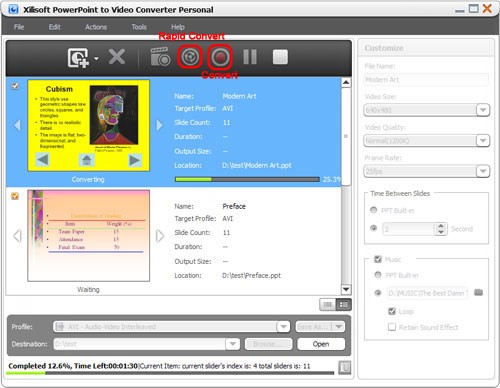
Conclusion
Leawo PowerPoint to Video Converter is a reliable way to convert your PPT files to video format. It's free, and the pro version is good enough to impress you.
However, its pro version is more versatile compared to Free Edition, given the extra features a premium tool offers for its users.
Apart from Leawo Converter, if you want to acquire other software, you can test the options of iMyFone Filme, Moyea Soft, and Xilisoft Converter.
-Click here to get more video converter.
All these are free software but effective in their sense. However, if you want to know about the most recommended out of these three, iMyFone Filme comes to our mind due to its excellent features.

































