While using Adobe Premiere a lot of problems occur especially when processing with import of the images and videos. Currently, the most common problem that people are facing is the import Image sequence problem in which the pop-up message appears which shows file import failure that makes it impossible for the users to import the files.
It is definitely a very big problem that makes it totally difficult or even impossible to proceed with the video and image editing. Moreover, it also negatively impacts professionals and business owners who are looking for smooth and fast experiences.
Part 1. How to Import Image Sequence in Premiere Pro
If you want to import one or more sequences, you will have to proceed with the New Project option in the Premiere Pro. For this purpose proceed with the following steps.
Step By Step Guide with Premiere Pro
Step 1: Open the home screen of the premier Pro and select file here you will be able to import and browse the desired file and sequences. for this purpose directly open them to get them right into the premiere Pro screen.
Basically, the import project dialogue box clearly shows whether to import the whole project or some of the desired sequences.
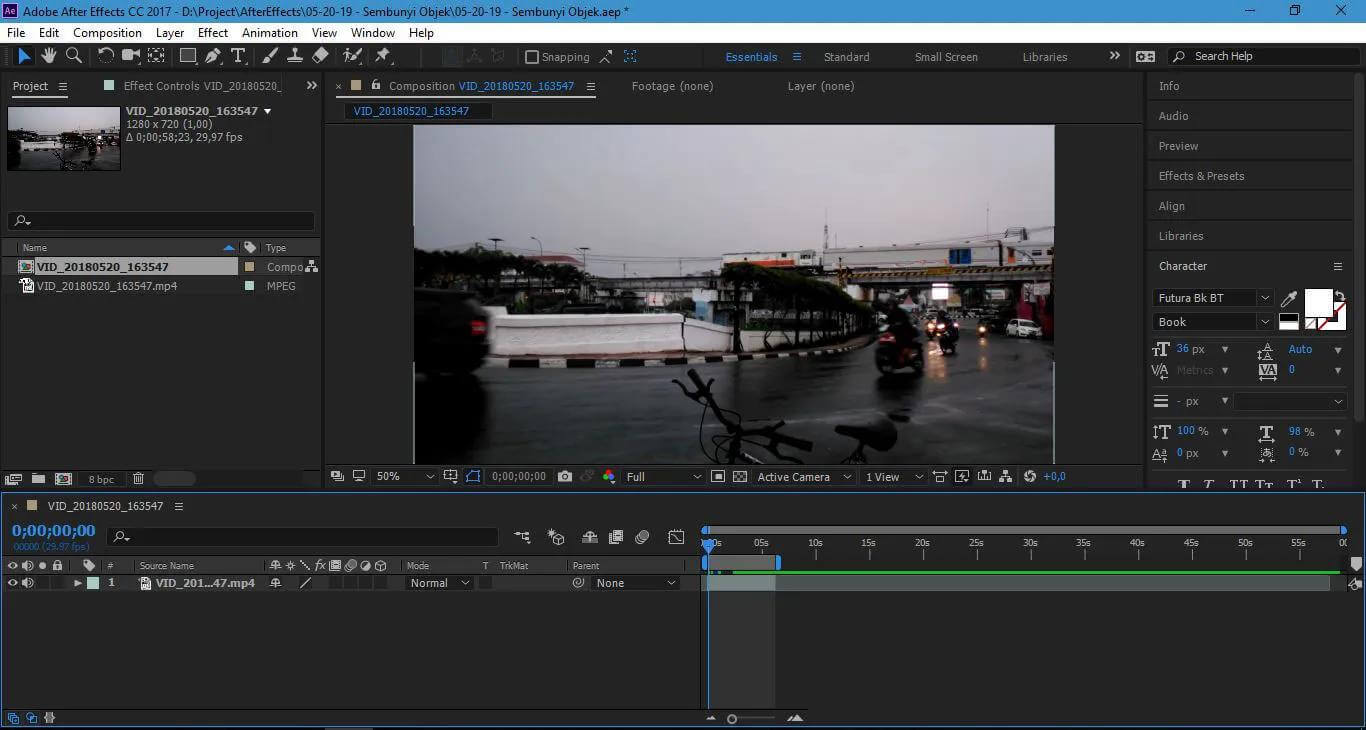
Step 2: After you proceed with the desired arrangement of sequences click on the OK option.
Step 3: In the import Premiere Pro Sequence Dialogue Box, you will be allowed to choose the single sequences. For this purpose, import the Premiere Elements in the Windows.
Importing After Effects compositions
If you want to import After Effect Compositions, you will have to again go to the file of the Adobe Premiere Pro and open the import command.
In the import command you will be able to export a premiere Pro project file. You can always export in the premiere Pro project file from After Effects. Moreover, when you want to import after effect compositions as sequences you can open them for editing in Premiere Pro. If you face difficulty in importing the sequences and effect After Effects composition as you can also copy and paste the layers and assets that are present between After Effects and the premiere Pro.
The pro tip!
You can also Import compositions if you can get the Adobe dynamic link which is often available at the top of the screen while importing the sequences.
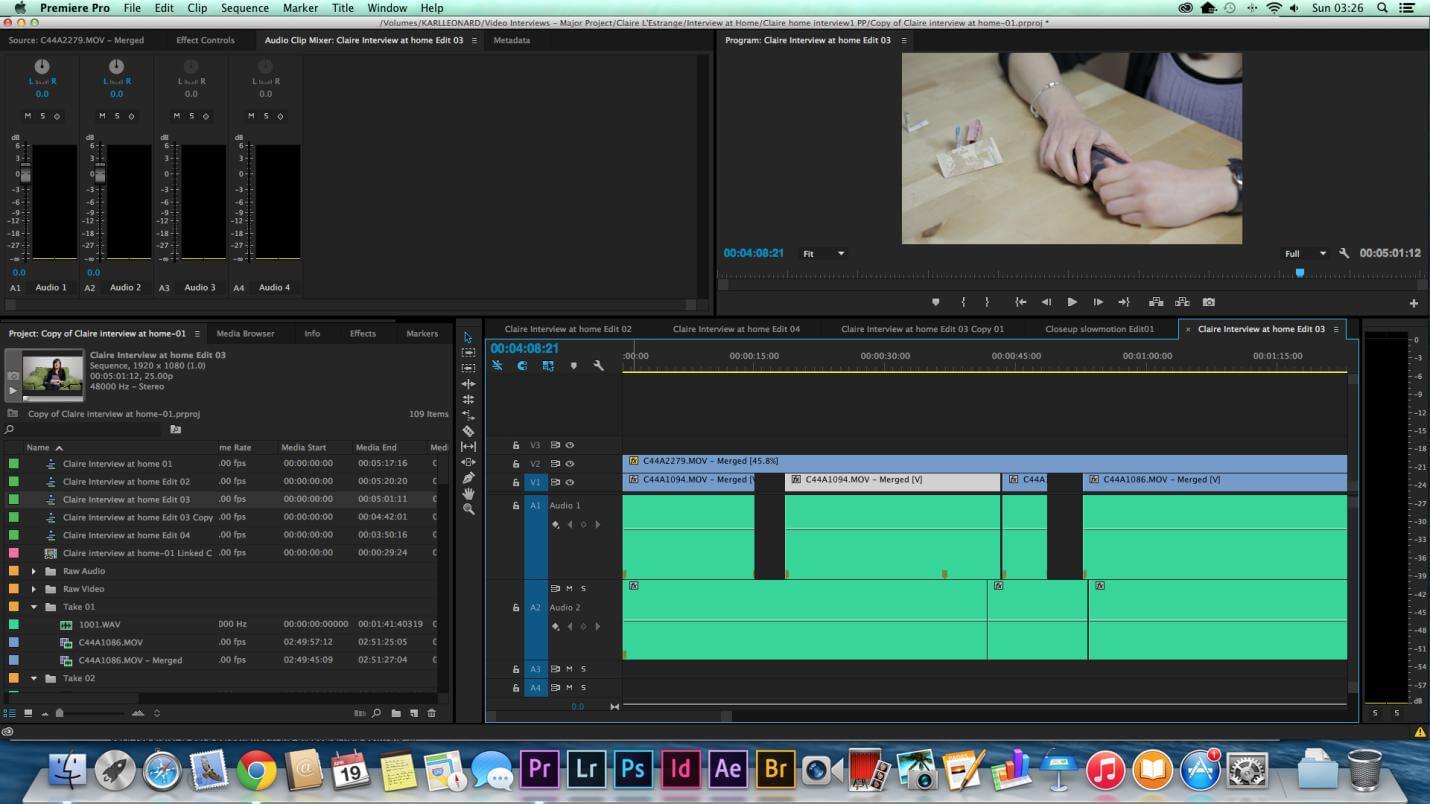
For this purpose, you will have to select clips in the premiere Pro timeline and then copy the Adobe dynamic link and paste these clips with that. In this way, you will get After Effects composition. The benefit of using the link is that you can easily make changes in the file whether within the application or in the sequences. The best part is that you will not even need to render, the changes will appear instantaneously.
Import CMX3600 EDL projects
You can also import sequences in the EDL file format.
For this purpose, go to the file input, click on Import and browse to the required file or sequence that you want to import and remember that file should be in the EDL format.
Click to open the file and proceed with the desired sequencing.
Part 2. How to Fix File Import Failure Error
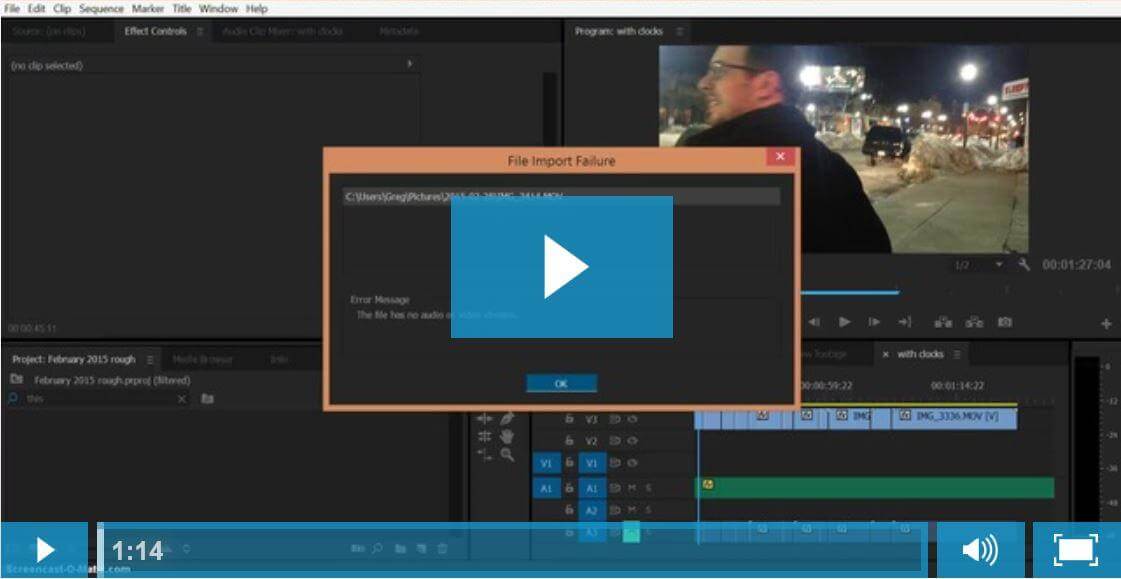
While using Adobe Premiere Pro, you must have noticed that it often gives various file errors and one of them is the file import failure error which is shown on the screen as given below.
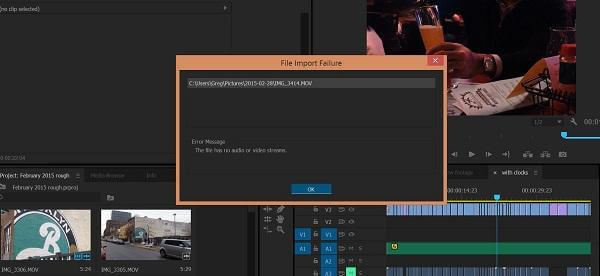
While using the premiere Pro, you must have faced various problems especially the file import error which means that the file does not import whenever you want to import it into the premiere timeline from the computer. However, this problem can be fixed whether you are using a Windows computer or Apple device.
Read the following practical steps to know how you can fix this problem in a few minutes or sooner.
First of all, go to the folder icon of the computer screen and open the video clip that is showing problems and is not importing.
Now right click on the video and Windows Movie Maker option with a click on this option and open the video in the Windows Movie Maker.
In Windows Movie Maker, save the video in the very high resolution.
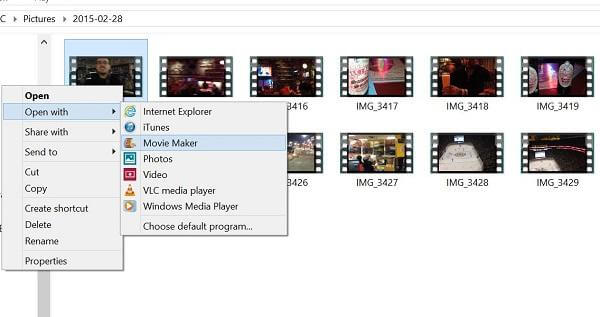
Now when you try to import this video file from the Windows Movie Maker in the Adobe Premiere Pro, you will notice that the new HD file will be immediately uploaded and you will not face the file import error problem
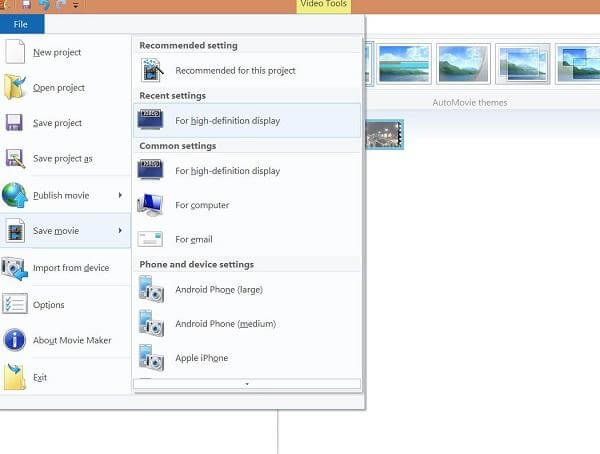
In this way, the Import File error problem can easily be fixed, however sometimes all the solutions go in vain. At this stage, you will definitely have to find a better alternative platform for video and photo editing such as iMyFone Filme.
Part 3. Best Alternative Video Editor to Import File(Wired or Wireless) - iMyFone Filme
iMyFone Filme is a great video editing tool that will never show any kind of arrows like the File Import Error and other issues that you may face while proceeding with the video editing in the Adobe Premiere Pro.
The video editing features are not only advanced but this software also allows you to proceed with very smooth video editing without any import file error. People are now using it as the best alternative to the Adobe Premiere Pro because it is 100% without any kind of problems that you may face while proceeding with the video editing such as file import error problem or GPU acceleration problem.
Let's look at some of the most common video editing features of iMyFone Filme that have made it the number one choice of the professionals and beginners.
Video Editing Features of iMyFone Filme
-
With the instant preview option you can easily check out how your particular effect addition or any kind of edit is looking in the final video. This feature is very suitable and helpful for the beginners who do not have knowledge how edit or change will appear in the final form.
-
All the advanced video editing features of this amazing platform are better than Adobe Premiere Pro and the best part is that all of them are 100% free. For example, you can enjoy slideshows, remove background audio from video, add custom music to your videos, add multilayer video frames to the photos and much more without paying even a single penny.
-
Whether you use this platform for professional video editing or you are just a beginner you will never face issues like file import error.
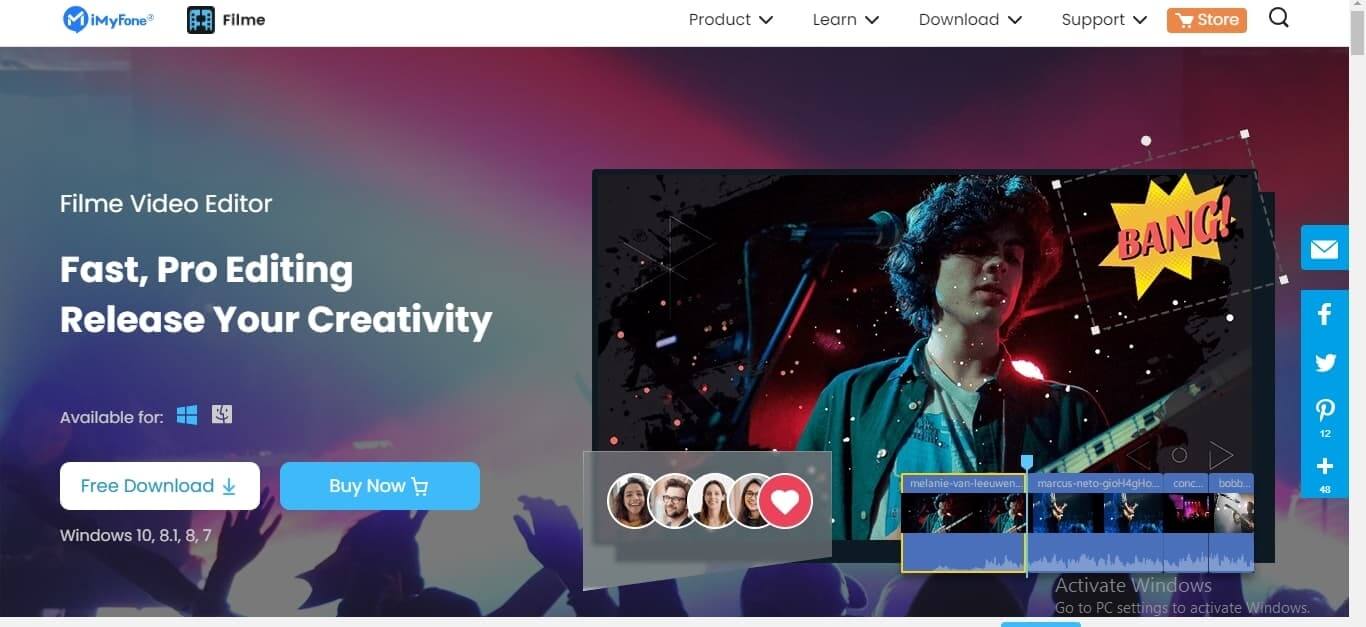
Pros:
 100% free.
100% free.
 Beginner-friendly.
Beginner-friendly.
 Allows advanced video editing.
Allows advanced video editing.
 24/7 customer support.
24/7 customer support.
 Compatible with Windows 10, 8.1, 8, 7.
Compatible with Windows 10, 8.1, 8, 7.
 Available for offline use once downloaded.
Available for offline use once downloaded.
 Simple and easy interface.
Simple and easy interface.
 The perfect tool for professionals.
The perfect tool for professionals.
 Allows you to adjust the speed of the videos.
Allows you to adjust the speed of the videos.
Here are practical steps if you want to use iMyFone Filme for video editing purposes. Remember that while using this role you will never face the problem of "file import error".
Step 1: Download Filme
To get maximum benefit out of this amazing platform it is important to Download it in your system and proceed with installation so that its icon will start appearing on your screen. iMyFone Filme ready gets downloaded to your system if you have a strong internet connection.
Step 2: Import File
Now open the main screen and go to the New Project option where you will see the option to import the video. You will never face any kind of import file error while proceeding with this software. After importing the video, you will be able to enjoy all the editing features.
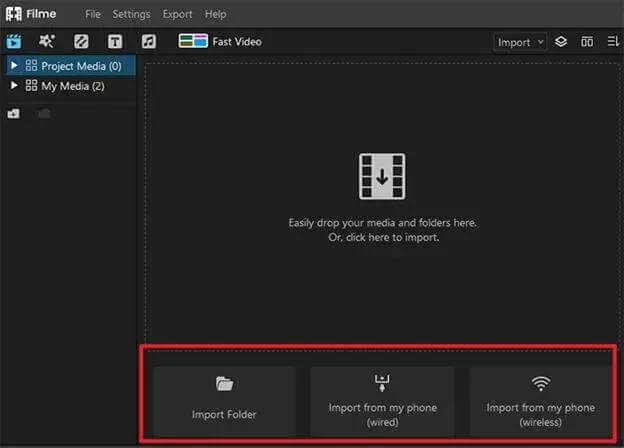
Step 3: Supported Formats
After moving your desired imported file to the timeline, you can proceed with all kind of editing and enjoy various editing features such as trimming, rotating, slideshow creation, effect creation, transitions and other similar advanced video editing features that will make your video look very great.
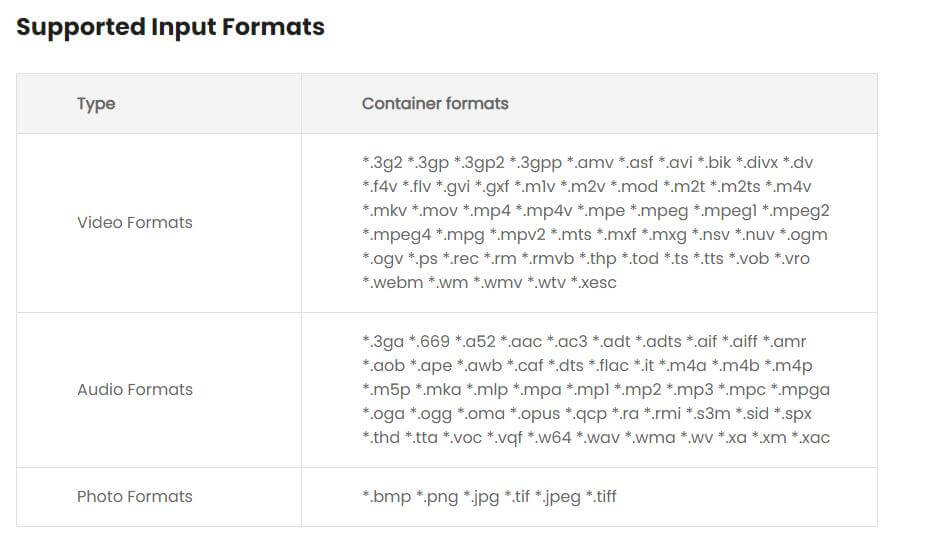
Step 4: Export Video
Once you are satisfied with final editing, Click on the Export option to readily download your video to your system or directly share it to a social media platform or your YouTube channel.
Part 4. FAQs About File Import Error in Premiere Pro
1. What is the easiest way to import an image sequence into Premiere?
The easiest way to import image sequences is to format the filenames in the sequential order. Then go to the media file option of the premiere & choose the desired frame rate. Click OK. After that, open the file and import the right image sequence.
2. Why does Adobe Premiere Pro say the file failed to import?
This is the internal error of the Adobe Premiere Pro due to which gives you error messages.
3. Why is my MP4 file not compatible with Premiere Pro?
Remember that sometimes the particular MP4 file is not compatible with the Premiere Pro due to its low resolution. At this stage, the premiere Pro also gives the error message like import image error.
Final Verdict
As we have discussed that people often face Import File Error problems while proceeding with Adobe Premiere Pro, it is better to avoid all the issues by choosing the best alternative which is iMyFone Filme. The biggest benefit of proceeding with iMyFone is that you get all the premium features without paying even a single penny. Just give it a try and you will be amazed.

































