If you have your memories in small video clips and you want them to be together, then you can easily do that using a video editor. Combining and merging videos is quite easy, and you can do that in almost any video editor.
Combining video clips in Premiere Pro is pretty simple; you just need to follow a few simple steps. In this article, we will tell you how to merge or combine your clips on Premiere Pro.
For beginners, Premiere Pro is quite difficult and expensive as well. Therefore, we will also share a simple video editor that they can use to merge their videos.
Part 1. How to Merge/Combine Two Video Clips in Premiere Pro
In Premiere Pro, you will face slight difficulty editing your videos because its interface looks quite complicated. If you follow the steps, you will easily merge your audio clips. It is an editing tool that is very famous for its quality. The steps below will show you how to add your clips to Premiere Pro and merge them.
Step 1: Download, Install and Open it
Download Premiere Pro on your computer. You need to buy a subscription to Premiere Pro to use it. Download it from the official website and install it on your computer. After that, open and create a new project. You will see a new project button there; click on it, and a new window will appear. Set the settings as you like and create a new project.
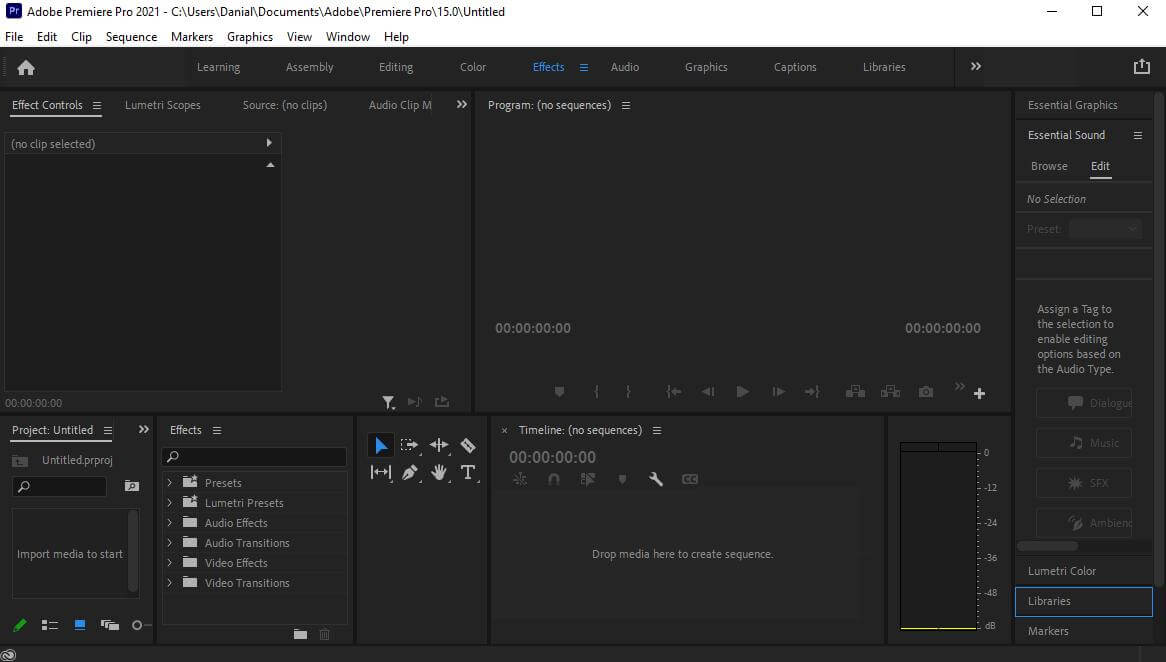
Step 2: Import Media
Now, you need to import your videos to Premiere Pro. You will see the Project tab at the bottom left corner of the video editor. Click on it to import the video clips you want to join. You can import as many videos as you like.
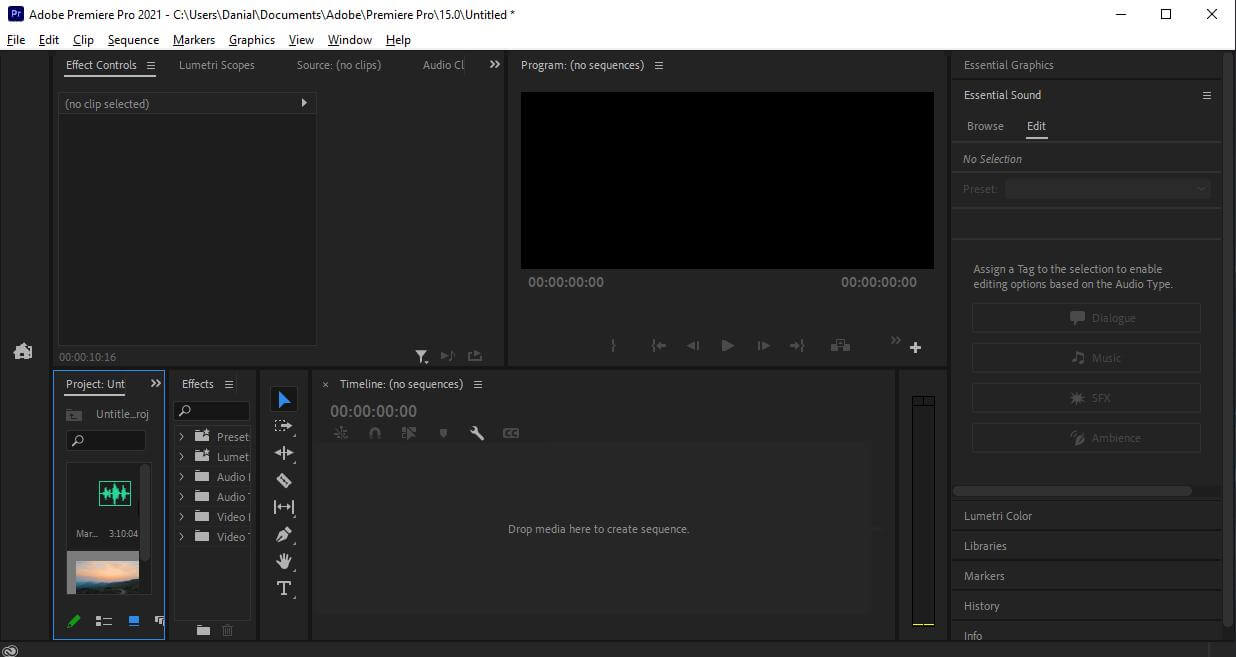
Step 3: Merge Your Clips
After importing the clips, you need to join them. It is very easy to merge your clips. Just drag your clips to the Timeline, and your clips will be merged automatically. You can slide your clips to anywhere on the timeline and adjust them as you like. You can trim your clips by sliding the end of the clips.
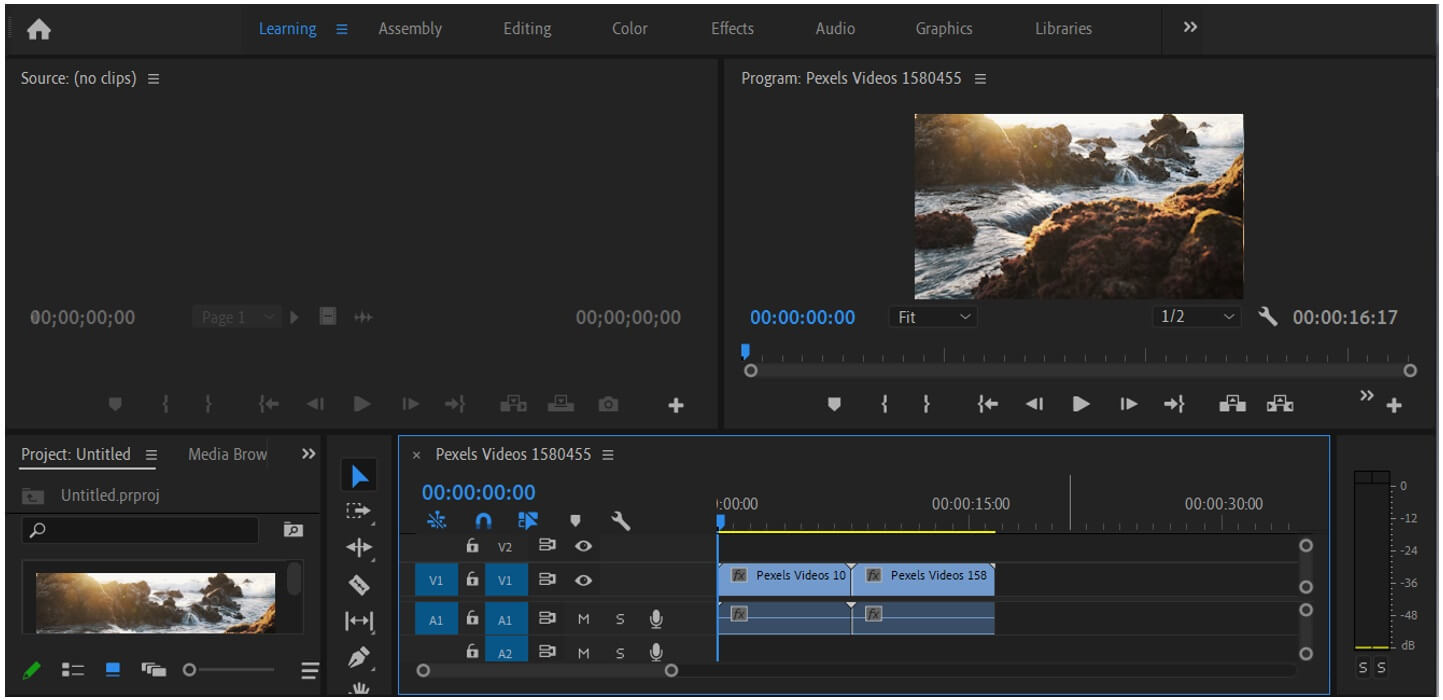
You can also adjust the aspect ratio of the clips in this step. It will show the aspect ratio in percentages; just choose the aspect ratio according to your choice.
When two clips are merged, there are cuts between them that viewers do not like. To remove this defect, you have to add transitions between the clips to give your video a professional look. Try to use simple transitions to make your clip more engaging. You can edit your clips further in Premiere Pro. You can add text, effects, colors, audio, graphics.
Step 4: Export Your Media
Go to the Filme menu and then Export. Click on Media. Export the file with the settings you like.
Part 2. How to Merge Audio Track with Video in Premiere Pro
The audio track is necessary for any video. It makes your video more attractive, and your video clips look more engaging. You can merge more than two audio tracks in a single project. The merging process will help you in your daily as well as professional projects. The steps below will show you how to add audio tracks and how to merge them.
Step 1: Download, Install and Open it
Download Premiere Pro from the official website and install it. Open it, and now you need to create a new project. Click on the New Project button and create a project with the settings you like.
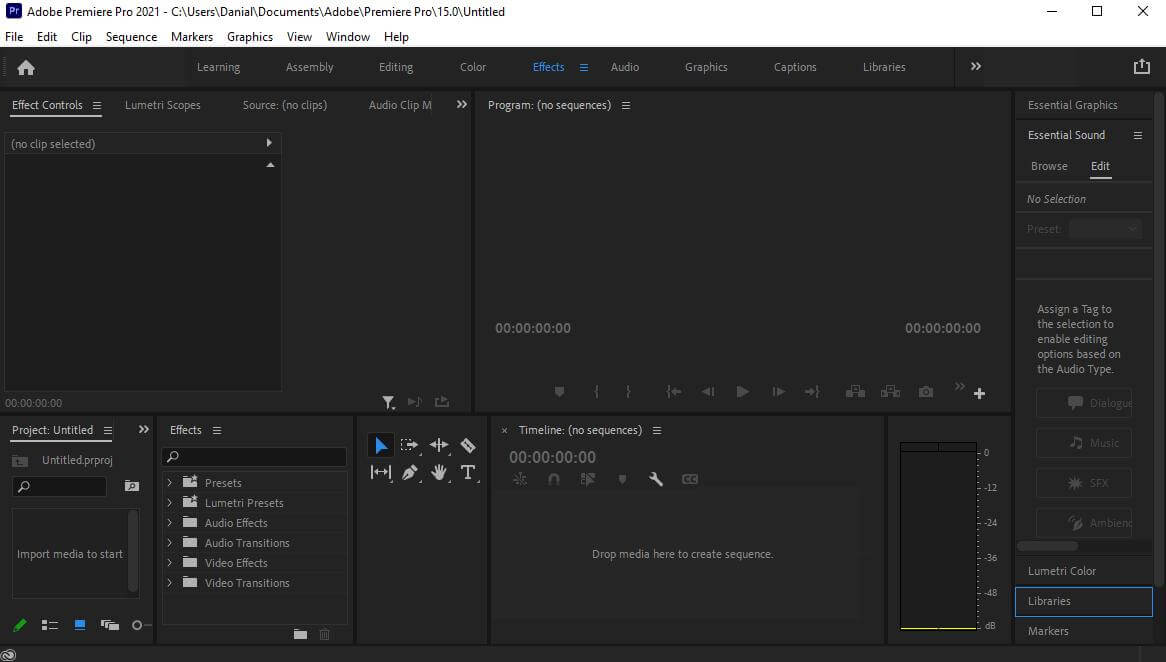
Step 2: Import Audio Track
At the bottom left corner, you will see the Project panel. Click to add media to the project and select videos and audio clips from your computer.
Step 3: Merging Audio Tracks
First, drag the videos to the timeline. To merge your audio tracks, drag them on the timeline and place them wherever you like. You can move their ends to trim them. You can also make other changes to the audio, such as splits. You can also add sound effects between the two audio tracks to make it look more exciting.
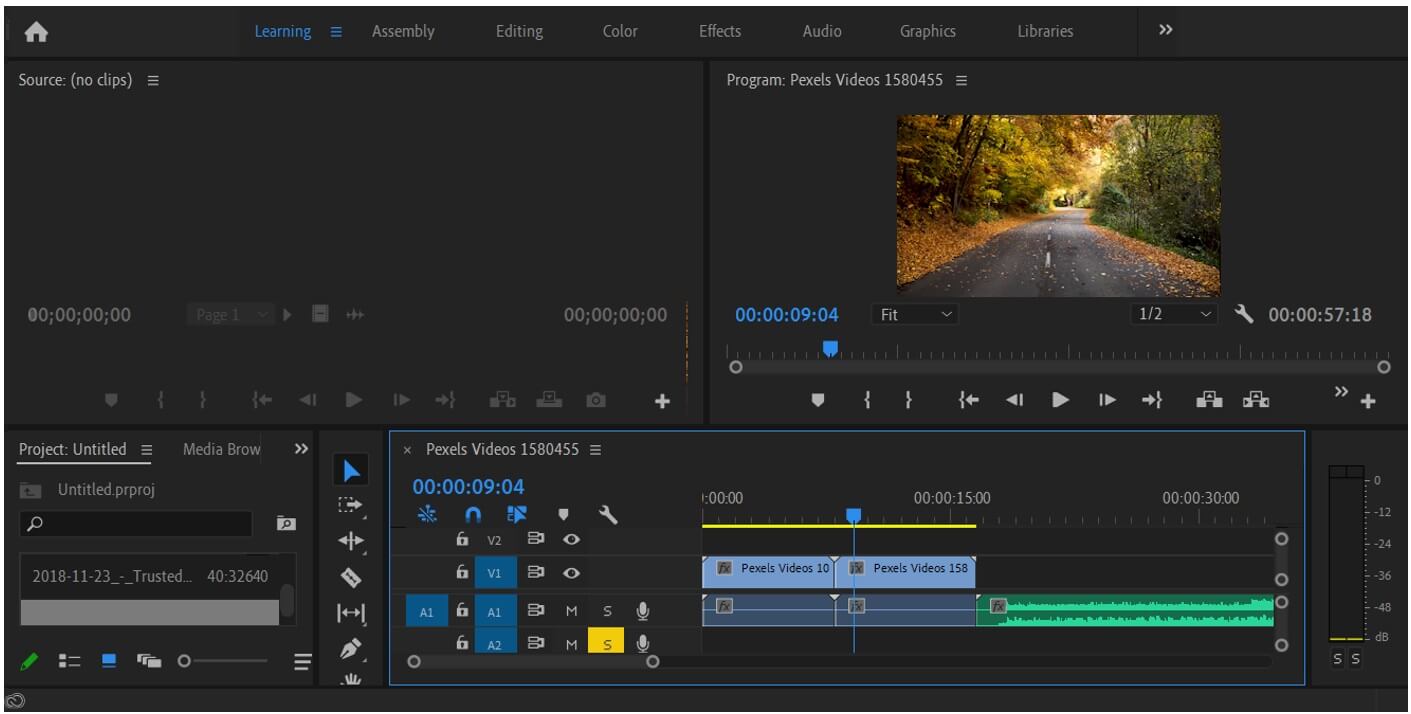
Step 4: Export the Video
Now, you need to export the video. Go to File>Export and click on Media. Export the videos as you like.
Part 3. Best Alternative Video Editor to Merge Video Clips - iMyFone Filme
We discussed merging video in Premiere Pro as it is also a very helpful tool to make your video more charming, but iMyFone Filme has its own place.
iMyFone Filme is the best alternative for merging your video because it will take less time and provide you with quality work. It has many default tools that will help you to make your video more enchanting. We can say that it is one of the best applications that has a complete package of editing tools and more to come.
The Benefit is that iMyFone Filme can be used by advanced users as well as by beginners. It has transitions, effects, filters, stickers, text, and everything by default, and you can add to your video to give it a professional and beautiful look.
Let's have a look at the steps to merge your clips and make your videos more attractive using Filme.
Steps to Merge and Edit Videos in Filme
Step 1: Install and Open Filme
Install Filme on your computer. Filme is a versatile tool, so you will have many options. For video editing, you need to click on Editing Mode.

Step 2: Create a New Project
Go to the File menu and hover over New Project. You will have some options for the aspect ratio. Select an aspect ratio according to your needs.
Step 3: Import Media
On the left, you will have the Media menu by default. You can click on it to import videos to your project. Select the videos and import them.
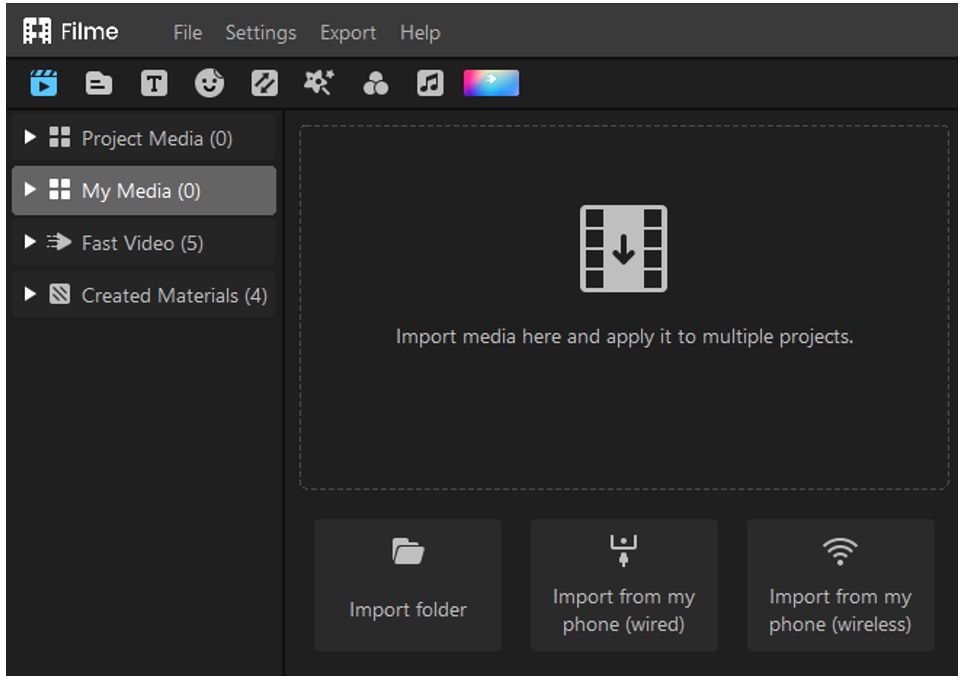
Step 4: Merging Your Clips
As the clips are imported, just drag your videos to the timeline, or you can also use the "+" to add each video to the timeline. Adjust the position of the clip as you like. You can arrange it on the timeline according to your requirements. You can cut, trim, change speed, and make other changes. The tools are above the timeline, and you can do whatever you like.

Step 5: Add transitions
You can also add a transition between two videos to make your video cool. If you combine two video clips, you have a cut between the videos from which the audience may get displeased. To remove that cut, you must add a simple transition between your videos.
For adding transitions, there is an option of Transitions on the menu bar. Click on it, and you will have many transitions. Select your desired one and drag it between the clips.
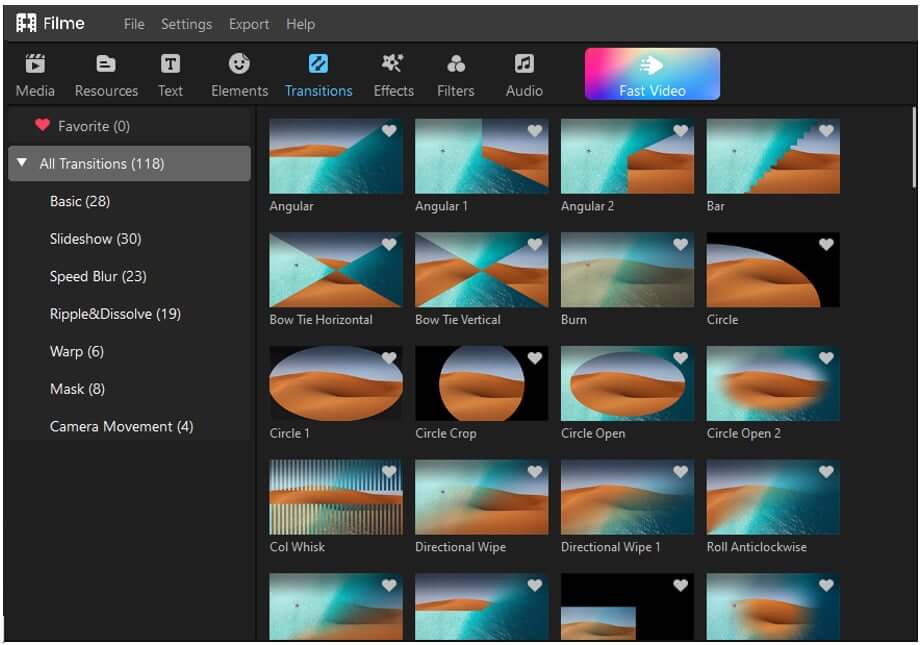
Step 6: Export Video
Click on the Export button above the timeline. You are ready to export your video. Select the settings and save your video on your computer.
Part 4. Alternative App/Online Tool to Merge Video Clips
Instead of using applications, you can use online tools to merge your clips. You can use them anywhere as you do not need to download them. Online video editors are also very easy to use. An online tool can do the same work which an application can do, but you need a suitable internet connection for that.
There is a very famous online tool, Kapwing. You can merge and edit your video clips with this tool. It has almost everything that is required for basic video editing.
Let's have a look at the steps to Merge Videos in Kapwing.
Step 1: Open the Website
First, you have to open your browser and go to the online tool by using the link. You can go to the video editor by clicking on Start Editing.
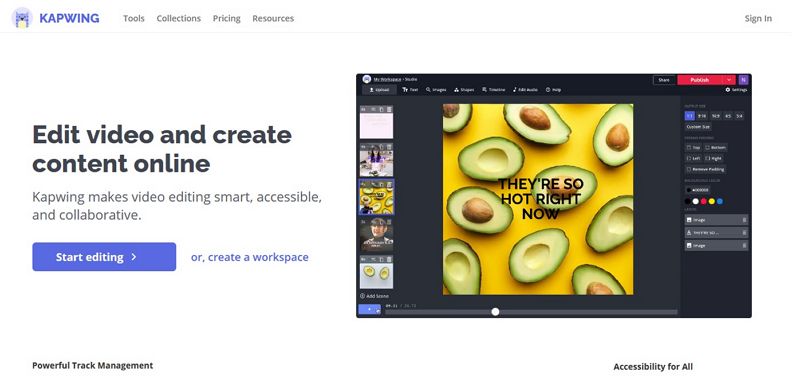
Step 2: Import Your Media
There is a media bar on the left side of the interface. Click on Add Media > Click to Upload and select your desired video clips.
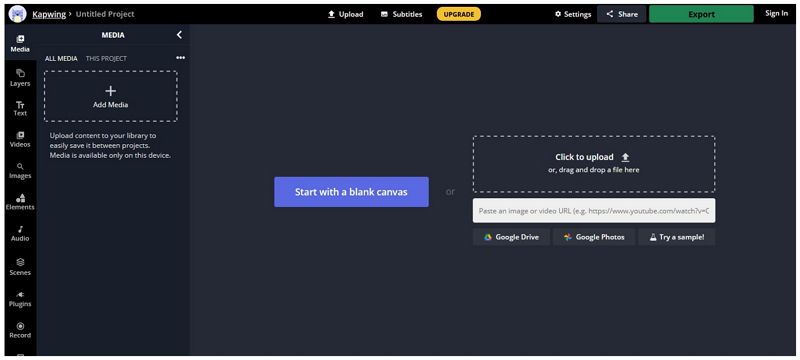
Step 3: Add Video to the Timeline
You can add your video clips to the timeline by clicking on the + button on the clip. Now, you can adjust the clip by sliding it from the ends. It will trim the video. You can also choose the aspect ratio according to your clips.
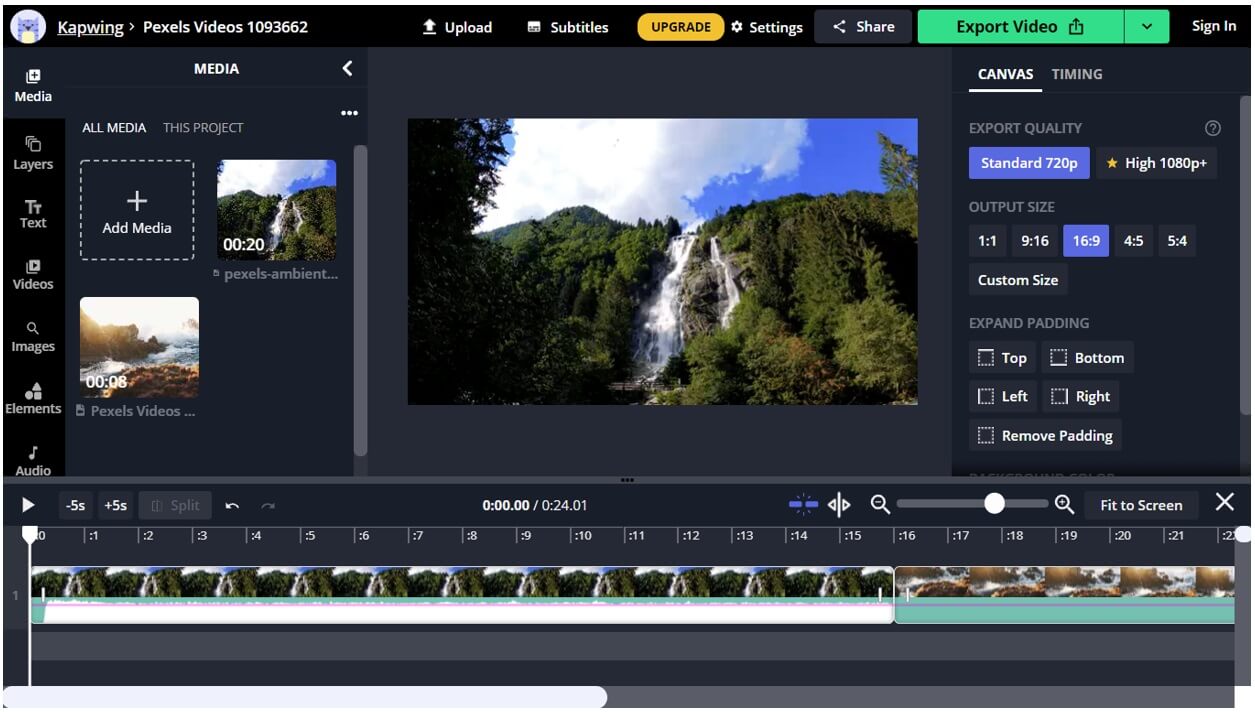
Kapwing is a complete video editor. You can add texts, emojis, and audio in your clip to make your video look more engaging and highlighted among the people.
Step 5: Export Your Video
You can export your video by clicking on the export button on the top right. You can also choose a resolution of your choice. It will export your clip within a minute.
Part 5. FAQs about How to Merge Video Clips
1. Can I add more than two clips?
Yes, you can add more than two clips but if you add more than two clips, then try to add transitions between the clips to give your video a professional look.
2. Can I trim my Clips?
Yes, you can surely trim your clips and as well as audios as much you want. You can trim your clips by sliding the ends on the timeline.
3. Can I change my export video quality?
Yes, you can change the export quality of your video. You can change it to a higher resolution, and you can also compress it to a low resolution.
4. Can I combine my clips with my iPhone?
Yes, you can merge your clips on your iPhone. There are many applications for iOS on the App Store to merge video. But it is better to use iMovie because it is very easy to use. Download and install iMovie from the App Store and open it. You will see a "+" sign to create a new project, tap on it, then select the movie and add your desired clips from your phone. You will see the clips on the timeline. You can adjust them as you like. When the clips are combined, tap on Done to save your project.
Conclusion
We have discussed how you can merge video clips in a Premiere Pro. You just need to follow a few simple steps. Undoubtedly, Premiere Pro is an amazing video editor, and it has its own class, but it is a bit difficult for new users. They might get confused while editing a video and making it perfect.
We recommend iMyFone Filme as it is a simple and user-friendly video editor that anyone can use. It has almost every basic and advanced tool you need to create an amazing video. You will find all tools and presets in the video editor. We have shared the steps to merge your videos in Filme. You can further edit your videos without any hassle. Download Filme and enjoy video editing.

































