So let's get started.
Part 1. Create a Picture-in-Picture Effect in Adobe Premiere Pro
If you want to create a picture in picture effect in Adobe Premiere Pro, you should proceed with the following practical steps.
Steps for Create Picture in Picture with Adobe Premiere Pro
Step 1: Download and install Adobe Premiere Pro in your system and open it. on the main screen you will see the option to import the videos for which you want to create a PIP effect.
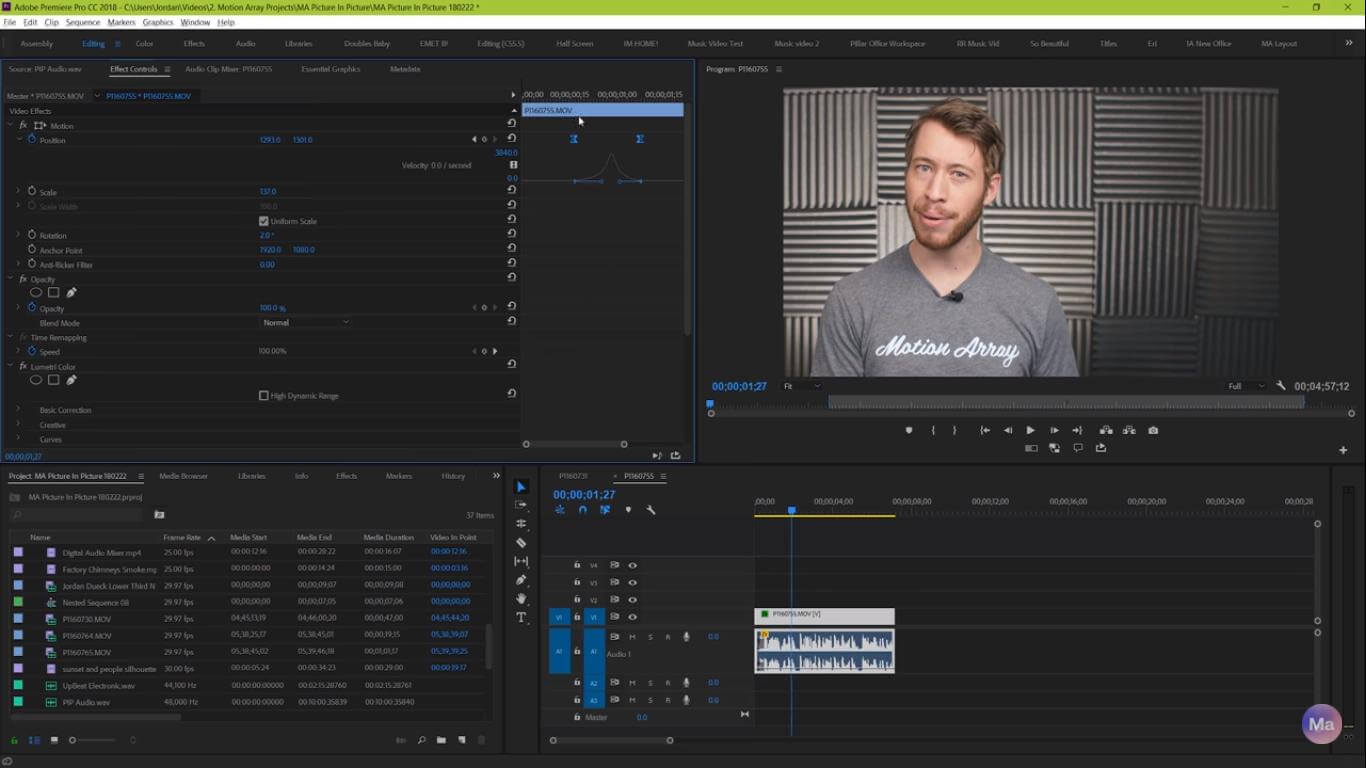
Step 2: Here you will see the sequencing option. Click on the new sequence and drop the video on the timeline.
Step 3: Now you will need to add another video that you want to integrate with the previous video. For this purpose, again drop the video that you want to take above the other video.
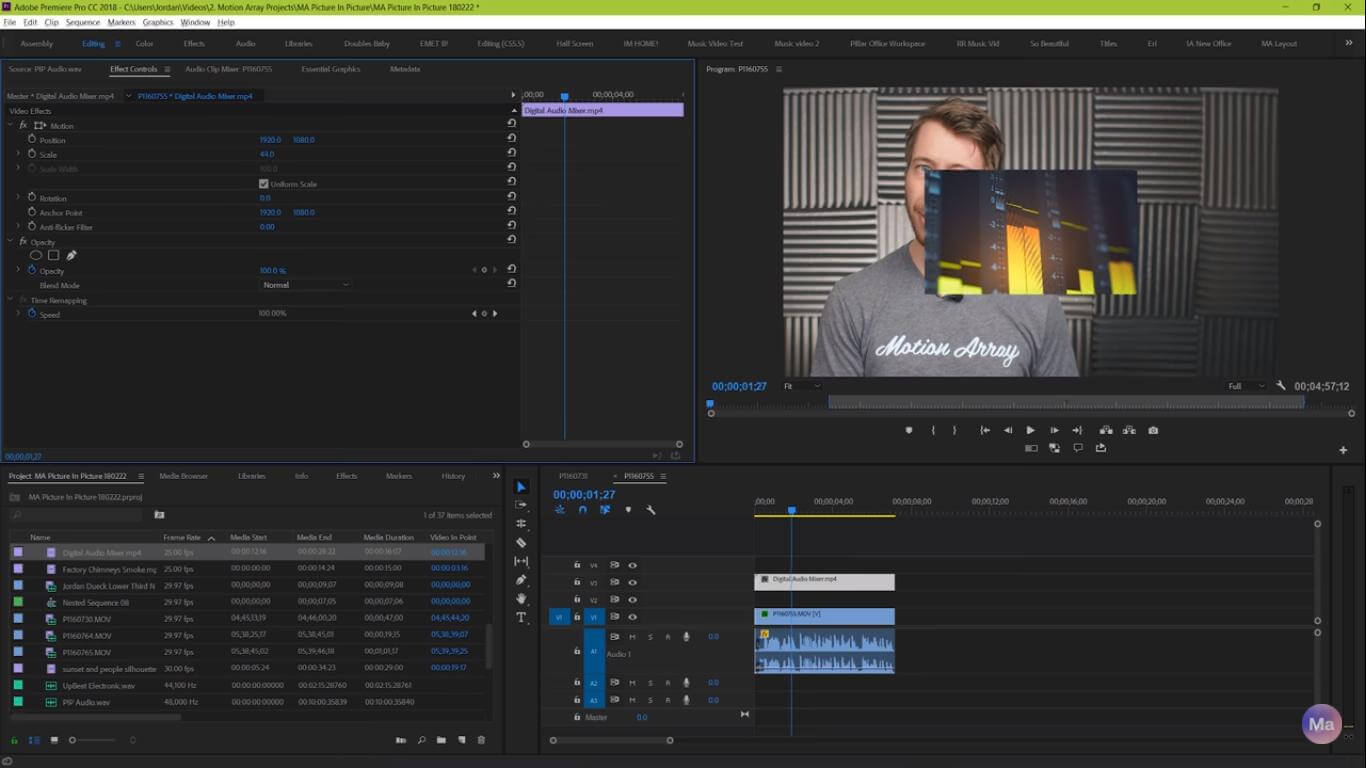
Step 4: As the second video should take less digital space on the screen, reduce the scale of the second video by clicking on it and adjusting the scaling.
Step 5: You can also adjust it on the screen properly by clicking on the motion settings and doing the alignment controls.
Step 6: After adjusting the alignment you can make the required changes such as editing the videos or addressing the blending mode Adobe Premiere Pro also allows you to add a drop show so that your second video will look more prominent.
Part 2. Best Alternative Video Editor to Create a Picture-in-Picture Effect - iMyFone Filme
However, using Adobe Premiere Pro is not an easy task and it may require a high level of video editing skills. Moreover, it is not a super beginner friendly tool. It is due to this reason we are going to introduce an alternative which is iMyFone Filme. It is a powerful and one-click video editor that allows you to enjoy a lot of effect creation features including picture in picture video effects. here you can create any number of PIP videos and proceed with all kinds of effect creation entirely for free. Most of the people that use this platform create the videos for sharing them to social media platforms or on marketing websites.
After comparing this platform with various other platforms, we come to know that it is the most effective, efficient and fast picture in picture video effect creation tool that allows you to add PIP effects on Windows in very simple and easy steps.
Let's have a look at some of the features of iMyFone Filme.
Features of iMyFone Filme
This tool is available to download entirely for free and all you need to do is to just click on the download option and wait for the .exe file installation.
You can access all the picture in picture of the creation and editing features without paying even a single.
This tool will work even if you do not have any previous video editing or picture-in-picture effect creation knowledge.
It is a superb tool for professional business, social media experts and youtubers.
It can serve as an all in one video editing tool. So whether you want to create slideshows, PIP videos or want to to get benefit from thousands of video editing options in this tool can help.
Let's have a look at the guide to make a picture in picture video
If you want to add picture in picture effect to the videos using iMyFone Filme, you should proceed with the given steps. Definitely, the first step is to download the software and we assume that you have already downloaded and installed it in your system.
If you have not installed the software into your system, do it now and proceed with the steps given below.
Steps for Create Picture in Picture with Filme
Step 1: The first step is to open the iMyFone Filme video editor and import the videos for which you want to add the picture in picture effect. As it is a highly advanced tool, you can upload any number of videos for the creation of this effect.
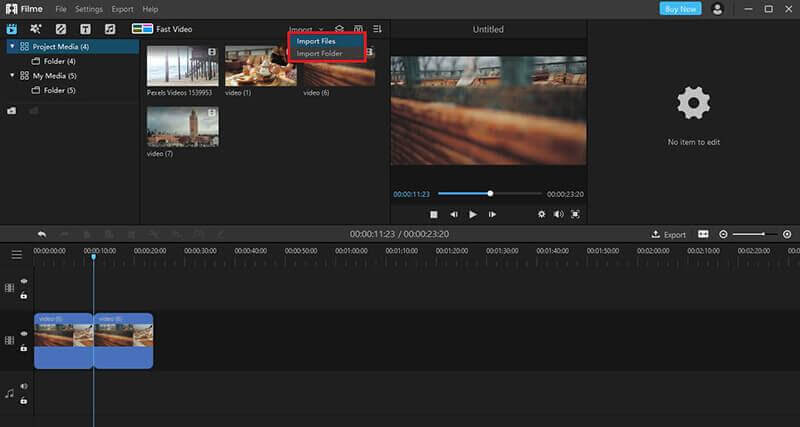
Step 2: First, you have to decide which one will be the main video. Bring this main video to the timeline and choose the other videos that you want to use. The other videos will appear just above the main timeline from where you can select them and display them on the main video. In other words, we can say that the main video will be the background video and other videos will be displayed on any corner of the screen.
Step 3: The next step is the size adjustment of the video that you want to display on the main video. For this purpose, go to the Personal Preferences option and adjust the size of the PIP video. you can repeat this step for any number of videos that you want to display on the background video however make sure to import more videos first before clicking on the the personal preferences option for the size adjustment.
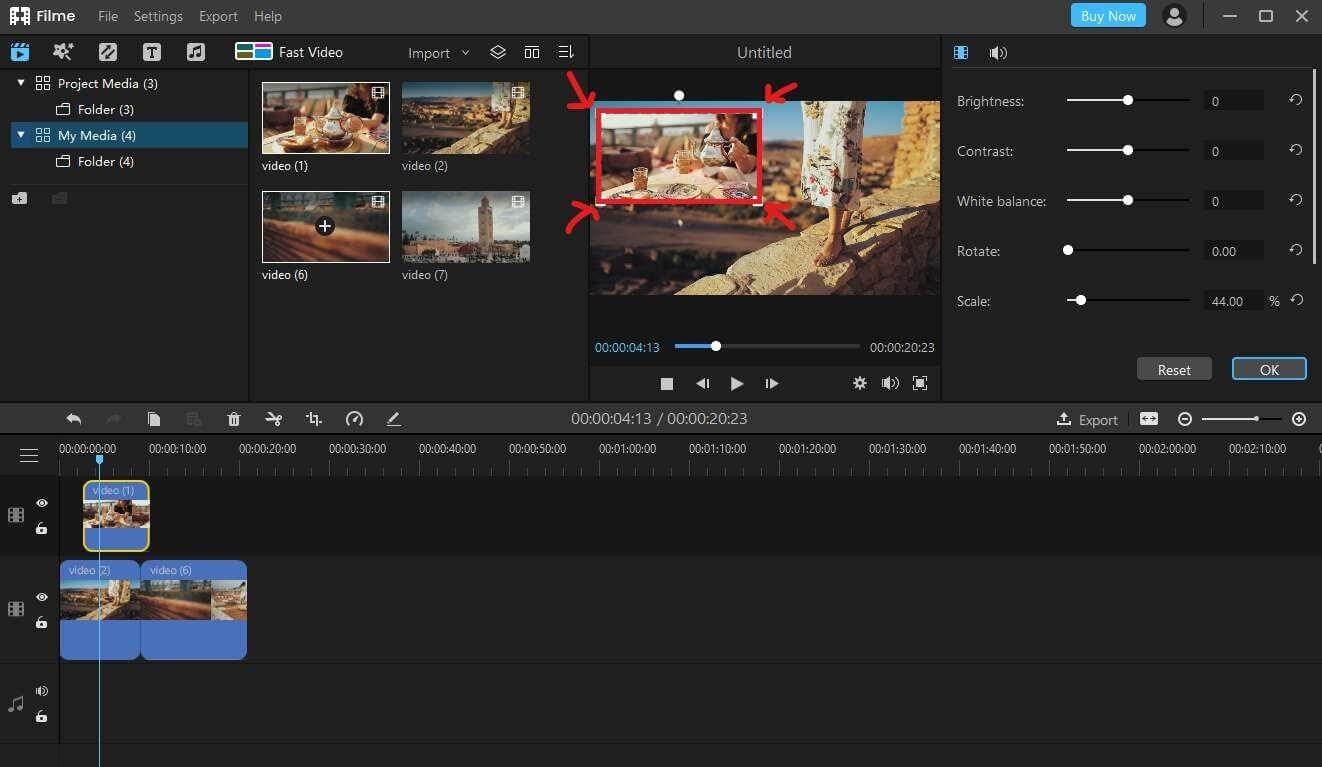
Remember that the import option is always visible on the top menu. Here you can also save all of your changes by clicking on the Save As option.
If you want to add multiple PIP effects, you will have to create additional timelines for each PIP video. For this purpose, go to the Manage Tracks and click on Add timelines.
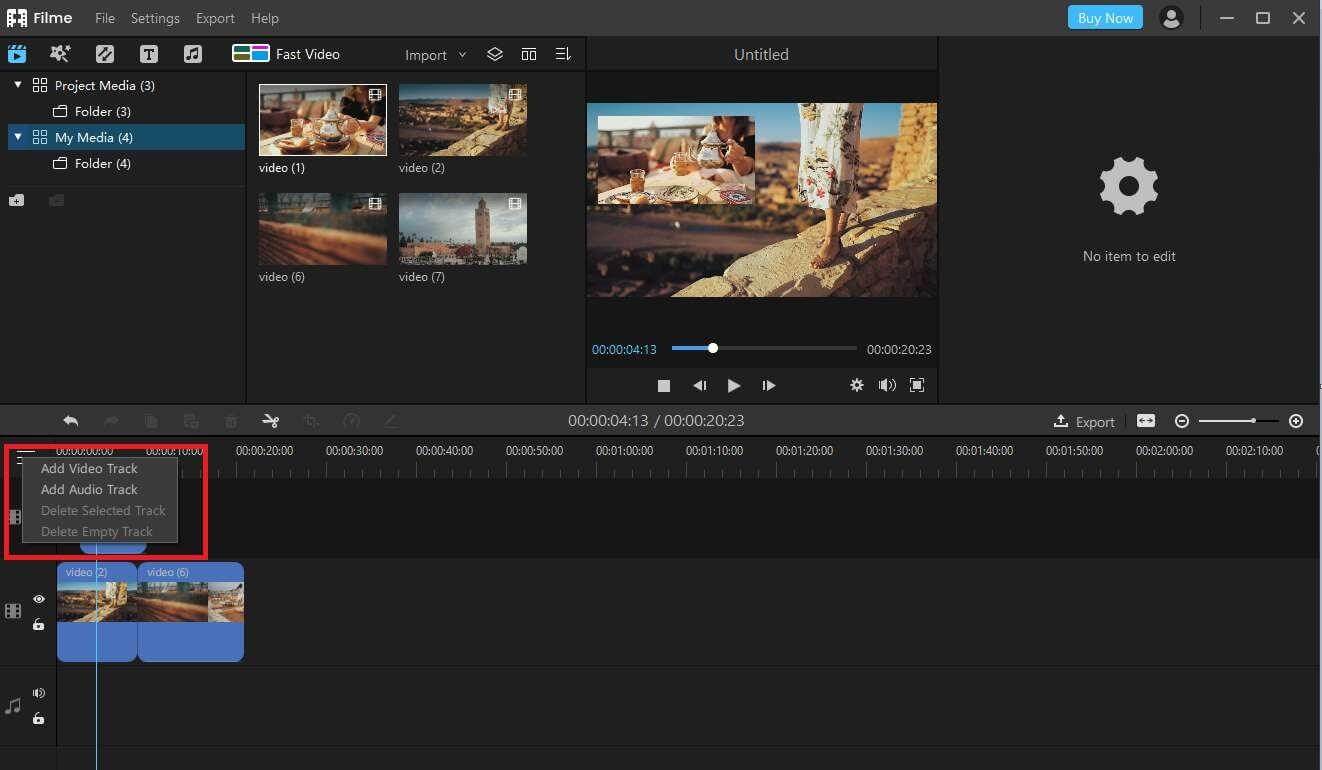
So if you are excited to create multiple picture in picture effects within the same video you can repeat the above process again and again until you are satisfied with the final results.
If you are done, click on the export option and immediately save your video to your desktop and enjoy an easy video editing outcome.
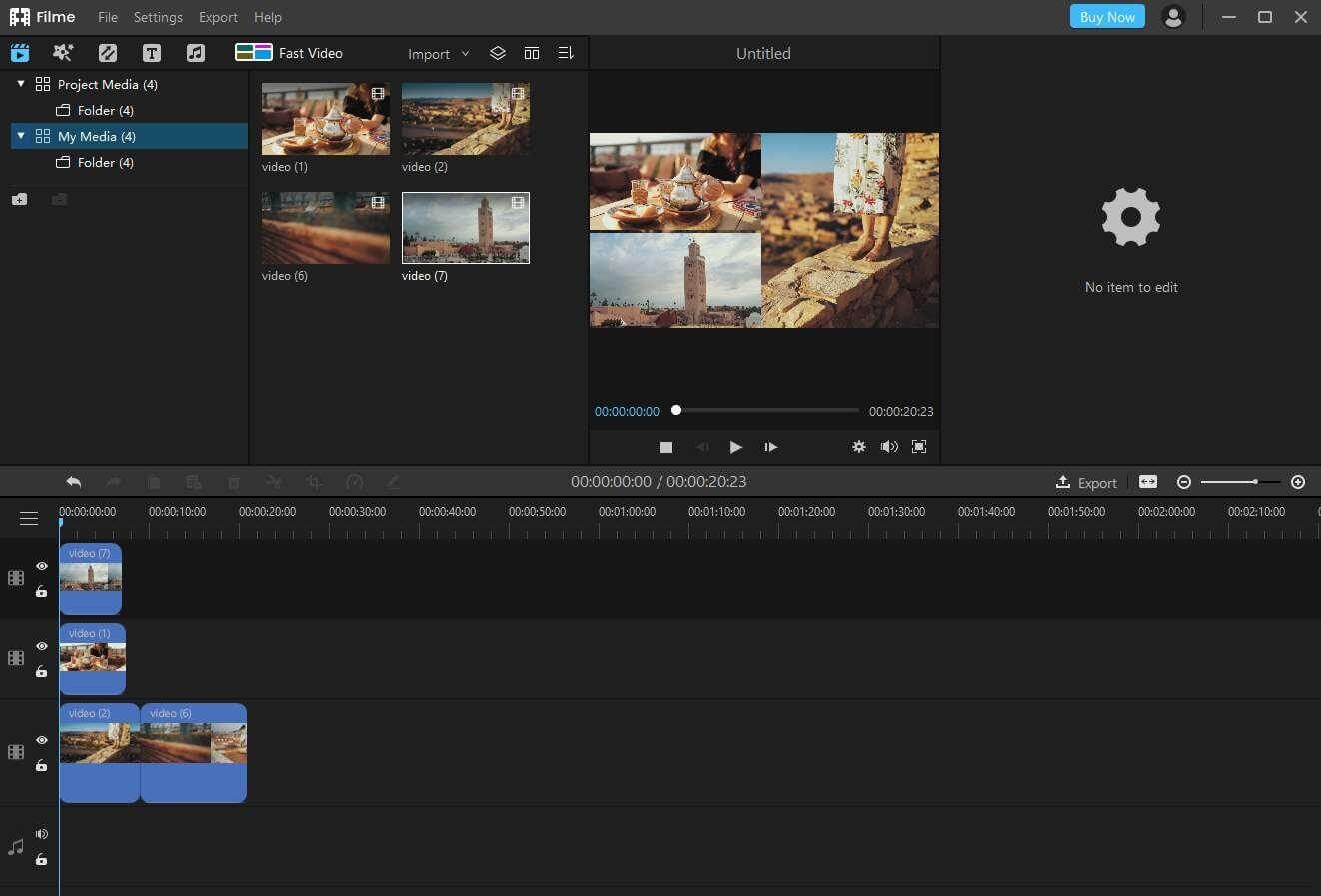
After going to these easy and simple steps you can realise that iMyFone Filme is the most reliable and convenient platform for the creation of PIP effect.
Part 3. FAQs about Creating Picture in Picture(PIP) Effect
Q. What is a picture in picture effect?
All of us have seen videos in which two videos and images are combined on one screen in such a way that one video or image is smaller while the other one is larger. Various online associate systems are available in the market that allow you to create picture in picture effects for videos and images for free. The best one is the iMyFone Filme.
Q. How to create picture in picture in Premiere Pro?
In order to create picture in picture effects in Premiere Pro first of all you should learn how to create a footage card. For example, if you have a video of a particular person who is talking to someone, you will create the border around this video and upload another clip to integrate anywhere you want in the particular location within the video.
Q. What kind of effects can you create in Premiere Pro?
Premiere Pro is a wonderful tool that allows you to add various solution defects in the video. For example cinematic, Ken Burns and glitch. You can also create your own effects by learning the process of frame freezing.
Q. Which is the best tool to create PIP effect creation for beginners?
It is no secret that plenty of tools are available on the Internet to create PIP effect creation but very few of them are super beginner friendly. It is due to this reason we have presented iMyFone Filme as an ultimate video editing and PIP effect creation solution. Even if you do not have any prior knowledge of video editing or PIP effect creation you will easily learn how to do all this with maximum creativity.
Conclusion
In the above article we have discussed various ways of getting picture-in-picture effects for free. All of these ways are authentic and can provide you with various customisation and effect creation options. however if you are looking for the most authentic and easiest way to create picture in picture effect, we recommend you proceed with iMyFone Filme. It is undoubtedly the most reliable and beginner-friendly platform.
By the way, have you ever used iMyFone Filme for creation of picture-in-picture effects? If yes, make a quick comment right now and share your experiences with us


































