When you are editing a video, the most important part is the resolution. It determines the quality and clarity of the video. If the video quality or resolution is not good, then the viewer will have pixel distortion or blurry view.
In contrast, the aspect ratio is the frame size that depends on the orientation of the video, how the video is recorded, and how you are editing it. It is the ratio of width and height of a video. In an ideal case, the aspect ratio should be according to the resolution.
You can change the aspect ratio and resolution and frame rate while editing in Premiere Pro. In this article, we will demonstrate how you can change aspect ratio and resolution/frame rate by using it. For your ease, we will also share a simple video editor to do the job without any hassle.
Part 1. How to Change Aspect Ratio in Premiere Pro
Premiere Pro is a well-known video editor on the market, and it does not need an introduction. It is because it has different kinds of editing features that allow the user to take advantage of and edit the video like a professional. The aspect ratio can also be termed as the frame size of the video. It can be widescreen, portrait, and much more. These all have different ratios that are 16:9, 4:3, 9:16, 1:1, 21:9, etc.
Let us see how we can change the aspect ratio in Premiere Pro.
Step 1: Install Premiere Pro on your PC; it runs on Windows or macOS. Open it and create a project according to your settings.
Step 2: You can now go to the import window and browse as many videos, pictures, and audio clips that you want to edit. You can even choose videos of different aspect ratios. Premiere Pro will help you to choose one aspect ratio for the whole video.
Step 3: Drag the video on the timeline so that we can apply changes to it. If the video is not fitting on the frame, then you can right-click on the video on the timeline and choose "Scale to Frame Size" or "Fit Frame Size". By default, Premiere Pro uses a 16:9 widescreen aspect ratio which is most common and can be used anywhere.
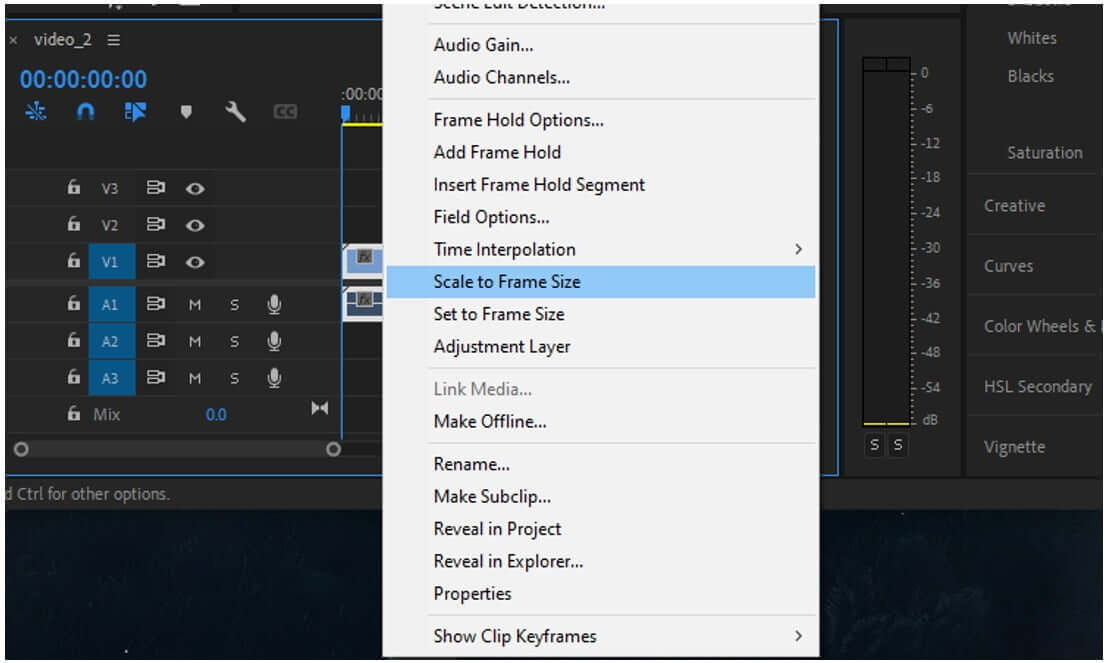
If you want to manually adjust the aspect ratio, then you can select the video on the timeline and go to "Effects Control". Here, click on motion, and you will get handlebars on the edge of the video. You can now adjust it manually without any problem.
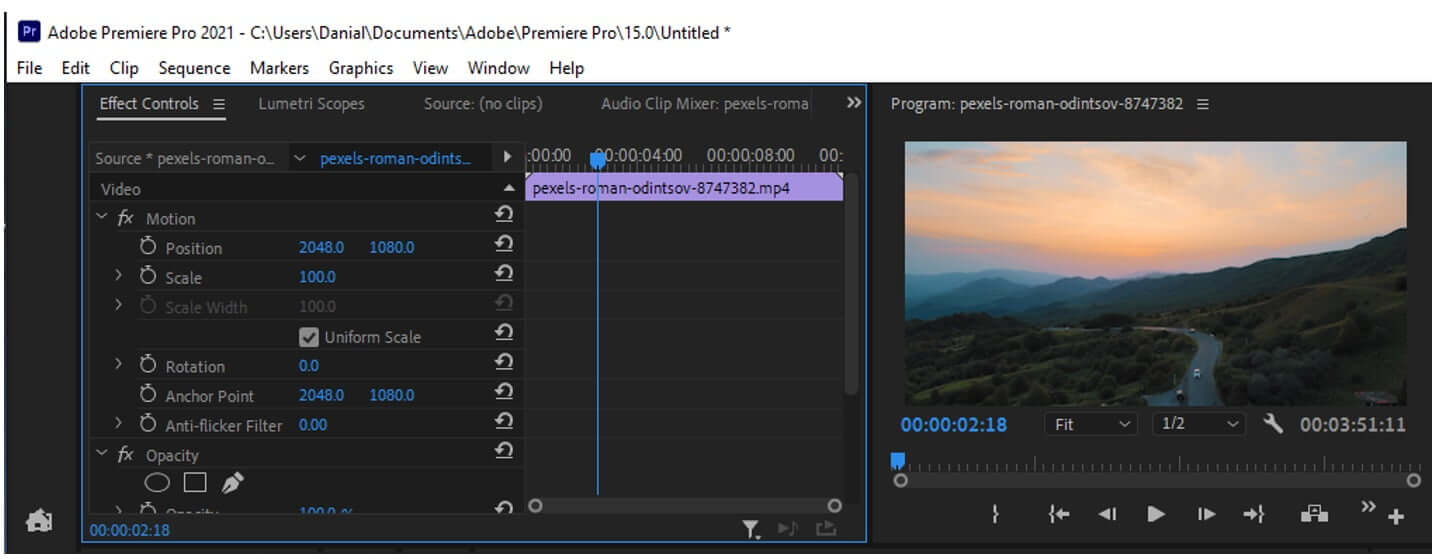
Step 4: You can also select the video and go to the "Sequence" menu on top of the options bar and click on "Sequence Settings". It will open a window where you will see an option of "Frame Size" and "Pixel Aspect Ratio". You can enter frame size manually while you get options for pixel aspect ratio.

Part 2. How to Change Resolution/Frame Rate in Premiere Pro
Changing resolution in Premiere Pro is quite similar to changing aspect ratio in terms of settings. Resolution is very important as your whole video depends on it. The way resolution works, we must take it seriously because it literally makes or breaks the video for the editor. You can also change frame rate in Premiere Pro easily.
Step 1: After importing the video to the timeline. You can go to "Sequence > Sequence Settings". Go to settings and click on "Editing mode". Here you will get a list of resolution options that you can select. It can be 720p, 1080p, Ultra HD, 2K, or even 4K. Choose the resolution that your video can support.
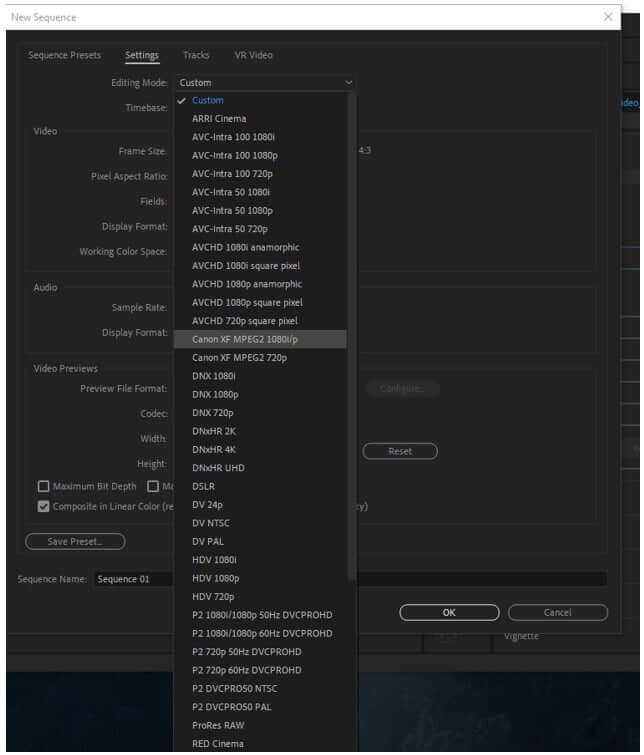
Step 2: If you don't want to change the resolution of the video while editing, you can always change the resolution and quality of the video while exporting from Premiere Pro. Export gives the users plenty of options to choose from. You can choose the format as well as the resolution at the end of editing the video. You can also change the frame rate to 25 fps below.
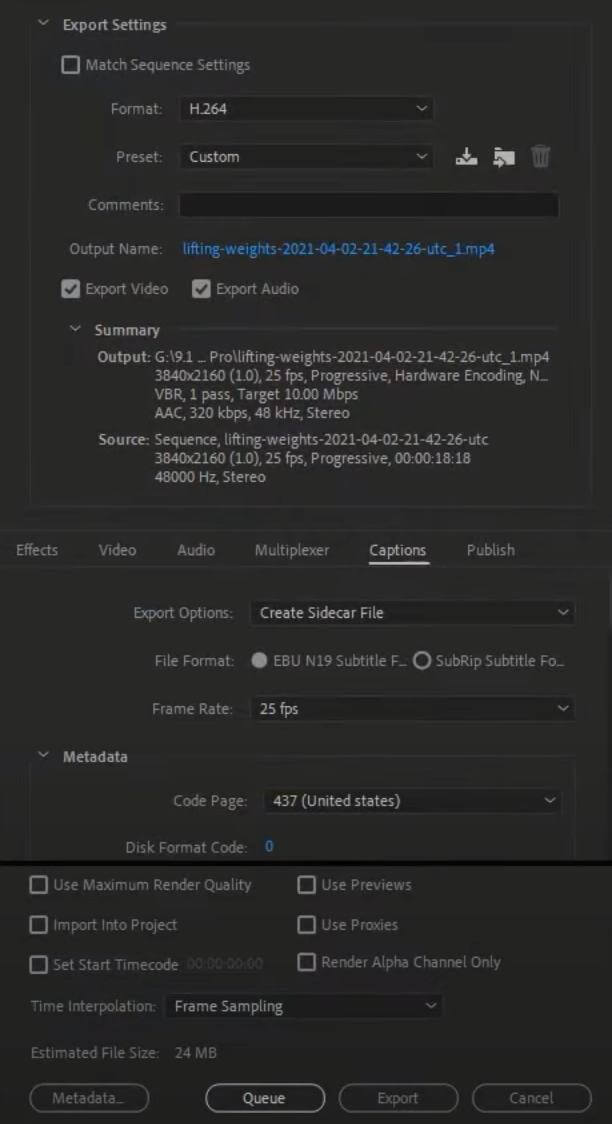
Part 3. Best Alternative to Change Aspect Ratio/Resolution - iMyFone Filme
iMyFone Filme is a video editing tool that allows the user to apply different features and effects to the video without any trouble. It does not have any complications like other professional tools. If you are a beginner, you can start your editing journey from iMyFone Filme, as it is a simple and beginner-friendly video editor.
iMyFone Filme allows the user to choose the aspect ratio or it at different times. You can either choose the aspect ratio at the start of the video while editing or at the time of export. You can also change the resolution of the video at different instants.
Let us see how we can change the aspect ratio and resolution/frame rate of video in iMyFone Filme and what makes it a better alternative as compared to Premiere Pro.
Step 1: Download and install iMyFone Filme on your PC. It is compatible with both the operating platforms: Windows and macOS. Install the tool and open it. Filme keeps getting updates, so make sure you update it if you get the option to do so. Click on "Editing Mode" out of the different modes you see on the home screen.

Step 2: When you create a New Project, iMyFone Filme gives you an option to choose the aspect ratio. This is the first time that you will get the opportunity to change the aspect ratio of the video. It will display your options, and you can choose from them.

Step 3: The next step is to import the media to iMyFone Filme. You can choose different types of media. Videos that are different in resolution can also be imported.
Step 4: If you upload videos of different resolutions, then iMyFone Filme has a unique feature of matching resolution. It gives you an option to match the resolution of the new video with the previous one or keep its resolution.
Step 5: If you want to change the aspect ratio while editing, then you right-click on the video on the timeline and click on "Crop and Pan". Here you will see an option of "Ratio" at the bottom of the crop window. You can change it from here.
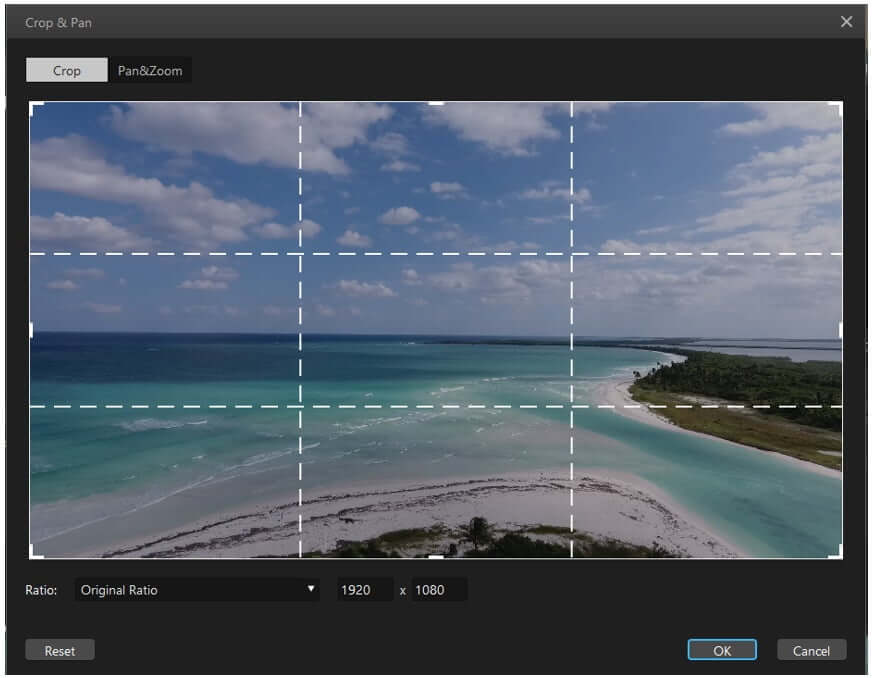
Or you can also go to "Preference > Settings". It will pop up a new window of settings. From here, you can change both the aspect ratio and resolution and frame rate of the video as you like. It will give you options to choose from.
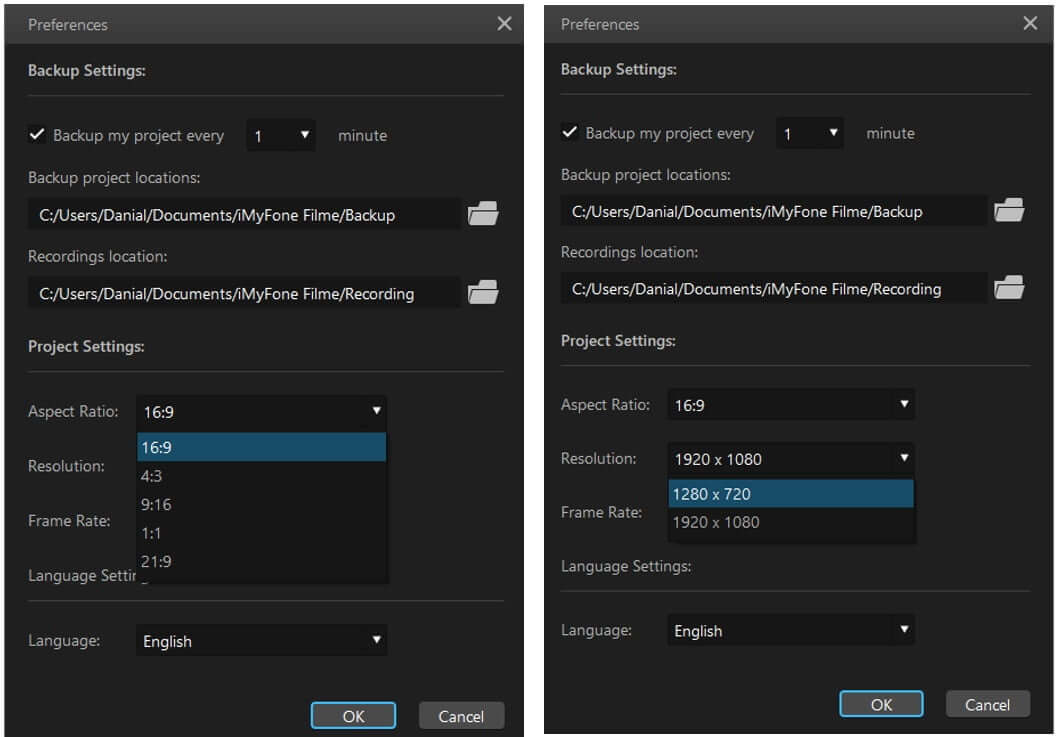
Step 6: Lastly, when you are done editing the video and about to export it, iMyFone Filme gives you options for the video's resolution and quality.
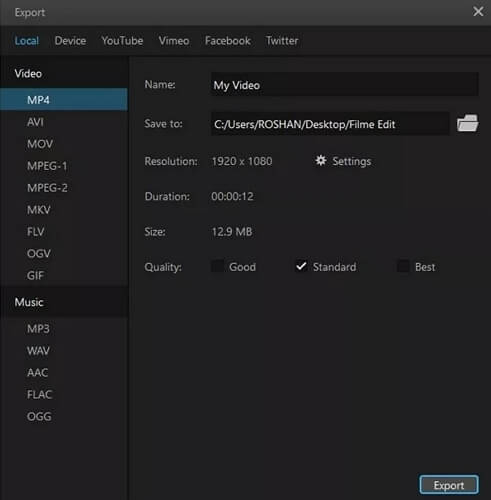
These were the different instants that allow the user of iMyFone Filme to change aspect ratio and resolution while editing the video. It is very simple and easy and gives the users the freedom to change these settings anytime they want. There are no restrictions to this.
Part 4. FAQ about How to Change Aspect Ratio in Video
1- Can I change the aspect ratio of a video online?
Yes. There are many video editing tools that you can find online. You can go to these websites, upload your video, choose the desired aspect ratio, and it will be changed. You can also enter a custom aspect ratio if you want. It is not that difficult online. But it may lower the quality of your video. So, make sure that you are using a good video editor that does not compress the video and keeps the resolution intact.
2- Does selecting the wrong aspect ratio affect my video?
Yes. If you have recorded the video in portrait mode, which is 9:16, and you are editing in widescreen, which is 16:9, your video is likely to get cropped and zoomed in. In this way, you can lose an important part of your video.
But if you record the video in widescreen aspect ratio and now you are editing it in portrait mode, then your video will get zoomed out, and you will see black bars on the sides of the video. It is because you are recording and editing in two different formats. If you want the best results, then you need to record, edit and export the video in the same aspect ratio rather than changing it at every instant.
Conclusion
Aspect ratio and resolution are two different things when it comes to video, but both are very important. While editing, you need to make sure that both of these settings are chosen to be the best. Otherwise, it can turn your video and efforts into zero. It is recommended to choose the perfect aspect ratio if you don't lose or crop your video. The video quality depends on the resolution. All of the video editing tools allow you to change these settings. With Premiere Pro, you can change the aspect ratio and resolution according to your needs, just as we demonstrated above.
When it comes to iMyFone Filme, it gives you plenty of options to change the aspect ratio and resolution of the video. It allows you to change these settings and has different features that you can apply to your videos. It has default transitions, effects, filters, templates, and text options from which you can add to your video. It is a simple tool that has a friendly user interface, making it easy for the user to learn without any problem.
































