The idea of knowing how to stream Switch on Discord is very good, especially if you love playing games on the go. However, there are times when you want to know how to stream your Switch gameplay via Discord. The Discord screen sharing option is extremely useful and powerful. But since there’s no Discord on Switch (officially), that makes things more difficult. But there are a few workarounds!

Part 1: What do You Need Before Streaming Switch on Discord?
Before you learn how to stream Nintendo Switch to Discord, there are a few items you need to procure. Generally, you will have to acquire certain items:
You will need your Nintendo Switch console and a PC or laptop
A HDMI-enabled capture card
Stable internet and a Discord account
A microphone or gaming headset that has a mic
OSB Studio or other streaming apps
A HDMI cable and 3.5 mm audio cable
These items are necessary because you can use them to create a setup where you can stream without interruptions. Ideally, you want to follow our guidelines in order to ensure everything is working accordingly.
Can you get Discord on Switch?
So, can you get Discord on Switch? You can get it on Switch, but it’s a bit on the harder side to achieve that. You don’t have an official app, so you have to use these steps:
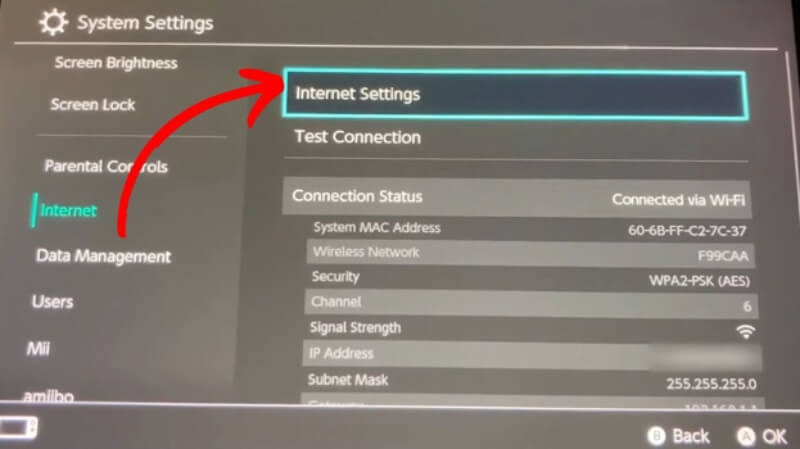
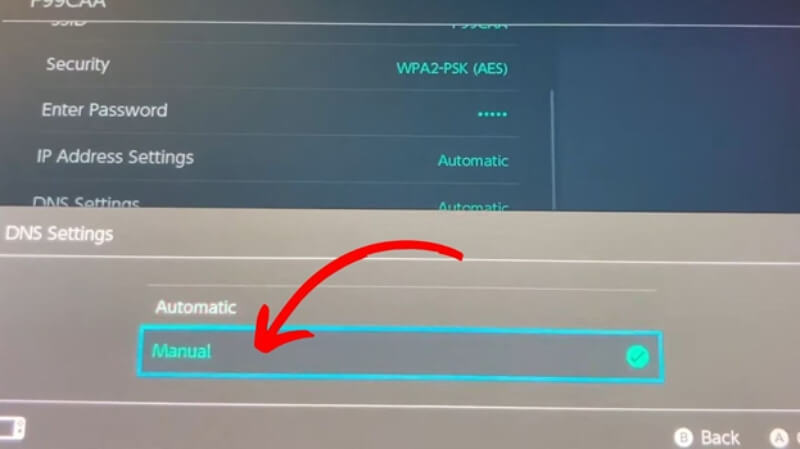
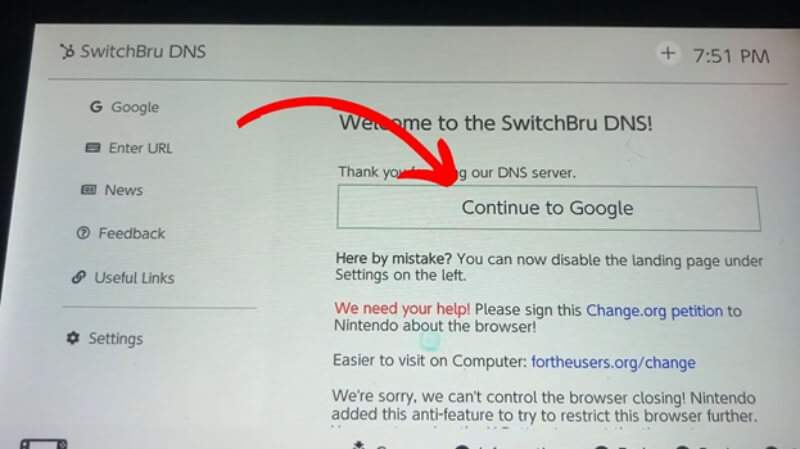
While we don’t have a legit way of using Discord on Switch, this workaround is very powerful and it can be a solid way of using the app on your device.
Part 2: How to Stream Switch on Discord?
It’s a good idea to know how to switch accounts on Discord mobile, but also stream your Switch on the platform. When you learn how to stream Nintendo Switch to Discord, you will have to go through the following steps.
#Step1: The first thing you must do is to insert your switch into the dock. You don’t want it to be connected to any monitor or TV, but it should be powered via the outlet..

#Step2: After that, you will need to connect the HDMI cable of your dock to the capture card’s HDMI IN port. The idea is to have the Switch connected to the capture card and ensure the connection is working seamlessly.
#Step3: Now on your computer you want to install streaming software, OBS Studio will be the best option. Start your Switch and then you can also launch the capture card software on your computer.
#Step4: On your Nintendo Switch, you want to enter the System Settings/TV Resolution, and here you want to go 1080p and Full RGB Range.
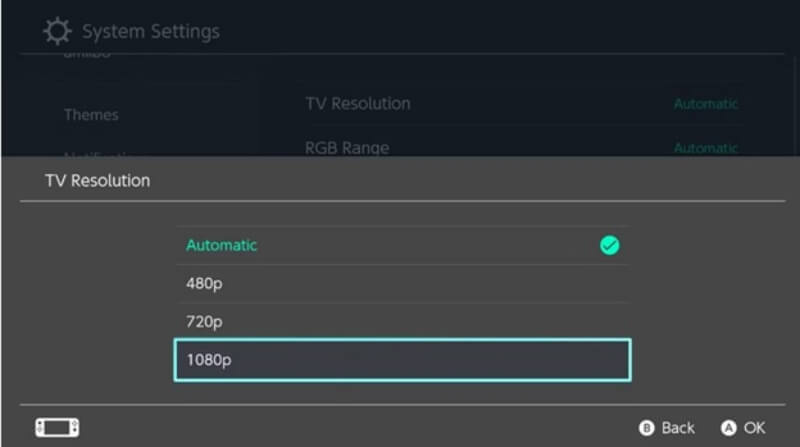
#Step5: After this, you can launch OBS or whatever streaming software you want to use. Check and see if the Switch video input looks ok, you may have to mess around with some settings.
#Step6: Now on discord, you need to join the server you want to stream towards. Double click the speaker icon so you can join the voice channel.
#Step7: At the bottom of the channel list you have the option to Share your Screen. In the Applications tab, choose the software that you use for streaming.
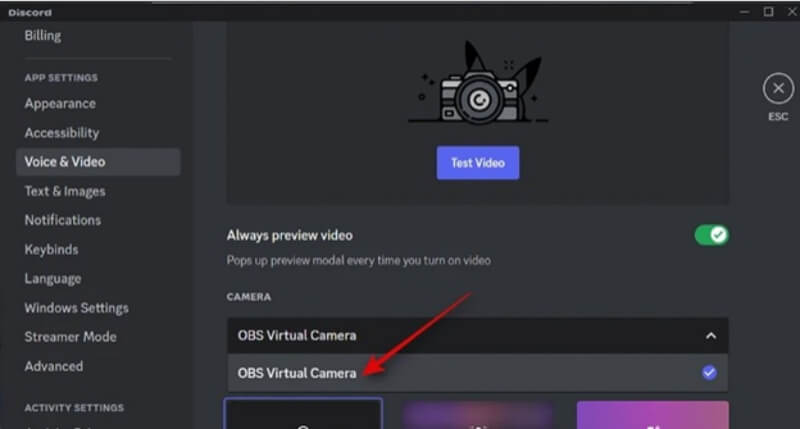
#Step8: Lastly, you want to modify any appropriate Discord options if necessary. You can now press “Go Live” and then you can start streaming. Now you know how to stream Switch on Discord, and you can stop by clicking the X button found in the preview.
Bonus: How to Change Voice When You Stream Nintendo Switch on Discord?
1. MagicMic
After you study and figure out how to stream Nintendo Switch on Discord, you may also want to enhance the streaming experience. It’s a great idea to try out MagicMic, which is one of the top AI voice changers on the market. Whether you want to create a unique virtual persona or you need to mess around with sound effects, the app can help.
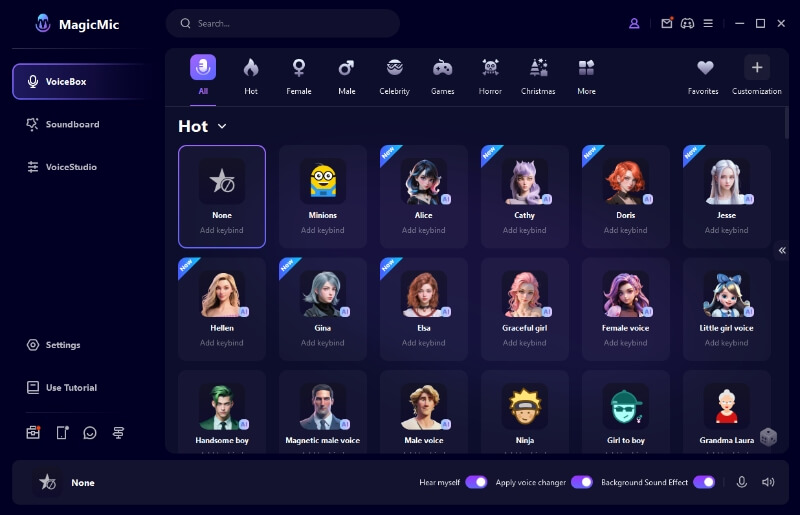
Watch the video guide to kone How to use MagicMic voice changer for Discord
Conclusion
Finding the best way on how to stream Switch on Discord is a great idea, and our tips can help you achieve that. We understand how difficult it can be to stream Switch on Discord, so try to set everything correctly as instructed. Also, you can use MagicMic as a great way to enhance your Discord streaming experience, try it out today and take your streams to the next level!
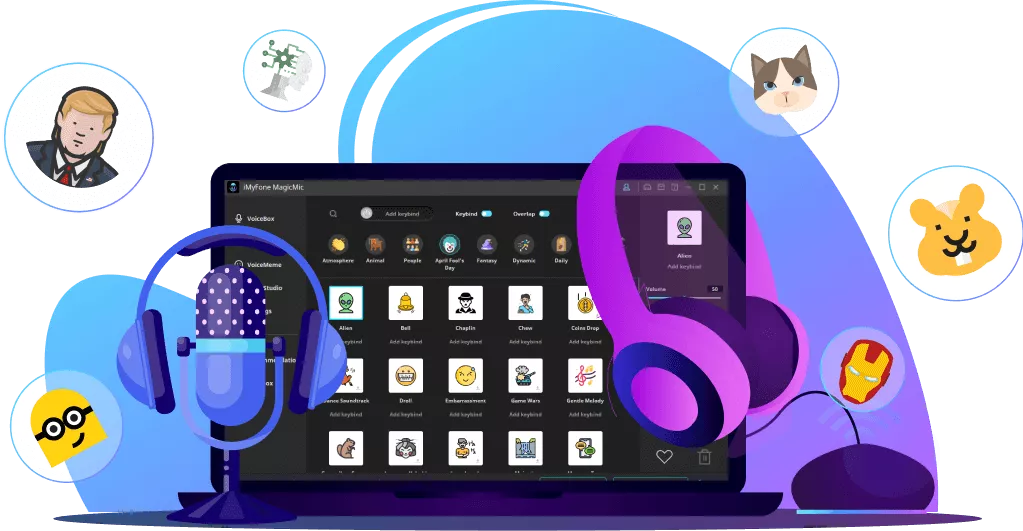
- 300+ Voice effects for one-click voice changing in real-time.
- Huge library with 600+ Voice Effects and 200+ Voice Memes.
- Sound emulator in games, live, chatting, online classes, and more.
- Voice recording and audio voice changing is supported.
- Voice studio lets you create any voice you like.

































