The robot voice changer has been one of the most trending features in social media in recent years. By applying a filter to your natural voice, you can make it sound like a futuristic robot from the 25th century!
This feature is available online, on many mobile apps, and desktop software applications, and has made an indelible mark on the younger generation of social media users. In this article, you'll learn how to get robot voice with robotic voice changer.

Overview of Robot Voice Modulator
Why do you need a Robot Voice Generator?
- Robotic voice changer: It can be used for fun or to protect your privacy by changing your voice to a robotic one. Content creators can use it to add unique vocal effects to their productions, enhancing creativity and engaging their audience. Unlike online voice changers, some software supports real-time voice changing during gaming, streaming, or chatting.
- Robot voice text to speech: It can create robotic voice text-to-speech audio and video files. Robot text to speech generator are very useful for Tiktok/youtube voiceovers, audiobook narration, for radio ads and to make video presentations more interesting.
- Robot voice changer App: You can use the app to make a prank call to your friend using a robot voice, and nobody will know it's you.
Comparison of 8 Robot Voice Makers
Each of these robotic voice changer has its advantages, but the verdict definitely tilts toward the desktop solution to change your voice to a robot voice.
| Product Name | OS | Real-time voice changing | Robot voice effect |
|---|---|---|---|
| MagicMic | PC & Mobile |
 |
|
| Voicemod | PC |
 |
|
| Voice.ai | PC |
 |
|
| Voicechanger.io | Online | Not support |
|
| Voxbox | PC | Text to speech |
|
| Voice Changer Plus | Mobile | Not support |
|
| Voice Changer with Effect | Mobile | Not support |
|
| FunCall | Mobile |
 |
|
Part 1. Real-time Robotic Voice Changer
1 Best Robotic voice changer (Magicmic)
iMyFone MagicMic is fully worthy of your attention if you want to change every aspect of your voice into AI robot voice and more in a natural way.
With just one click, you can easily change your voice to sound like a Robot, Monster, Minions, Devil,Chipmunks,Dragon, Alien, etc. Also, it's not just a robot voice modulator, and you can use it to turn male voice to female voice, celebrity voice and more.
As a new software on the market, Magicmic contains more than 300 voice changing effects, more than most voice changing products.
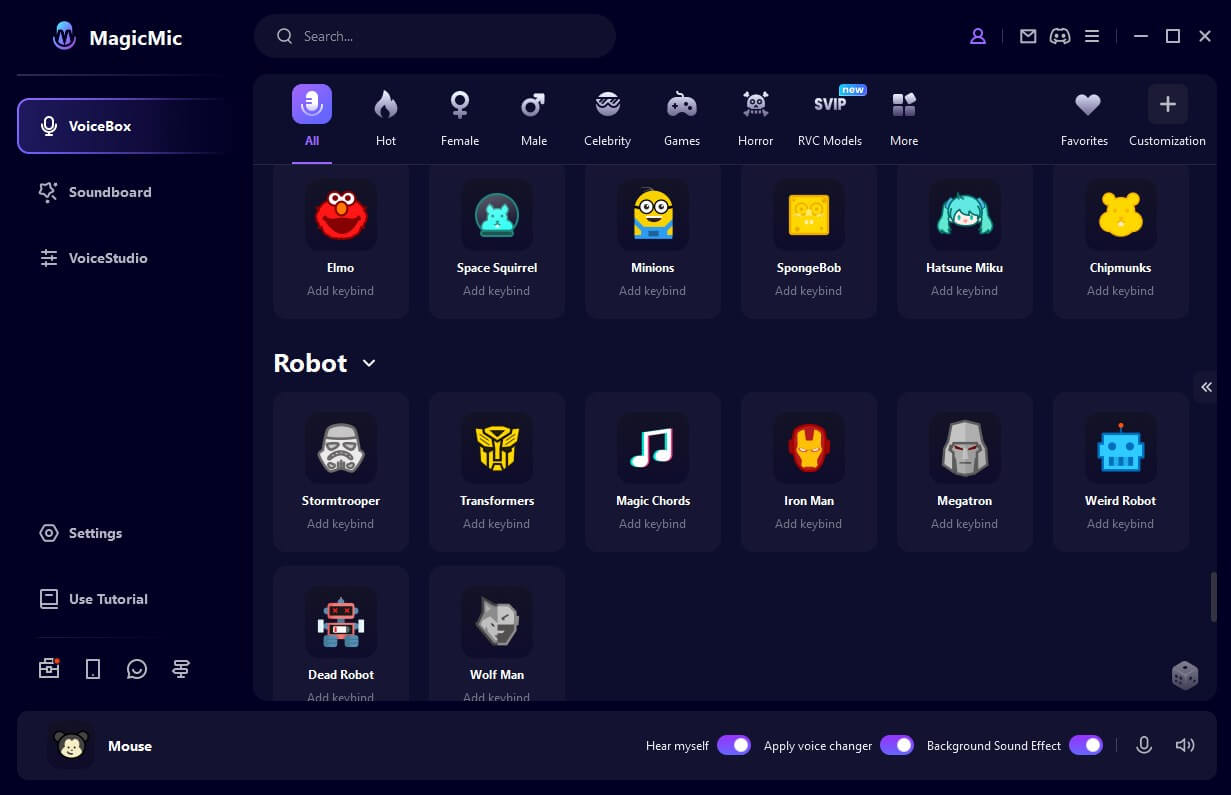

Watch this video to learn how to use Magicmic to change voice into robot:
2 Excellent AI Robot Voice Generator (Voicemod)
Voicemod is yet another highly professional robotic voice generator that you can use to generate the much-anticipated robot sound. With this software, you can add the robot sound effect directly to different games and apps without any hassle.
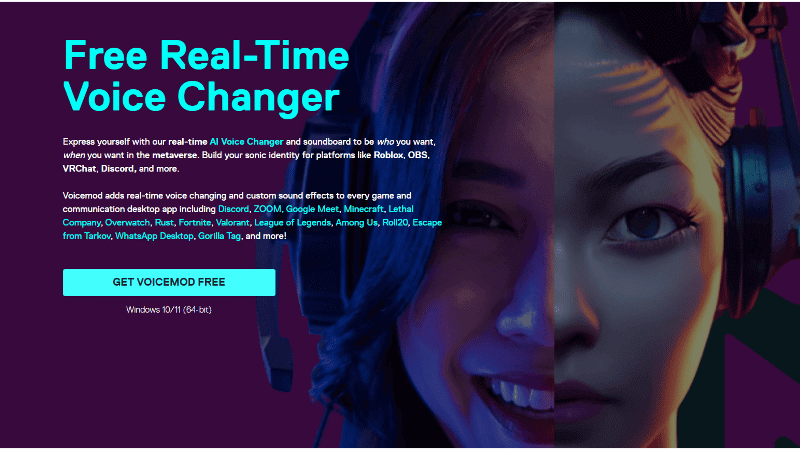
It also changes your voice in real time and is one of the most powerful robot voice generators. You can also create your own voice avatars and give them a robotic sound for metaverse inspired games. You can also get access to quite a lot of voice effects offered by this software.
3 Ai robot voice changer (Voice.ai )
Voice.ai Robotic Voice Changer is a free PC tool that lets you access a world of unlimited voice possibilities. Whether you're immersed in Minecraft, Fortnite, Among Us, or any other of your favorite video games, this tool empowers you to redefine your vocal identity.
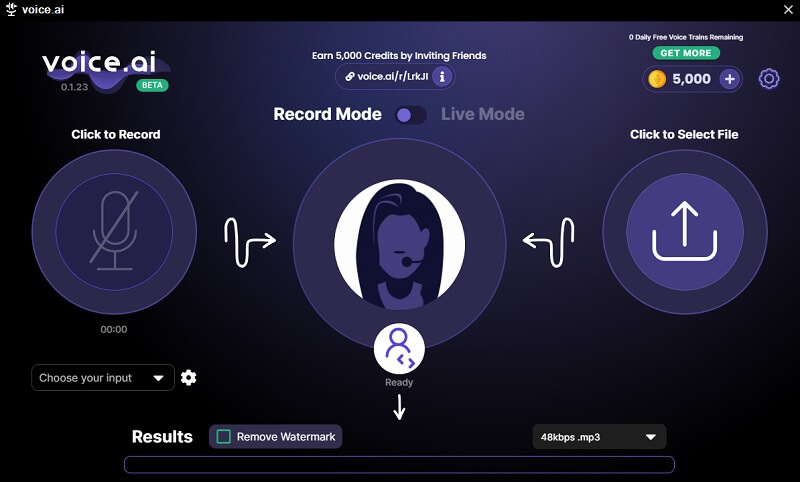
Part 2. Online Robot Voice Changer
4 Voicechanger.io
Another option for how to change your voice to a robot voice is the online one. Voicechanger.io is one example of numerous free voice changer websites that are becoming increasingly popular among social media users.
The advantage of using this platform is that there's no installation involved. Everything is done on the browser.
The voice change of this software uses a real picture, which is clear at a glance, but there is always noise after voice change. I hope they can make the sound quality output better.
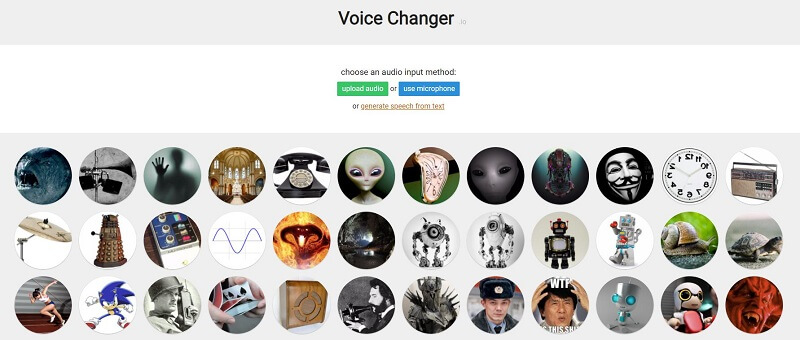
Part 3. Robot Voice Generator
5 Robot Voice Generator Text to Speech(Voxbox)
If you want to use a text-to-speech robot voice for audiobook voiceovers, radio ads, or to make video presentations more interesting, you can try VoxBox. It offers over 3200 realistic text-to-speech voices in 150+ languages. With the Voxbox robot voice generator, you can quickly and easily create robotic voice text-to-speech audio and video files.
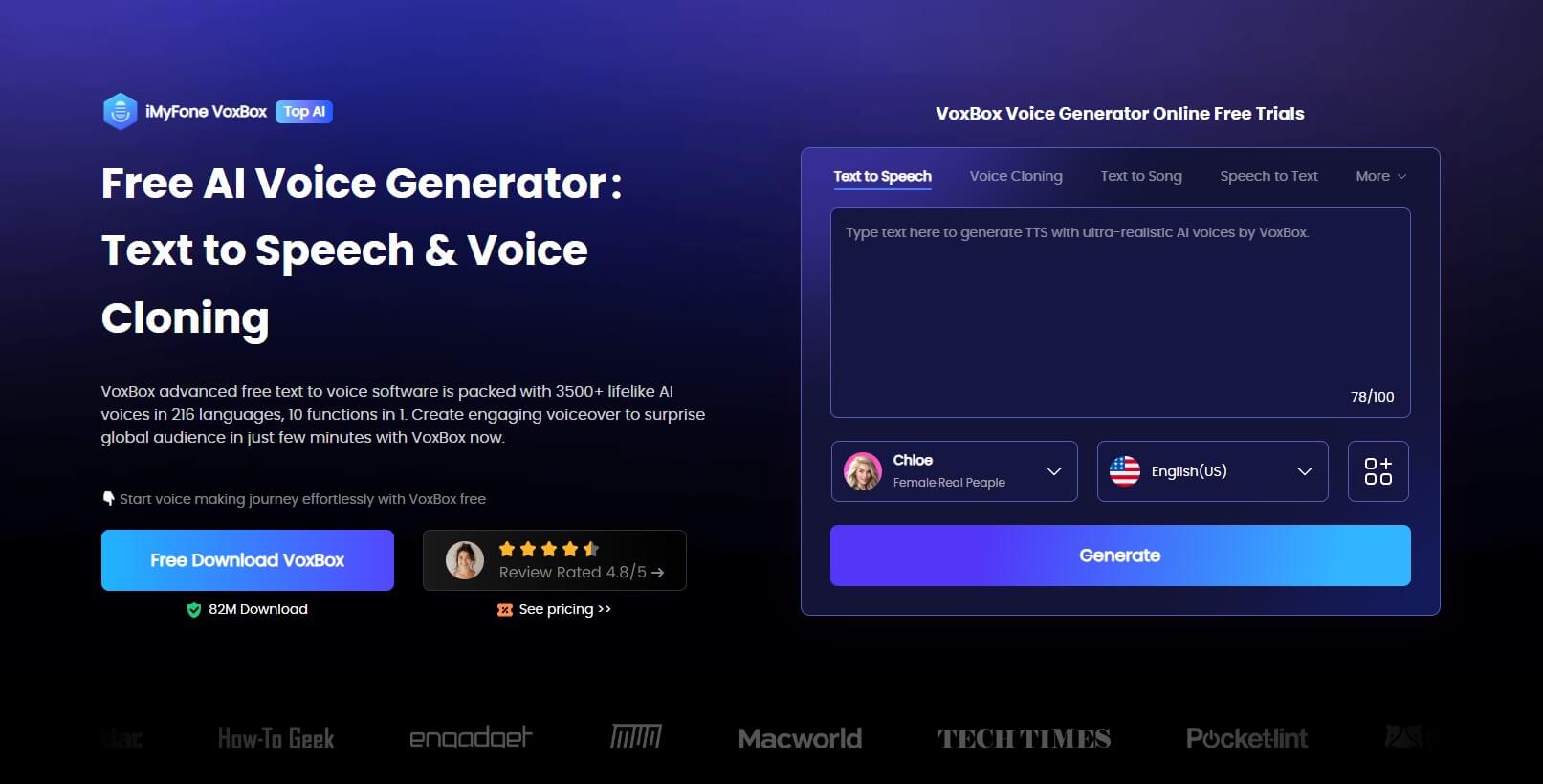
Part 4. Robot Voice Changer App
6 Robot Voice App for iPhone (Voice Changer Plus)
If you want to get a robotic voice generators for mobile, we are here to introduce “Voice Changer Plus”. It is made for iOS and iPad and has a whole list of sound effects that you can add during calls or streaming. The best thing about this app is that it offers you the finest quality of robot sound effects in not just one but 2 different variations.
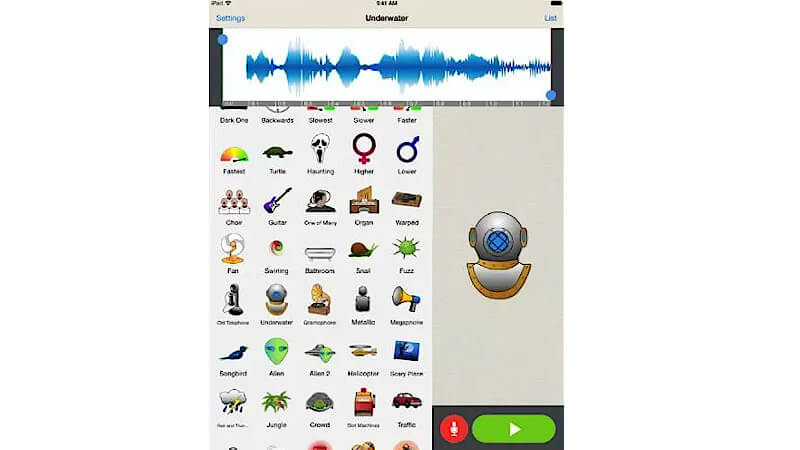
7 Robot voice Generator App (Voice Changer with Effect)
Voice Changer with Effect can modify your voice in no time and you also get a whole range of different sound effects for usage. This app has more than 40 sound effects which is a lot for a mobile voice generator and the robot sound effect is also included in it. If you want a quick solution to your voice changer problem, this app is literally it. It supports Android & iOS.
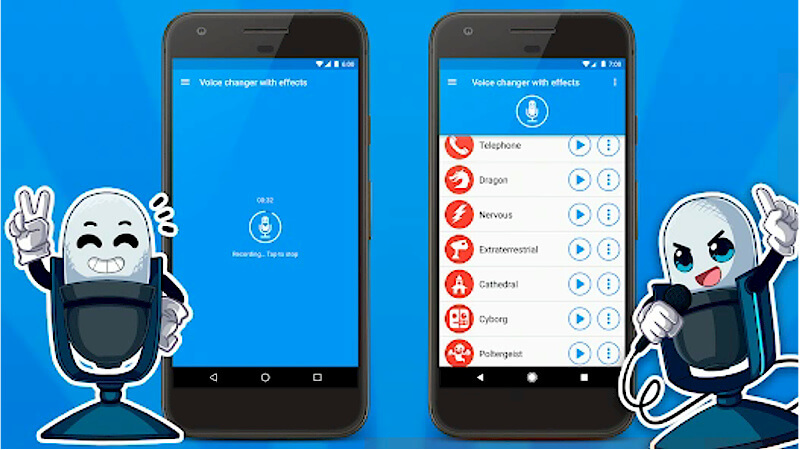
8 Robotic Voice App (FunCall)
FunCall is a robot voice changer app that you can use while making a call. You can even change your number for pranking your friends and it does it offers all kinds of voices to startle them.
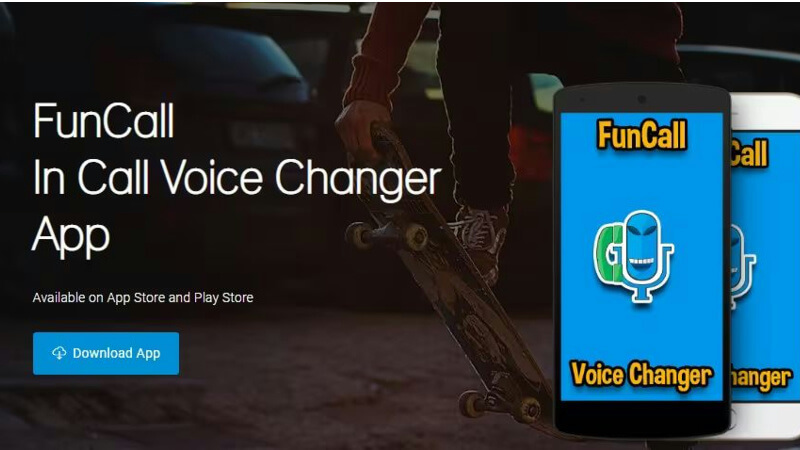
This voice changer app is super easy to use and also offers a robot sound that you can use while calling. The cherry on top is that this app is totally free and you can even make international calls while using this app without any hassle.
How to Change Your Voice to Sound Like a Robot with MagicMic?
As the best robot voice generator, Magicmic can change your voice into robotic voice in real-time.
Features of iMyFone MagicMic Robot Voice Modulator
 With the ability to instantly apply more than 300 different voice effects, changing your voice has never been easier - all at the click of a button in real-time.
With the ability to instantly apply more than 300 different voice effects, changing your voice has never been easier - all at the click of a button in real-time.
 Access an extensive collection of voice-related content with over 600 voice effects and 200 voice memes available in our vast library, including robot, Stormtrooper, anime.
Access an extensive collection of voice-related content with over 600 voice effects and 200 voice memes available in our vast library, including robot, Stormtrooper, anime.
 Easy to use with an easy and well designed interface.
Easy to use with an easy and well designed interface.
 It is a full functioning software with voice changing,sound effects,voice memes,audio and recording voice changing,hotkey control.
It is a full functioning software with voice changing,sound effects,voice memes,audio and recording voice changing,hotkey control.
 Supports in Windows and Mac.
Supports in Windows and Mac.
Let us see how to create robot voice with iMyFone MagicMic.
Step 1: Download MagicMic on your PC (Windows or macOS). Install it and then open it.
Step 2: To convert your voice into a robotic voice, you need to select the input and output device. Choose your headphones as the output device and your microphone as the input device.
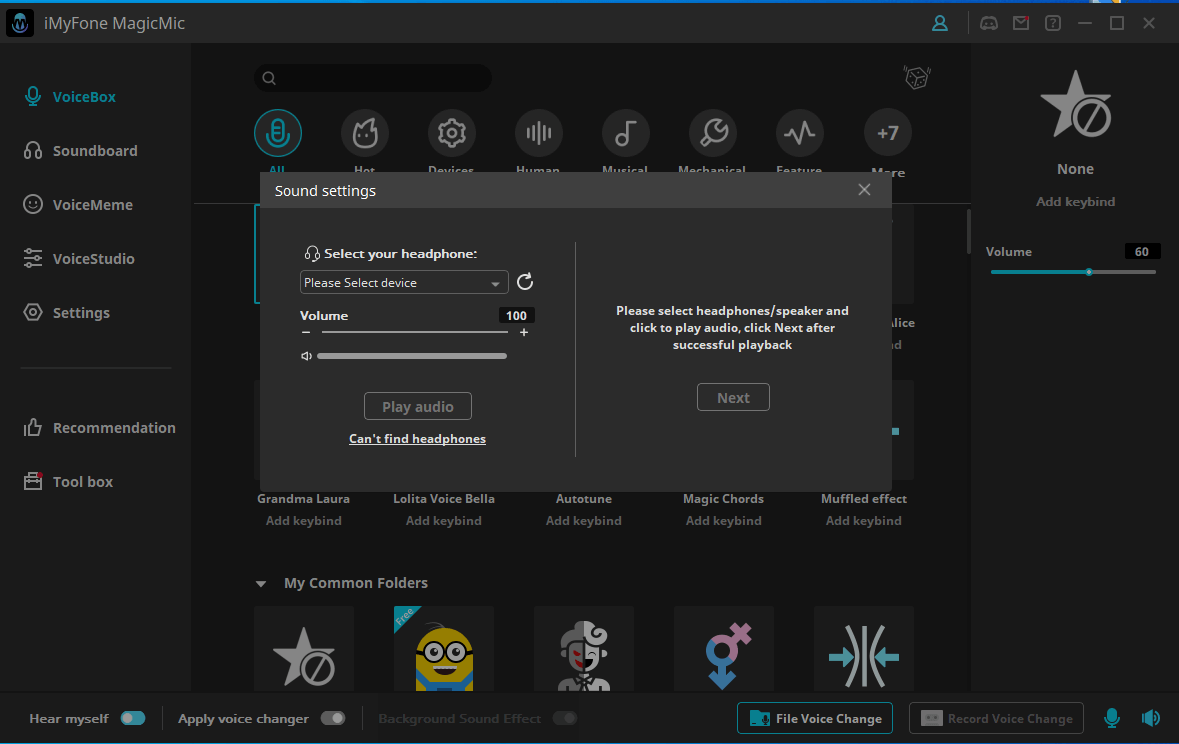
Step 3: On the left side of the iMyFone MagicMic, you will see an option for “Voicebox”. Choose the robot as we make the voice sound like a robot. Speak into the microphone to hear the output.
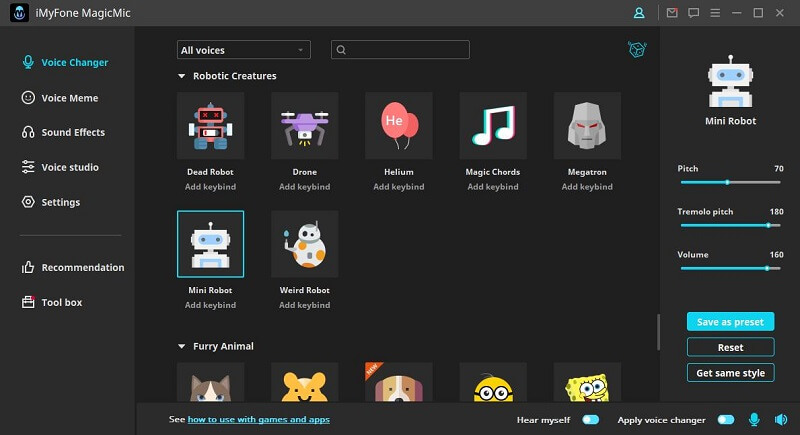
Listen to the Popular Robot Voices






Faqs about Robotic Voice Changer
1. How do I change my voice to robot?
Step 1. After opening MagicMic, select your main microphone as the input device. Turn on "Apply Voice Changer" and "Hear myself" using the buttons.
Step 2. Select “Microphone (Voice Changer Virtual Audio Device)” as your input device in the application where you want to change your voice.
Step 3. Click on “More” to select the “Robot voice” that you would like to use."
2. What is the robotic voice changer for real-time?
Magicmic is software that allows users to modify their voices in real-time during voice chats, streaming, and gaming sessions. Magicmic offers various robotic voice effects along with many other voice modulation options, making it a popular choice for those looking to alter their voices in real-time.
3.Are voice changers legal?
It's legal to use voice changer software to make your voice sound different for fun or entertainment. You can use them almost anywhere without any trouble. But using these softwares to do bad things like scaring or bullying people online, or threatening someone over the phone, is against the law.
Usually, when people use voice changers for fun, it's harmless and legal.
Conclusion
Are you searching for the perfect robot voice changer for your Discord or Zoom conversations on your Windows device? Look no further than the iMyFone MagicMic - my top pick for a robotic voice changer. With this advanced robotic voice generator, you can transform your voice instantly and seamlessly, creating a unique and futuristic sound for your online interactions.
What about you? Have you found the ultimate robotic voice changer to enhance your online presence?
































