M4A and MP3 are both audio formats; however, they are different in several aspects. M4A offers lossless compression, but the file size is generally larger. Secondly, it is not as widely supported as MP3.
On the other hand, MP3 offers decent quality at a smaller file size that results in space-saving. People tend to convert their M4A to MP3 to be able to play it on almost all devices.
In this article, we will introduce you to some excellent M4A to MP3 conversion tools. These will help you convert your audio files to MP3 without any hassle.
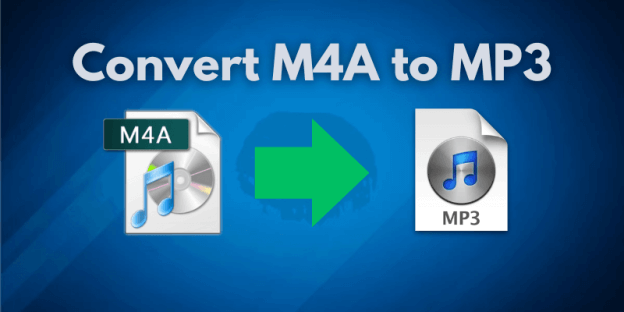
Part 1. How to Convert M4A to MP3 Using Online Tools
You will find dozens of M4A to MP3 online tools that convert your file in a matter of seconds. However, not all of them work well. We have picked some of the best ones you can trust.
Tool 1. CloudConvert
CloudConvert is a go-to tool for any type of conversion, be it M4A to MP3 or anything else. The best thing about its conversion is its advanced options. You can adjust Audio Qscale, Bitrate, channels, sample rate, and tons of things. Thus, it offers more options to get the audio of your choice and minimize the file size.
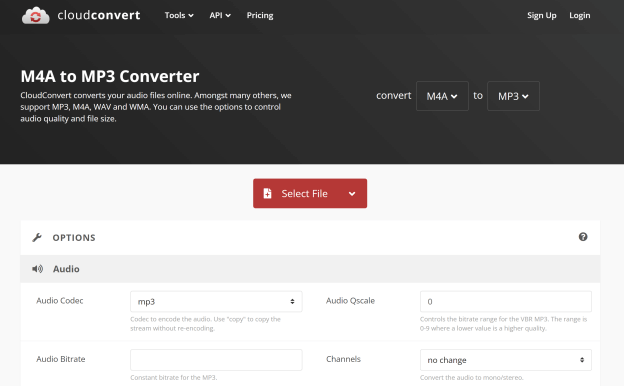
Pros
- Lots of options to customize the audio file
- Audio can be trimmed during conversion
- You can convert multiple files at the same time for free
- No login is required
- Multiple upload options
- No ads
Cons
- Can't convert more than three files at a time (free plan)
Tool 2. FreeConvert
FreeConvert is another excellent option for audio conversion. You have access to the advanced options where you can select the audio codec, volume, fade-in/fade-out effect, reverse, etc. The quality of the final file is exceptional.
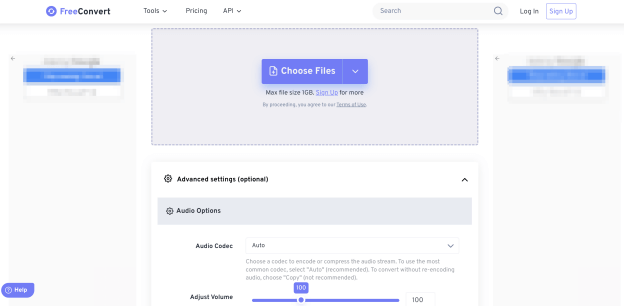
Pros
- Advanced options make final results more customized
- Audio can be trimmed during conversion
- Supports file sizes up to 1GB, which is more than enough
- Save presets for audio files for quick conversion
- Converts five files at a time in the free plan
Cons
- Irritating ads
Tool 3. Convertio
Covertio is an incredible file conversion platform. It offers advanced features like other tools but is a bit more advanced. You can even apply Variable Bitrate (VBR) and adjust the frequency of the audio. It's a quick tool that you can go with and quite simple to use.
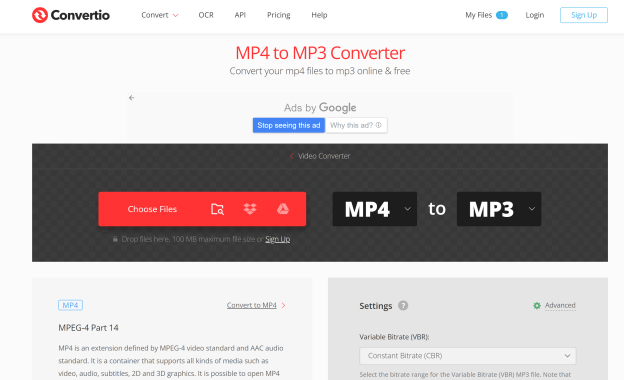
Pros
- Incredible adjustment features
- Excellent audio quality
- Quick file conversion
- Uploaded files are automatically deleted after 24 hours
Cons
- Does not support URL upload
- 100MB max file size
Tool 4. Restream
Restream is a streaming platform that makes it easier to reach a wider audience. Apart from that, it also offers a free tool to convert M4A to MP3. It's good if you want to convert a file or two, as it does not support batch conversion.
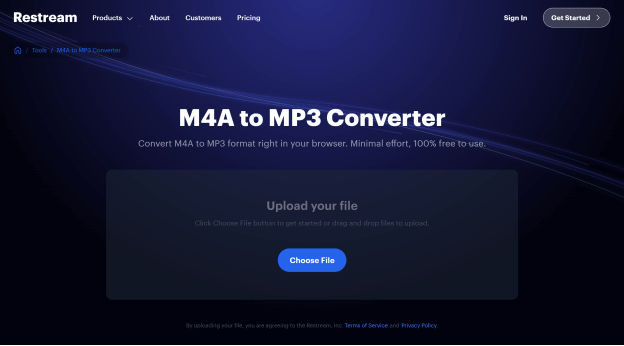
Pros
- 100% free online converter
- Very easy to use
- No ads
Cons
- Files can only be uploaded from a computer
- No advanced options
- Conversion takes time
Part 2. Convert M4A to MP3 on Mac Failed? Try iTunes!
Users have reported that there is no online tool that could work on Mac. It's a problem for them as they can't convert their M4A files to MP3 easily.
But what they don't know is that they don't need an online tool for M4A to MP3 conversion. They can do it using iTunes, and the feature is built-in in Macs.
Here are some simple steps you can follow.
Step 1. Open iTunes.
Step 2. Click iTunes from the menu bar and click Preferences.
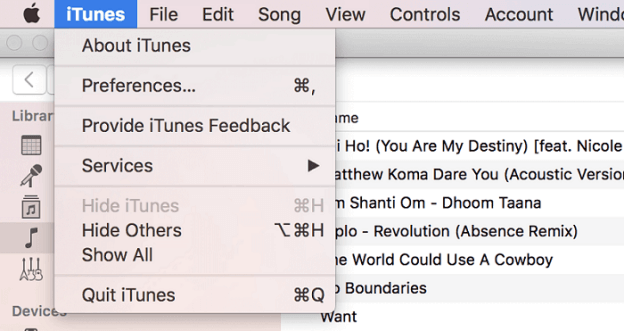
Step 3. Go to the General tab and click Import Settings.
Step 4. Click the dropdown menu of “Import Using.” Select MP3 encoder.
Step 5. Click OK.
Step 6. Select the M4A file you want to convert. Go to File > Convert.
Step 7. Select the MP3 version you want and let iTunes convert the file.
Tips: How to Change M4A/MP3 Voice to Make Voiceover?
If you want to make voiceovers, you should go with iMyFone MagicMic. It's a real-time voice changer that masks any voice you want over your voice. It has a wide range of voices available, be it a celebrity, politician, singer, etc. You just need to select the voice you want, and it will be applied to your voice.
Using MagicMic, you can convert any voice or M4A/MP3 file's voice. Just upload the file, select the voice you want, and your file will be converted in a few seconds. It will change the voice characteristics of the audio and create an MP3 file.
Step 1. Download MagicMic from the official website and install it on your computer.
Step 2. Set up your microphone and speaker.
Step 3. On the left, click the little briefcase icon. It is the tool box.
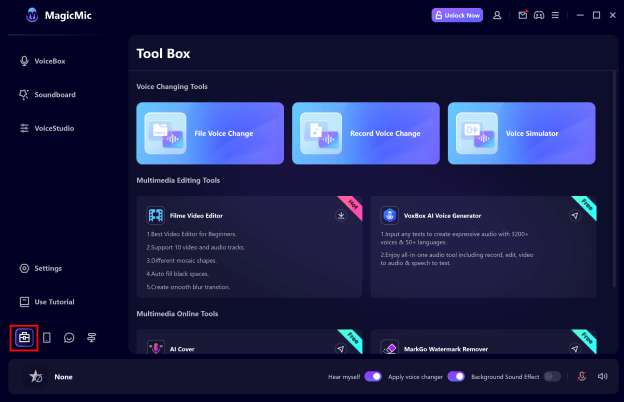
Step 4. Click File Voice Change. Now, you need to import the file. Select it from your computer.
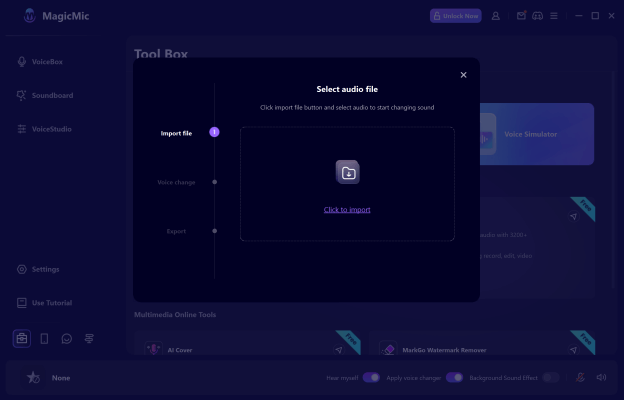
Step 5. You can select the voice classification and name. Adjust the volume and reduce noise.
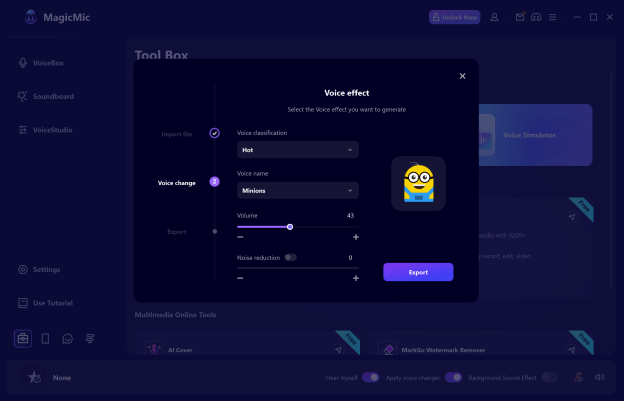
Step 6. Click Export. Select MP3 format. Click Export.
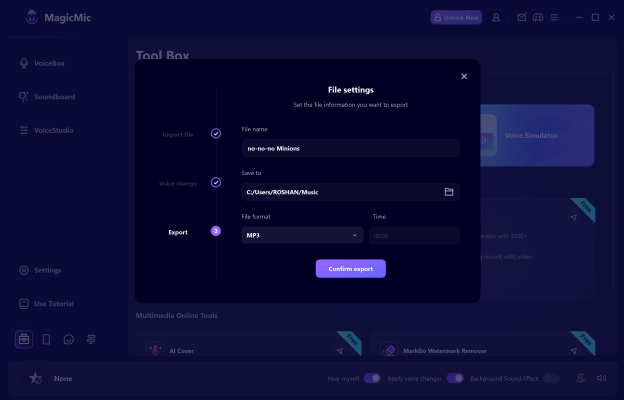
FAQs about Converting M4A to MP3
Q1: What's the difference between M4A and MP4?
M4A is an audio file format. It is used to store audio-only. In contrast, MP4 is a container format that stores both audio and video.
Q2: Which has better sound quality, M4A or MP3?
M4A can do lossless compression, which is why it offers better quality compared to MP3, but the file size is a bit large.
Q3: Can you convert M4A to MP3 without losing quality?
Yes, you can convert M4A to MP3 without using quality. Make sure to select a reliable converter and convert without reducing the sample rate too much. It will have a decent audio quality.
Final Words
If you want to save space and use your audio files on a wide range of devices, converting them from M4A to MP3 is a good decision. We have shared some incredible online tools in this article that you can use to convert your audio files to MP3 in no time. If you are a Mac user, you can use iTunes for the conversion. The best option for creating voiceovers is MagicMic - AI Voice Changer. It not only changes the format of the audio file to MP3 but also allows you to tweak the voice as you like.






























