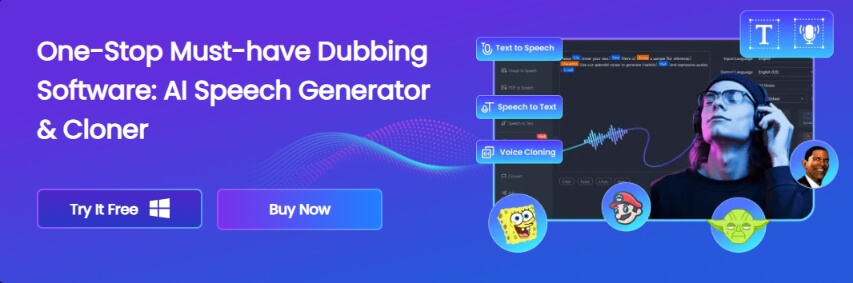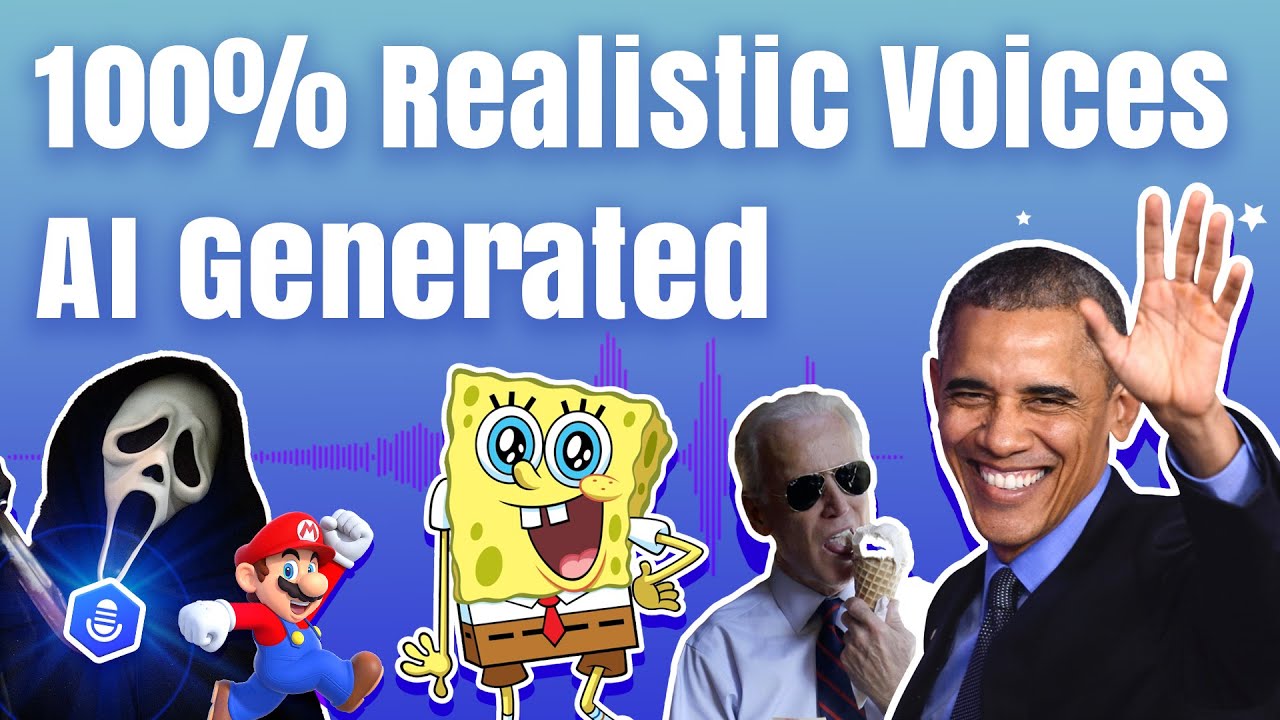Anyone who takes selfies or any other photographs knows it can be difficult to get that perfect shot in one go! From the unwanted people walking into the background to distracting elements, there's a lot that can go wrong. Luckily, you can easily solve this problem on your Mac by cropping the image!
You would be surprised to know that you don't have to get too technical or use a difficult image editing tool to crop images. In fact, you can just rely on simple-to-use tools that are already available on your Mac to do the post-processing magic (image cropping)

So without any ado, let's look at 4 different ways (free) on how to crop an image on Mac. As an added bonus, we will also look at VoxBox, which can be used to crop audio files.
Part 1: Reasons For Cropping An Image On A Mac
There are many reasons why someone would want to crop images on their Mac device. For example, you notice there's an unwanted element or a person in the corner of the frame. Now, if you want to put that picture on a frame, you surely want to remove anything extra.
Similarly, you may have a group photo, and you want to use the part where you are present. Another scenario for cropping an image is that you may want to keep the focus on a particular area while removing distracting areas.

The bottom line is that the reasons for cropping an image can be endless, as it all depends on your preference. The best part is that you can easily do it on a Macbook as it offers a bigger screen than a mobile phone.
Part 2: How To Crop An Image On Mac
Not sure how to crop image on Mac? Not a problem, as we will look at 4 free tools to edit (crop) images:
1) Using Preview To Crop An Image On Mac
The default image viewer on Mac is the "Preview" app, which means you don't have to install anything! Follow these steps to crop images on Mac:
Step 1:Open the Preview app.
Step 2: Click on File > Open & select the image. Now, click on the Open button.
Step 3: Use the Mac's trackpad or mouse to select the image portion you want to keep.
Step 4: Press the Command button + K to crop.
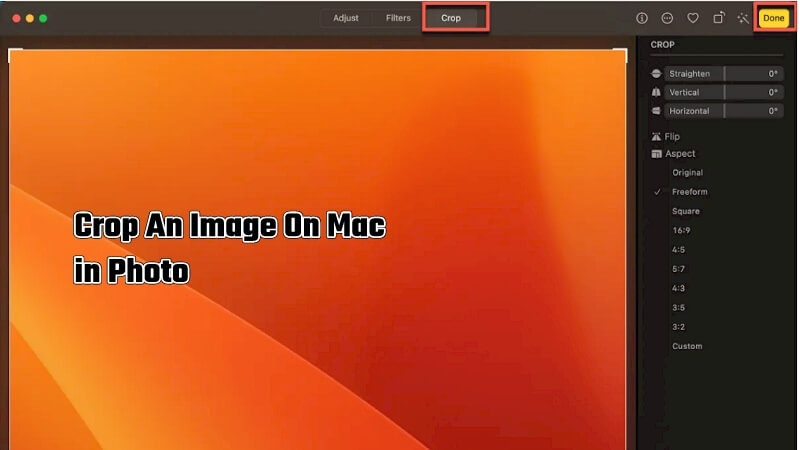
2) Using Photos App To Crop An Image On Mac
The next free option to crop your images is to use the Macbook's Photos app. An added benefit of this app is that you can also use the iCloud sync to transfer photos from mobile to Macbook. This way, you can crop images on a larger screen!
Step 1: Open the Photos app on your Mac device.
Step 2: Find the image you need to crop & open it by double-clicking.
Step 3: Locate the "edit" button on the top menu & click on it. Now, click on the "Crop" option.
Step 4: Move the corner/border to select the part of the image you need to keep.
Step 3: Move the corner/border to select the part of the image you need to keep.
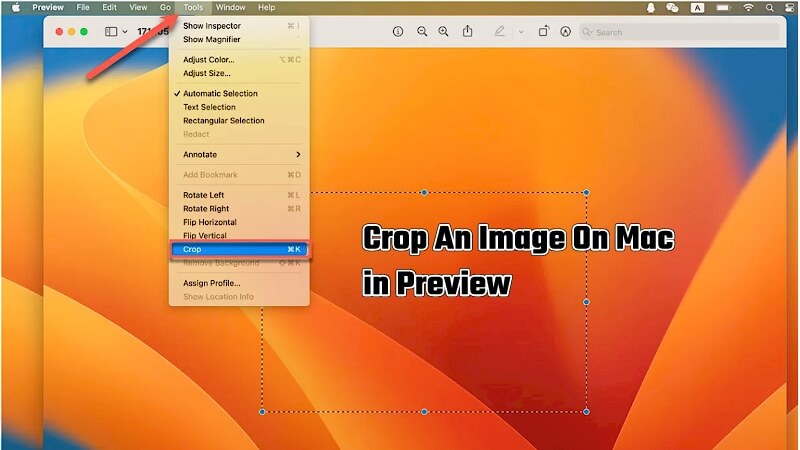
3) Using Quick Look To Crop An Image On Mac
Quick Look app is used to view images, documents, & other files on the Mac device. Let's look at the steps on how to crop an image on Mac using the Quick Look app:
Step 1: Find the image and then open it with Quick Look. (Right-click on image > Select Quick Look).
Step 2: Locate the Markup icon on the top window and select Crop.
Step 3: Move the borders to select the part of the image you need to keep.
Step 4: Click on "Done" to finish the process.
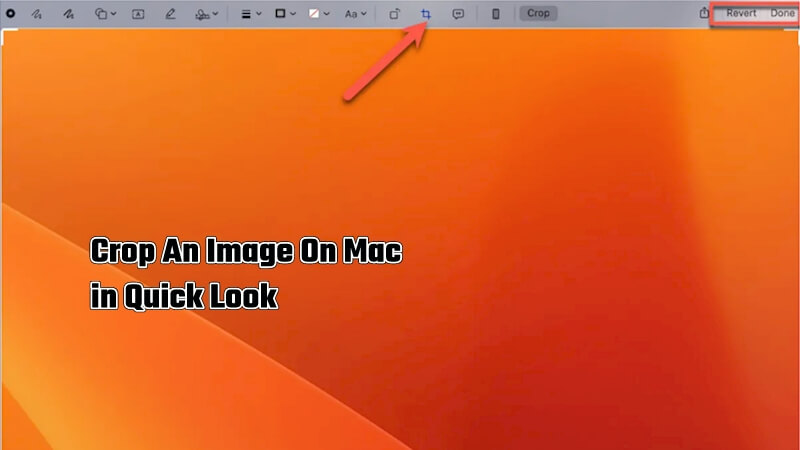
4) Using Free Image Crop Tool Online To Crop An Image On Mac
What if you want to crop an image using an online website? It's not a problem as there are so many options available for Mac users. Just follow these steps to crop image on Macbook online:
Step 1: Open ILoveImg on Safari/Chrome or a browser of your choice.
Step 2: Click on the "Select images" button & navigate to the image file on your Mac.
Step 3: Adjust the boundaries of the crop tool to only retain the portion you need.
Step 4: Click on the Crop image and wait for a few seconds.
Step 5: The cropped image will be downloaded to your Mac. If it doesn't download automatically, click on the "Download cropped IMAGE" to do it manually.
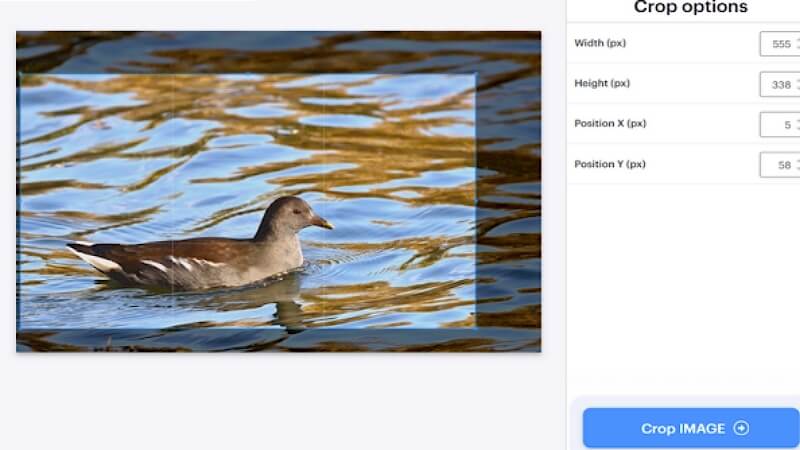
Part 3: Best Tool For Crop Audio On Mac VoxBox
We have talked about how anyone can crop image files. But what if you want to crop audio files on your Macbook or generate Realistic AI voice? You can do it easily with VoxBox, which is the #1 AI Voice Generator For PC and Mobile.
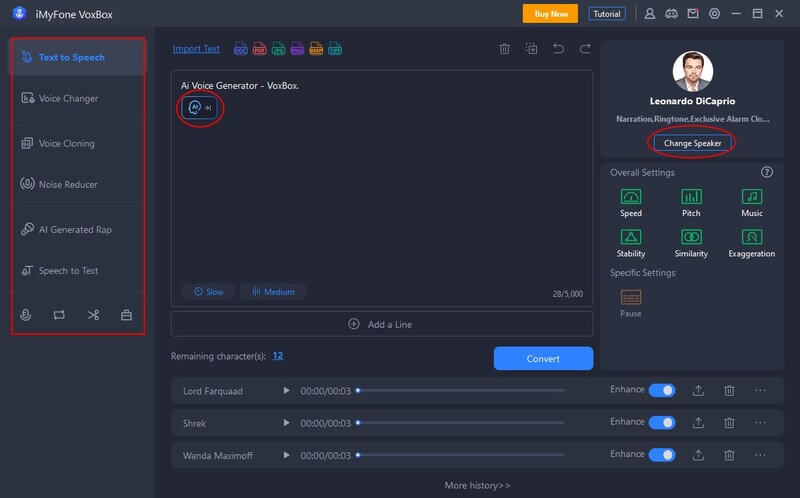
VoxBox Features:
-
Convert text into speech in multiple languages.
-
Access a variety of AI voices that range from funny to professional to casual.
-
Clone your voice and let the AI do the heavy lifting (You only need to enter text & VoxBox will convert it into audio using your voice).
-
Crop, record, and convert audio files in different formats.
Bonus Tips
Watch This Video to Know More About VoxBox!How to use VoxBox to Crop Audio
Step 1: Open the VoxBox app on your Mac.
Step 2: Click on the edit button located on the left side.
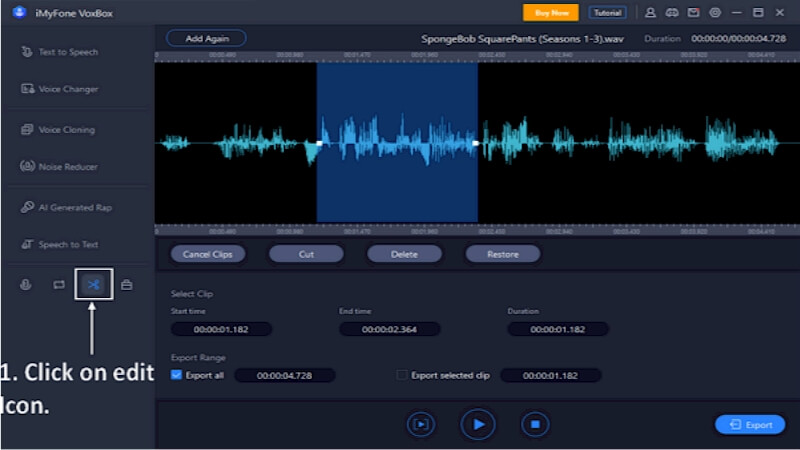
Step 3: Drag the slider to select the starting & ending points.
Step 4: Click on the "Export" button to finish the audio cropping.
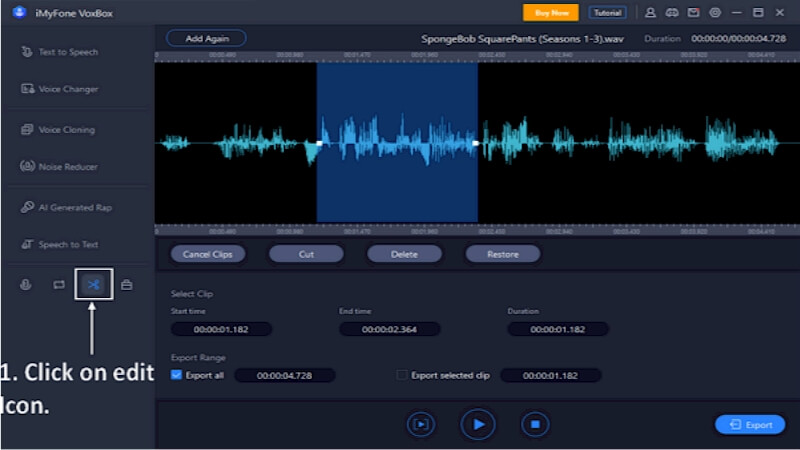
Part 4: FAQ About How to Crop Image on Mac
1. Which tool is best for cropping images on Mac?
You can use Preview, Photos, Quick Look, or an online service to crop images.
2. Is it easy to crop images on a Mac?
Yes, it is really easy when compared with an iPhone or any other mobile device. On a Mac, you can crop images on a large screen, which gives you more freedom.
Conclusion
"How to Crop an image on a Mac" is as simple as 1, 2, 3 with tools like Preview, Photos, & Quick Look. And if you need a reliable app for audio cropping, iMyFone VoxBox stands out as the best option!
With features like multi-language speech conversion, diverse AI voices, and easy audio file manipulation, VoxBox is a powerful tool for both beginners and advanced users.
For a seamless experience in cropping audio files on Macbook, download VoxBox today for efficient and hassle-free audio editing.