Want to get rid of the messy backgrounds from your images in one go?
It is pretty simple and a matter of a few clicks and seconds if you know the right tool to use. In this article, we will share three batch background remover tools that you can use on your personal computer, smartphone, or online with the help of an internet browser.
Remove Background Online
If you want to Remove Background Online using AI without download, try TopMediai FREE.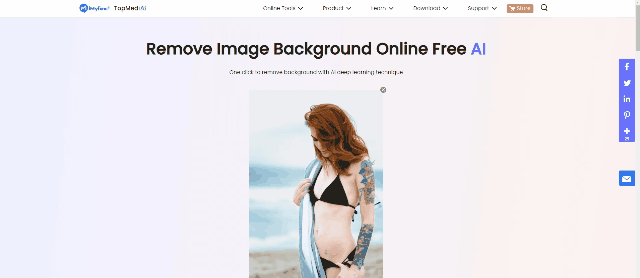
We will show you the step-by-step methods to use the tools. You can select a suitable batch background remover tool and use it for your images.
Method 1. Best AI Batch Background Remover
MarkGo is an amazing desktop tool that can be used to add/remove watermarks, remove objects from images and videos, and remove backgrounds from images. It is specifically created for beginners that do not have the expertise to use advanced tools.
iMyFone MarkGo [Win&Mac]
Tips
Hunting for a tool to create a transparent background even for feathery hair? Why not try a professional remover iMyFone MarkGo to remove backgrounds 100% Auto with AI-powered Technology within 5 secs in 1 click. Juts try it out free below!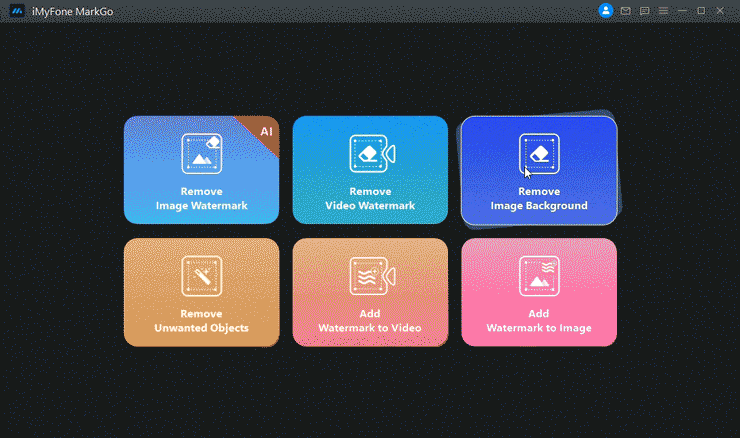
The powerful AI of MarkGo is amazing. Its tools are powered by AI to automatically detect the watermarks and background. Therefore, it can easily remove them with one click.
Another amazing feature of MarkGo is batch removal. You can select multiple images at a time and remove the backgrounds simultaneously. It saves time and can process multiple files in one go, but this feature is only available in the paid version.
Step 1: Open an internet browser on your computer. Go to the link and download the tool. Install it, and you are ready to see its magic.
Step 2: Launch the tool on your computer. Click on the Remove Image Background option.
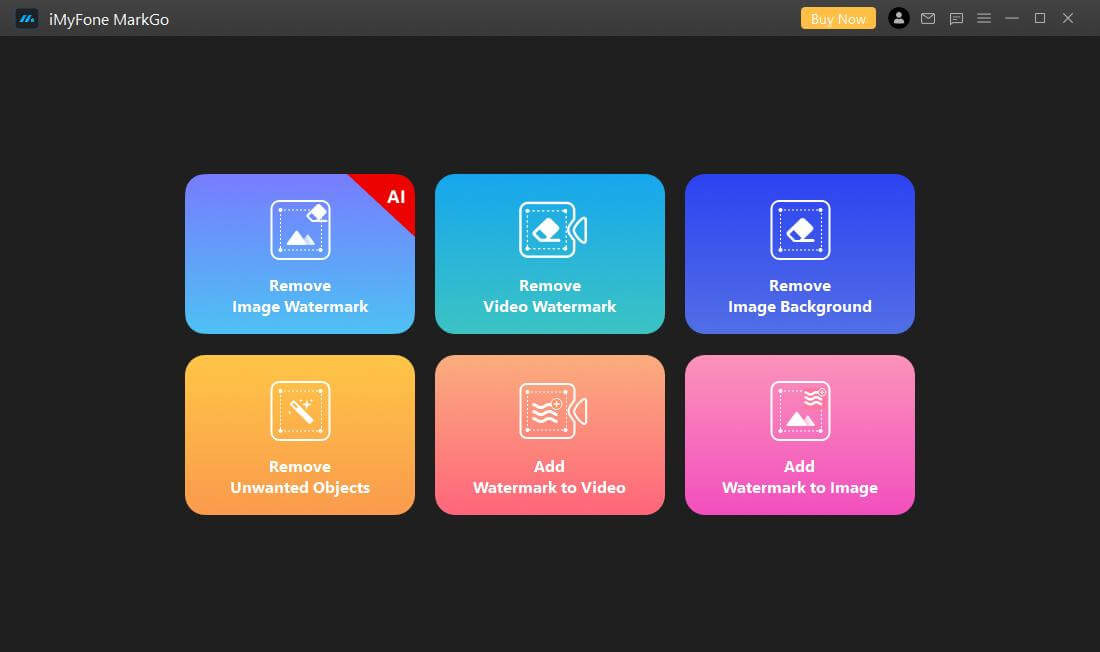
Step 3: Click on the Add Image button. You can select the image from your computer or drag it to the tool. After adding one image, you will see the Add Image button at the bottom. You can click on the button and add more images whenever you want.
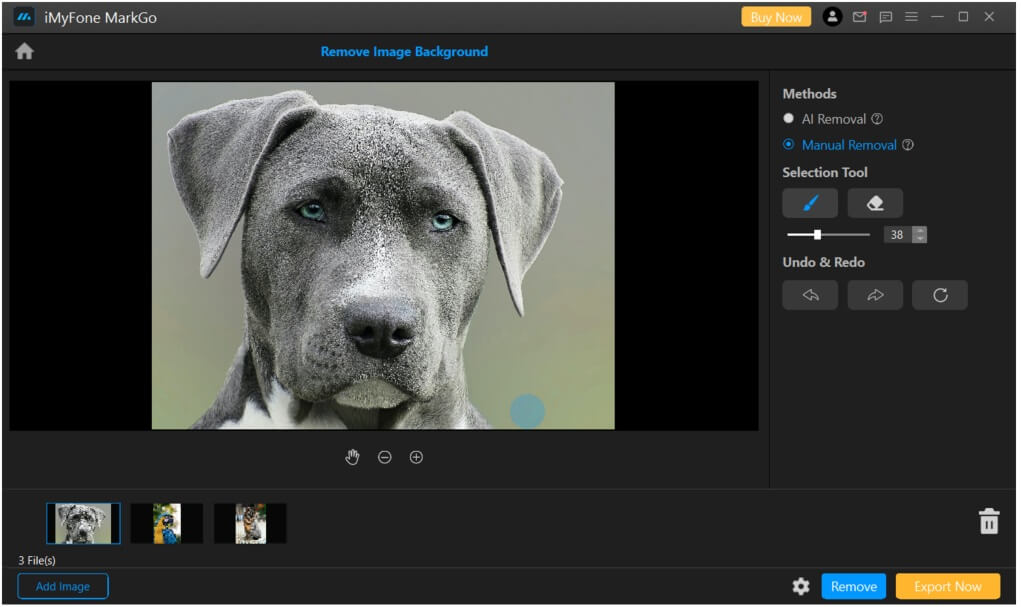
Step 4: There are two methods to remove backgrounds using MarkGo. You can either go with the AI removal or manual removal.
The AI removal is perfect, and it saves time; you just need one click. Select the method and click on Remove. The background of the images will be removed in no time.
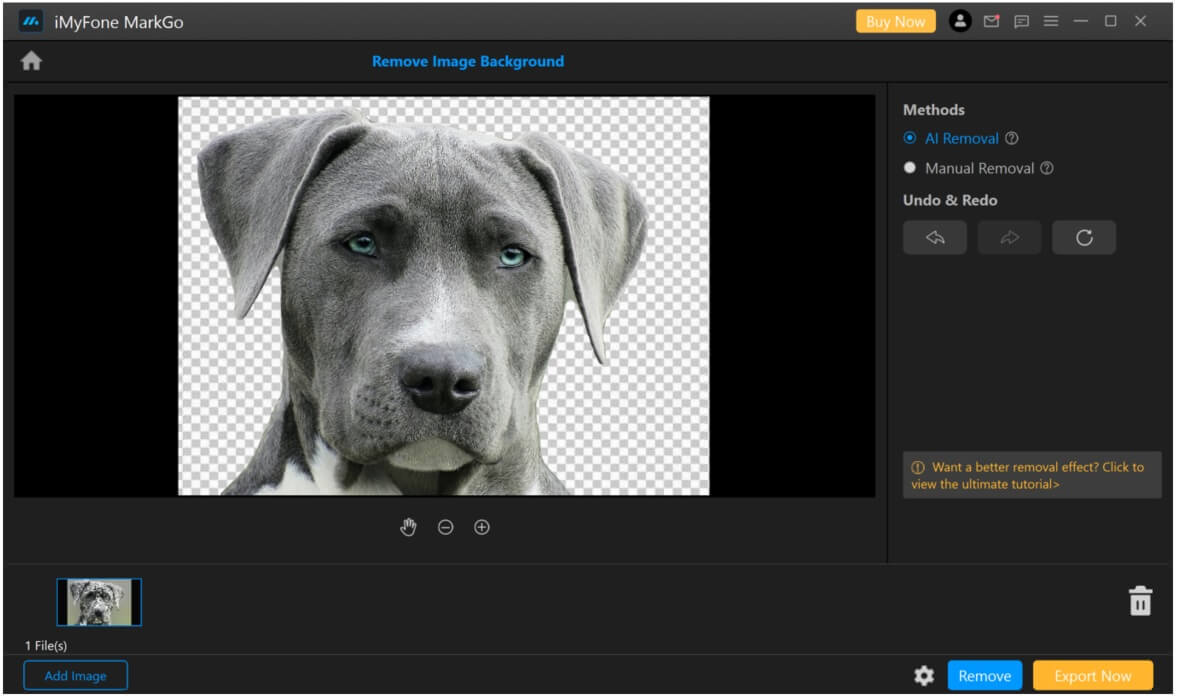
You can also try the manual method if you want to select the background of the image manually. Select the manual method. You will have the brush and eraser tools. The size of the tools can also be selected for precise selection. After selecting the background, click on the Remove button.
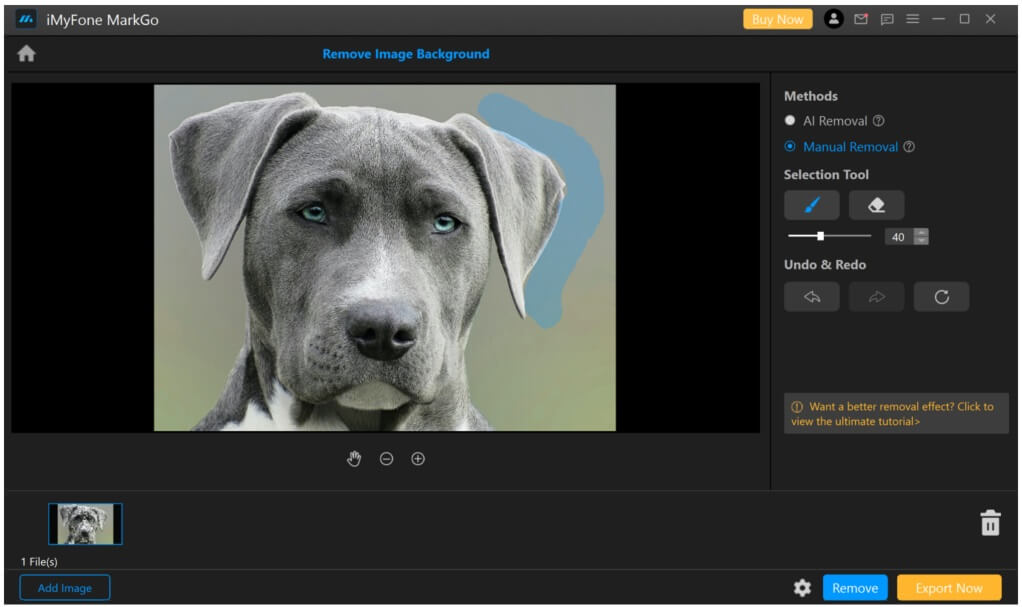
Step 5: Finally, click on the Export Now button to export the image to the computer.
Method 2. Remove bg Online - DROPSPACE
There are many online tools that claim to be batch background removers, but unfortunately, they are not. They end up wasting the time of the users.
Here, we are demonstrating an amazing batch background remover, DROPSPACE. It has a batch processing option where you can add as many images as you like. It processes the images together and gives their results in one go.
You need to sign up to use the tool, and the free version does not support images with a file size of more than 2 MB.
Step 1: Open any internet browser and go to the website. Sign up by providing the required details.
Step 2: By default, you will be in the Dashboard. At the top, you will see a few tabs. Click on Batch Processing.
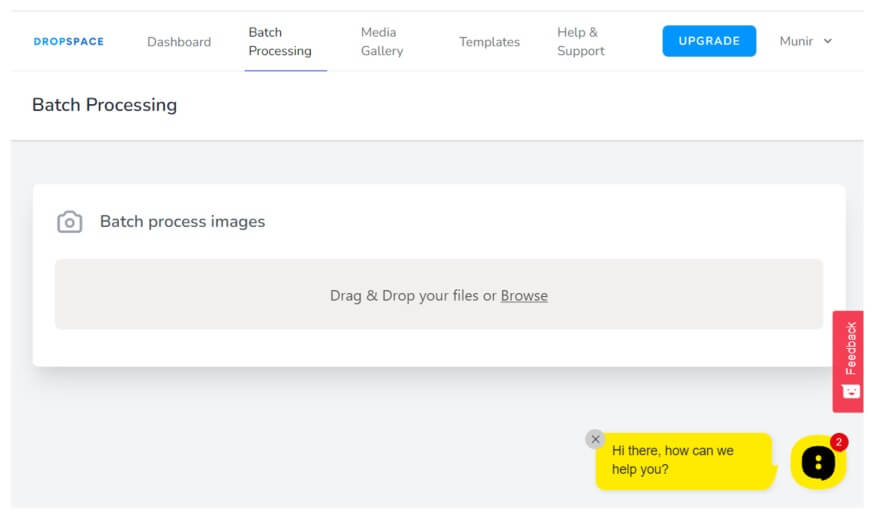
Step 3: Click on Browse and select all the images you want to edit. It takes time to upload the images.
Step 4: After uploading, click on the Remove Background option to remove the background of all the uploaded images. The results of the images will be displayed under the original image.
Step 5: Finally, click on the Download Processed Images button to download the images to your computer.
Method 3. Using an Android App—BG Remover
Similar to online tools, there are dozens of Android applications, but it is hard to find a suitable background remover tool. We have made this search easy for you. You can try BG Remover, which is named as Multi-Photo Background Remover, on the Play Store.
It is an AI-powered background remover, so you only need to upload the images, and it will do the rest. You can upload multiple files in one go, and it will process all simultaneously and give the results quickly.
Step 1: Download the application on App store.
Step 2: Launch the application on your device. You will see two options to add an image or click an image using the camera. Tap on the “+” button to add images.
Step 3: Your gallery will open up. Select the images and tap on Done. After adding images, you can click on Auto Remove.
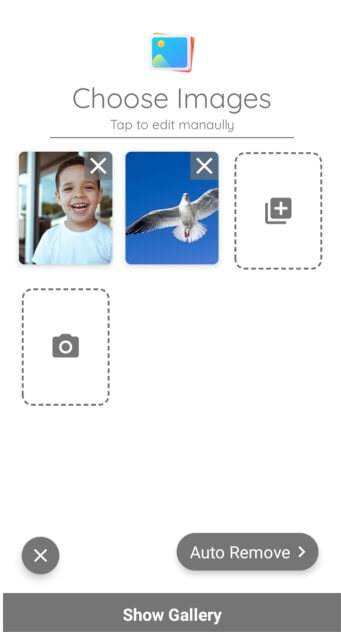
Step 4: The app will start the process. It will use its AI to detect the background and remove the background on its own. You can also tap on the images to edit them. You can make changes and add a new background.
Step 5: The application will also offer you BG Color, which will select the color pallets for the images. After all, you can click on the Save All button to save all the images to your devices.
Conclusion
Removing backgrounds from a batch of imag is possible and quite easy nowadays. There are multiple tools that can do the job for you. Most of them have an AI feature that detects the background and removes it on its own. If you are a desktop user, you can try MarkGo. If you do not want to download or install an application, DROPSPACE is a commendable tool. For smartphone users, there are many applications available on the Play Store and App Store. We hope you are now ready to remove the background of your images without any hassle.
































