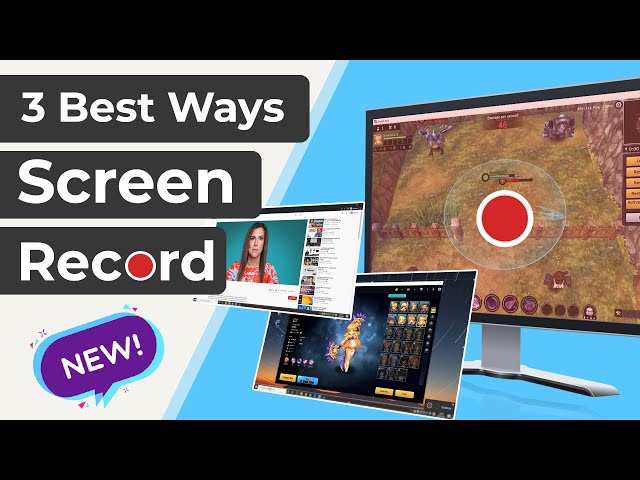Netflix is a subscription-based immensely popular streaming service across the globe. It has various categories to watch TV shows and movies. Although Netflix provides an in-app downloading feature but not all shows are available for download. Sometimes you want to download the show for offline playback without worrying about an internet connection. A question pops up can you screen record Netflix? Yes, you can. But how to screen record Netflix? Well, for that you don’t worry we have got you covered. You will learn about methods that will assist you in recording Netflix.
Easiest Way to Record Netflix on Desktop (Windows & Mac)
iMyFone Filme
If you are looking for the easiest way to screen record Netflix then you are at the right place because iMyFone Filme is the software, which will assist you in recording the screen of your desktop screen. It is an efficient software that will allow you to not only record the screen but also edit it immediately. It is beginner-friendly software, which will help you get professionally edited videos without much effort required.
Let’s talk about the major key features of the software:
iMyFone Filme
Easiest Way to Record Your Netflix Movie
Download Now- It has an intuitive and clean interface which makes it a user-friendly tool that is easy to use
- Filme is a software which works best to screen record Netflix in a quite simple 3 steps smoothly
- It also has an amazing editor which will assist you to edit the videos right after screen recording
- More than 20 Fast video mode. There are themes for every occasion whether it be a wedding, birthday, or travel. It has a template for all
- Filme supports more than 8 video and 5 audio output formats. Not only this, but it also supports various photo formats
- It is equipped with 50+ audio tracks so you can add music to your videos
- This software is specifically designed for desktop and is compatible with both Windows and Mac Operating Systems
Features:
Steps to Screen Record on Netflix using iMyFone Filme
Firstly, open Netflix and search for the show you would like to screen record and hold it there.
Launch the newly installed iMyFone Filme software to your PC to set it up and to begin the screen recording of your favorite Netflix show.
After you have launched the software, click on the Record Screen button on the main interface and do settings for the video. Here, you will make sure to select the required size and area of the screen you want to record.
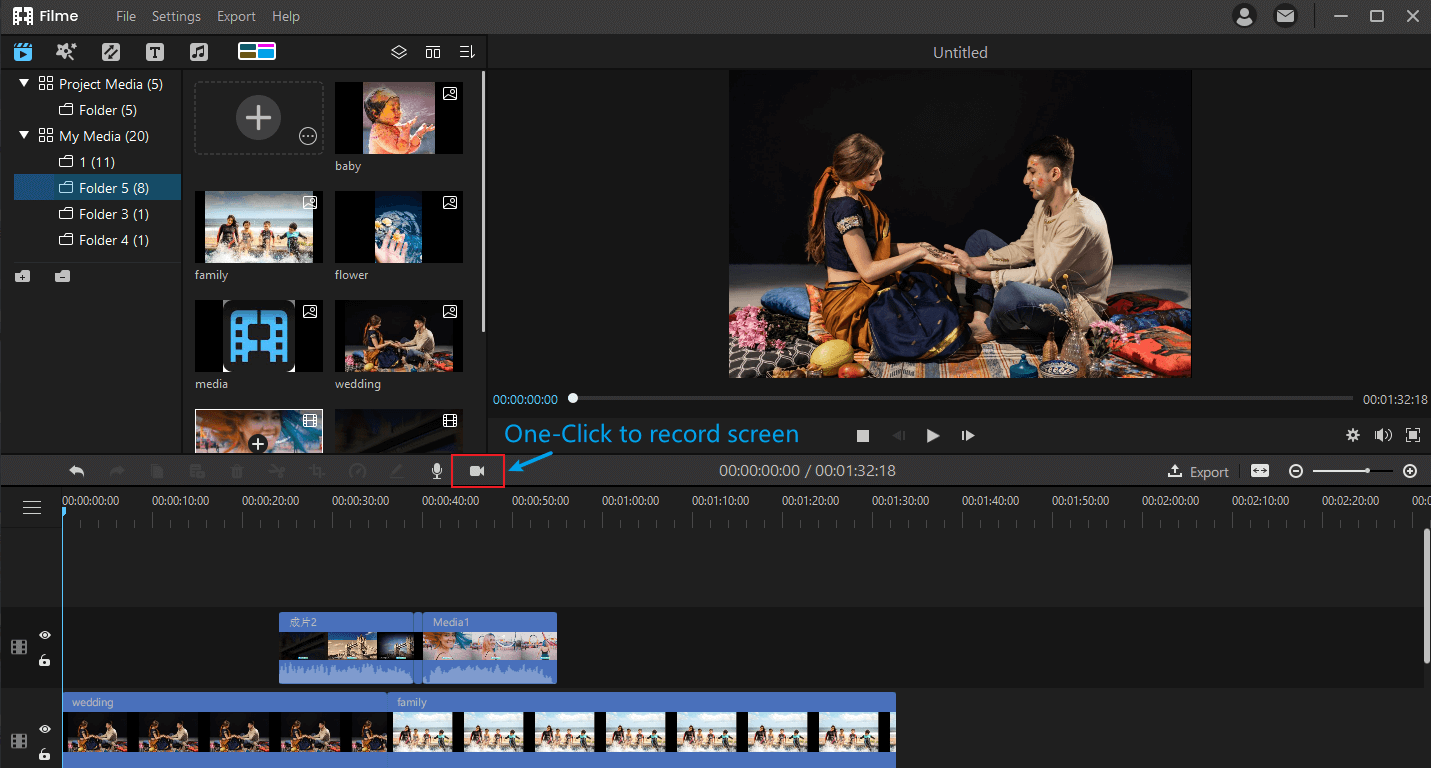
Now to begin recording, you will click on the record button seen on the lower right corner of the screen. Remember to click the play button of the show.
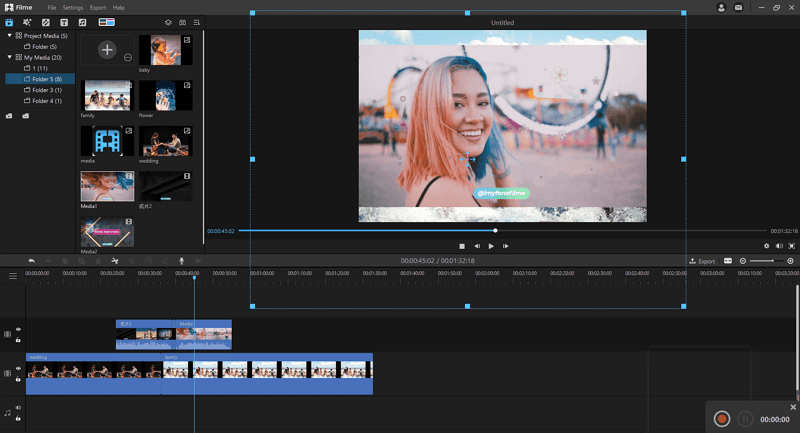
Once the recording is done, click on the same red button to end it. Now the recorded video will appear in the Media importing Section where you can edit the video immediately.
How to Record Netflix on Mac?
Mac users often complain about restrictions when it comes to recording the screen. A Mac user already finds it very hard to figure a way out when they really need to screen record for multiple other purposes. Now people have started asking about how to screen record on Netflix while using Mac? So, to them, we would say do not worry when we have promised to pave you a way out of this query.
You can screen record Netflix on Mac through various tools but, an easy and effective way to record screen on Mac without lag is through Quick Time which is an already incorporated software in Mac devices. QuickTime has a clean and intuitive UI and can be controlled by shortcut keys making it easy and user-friendly. This software can help you to record Netflix shows in high resolution.
Follow the step-to-step guide to screen record Netflix on Mac:
Step 1. Open QuickTime
Open your Mac PC and launch the preinstalled screen recording Software QuickTime.
Step 2. Adjust Settings
Launch the newly installed iMyFone Filme software to your PC to set it up and to begin the screen recording of your favorite Netflix show.
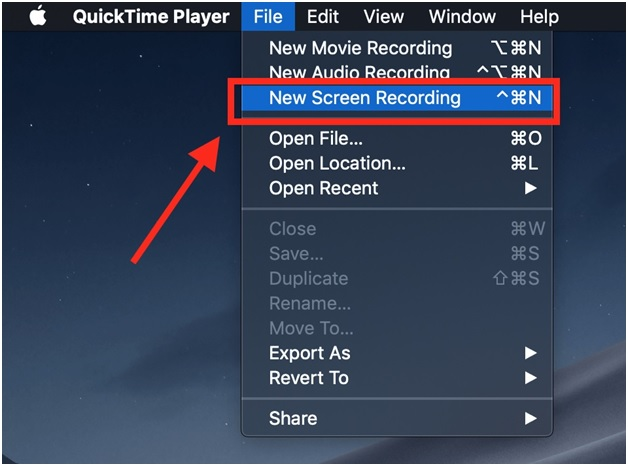
On the top of the QuickTime Player interface, there is a File Section. You’ll just need to click on it and a new dialog box will appear in front of you. From the list of options, select New Screen Recording and Screen Recording Prompt will appear.
Step 2. Start Screen Recording
Now you will select the settings for screen recording according to your Preferences and then click Start Recording. Go to Netflix and play the show you want to record.
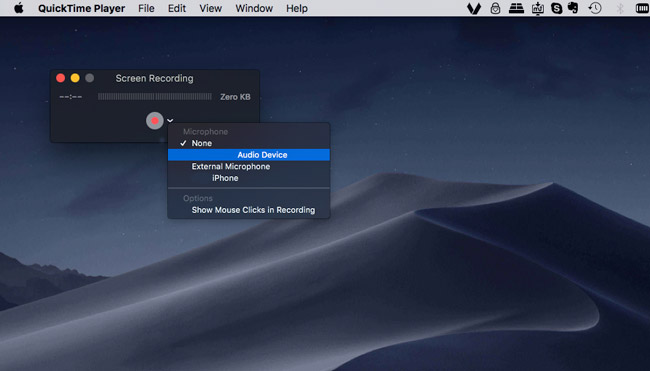
Step 2. Stop Recording
Once the screen recording has been completed, click on the circular red-colored Stop icon and then save your video.
How to Record Netflix Shows on iPhone?
People tend to watch Netflix with comfort. What is more comfortable than watching Netflix on your mobile phone? So, if you are an iPhone user and searching for a way to screen record Netflix on iPhone then you’ll be happy to know it’s easy to screen record any show you want to watch on iPhone using its built-in Screen Recording feature. This screen recorder will work on iPhone with iOS 11 or later versions and will capture videos in the high-resolution display.
Here are simple and easy to follow steps you can follow to screen record Netflix on iPhone:
Step 1. Open Netflix
Go to Netflix and find the show you want to screen record on your iPhone and play it before starting to record.
Step 2. Begin Recording
To begin screen recording, swipe up the iOS control center from the bottom of the screen and find a circular icon for built-in Screen Recorder. Tap on the icon and your show will start recording.
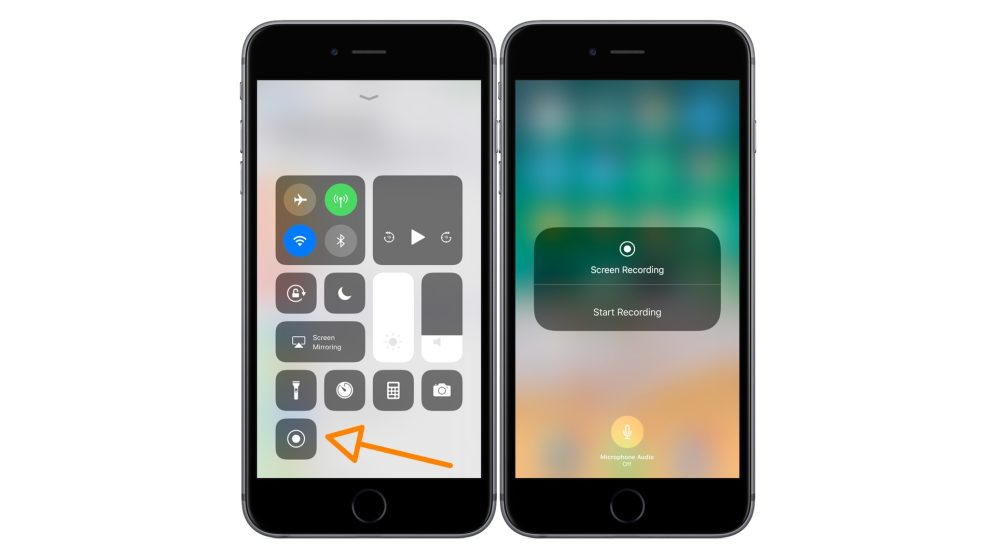
Step 2. End Recording
When the show has been recorded, you will be able to stop the screen recording by tapping on the red floating control on an upper corner of the screen.
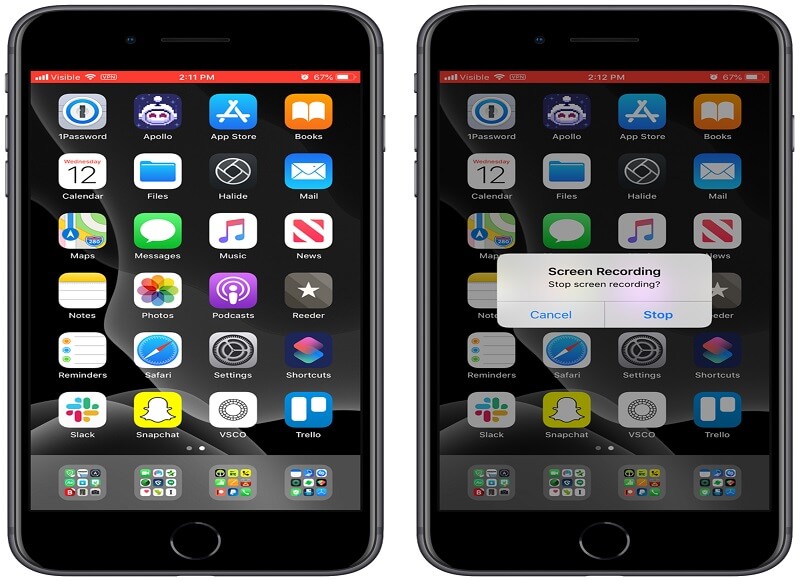
How to Record Netflix Shows on Android Phone?
Although, there are various applications available on Google Play Store and other third-party apps to record screen on Android cell phones. But like iPhone, android devices also have their own built-in screen recorder. This screen recorder is surely much better in many ways than all the other applications available to screen record. If you want to screen record Netflix on your Android phone, you would need a recorder that not only captures and records the screen in high resolution but also is able to record the internal audio of the device. This feature of a built-in screen recorder makes it superior to the other apps. Screen recorders that are already incorporated in your phone can record up to 1080p with smooth and clear finish touch depending on the processor of the device.
Here are the steps you can follow to know the answer to how to screen record Netflix on Android phone:
Step 1. Open Screen Recorder
As a first step, swipe down the Notification panel to find the screen recorder icon. If you couldn’t find it in that section, go to applications and there find the screen recorder of your phone.
Step 1. Open Netflix and Start Recording
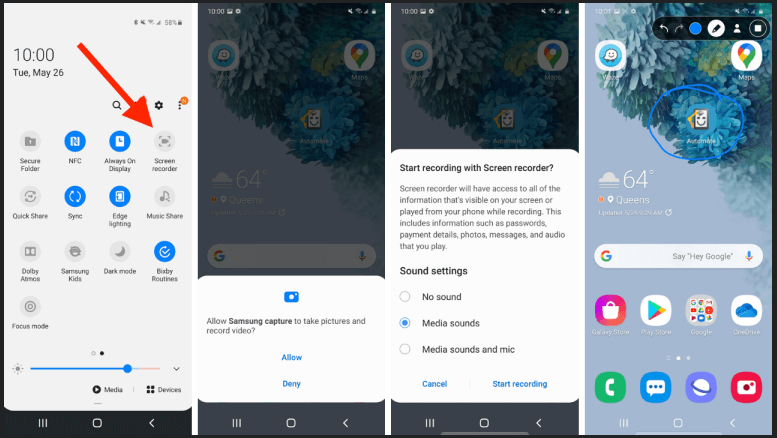
After you will launch the Screen Recorder application, you will see a Floating panel somewhere on your screen which will assist you in controlling the recorder.
Go to Netflix and find the show you wish to record. Once you play the show, turn on the recording by tapping on the red-colored icon on your screen. Your show will begin to record.
Step 3. Stop Recording
Now, once you have recorded the desired show, turn the recorder off either by locking your screen or by tapping the squared floating stop button on the phone’s screen.
How to Record Netflix Shows Online
A question always pops up “can you screen record Netflix online?” the answer is simple: yes, you can easily screen record Netflix online. There are many ways to screen record on Netflix online, but there are insufficient steps given, and most people get confused as to what to do. Here all the steps are explained thoroughly. Read below.
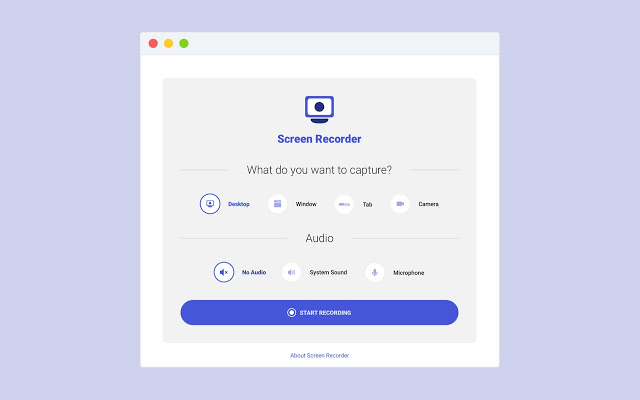
The screen recorder app is a Google extension that is used when you want to record anything you want, including your Netflix movies or shows. The screen recorder app is free to use; you don't have to pay a hefty amount to use this app. Also, there is no signup required; you can easily record however many videos you want with multiple tabs or even single, with the help of this screen recorder app.
Here are the steps to help you screen record Netflix online using this app.
Step 1. Download screen recorder
You can easily download this app from Google. After downloading it, its extension will come on chrome. You can use it to screen record on Netflix online.
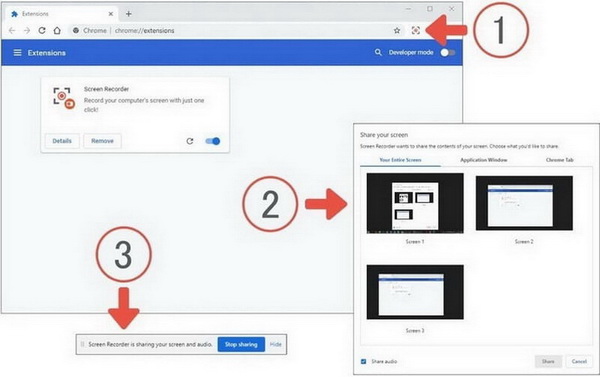
Step 2. Open Netflix
The first thing when you want to screen record Netflix is to open Netflix on chrome. The video you desire to watch should be opened before you start on the next step.
Step 3. Open Screen recorder
Click on the screen recorder app extension; this will start the screen recording. You can also select if you want to record the whole chrome or just the opened tab. The single tab recording is better as you can have an interruption-free recording.
Step 4. Customize your recording
You can choose what recording you want, with or without audio. You should also set the volume for a better screen recording experience.
Step 5. Stop the recording
When you are done recording, you can easily stop it by again clicking on the screen recorder extension on chrome. This will stop the recording.
Step 6. In your gallery
The video has automatically been saved on your device. You can send it to anyone you like or even post it on your social media accounts like WhatsApp, Instagram, etc.
How to Download Netflix Videos on iPhone/Android
Downloading Netflix videos is the easiest thing, be it on iPhone or android. The steps are the same for both platforms, but you can have different resolutions due to different phone capacities, and also, if you are in one of the top-tier plan, you can have an amazing HD resolution.
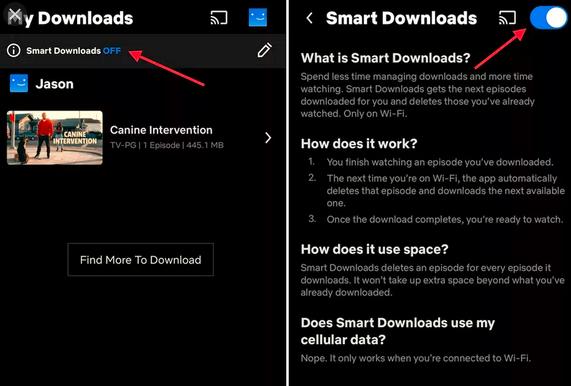
How to download Netflix videos on iPhones?
Step 1. Open Netflix
The first thing you need to do for downloading videos on Netflix is to open it.
Step 2. Sign in
After you have opened Netflix, you need to sign in with the account you are using, and after that, if you have multiple accounts in a single account, choose one of them.
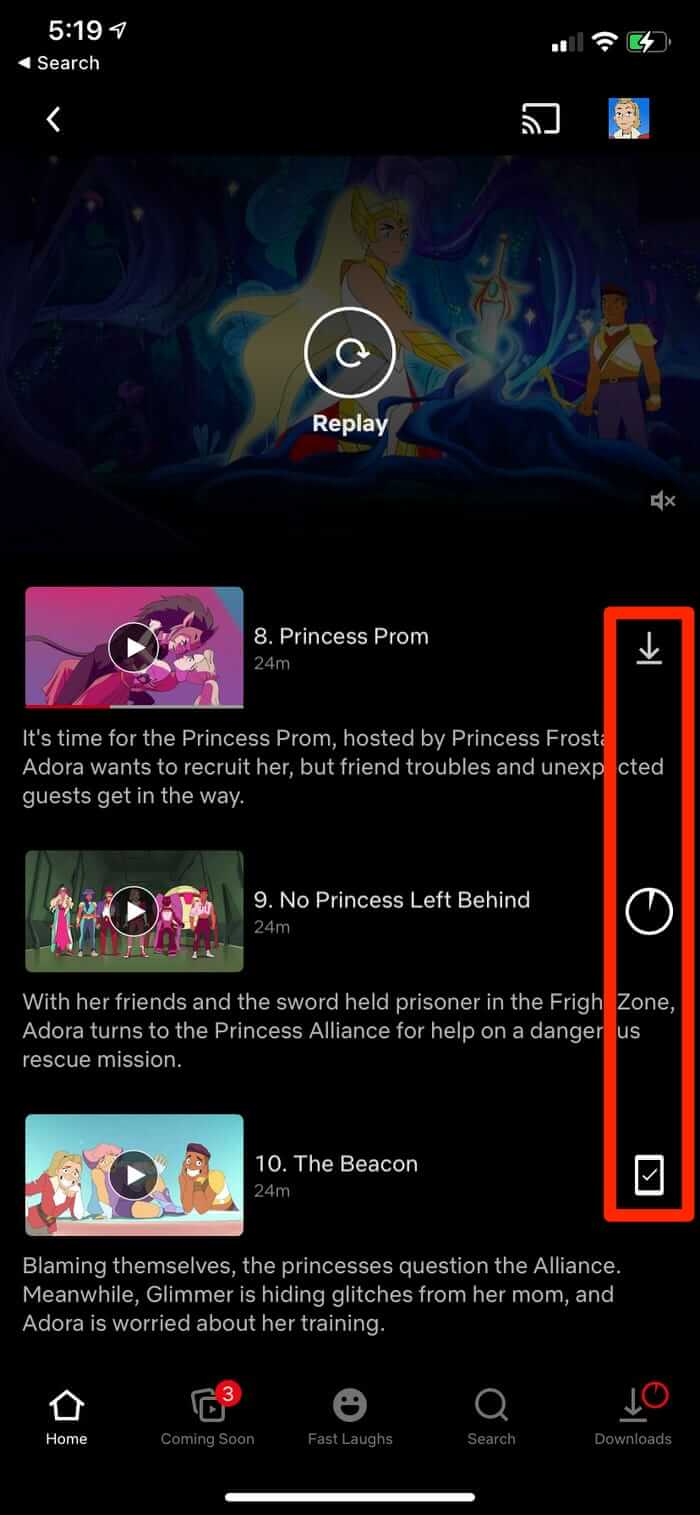
Step 3. Download
After you have opened your account, click on the video or movie you want to download. There under the options of play comes the option of download. You can click there for the downloading to start.
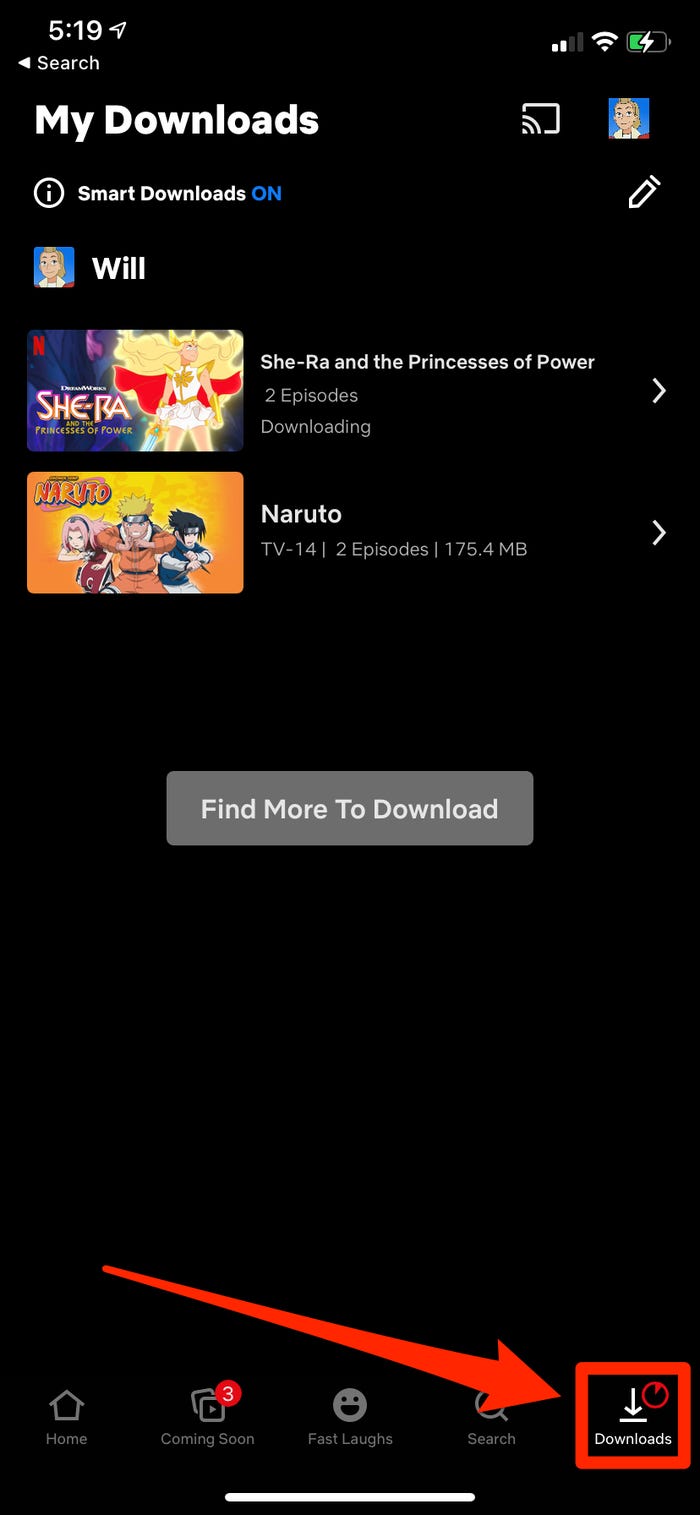
Step 4. In your downloads
The video you have just downloaded comes sin the downloaded section. You can easily enjoy watching it even when your net is off. This comes in handy, especially when you are on a plane or when you have a low internet connection, and the buffering won't stop. Just open the downloaded videos and watch from there.
For android users
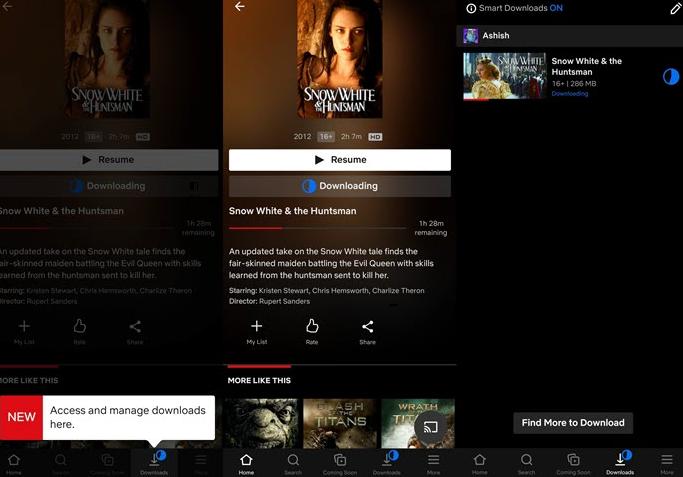
If you are an android user and want to download Netflix videos, you can easily follow the below-given steps.
Step 1. Open Netflix
It's the same as iPhone users; all you need to do is, first of all, open Netflix on your device.
Step 2. Start downloading
After you have opened the desired video you want to download, click on the download option that is just beside every video if it's a series.
Step 3. Stop the downloading
If you don't want to download an episode of a drama because you have already watched it, you also already started it for downloading. It's not a problem; all you need to do is click on the downloading option again and delete it from there. You can also pause it if you want.
Step 4. In your downloads
The video you just downloaded has now been saved in your downloads. You can watch it whenever you want, without the internet, there won't be a problem.
FAQs about How to Screen Record Netflix
Lastly, in this part of the article, we will answer your Frequently Asked Questions to clear if any queries are left.
1) Can you screen record shows from Netflix?
Well, up till now you would know this answer but for the sake of clearing it up. Yes, you can screen record shows from Netflix with best screen recorders like iMyFone Filme which is user-friendly and efficiently runs on both Windows and Mac OS.
2) Is it illegal to screen record shows from Netflix?
Screen recording Netflix is against their privacy policy and service but, it is completely legal to record shows. If you are screen recording discs on Netflix then that completely illegal.
3) Can I record Netflix content on my DVR?
Unfortunately, no! You can’t record the shows on your DVR; however, you can simply capture them with a software like iMyFone Filme.
4) Why can’t you screen record Netflix?
You can’t screen record Netflix by most of the third-party screen recording applications and the screen will go blank because it is protected against such recording. So, to make it work, you will either have to use a built-in screen recorder of your device or another recommendation is iMyFone Filme software for Windows and Mac users.
Final Thoughts
Netflix has a vast collection of movies and TV shows that people love to watch. It has a built-in feature to download shows but not all of them can be downloaded. Well, this is where screen recording software tools step in. Although there are many available online, we recommend using iMyFone Filme for your PC which can record high-quality video and audio, and thus, is far reliable and better than other options.
iMyFone Filme
Record Your Netflix Movie with Simple 3 Clicks
Download Now