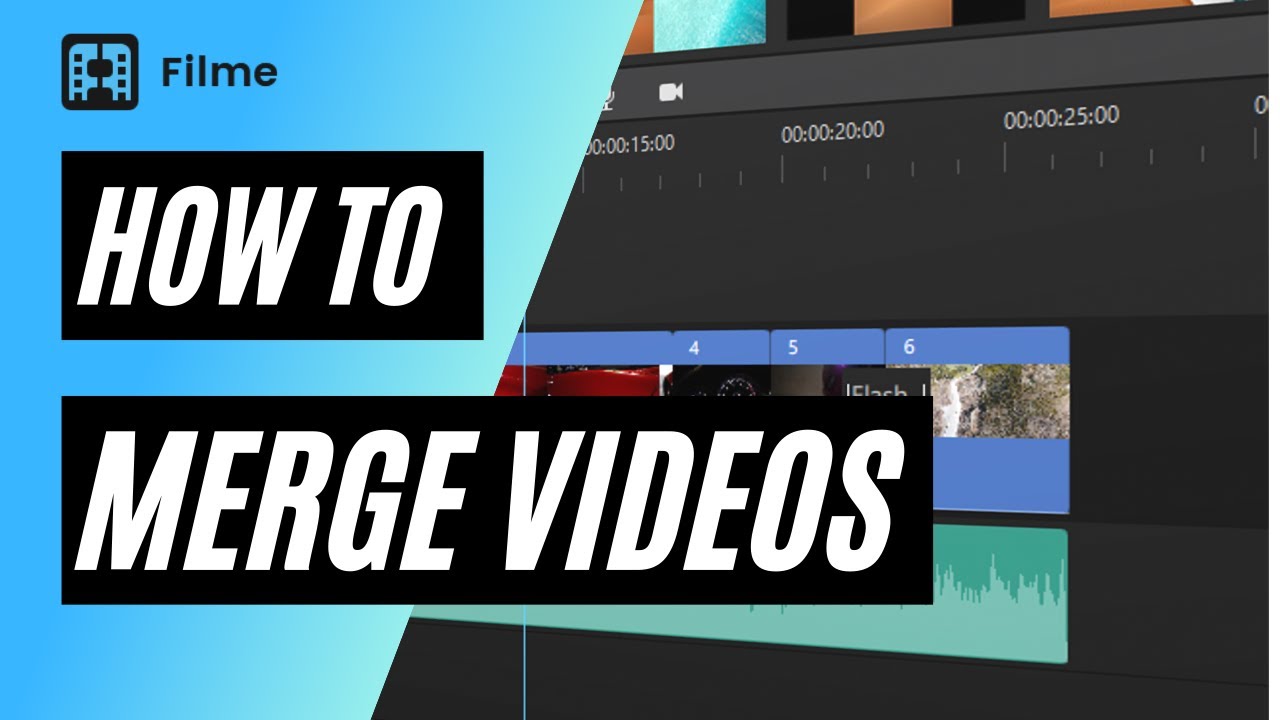Today, we are going to explore how you can join videos on TikTok and other tools. We will introduce some powerful video editing tools and software that you can use to create a stunning video like a professional. Let's start the discussion. Also, if you would like to edit video, try Filme would also be an option as it can help adjust video size to fit TikTok and and edit videos in batch to save your time.

Part 1. Combine 2 or Multiple Videos on TikTok
You can combine two or more videos on TikTok, and you can do it while editing. There is no need to use any third-party tool or application. You can combine as many videos as you like as long as the total length of the videos is less than or equal to 180 seconds (3 minutes).
Step 1: Open the App.
Open the TikTok application. Tap on the "+" button. You will see the upload button on the right of the record button. Tap on the Upload button.
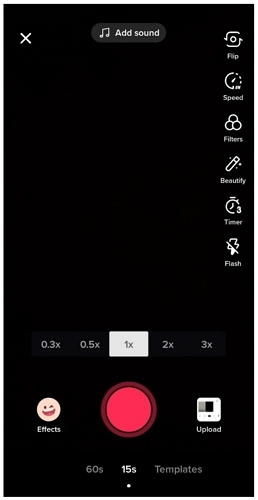
Step 2: Select Videos
This will open your camera roll. Select the videos that you want to combine. You can select as many videos as you like. Even if the total length is above 3 minutes, you can select the video, and it will be trimmed in the next step. After selecting the videos, tap on Next.
Step 3: Select Music and Trim Videos
Now, you can select music if you want. There will be a list of top trending music, and you can select anyone. You can also add music later while editing the video in the TikTok video editor. Tap on Default to adjust the duration of clips. Tap on the clips and move the handles to adjust the duration. You can also arrange the clips. See the final preview and tap on Next.
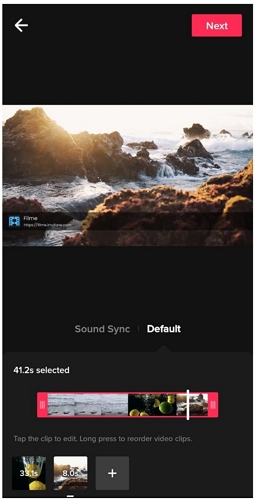
Step 4: Edit the Video
Your videos will combine automatically, and now, you can edit them. You can add text, sound, stickers, and effects. After editing, tap on Next.
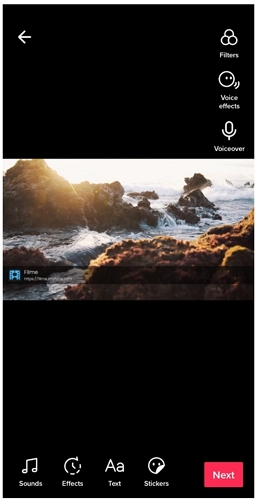
Step 5: Post the Video
You are ready to post your video. Enter the description, add hashtags, tag your friends, and select the settings. Tap on Post.
Take a look at this video tutorial:
Part 2. Combine Draft Videos on TikTok
If you have some videos saved in your TikTok draft, you can combine them. You can combine using TikTok, and there is no need for any other application. However, this is a bit tricky. Let's see the detailed steps.
Step 1: Open the App
Open the TikTok application. At the bottom, you will see some tabs. Tap on Me.
Step 2: Post Draft Videos
Now, you will see the Drafts tab. Open it, and you will see all the videos saved in your draft.
Keep in mind that you need to save your draft videos on your device to combine them using the TikTok video editor. But to save your draft videos, you need to post them, and then you will be able to save them to your device. So, tap on any draft video that you wish to combine. In the "Who can watch this video" option, select Only Me. Tap on Post. Do the same with the other videos that you want to combine and post them.
Step 3: Save Videos
After posting, you can see the videos in your private tab. Tap on any video and tap on the three dots button. Tap on Save Video. Your video will be saved to your devices. You can do the same for other videos that you want to combine.
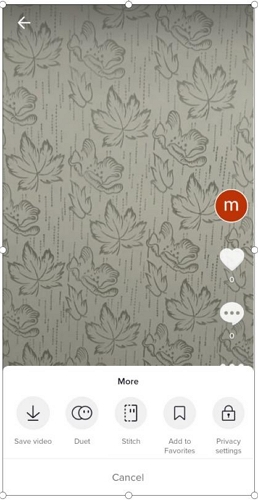
Step 4: Tap on Upload
Go back to the home screen of TikTok and tap on the "+" button. Tap on Upload.
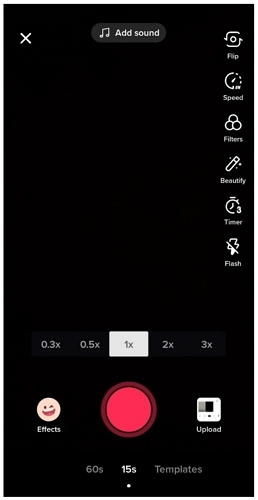
Step 5: Select and Trim Videos
Select the videos to combine them. Tap on Next. On the next screen, you can select music. You can also trim the video by tapping on Default. Finally, tap on Next.
Step 6: Edit the Video
Your videos will be combined automatically. You can edit them now. After editing, tap on Next.
Step 7: Post the Video
You can now post the video on TikTok.
Part 3. Use Third-party Tools Combine Videos for TikTok before Uploading
1 Filme (Win & Mac)
iMyFone Filme is an excellent video editor. You must use it if you want to stand out from the crowd and engage your viewers. You can create TikTok videos on Filme quickly like a professional.
Filme is an advanced tool that offers you all video editing features, including transitions, effects, and animations. You can do anything you want using this one tool.
It is an easy and simple video editor. Even beginners can use it without any hassle.
You can do any kind of editing in less time. Within a few steps, you can create a stunning video with all features and effects you need.
You can create slow motions videos, slideshows, and fast-mode videos for TikTok. You can also add stunning effects that will attract your viewers.
Reasons to Use Filme
Watch this video to see how to use Filme to make a great TikTok video:
Steps to Use Filme to Put Videos Together on TikTok
Step 1: Launch Filme on your PC. It is better to create a new project at the start. Click on File>New Project. You will see various aspect ratios. For TikTok, it is recommended to select 9:16 (Portrait). You can also go with 1:1, but 9:16 is mostly used.
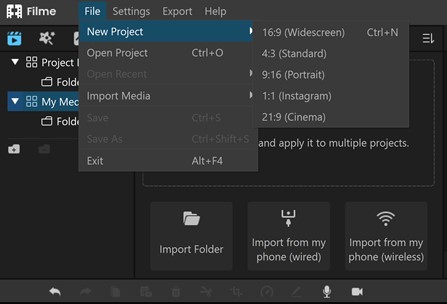
Step 2: Click on Import. In Filme, you can import files and folders from your computer, or you can directly import from your Android Phone. You can choose any way you like. Import the files. You will see them in the My Media section.
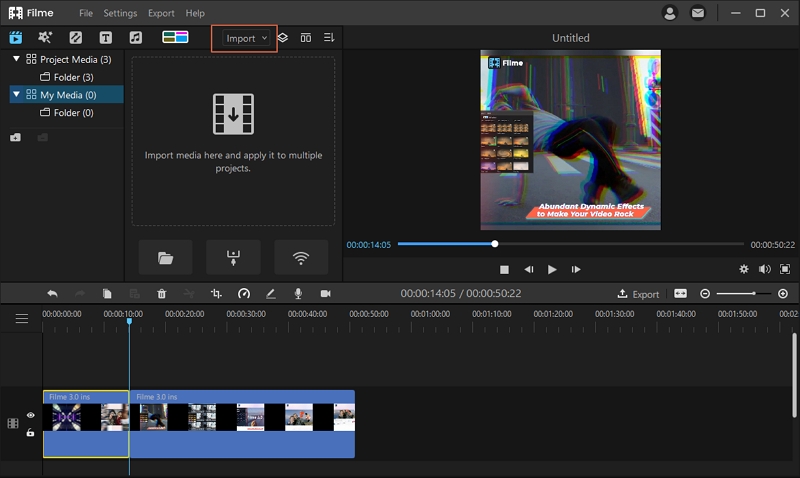
Step 3: Drag the files to the timeline or click on the "+" button in the middle of the video or audio you want to add to the timeline. If the resolution of the video does not match with the videos in the timeline, you will be asked to change the resolution or keep it the same.
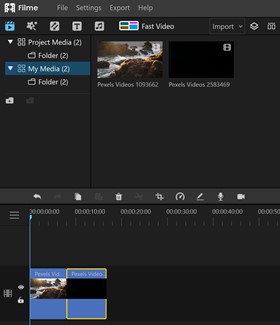
Step 4: Add the audio files to the timeline. You can add any music you like. You can also add transitions, effects, or anything you want in the video.
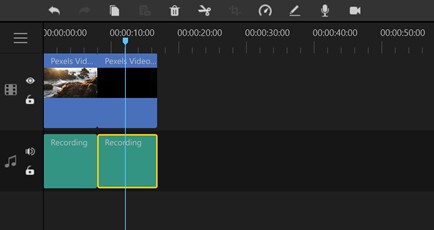
Step 5: See the preview of the video and make sure everything is perfect. You will see the Export button over the timeline. Click on it. You will see the Export window. Select the format and other settings. For TikTok, the format should be MP4 or MOV.
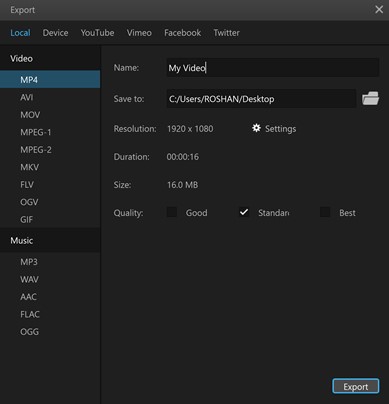
Step 6: Go to Settings. You will see encoder, FPS, bitrate, resolution, and other settings. It is better to go with H. 264 encoder for TikTok videos. After managing the settings, click on OK. Click on Export.
Step 7: The file will be saved in the desired location. Go to tiktok.com. Click on Upload Video. Log in to your account. Upload the video directly from your computer.
2. Online Converter (Online)
Online Converter is a web-based application that allows you to combine videos without downloading the software. It is free, and you can easily combine up to four videos with a maximum file limit of 200MB. It is one of the simplest tools that beginners can use without any hassle. It is a quick method, and you can join videos using a browser.
Steps to Use Online Converter:
Step 1: Open any browser on your computer and go to https://www.onlineconverter.com/merge-video.
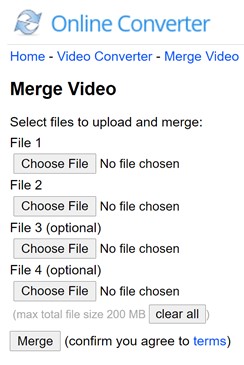
Step 2: You will see a very simple screen where you will have options to choose four files. It supports all formats, including MP4, MKV, 3GP, AVI, WMV, and MOV. Click on Choose File and select the first file. Click on Open.
Step 3: Now, click on Choose File to open another file. Similarly, you can choose two more files if you want.
Step 4: When you are done, click on Merge. It will take some time to upload the files and convert them. Click on Download Now to download the converted file.
3. iMovie (iOS)
iMovie is a commendable video editing application for iOS. It can do almost anything you want. You only need to learn it a bit and explore the application to edit videos like a professional. You can join your videos on the iMovie application through a few simple steps.
Steps to Join Videos on iMovie
Step 1: Open iMovie on your iOS device. Tap on Create a New Project.
Step 2: You will have two options on the screen: Movie and Trailer. Trailer is to create videos from templates, and Movie is to edit videos and create videos from images. You need to tap on Movie to join videos.
Step 3: Now, you need to select the videos that you want to combine. Select videos and tap on Create Movie.
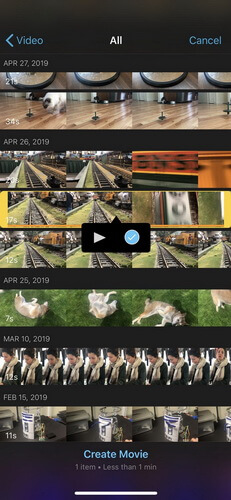
Step 4: You will be in the video editor. You will see the selected videos in the timeline. You can arrange them as you like.
Step 5: There will be a transition button between the video. Tap on that to add a transition. There will be several options, so you can add transitions of your choice.
Step 6: If you want to trim the video, tap on it. Move the handles from the ends to trim the video as you like.
Step 7: Play the video to check everything is perfect. Tap on the Done button at the top left corner. Tap on the Share button and tap on Save Video. Select the desired resolution, and your video will be saved.
4. Video Merge (Android)
Video Merge is an Android application. It is only for merging videos, so you cannot do any other editing using the application. It only requires a few seconds or minutes to merge two videos. Keep in mind that you cannot merge more than two videos, and there will be a watermark in the free version.
Steps to Use Video Merge
Step 1: Open the application on your mobile or tablet. There will be only two options: Merge Video and Saved Videos. Tap on Merge Video.
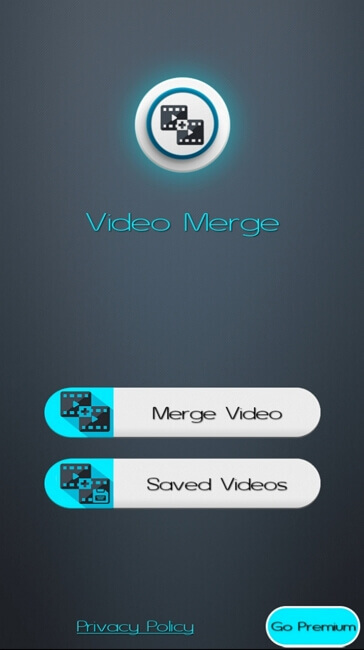
Step 2: Select two video clips that you want to merge.
Step 3: You can place one video on the right and one on the left, one above the other, and one after the other. These three patterns are available in Video Merge. Select anyone you want.
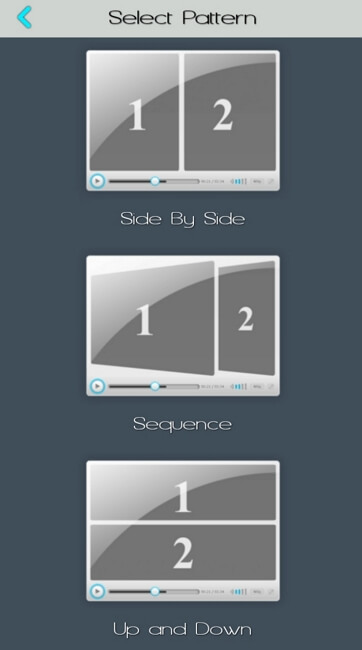
Step 4: You can arrange the videos as you like. In the Modes menu, you can select the pattern (you have already selected one). In the Edit Audio menu, you can mute the audio of the video. You can also use the small portion of the inherited audio. If you want to add external audio, you can do that by tapping on Add New Audio.
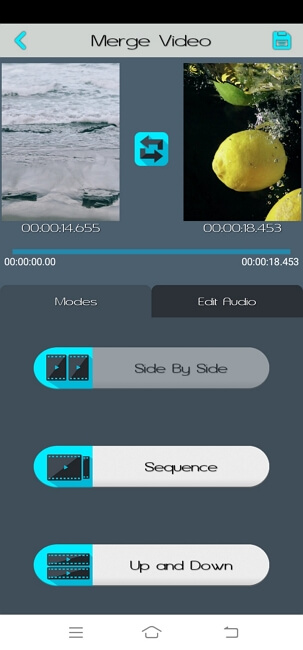
Step 5: Tap on the Save button at the top right corner. Select the resolution you want. Video Merge will merge the files within a few seconds or minutes.
Part 4. FAQs About Combining Videos on TikTok
Q1. How long can a TikTok video be?
The maximum limit of TikTok videos is 60 seconds. So, the videos can be anywhere from 0 to 60 seconds.
Q2. What format are TikTok videos?
The supported formats of the videos on TikTok are MP4 and MOV. However, it supports MPEG, MOV, and AVI for ads. The ad pictures can be in JPEG, PNG, and JPG. Moreover, the aspect ratio of the videos should be either 9:16 or 1:1.
Q3. Can I combine the video on TikTok after posting?
No, you cannot do any type of editing after posting the video. If you have posted, you can download those videos, combine them, and repost them.
Q4. Can I combine videos and photos on TikTok?
Yes, you can combine videos and images on TikTok. You can select both of them. The photos will be automatically converted to a slideshow. Each image will be displayed in the video for a few seconds.
Final Words
You can join various video clips to create one video of your liking. You can do it directly on TikTok, but sometimes, you need some advanced options or alternative tools. We have discussed four alternative software and tools in this article. While editing video using computer software, you have more options and features. iMyFone Filme is the best tool for creating TikTok videos. You can merge videos using it like a professional. It is a very simple video editor that anyone can use without any hassle.