Music is the binding force for any video. Therefore, adding music to IGTV videos makes them more interesting, and exciting for the followers. Music increases the overall charm of the video and motivates viewers to watch the video till the end. If you are wondering about how you can add melodic music to your IGTV video, this article is perfect for you. Keep reading, and we will tell you how to add music to IGTV video on Windows, macOS, iOS, and android.
4 Ways to Add Music to IGTV on Instagram
IGTV video is one of the best platforms to share video content, and many marketers and influencers are utilizing this feature to create and share engaging content for marketing and promotion. The competition is very high on Instagram. Therefore, if you want to win on this platform, you must work on your video quality.
For this purpose, you need a fantastic video editor to create and edit your IGTV videos to meet the viewers' demand. Let us see different video editing tools and apps to add music to IGTV videos and other editing tasks.
People prefer to edit IGTV videos on a computer because mobile tools and applications are not that advanced. You must edit your IGTV videos using a desktop application if you want to make your videos more appealing. Download iMyFone Filme on PC now.
Like iMyFone Filme facebook page to get more IGTV tips
iMyFone Filme - Windows and Mac:
iMyFone Filme is the best video editing software that contains all the necessary features for IGTV video editing. You can use this editor to add music, transitions, effects, images, and texts to your video. It will provide you thousands of free music templates for your IGTV video. Furthermore, you can also add custom music to your IGTV video using Filme.
Do you know another exciting feature of Filme video editors? It allows you to add eight audio tracks to the video background simultaneously. Seems interesting, doesn't it? You should also try this tremendous software to add music to your IGTV video background.
Subscribe iMyFone Filme YouTube to get more IGTV tips
Let us see how make igtv video with music on Windows or macOS using iMyFone Filme.
Step 1. Download and install Filme on your device. For this purpose, go to the Filme website and click on the free download button shown in the figure below. It will automatically start downloading software on your PC. Run the .exe file to install it on your laptop or MacBook.
Step 2. Open the Filme video editor. You will see the interface as shown in the figure given below!
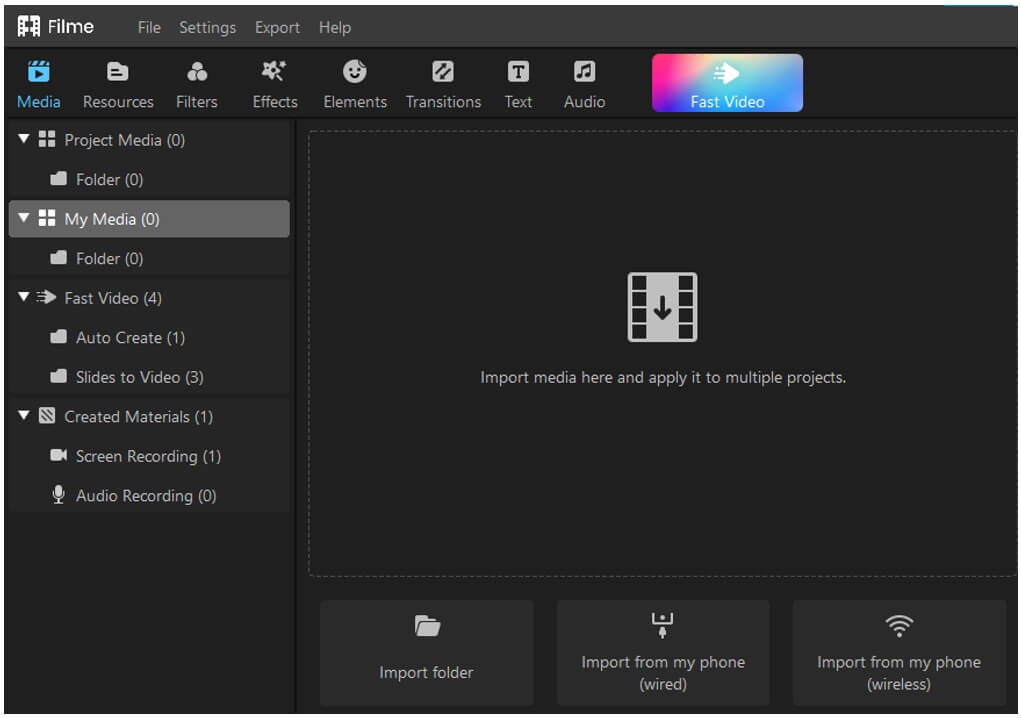
Step 3. Import file by clicking the "down arrow" on the left side of the screen. It will open a path for a hard drive and allow you to select the IGTV video where you want to add music.
Step 4. After this, drag and drop the IGTV video to the timeline to add music and other editing tasks, as shown in the image below. Step 5. Click the music icon as shown in the figure below. There you will put free music to video without copyright that you can add to your IGTV video. Click on any music to add to the video background. Step 6. Now you can trim music to run in a specific part of the video. Further, you can also adjust the loudness, fade in and fade out to dim the music at the start and the end of the video. 1. Download and install iMovie on your MacBook or iPhone and open it. You will see the interface as shown in the figure below! 2. Import video just as you do in Filme editor above and click "Audio" in the header. After clicking on audio, you will get three options, as shown in the figure below. Here, you import music from iTunes, GarageBand, or you can use free sound effects available inside the software. 3. If you want to add custom music from your PC, click on the Import arrow at the top left corner of the editor and select the music file from your PC. How to Resize and Scale Video on iMovie >> It is basically a mobile app for android and iPhone users to add background music to your IGTV video. Let us see how! 1. Install the app on your iPhone or Android phone. 2. Launch the app and click "Import." Then, select the video you want to import, and tap "Done" on the top left corner. 3. Click "Music" to add free music from the app. Tap "My Music" if you want to use your own music. 4. Choose the track and portion of music you want to add to the video. You can also enable and disable Fade-in and Fade-out if you wish to. 5. Click "Save to Camera Roll" at the bottom to save your video. The Prequel is another fantastic app to add music to your IGTV videos on smartphones. You can download this app on both Android and iPhones. Let us see how you can add music in Prequel! 1. Download and install the prequel app on your smartphone and open it. 2. Import the video you want to edit in the prequel app. 3. Click on the music icon at the bottom of the app interface. Here, you will find thousands of free music tracks for IGTV video. You can go above and search your favorite one in the search bar. Furthermore, you can also add custom music from your phone by clicking the "Browse" button at the top. IGTV video is an amazing video posting feature on Instagram where you can add your video content via mobile phone, tablet, or personal computer (PC). Do you want to know how to add video on IGTV on mobiles and PC? If yes, read this section to the end. Here, we will show a step-by-step procedure to upload IGTV video on mobile and computer separately. Before uploading the video, keep in mind that you cannot upload more than 10 minutes long videos from mobile phones. Furthermore, your video must be vertical with a minimum aspect ratio of 4:5 and a maximum of 9:16. The maximum file size of the video should be less than 5.4 GB. You can also use online IGTV format converters to change the video format. 1. Open any web browser on your PC, laptop, or MacBook, and log in to your Instagram account by clicking the "Login" button at the official website. 2. Go to your profile. You will see an "IGTV" button between the 'Saved' and 'Post' buttons, as shown in the figure below. 3. Click on this 'IGTV' button and then tap the 'Upload' button on the screen. By clicking this, you will see an option to upload a new IGTV video. 4. Browse the video on your PC you want to upload. 5. Drag and Drop the video and then add the title, description, and cover page. You can also add the "Make visible on Facebook" button to show video in the Facebook feed. Your video will be uploaded in a few seconds or minutes. 1. Open your Instagram app on the mobile phone, and click on the IGTV at the top right of the feed. You can directly download and open the IGTV app if you want. 2. Click on the "+" button, and you will see the menu given in the picture below. Choose the video you want to upload. 3. Slide the image at the bottom of the screen to select the cover image. 4. Click "Next" and then add the title and description. 5. Here, you will get an option to post the preview of your video in the Instagram feed. If you want a preview, click yes. Otherwise, click no. After this, your video will be published on IGTV in a few minutes. Music is compulsory for any type of video content for engagement. Also, making a nice thumbnail for IGTV is also matters a lot. If you want to add music to your IGTV video, you can check the four methods above to add music to your IGTV video via an android phone, iPhone, MacBook, or Windows PC. Furthermore, you can also check the systematic guide to upload IGTV video on PC and mobile above in the article.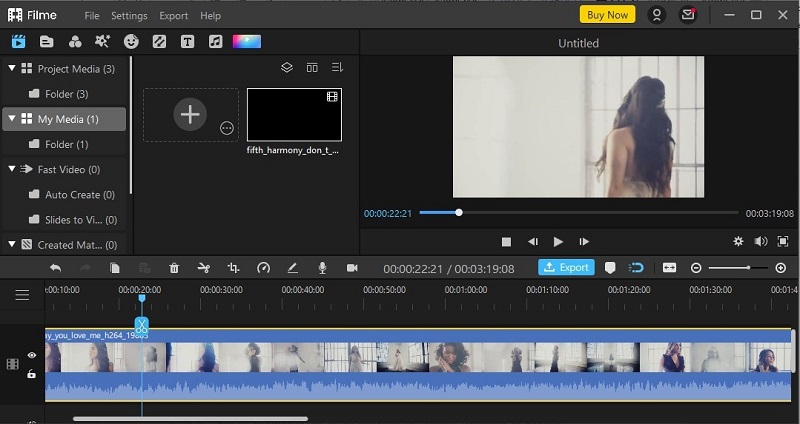
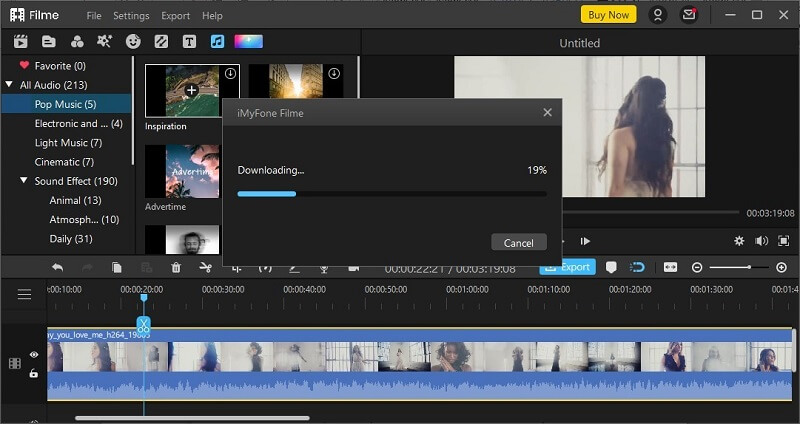
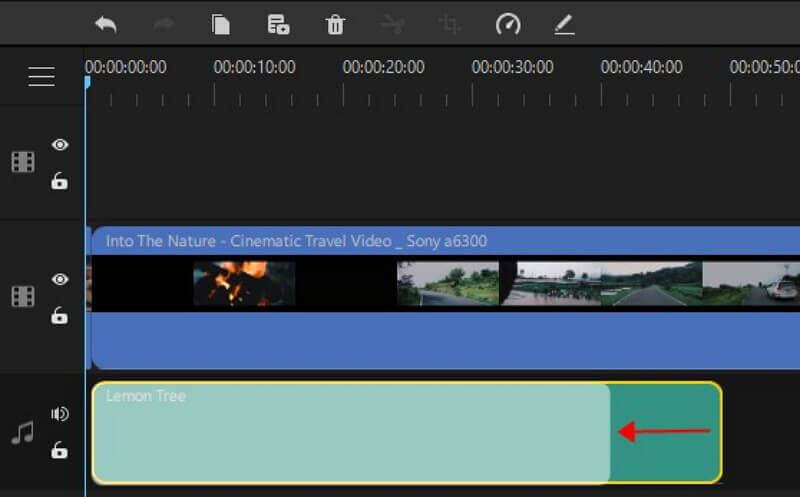
iMovie - macOS & iOS:
iMovie is another fantastic software for adding music to the IGTV video in MacOS and IOS. Let us see how!
You may be interested in:
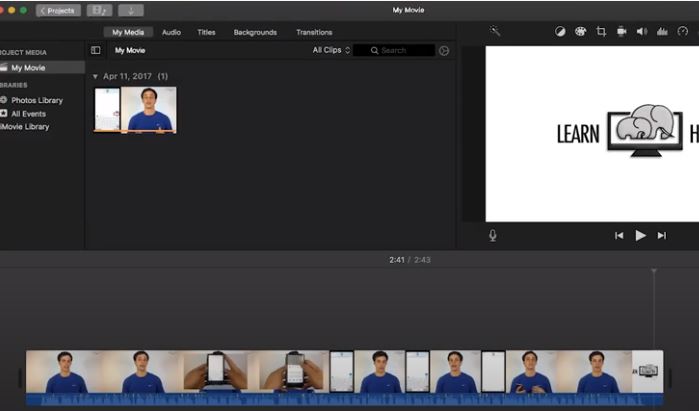
Videoshop - Android & iOS:
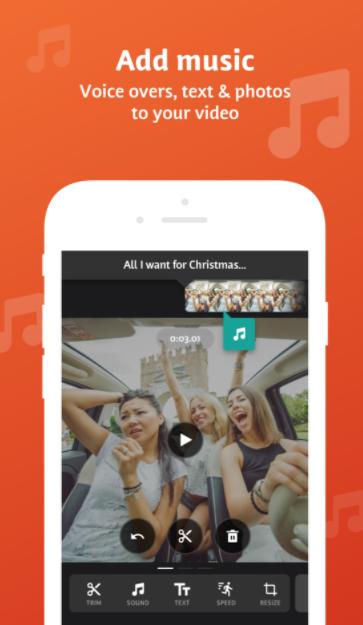
Prequel - - Android & iOS:
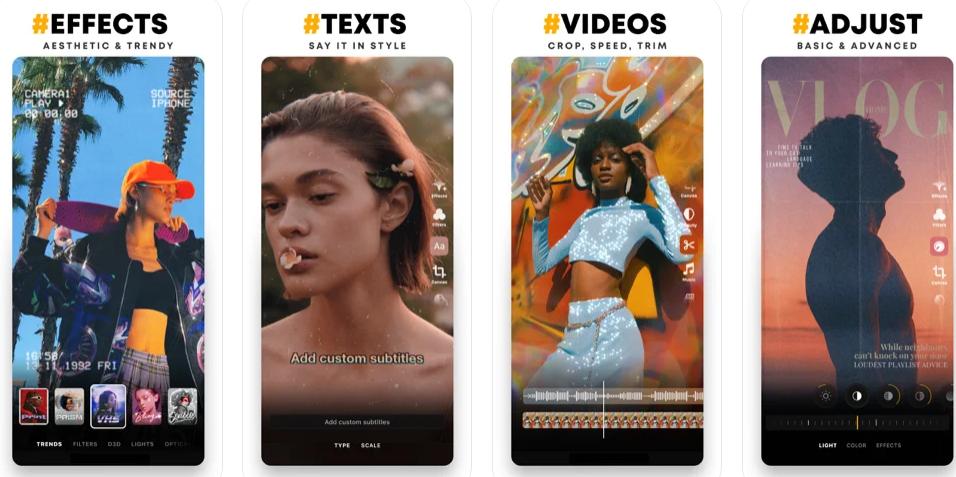
Part 2. 4 Ways to Convert Video to IGTV Format
How to Upload IGTV Video on Computer:
First, we will provide you with a systematic guide to upload IGTV video on your computer. Let us see how!
How to Upload IGTV Video on Mobile:
Let us see how you can upload IGTV videos on your smartphone.
Bottom Line:
































