Do you have problems with VOB files from your DVD collection? Modern devices have a hard time playing these files, which contain videos and audio. Since VOB files have a size limitation of 1 GB and limited compatibility, they tend not to be compatible with portable devices or media players.
Converting VOB to MP4 alleviates these problems by enabling them to be accessed and viewed on a broader range of devices. The MP4 format retains its high quality across a wide range of streaming platforms and editing tools. This guide will show you how to convert VOB to MP4 without spending a penny, ensuring the best video quality.
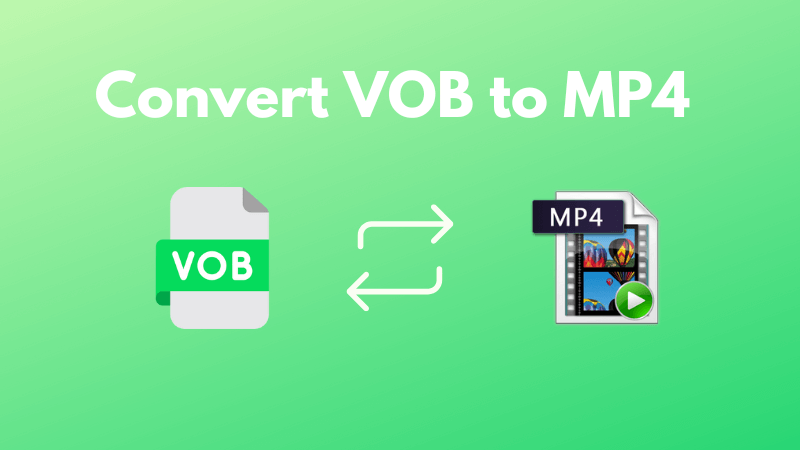
Part 1: Can You Convert VOB Files to MP4?
The process of converting VOB files to MP4 is quite straightforward, and several free tools make it possible. VOB files (Video Objects) store audio, video, and other DVD information, but they are large and incompatible, making MP4 files the better choice. The MP4 video format, on the other hand, is one of the most popular video formats because of its efficiency and smaller file size. Smart TVs, computers, and smartphones are all compatible with it.
Following that, we'll examine two popular programs to convert VOB to MP4: VLC and Handbrake.
Part 2: How to Convert VOB File to MP4 Using VLC
VLC is one of the world's most powerful and acclaimed media players. It can also convert DVD VIDEO_TS VOBs into MP4 files with ease.
While VLC is slower than other desktop video converters and has more complex steps, it is still a good option if you occasionally want to convert DVD folders to MP4.
Here are simple steps to convert VOB file to MP4 using VLC:
Step 1. VLC can be opened by clicking Media -> Convert/Save or pressing "Ctrl + R" directly.
Step 2. Select the VIDEO_TS folder under the "Disc" panel. There is an option to select local media files in the first File panel by clicking "Add...". However, batch converting was not available until GUI was added in VLC 3.0.0.
Step 3. Upon clicking "Convert & Save", you will be taken to the "Convert" window.
Step 4. Under the profile lists, select MP4 as the video format, such as "Video - H.264 + MP3 (MP4)".
Step 5. Establish the location and name of the MP4 file at the destination.
Step 6. Press "Start" to begin converting VOB to MP4. Currently, VLC only uses hardware acceleration for decoding; it does not support hardware encoding. This may result in a slightly slower transcoding process than other professional converters.
Cons of VLC
- There is a limited amount of video editing functionality.
- Since there is no hardware acceleration for video encoding, video conversion may be relatively slow.
- There may be times when it interferes with other tools.
Part 3: How to Convert VOB File to MP4 Using Handbrake
Handbrake provides free and open-source video transcoding for Windows, Macs, and Linux running on virtually any platform. In addition to being a video converter, it is also an excellent DVD ripper for unprotected DVDs.
If your VOB files are not encrypted, Handbrake will easily transcode them into MP4, WebM, and MKV formats, whether they are stored on your DVD or on your computer hard drive. If you want to use CSS-protected DVD VOB files, you must install libdvdcss.
Here are easy steps to convert a VOB File to MP4 Using Handbrake:
Step 1. Get a Handbrake for your computer and install it. NOTE: Hanbdrake 1.4.0 or higher supports Windows 10 as the minimum system requirement. To complete the installation process, you must install Microsoft.Net 5 Desktop Runtime.
Step 2. The File button allows you to open a single VOB file from your computer. If you click the Folder link, you will be able to open additional files within the folder.
Step 3. A MP4 format is selected by default under the Summary tab. It should be left unchanged. You can choose from the following presets: Fast 1080p30, Roku 720p30 Surround, and Apple 1080p60 Surround.
Step 4. Adjust the dimensions, filters, video, audio, subtitles, and chapters according to your needs. This step can be a bit tricky for beginners.
Step 5. Select the location where your encoded VOB file will be saved as .mp4 from the Browse button at the bottom right of the window.
Step 6. As soon as you are finished with the preparation work, tap "Start Encoding" to start converting VOBs to MP4. Depending on your computer hardware and your source video, you may need to wait sometime.
Cons of Handbrake
- Transcoding video is not easy for first-time users.
- The software can only handle three container formats: MP4, MKV, and WebM.
- The conversion speed is relatively slow when compared to other VOB to MP4 converters.
Part 4: Converting VOB to MP4 Affect the Quality?
Basically, it depends. It is possible to reduce the quality of a VOB file by converting it to MP4, particularly if the conversion tool or settings are suboptimal. DVD VOB files are usually large due to their high-quality video, audio, and other content. MP4 files are compressed, resulting in slight quality loss if they are heavily compressed to reduce their size.
However, if you use the right settings - like using H.264 or maintaining a high bitrate - you can minimize the quality loss. With tools like Handbrake, these settings can be customized to balance file size and quality.
Bonus Tips: How to Change the Voice of Video File
iMyFone MagicMic is a powerful voice changer application for modifying voice overs in audio and video files. MagicMic allows you to edit MP4 files using an easy-to-use interface with an array of effects, whether adding fun effects or completely altering the voice.
Here are best practices on ways to Change the Voice of Video Files:
Step 1: Launch iMyFone MagicMic
Download and install MagicMic on your computer, then you can setup your headphone settings by following the instruction or later. If you just want to change the voice of audio file you can skip this step.
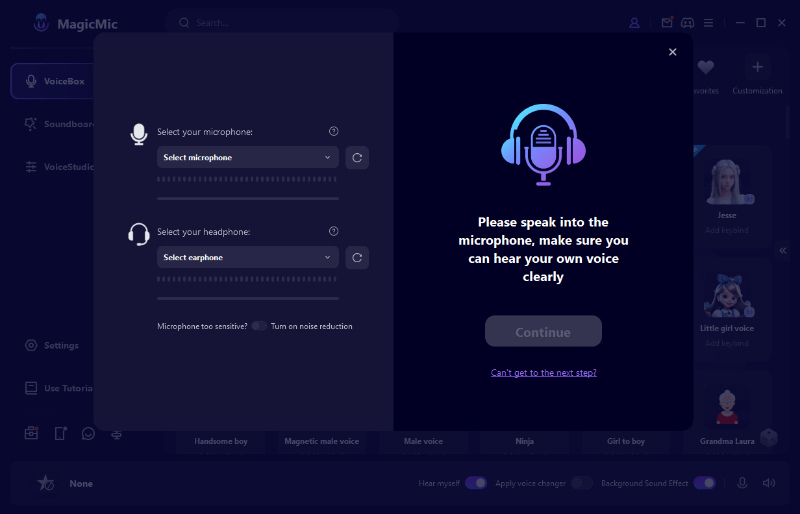
Step 2: Upload your auido file
Now, click on the "Record Mode" to upload your audio file.
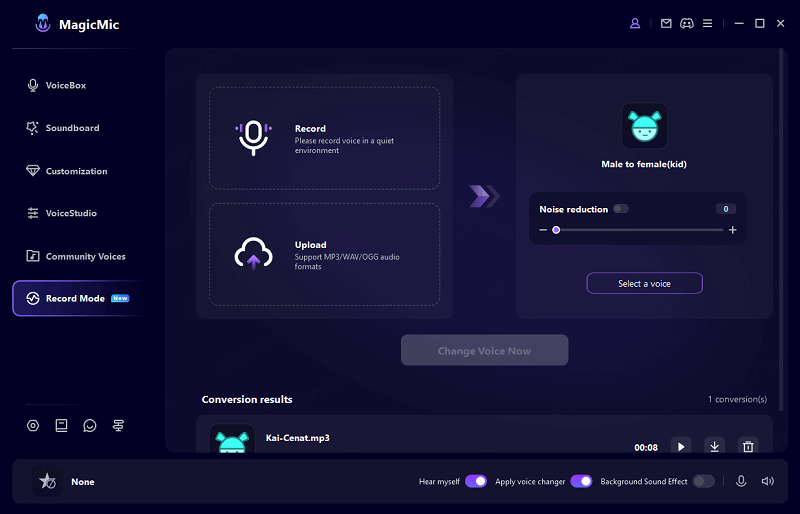
Step 3: Instantly switch voices and export audio file
Next, select the voice you want to transform and export the audio file to your computer for using.
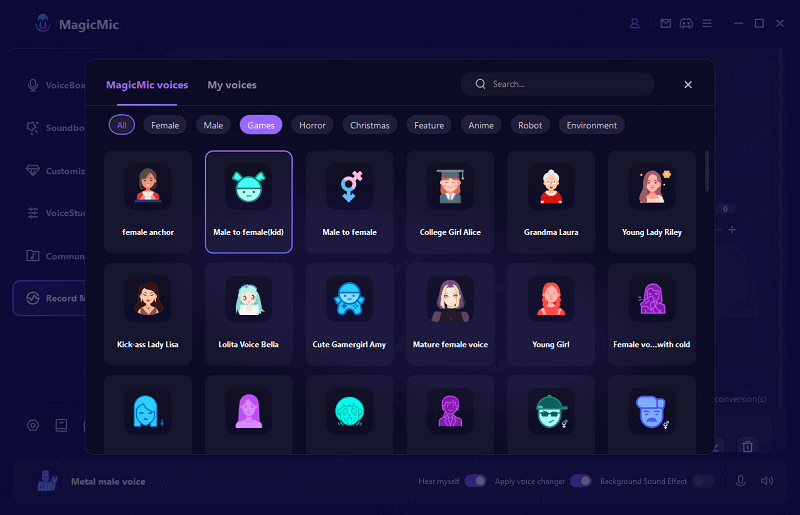
Conclusion
It's never been easier to convert VOB files to MP4 in 2024 with free tools like VLC and Handbrake. Despite offering effective solutions, VLC is better suited to simple conversions, while Handbrake offers more advanced features. Although VOB conversion to MP4 may result in some quality loss, it is outweighed by the savings in file size and increased compatibility.
Furthermore, tools like iMyFone MagicMic are useful for editing MP4 files further, allowing you to change voices easily. As soon as you have these tools at your disposal, you will be able to transform and enhance your video files efficiently.































