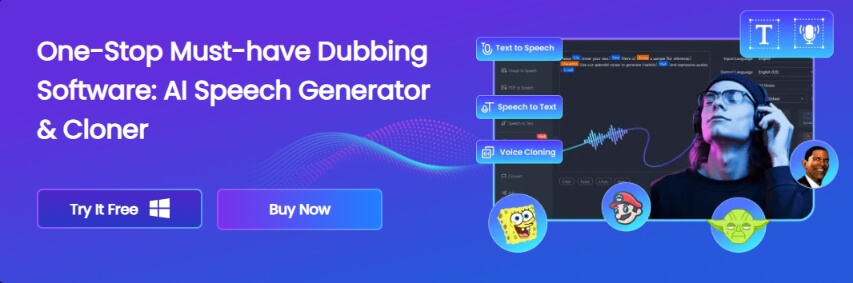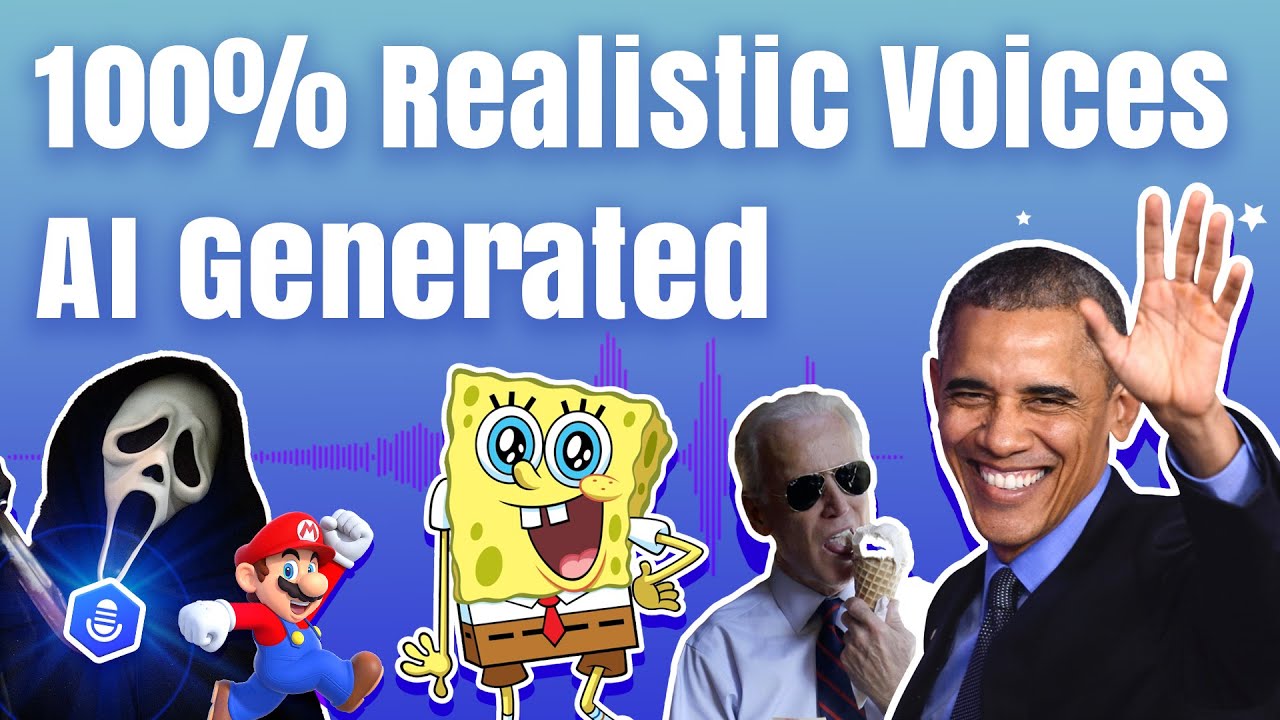What comes to your mind upon hearing "photo editing"? I am sure you will immediately answer Adobe Photoshop! This tool has become so popular that "Photoshop" is now interchangeably used with photo editing!
From basic image cropping to advanced retouching and graphic design, you can do it all with Adobe Photoshop! In this guide, we will look at how to crop an image in photoshop (step by step).

We will also explore VoxBox, renowned as an exceptional tool for audio trimming. This guide aims to cover a broad range of your needs - be it photo editing or audio tuning!
Part 1: How To Crop An Image In Photoshop With The Crop Tool
Adobe Photoshop's interface may appear daunting to a novice... Almost resembling the cockpit of an aircraft with so many buttons and options! But you don't have to worry - Just follow the steps given below:
Let’s see the details.
Step 1: Open the Photoshop on your PC/Mac.
Step 2: Click on File > Open and locate the picture you need to crop.
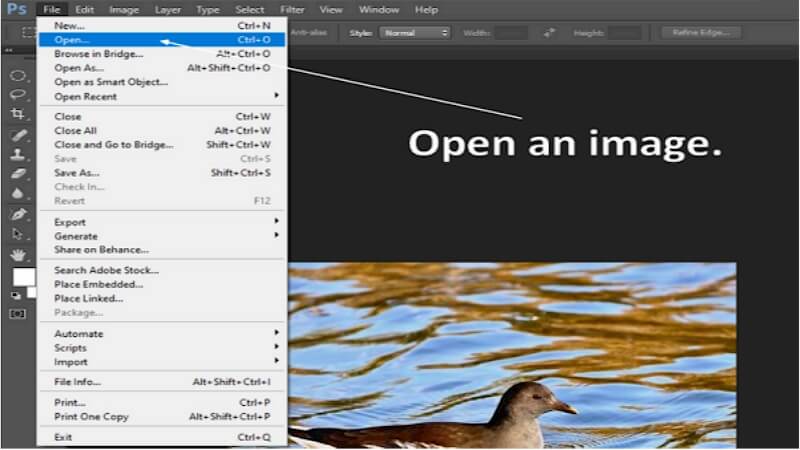
Step 3: Click on the Crop icon in the left sidebar.
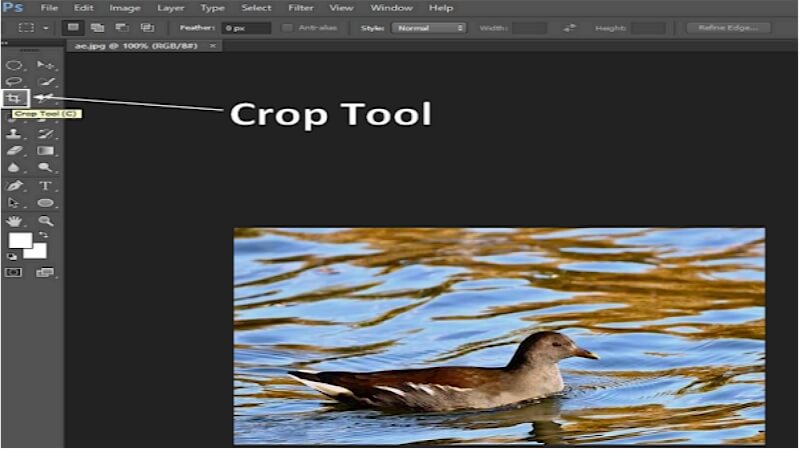
Step 4: A crop border will start to show on the image. Use your mouse/touchpad to drag the 8 handles (4 sides & 4 corners) to crop the image any way you like. In our case, we are only selecting the portion where the duck is present.
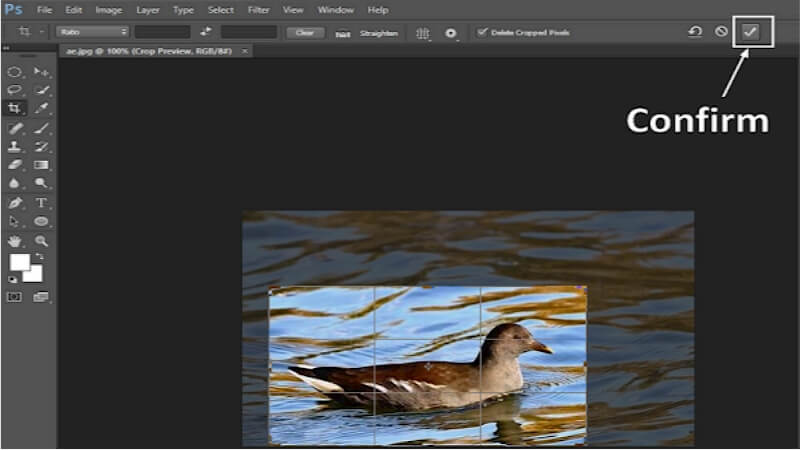
Step 5: Once you are satisfied, click the "check mark" at the top or just press the Enter/Return button.
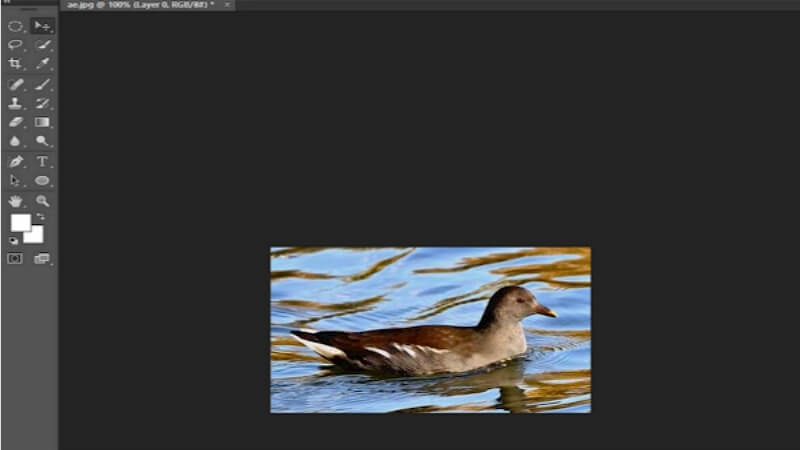
Step 6: Now, just save the new image file.
Part 2: How To Crop An Image In Photoshop To A Specific Size In Photoshop
Follow these steps to clip an image to a particular size:
Step 1: Open Adobe Photoshop & then open an image for editing.
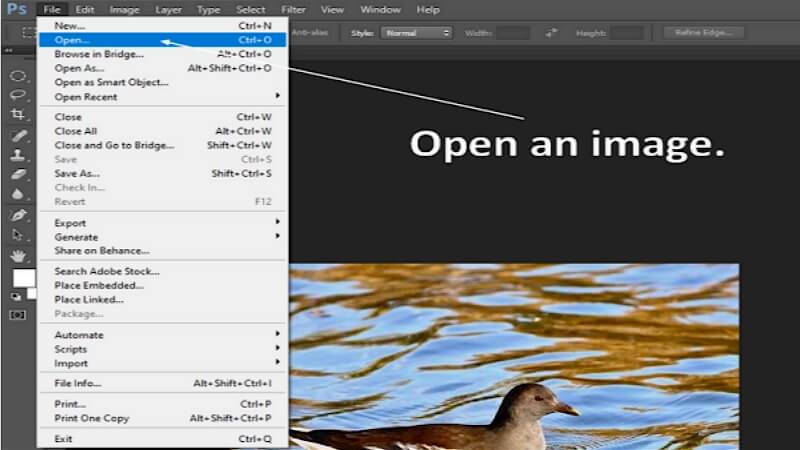
Step 2: From the left toolbar, select the Crop tool.
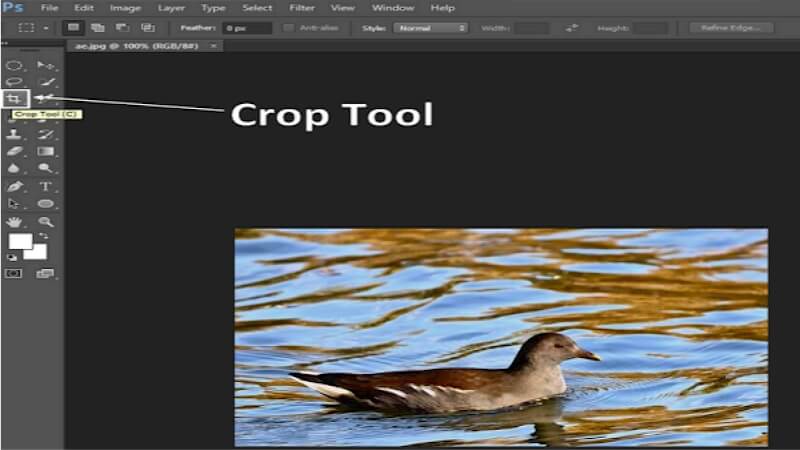
Step 3: Change the options from "Ratio" to "W x H x Resolution".
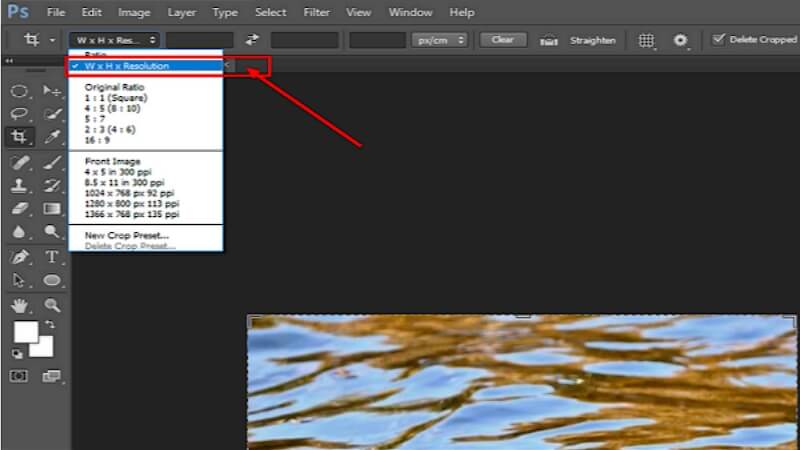
Step 4: Next, enter the desired size in pixels, inches, or another valid unit. For this tutorial, we are using "300 px" width and "250 px" height (px stands for pixel, in stands for inches).
Step 5: The next option is for resolution, which can differ depending on how you want to use the crop image. You can either leave it empty or use 300 for print & 72 for online. For this tutorial, we will leave the last box (resolution) empty. Leaving it empty means Photoshop won't change the number of pixels in the image; it will only alter the composition.
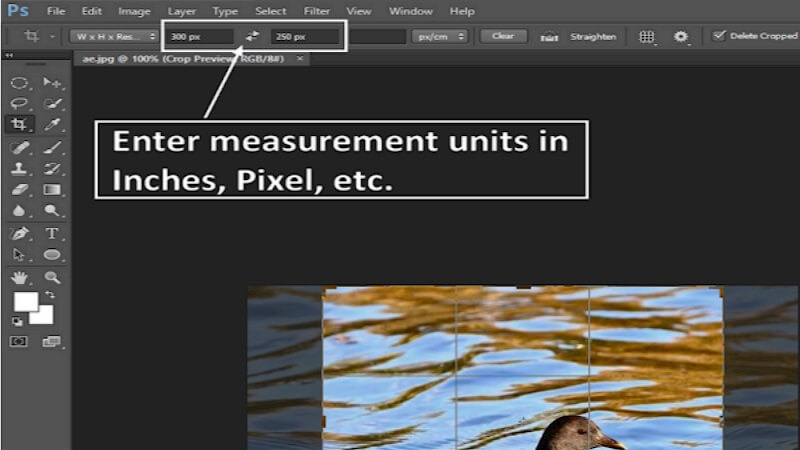
Step 6: Once you set the values, the crop area will be locked. Now, you can move the image around only to include the relevant parts of the image.
Step 7: Click on the "check mark" icon at the top to confirm the changes.
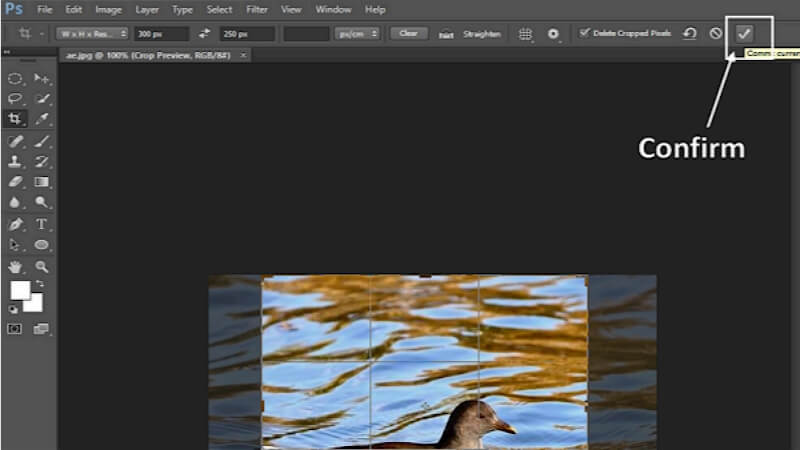
Step 8: Save the new file.
Part 3: Bonus - Best Tool To Trim Audio Easily
Congratulations on learning how to crop an image in Photoshop! When it comes to image editing, you can easily find many easy to use tools & online services. But when it comes to audio trimming/cutting, the available tools tend to be expensive & difficult to use.
However, all of that has changed with VoxBox, which includes all the tools you need for audio trimming! VoxBox is basically an AI speech tool that is capable of 99.9% realistic human voices. It also offers other tools for recording audio/voice, including audio cutting.
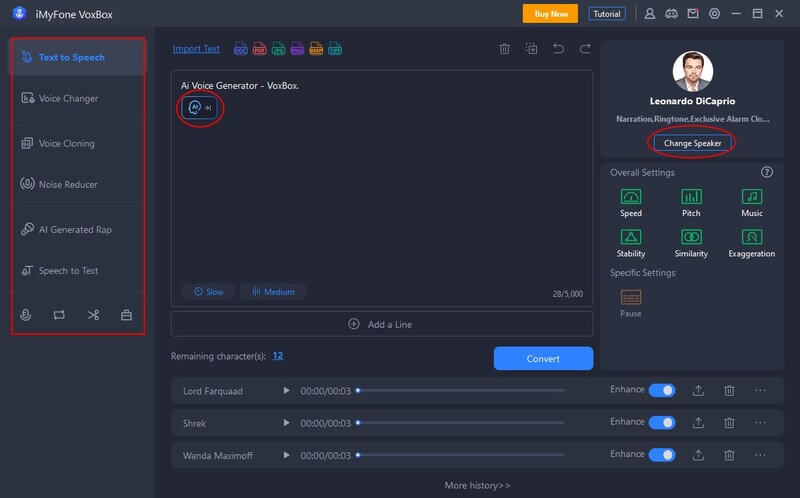
By using an AI tool like VoxBox, you no longer have to worry about recording audio/voice for your videos or podcasts. All you need is a piece of text (You can even generate it on ChatGPT), and Voxbox can automatically convert it into a realistic & professional voice.
Features:
-
Jump the AI bandwagon with VoxBox's text to speech feature.
-
More than 3200+ voices & 46+ supported languages.
-
Add new AI voices with a built-in clone voice feature.
-
User friendly and affordable.
How to use VoxBox to Crop Audio
Step 1: Download VoxBox, after installation open it.
Step 2: Click on the edit button located on the left side.
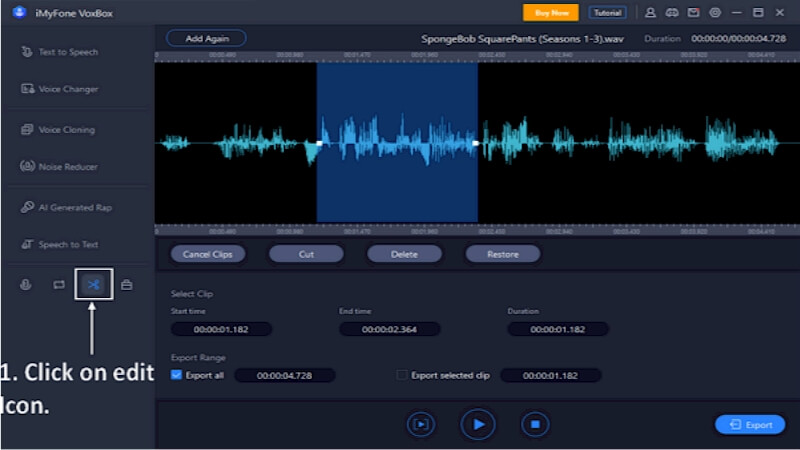
Step 3: Drag the slider to select the starting & ending points.
Step 4: Click on the "Export" button to finish the audio cropping.
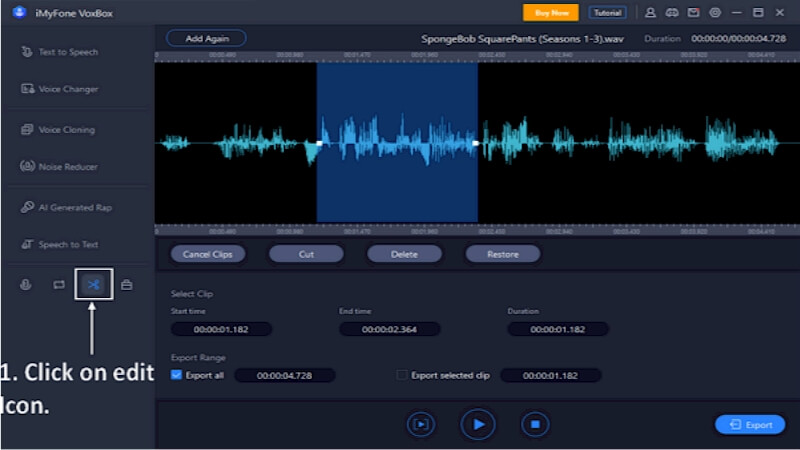
Bonus Tips
Watch This Video to Know More About VoxBox!Part 4: FAQ About How To Crop An Image In Photoshop
1. How do I crop an image in Photoshop?
The Crop tool is the best option as it is easy & only takes a few seconds. From removing unwanted elements to specifying a particular size, you can do it all with Adobe Photoshop.
2. Which version of Adobe Photoshop is needed for image cropping?
The crop tool is built into all the versions of Adobe Photoshop. So, you can use any version you have available!
Conclusion
I believe you already know How To Crop An Image In Photoshop. Adobe Photoshop remains a powerhouse for image editing, offering versatile tools like the Crop tool for precise adjustments. Whether removing unwanted elements or cropping to specific dimensions, Photoshop caters to various needs.
If you are interested in a reliable & affordable tool for AI voice generation and audio cutting, you can try VoxBox. This tool comes with a free trial, which means you can check it out without paying upfront.