Get Started with iMyFone VoxBox TTS Voice Generator
iMyFone VoxBox is a powerful and easy-to-use AI voice generator and AI voice cloner featuring professional Text-to-Speech. It also offers Record, Speech to Speech/Text and Audio & Video Tools such as Noise Reducer and Video Dubbing. Perfect for content creators and professionals, VoxBox combines groundbreaking voice technology with practical tools in one smart solution. Now follow the guide below to see exactly how each feature works!
Part 1: Get Started in Seconds!
If you still do not have VoxBox voice generator on your computer, click the following button to download it FREE. Then lauch it to enter our VoxBox universe.
Try It
Free
For win 7/later
(64-bit)Secure
Download
Part 2: Generate Voice for Your Text
Step 1: Select Your Speaker
First choose Text-to-Speech module and scroll down to select the voice you want from the soeakers on the right, ot click on "More Speaker" to filter your voice by language, age, gender, and role in a wider library of voices. Once selected, click the "Use" button.
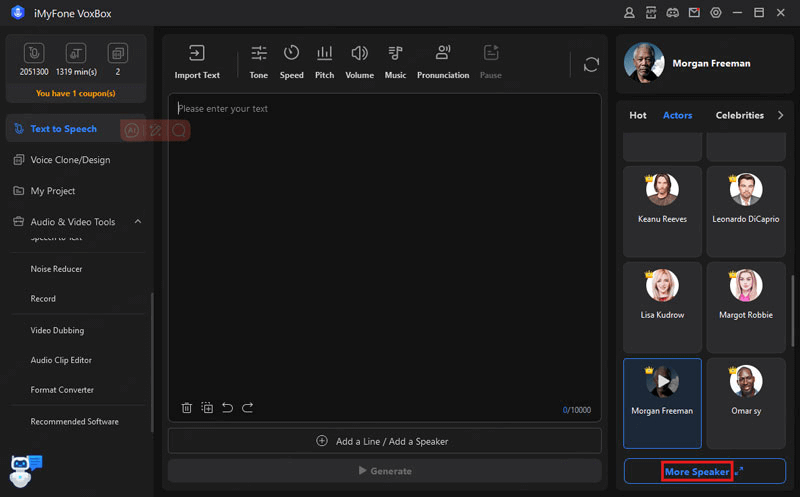
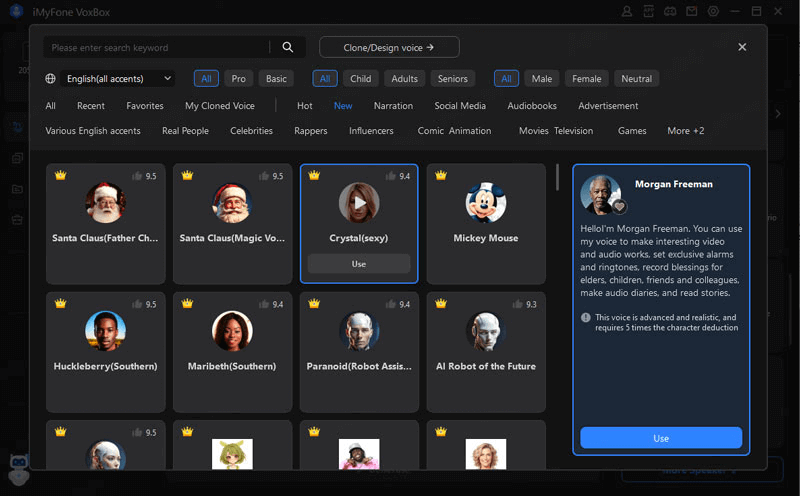
Step 2: Import your Text
Type in the text you want to convert to voice or import the file directly (supports 6 formats), then click the "Generate" button.
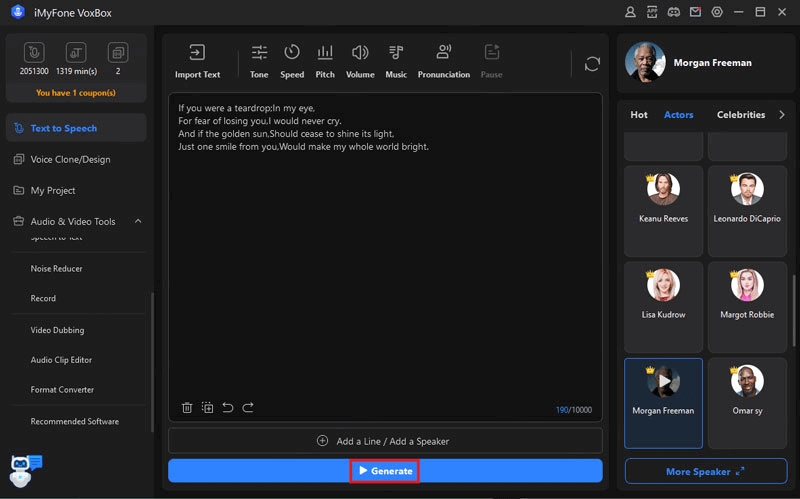
Tips
1. If you want the generated sound to have a special emotion, the best way is to express the emotion in the text, like "said excitedly" or use special punctuation marks.2. If you want to generate speech in multiple languages, please click "Add a line" and select a different language.
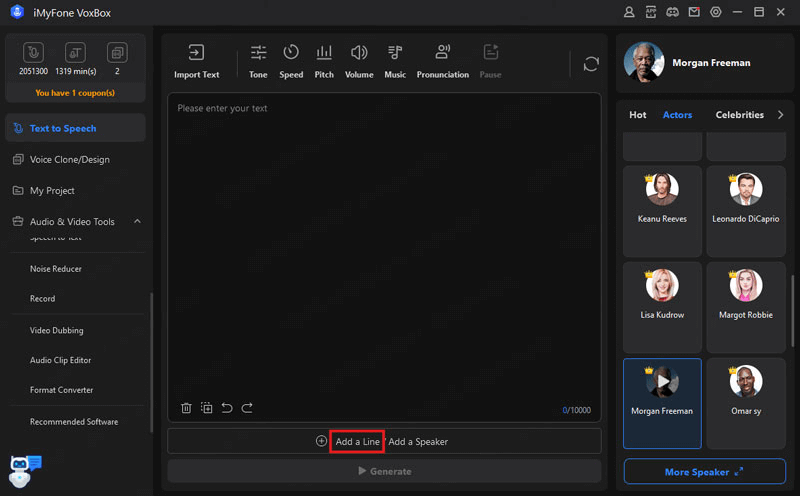
Step 3: Fine-tune Your Voice
Now you can adjust the sound parameters like "Tone", "Speed", "Pitch", "Volume", "Music", etc. to fine-tune your voice. After adjusting it to near perfection, you can export, enhance, or just delect it and add a new speaker.
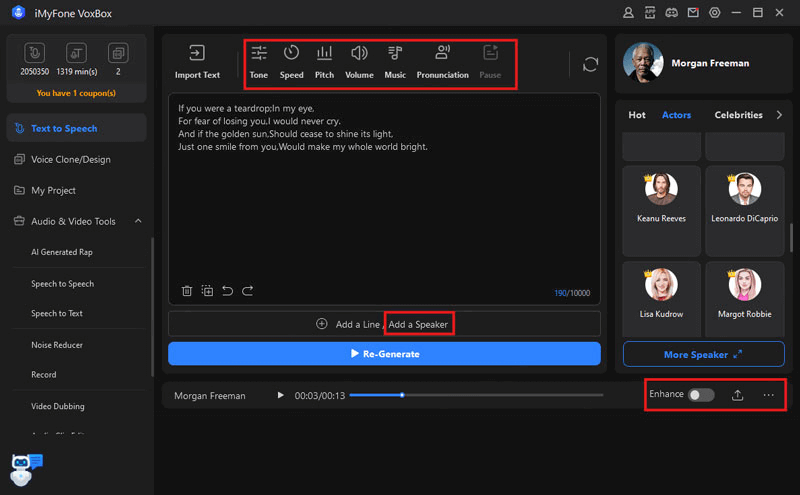
Part 3: Clone Your Unique Voice
Step 1: Prepare for Cloning
There are two paths before you: Upload video or audio files or Record. For the first approach, we have a shortcut for you: you can click the "Enter link to extract audio" to extract audio directly from the Youtube video for voice cloning.
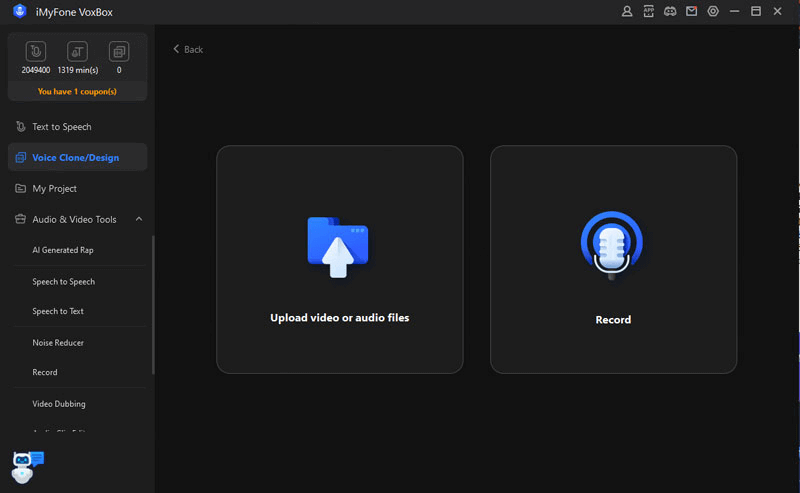
For the Record, you can just read the text provided to clone your voice. Anything else you want to say is fine, but it needs to include as many phonemes as possible. And you can record as many times as you like before submitting. Before uploaded, you can put the audio into "Audio Clip Editor" for higher audio quality and better cloned effects.
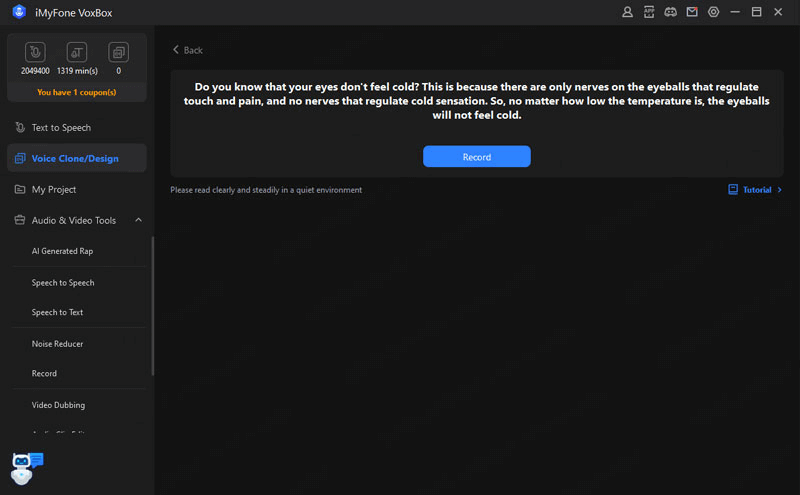
Step 2: Import and Optimize the clone samples
Now it's time to import the prepared audio or video files. You think you can start cloning now? Not really, a pop-up asking for noise reduction appears. So you have to click on the "Reduce Noise" slider.
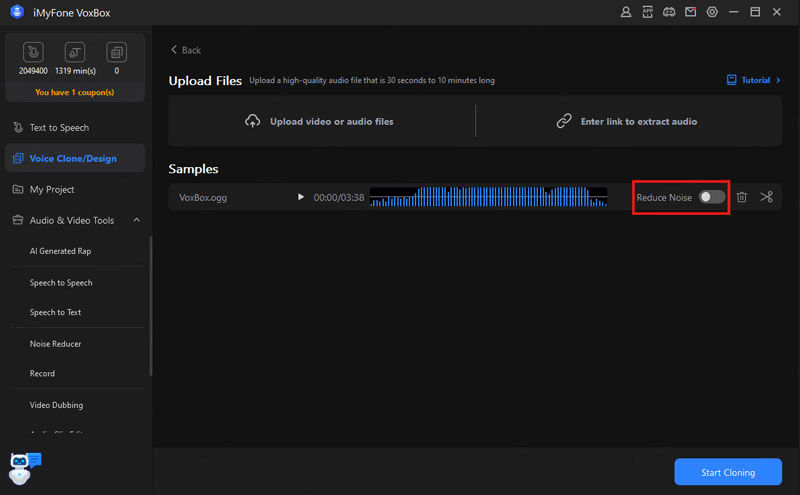
Tips
1. If you'd like to further improve the quality of your voice cloning, you can import your clone samples into the "Noise Reducer" module.
2. The volumns of multiple audio files can be adjusted to be the same (low waveform represents low volumn and vice versa).
Step 3: Start Cloning
First you should select the mode according to your needs. Cloned Voice 1 is stable and clear, which supports 29 languages. Cloned Voice 2 & 3 support English male/female voices respectively. "Preview" can assist you in your selection. Click the "Save Voice" and a cloned user voice will appear, which you can rename. At this point the page automatically jumps to TTS and you can use the cloned voice to read the text for you. You can also clone multiple times to have different results.
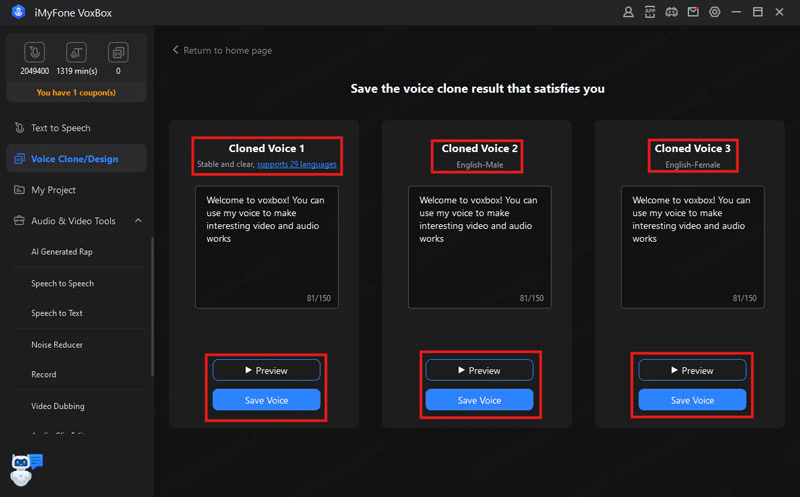
Try It
Free
For win 7/later
(64-bit)Secure
Download
Part 4: Design Your Charming Voice
This tool can generate voice based on text prompts. There are several sets of prompt and text to preview pre-designed for you to choose from, just click "Randomiaze". If you find one you like, click the "Generate" and select the sound mode as same as voice cloning, and it's ready to use.
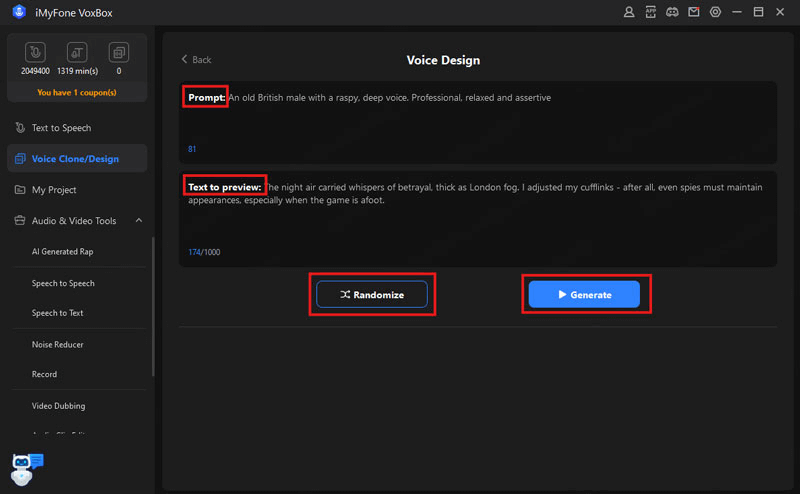
Part 5: An all-in-one Audio & Video Toolkit for All Your Needs
In this module, 8 tools are provided. AI Generated Rap can generate rap from text. You can choose from a variety of voices and beats. We've also made it easy for you here, so if you're looking for a little inspiration or feel like your verse aren't perfect, please click on "Generate AI Lyrics" to auto-generate the verse you want.
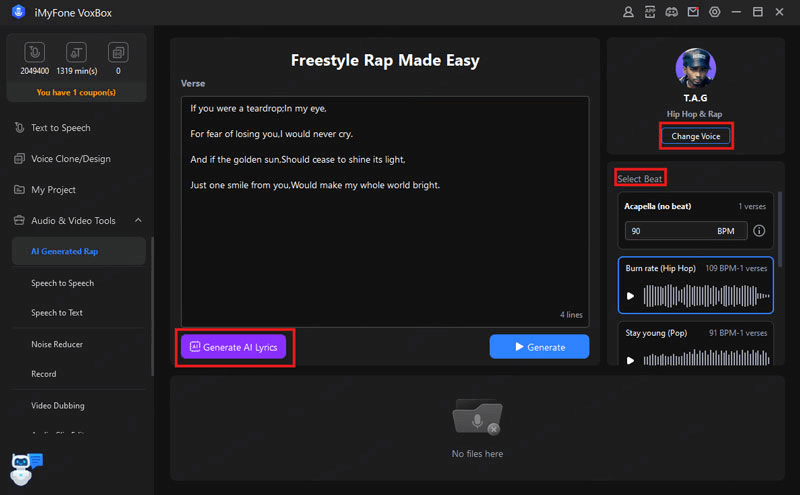
Speech to Speech is the equivalent of audio file voice changing. Speech to Text can help you generate video captions, record class note, organize meeting minutes and more. Our Noise Reducer provided four modes for you to improve your audio quality.
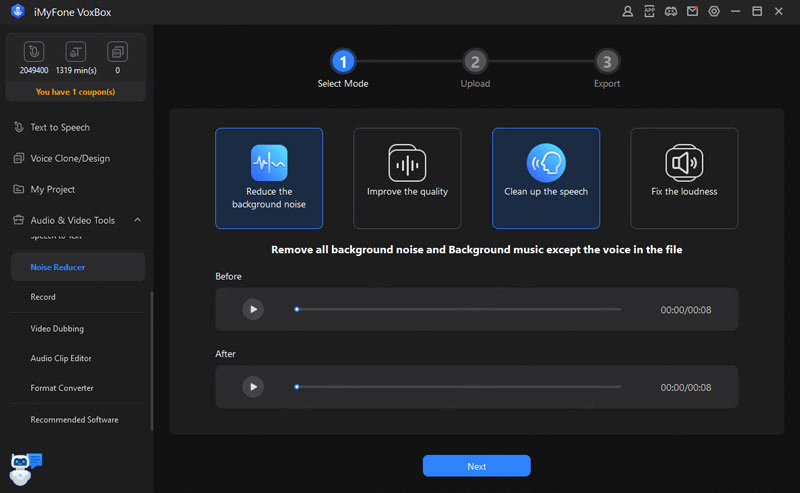
Video Dubbing can provide voice-over to your video. Record, Audio Clip Editor and Format Converter provide literally basic help in working together for your audio output.




























