Audio quality is especially vital in today's world, where video or voice conversation is the new normal, whether it is a video conference, podcast, or an online meeting. A bad microphone can interfere with such experiences, making it important to check if your Mic is functional. Fortunately, there are several ways one can test a microphone, either through a mobile device or a computer.
Here, you will find a step-by-step explanation of how to test microphone online, both on Android and iOS, and on Windows and Mac computers, using both default tools and additional online tools.
Whether you are having problems with the audio or just testing your Mic before a vital call, these solutions will help you get your microphone up and running.

Part 1: Microphone Test Online Meaning
Microphone test online is a process of testing the microphone of a certain device to check its function and quality before recording a video or audio.
An online microphone test is simply employing an online tool or application to check the functionality of a microphone connected to a device. These tools also analyze the microphone input you receive from your computer's audio input and help you understand whether your microphone is working correctly or not. As they are usually free, they are readily available for users on different devices to check the microphone online.
Part 2: How to Test Microphone on iOS and Android for Free
As today's communication is centered on mobile devices, it is crucial to learn how to test the microphone on Android and iOS. They are quite similar but differ depending on the operating system; both have easy means.
1. Test Mic on Android
If your microphone isn't working, here are some easy diagnostics you can try. Start by calling a friend or family member. Make sure you're speaking clearly and ask them if they're hearing you. There may be something wrong with your microphone if they can't.
Here are a few ways to test microphone online on Android without calling anyone:
Method 1: Open the Voice Recorder app and start recording.
After a few seconds of speaking clearly into the microphone, stop the recording. If you notice any issues, play back the recording. If problems persist, proceed to the next step.
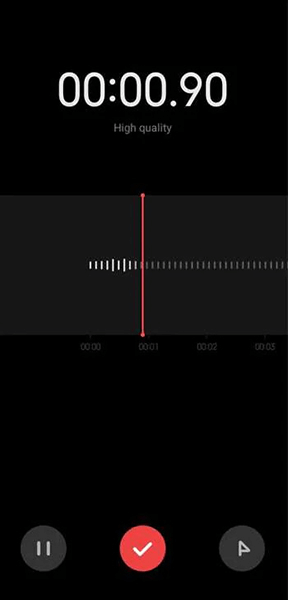
Method 2: Using a voice command.
Try saying "OK, Google" or "Hey, Google" at the beginning of your question or statement, and then ask. When Google Assistant responds, the microphone is functioning. Your keyboard contains a voice typing feature that you can use to find out if they respond.
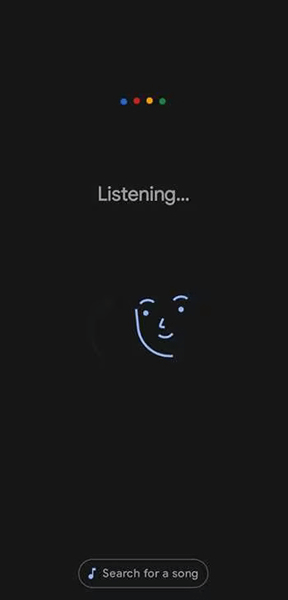
Method 3: Install an app for testing microphones
Visit the Google Play Store and download an application such as Mic Test to test your microphone. The app will direct you to perform a microphone test. Using the app, you can see how your microphone is performing and if there are any issues.
Depending on the results of your microphone tests, you may need to have your phone repaired by a professional. Moreover, you may also have to troubleshoot other issues, including network problems or software glitches.
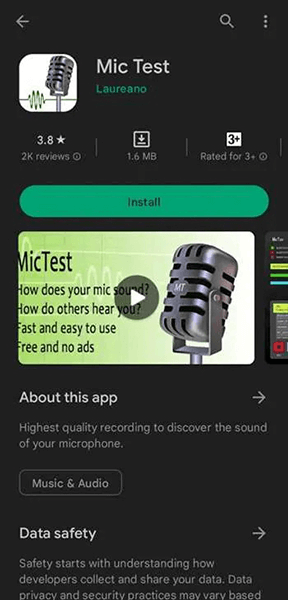
2. Test Mic on iPhone
Apple provides quite simple steps to check the microphone working of an iPhone without any additional tools. Here's a step-by-step guide:
Step 1. Use the Voice Memos App: Check the preloaded applications and open Voice Memos – it is the default recording application on every Apple device.
Step 2. Record Your Voice: Use the microphone for 3-5 seconds by pressing the record button.
Step 3. Playback the Recording: After that, replay the recording. If you can hear the sound clearly, then you have a properly working microphone.
Part 3: How to Test Microphone Online on Windows and Mac
Checking the microphone's compatibility on a computer is as useful as testing on other devices, whether it is in the form of a stand-up meeting, streaming, or gaming. Fortunately, there are many web-based applications that you can use to test microphones online as soon as possible with Windows and Mac OS.
Third-Party Tool: Online Mic Test
One of the best websites to check your microphone on Windows and Mac is OnlineMicTest.com. This platform allows users to test the Mic quickly and effectively without downloading or installing software.
Steps to Use OnlineMicTest.com:
Step 1. Visit the Website: Open your web browser and go to OnlineMicTest.com.
Step 2. Grant Microphone Access: If you are requested to permit the website to use the microphone, agree to that.
Step 3. Start Speaking: Speak into the microphone. One of the features is the real-time audio levels that help to understand if the microphone records sound correctly.
This is an online utility tool for both Windows PCs and Macs. If the test shows problems, you should check your device settings or consider the possibility of a microphone hardware problem.
Part 4: How to Fix Microphone Not Detected?
In some cases, after checking the microphone, you can discover that the device does not recognize the microphone at all. This could be because of numerous causes that may include software-related issues and hardware problems, among others. Here are some common troubleshooting steps to fix the issue:
Step 1. Check Device Settings: Make sure that you select your microphone as the default input device when using your computer system. For Windows, go to the “Sound Settings” tab and choose the right microphone under ‘Input'. On Mac, go into the “System Preferences” > “Sound” > “Input.”
Step 2. Update Audio Drivers: Sometimes, the problem is with the computer's Windows audio drivers. By default, the microphone is not recognized because the drivers are old or corrupted. This can be fixed by updating your device drivers if you use Windows through the Device Manager or updating your macOS operating system.
Step 3. Inspect Physical Connections: For external microphones, check that the cable is correctly plugged into the audio jack or USB socket. Very occasionally, dust or other debris may block the cable connection, so clean the port if this is the case.
Step 4. Test on another Device: If your microphone is still not working, it will be wise to connect it to another device and check whether it works there. This can help determine whether the problem is with the microphone, the hardware, or the software of the computer.
Extra Tips: How to Change Your Voice While Online Chatting
If you want to add more variety to your online communication, you can use the iMyFone MagicMic voice changer application. It is designed to change the voice in real-time during communication in platforms such as chats, video calls, or games. Hailing from Windsor, Ontario, it provides voice impersonation from robot voices to the voices of celebrities.
Here are easy steps to change your voice while chatting:
Step 1: Launch iMyFone MagicMic
Download and run iMyFone MagicMic on your computer. If you have never used MagicMic before, the first step is to follow the setup process.
Step 2: Select The Output and Input Device
To use this voice changer, you will have to select the output and input. Choose your Headphones as the default sound playback device, and choose the real microphone as the input source.
After input and output settings, a pop-up window will tell you your setting is complete.
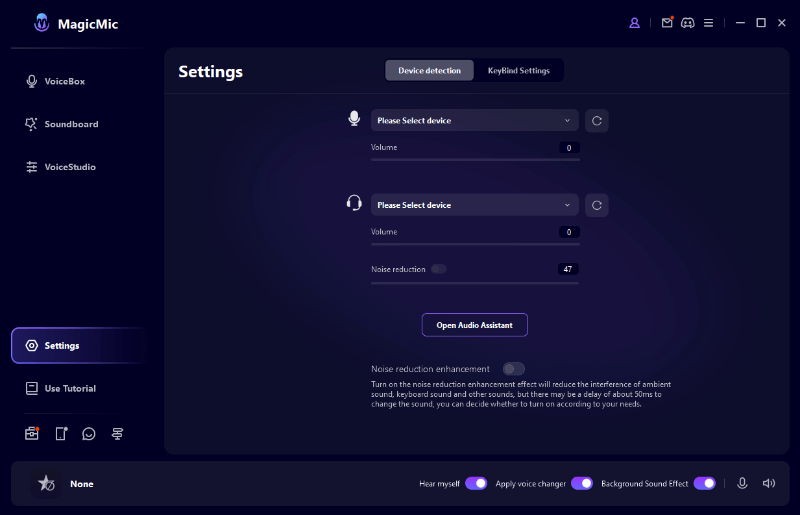
Step 3: Check the Voice-Changing Effect
After this, you can click any of the voice filters and try saying something into your microphone to know how your voice will sound on that filter.
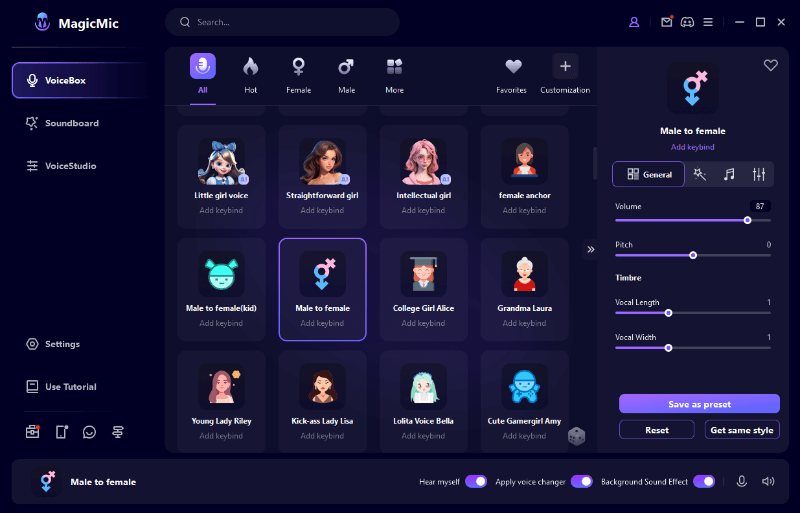
Step 4: Change Your Voice Instantly in Various Platforms
MagicMic can work on many platforms, such as Fortnite, PUBG, Discord, Skype, and Twitch. If you want to utilize the real-time voice changer on these platforms, follow these steps.
Step 1. Open the program with which you wish to use MagicMic, and go to its Voice Settings tab.
Step 2. On the Input Device, choose the option Microphone (Voice Changer Virtual Audio Device (WDM)). Modifying the voice in the flow of the program is very simple. Other users can also listen to and share your audio alteration.
Conclusion
Checking your microphone is very important in today's digital world because it defines the quality of your interaction and connection. No matter what device you are using now—Android, iOS, Windows, or Mac—this article will present several ways to test your microphone. When it comes to native mobile apps and online tools, you have several ways of checking the quality of your Mic. Furthermore, iMyFone MagicMic enables you to add a twist of fun to your real-time conversations through real-time voice changing. So, if you follow these steps, the microphone will always work correctly, and you can communicate clearly in any program.































