Unlike other PDF-to-Word conversions that tend to maintain the original document formatting, copying the PDF text and then pasting it into MS Word helps you come up with text-based information rather than the document formatting, shapes, images, etc.
Easy methods to copy text from PDF are few and far between, but we'll introduce amazing ways to help you know how to copy text from scanned PDF.
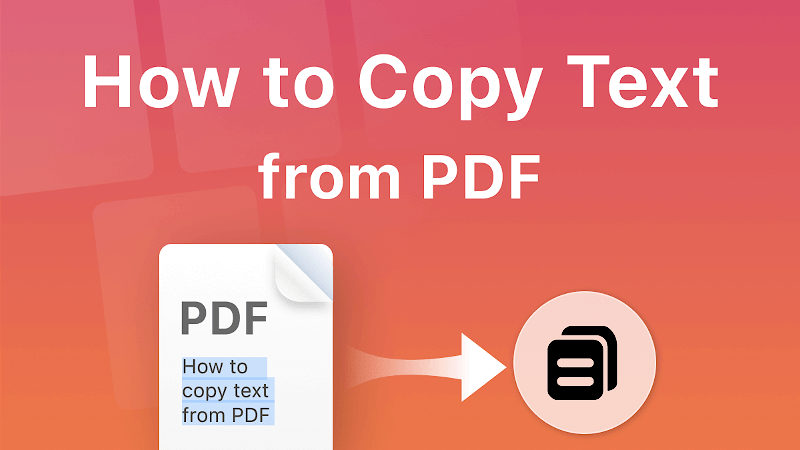
Part 1. Why Can't I Copy Text from PDF?
If you're struggling to copy text from PDF, there could be multiple reasons behind this chaos. It might have happened that you got the access-restricted PDF. The PDF document's original author might not have liked to let other users copy the text written on the PDF as he used an editor to restrict the functions.
Although this situation will stop you from clothing the text from PDF to word, you can look at the methods below to learn how to copy and paste text from a PDF to a word.
Part 2. 5 Methods to Copy Text from PDF to Word
- 1. Adobe Acrobat Reader
- 2. Preview
- 3. PDFgear desktop
- 4. Google Docs
- 5. VoxBox- Turn PDF document into Speech

1. Copy Text from PDF by Adobe Acrobat Reader
Copying text from a picture has become courtesy of the Adobe Acrobat Reader. It is an amazing tool that helps you copy the text in a PDF document to Word.
Here's how to copy the text from PDF to Word.
Step 1: Install the Adobe Acrobat Reader after downloading it from the official website. Start it and navigate to the Main menu. Click on the Open icon to launch the PDF in Adobe Acrobat.
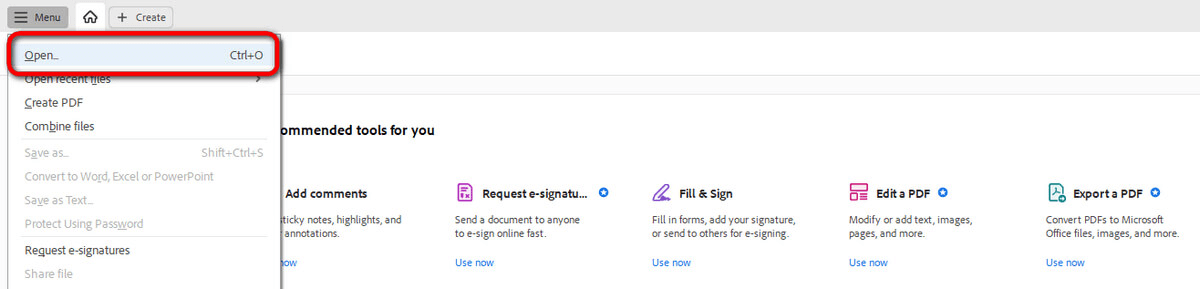
Step 2: Select the text and press the Copy icon.
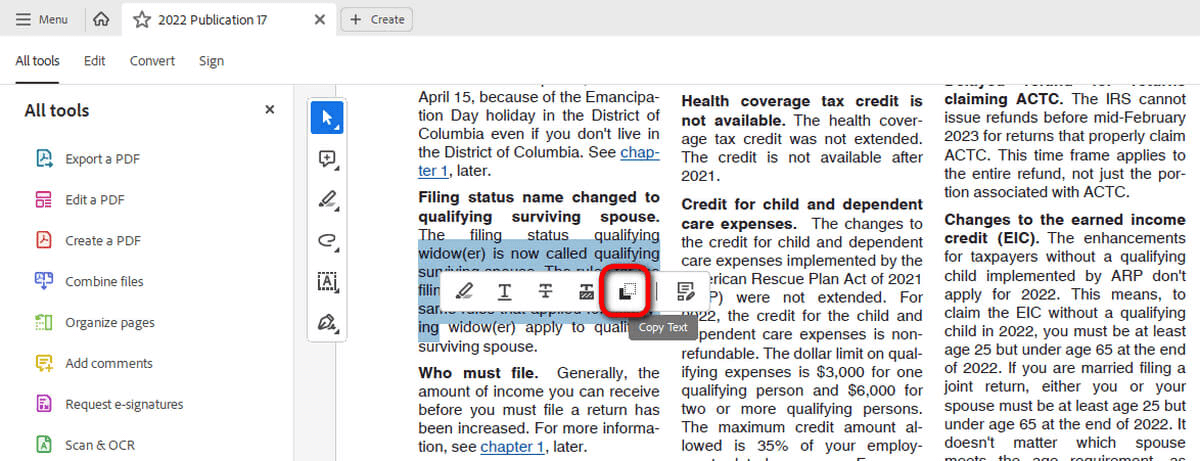
Step 3: Paste the text into the preferred location on MS Word.
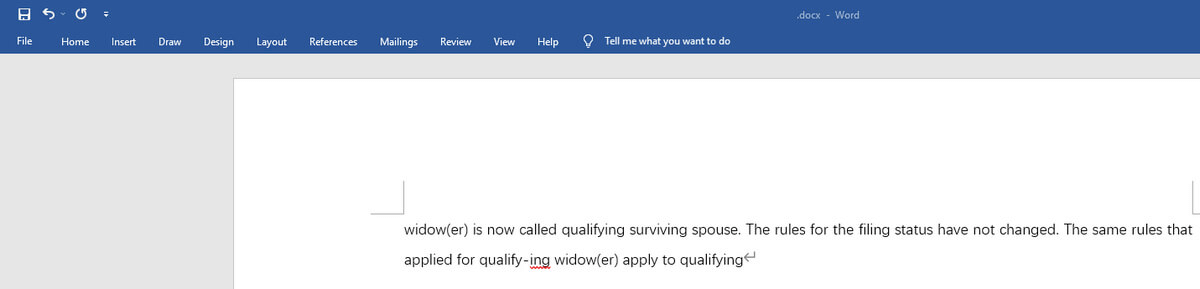
2. Copy Text from Scanned PDF through Preview
If you're a Mac user looking to copy text from an image, Preview might rescue you. It is a built-in tool that enables you to copy text from PDF to word.
Here's how to copy text from scanned PDF through Preview.
Step 1: After locating the PDF document on the Mac PC, you'll need to right click on it to launch it on the Preview app.
Step 2: Navigate to the upper tools tab and choose the Text Selection tool.

Step 3: Drag over your text in the PDF before using the Command+C shortcut to copy the text.
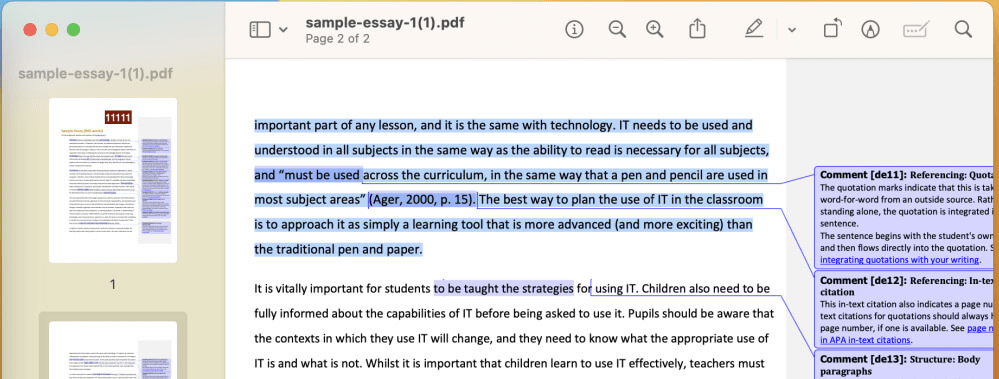
Step 4: Launch the Microsoft Word application and paste the text there.
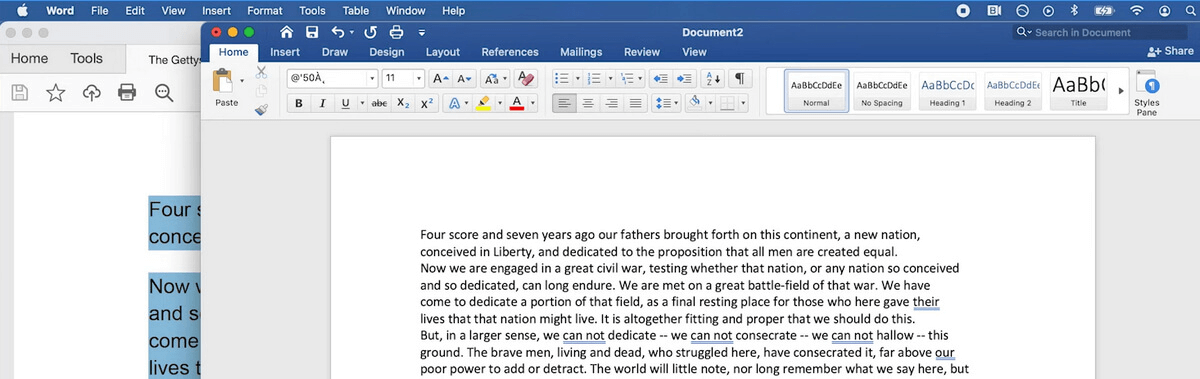
3. Copying Text from A Picture Using PDFgear desktop
You can also use the PDFgear desktop to copy the PDF text into Word documents. It relies upon the OCR technology to detect the written text. Here's how to copy text from PDF to Word.
Step 1: Install the PDFgear desktop and install it on the PC. Press the Open File icon before importing the PDF document.
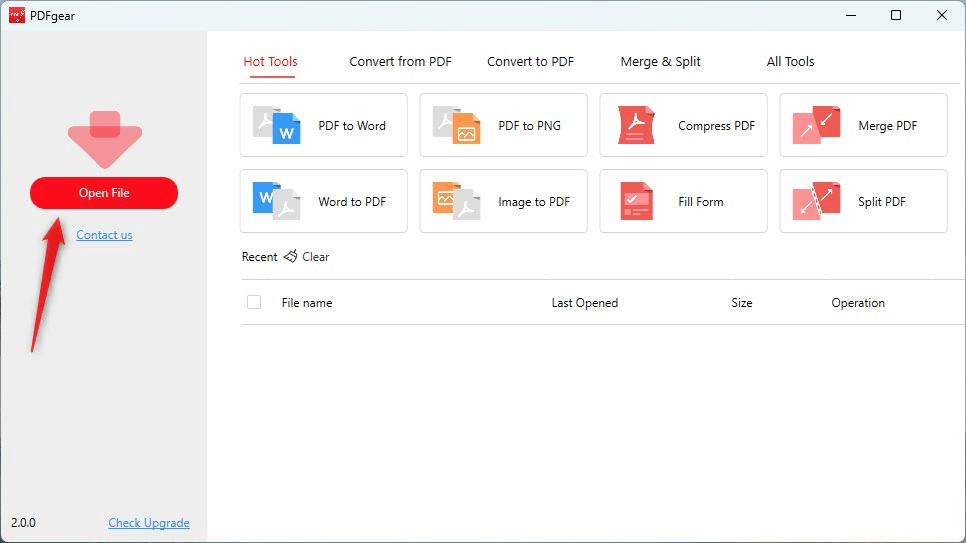
Step 2: After visiting the PDF editor screen, choose the text you want to copy and press the Copy.
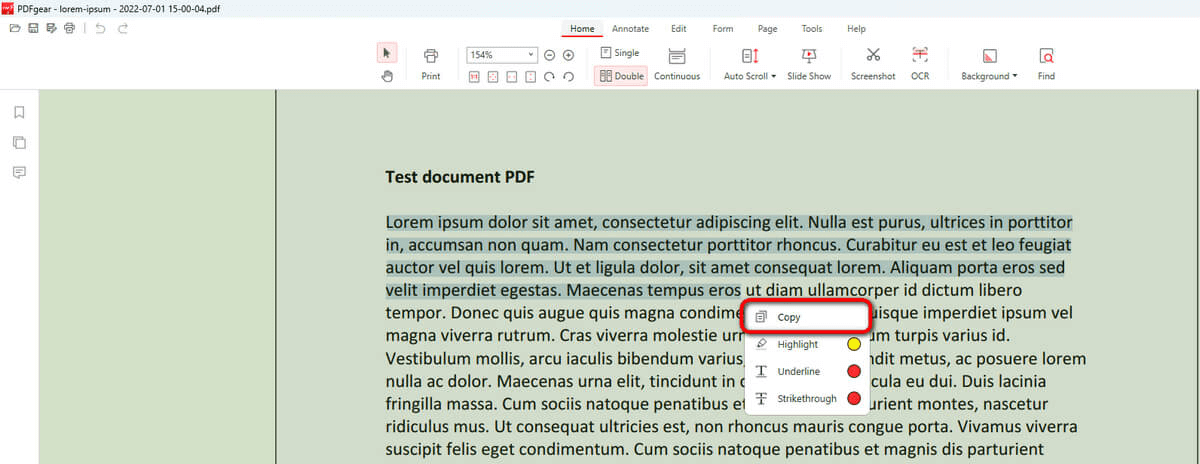
Step 3: Launch the Microsoft Word and paste the copied text there.
4. Using Google Docs to Copy Text from Image
Google Docs is an online document processing tool that is coupled with popular cloud storage services like Google Drive.
Here's how to copy text from scanned PDF.
Step 1: Upload the PDF document into Google Drive.
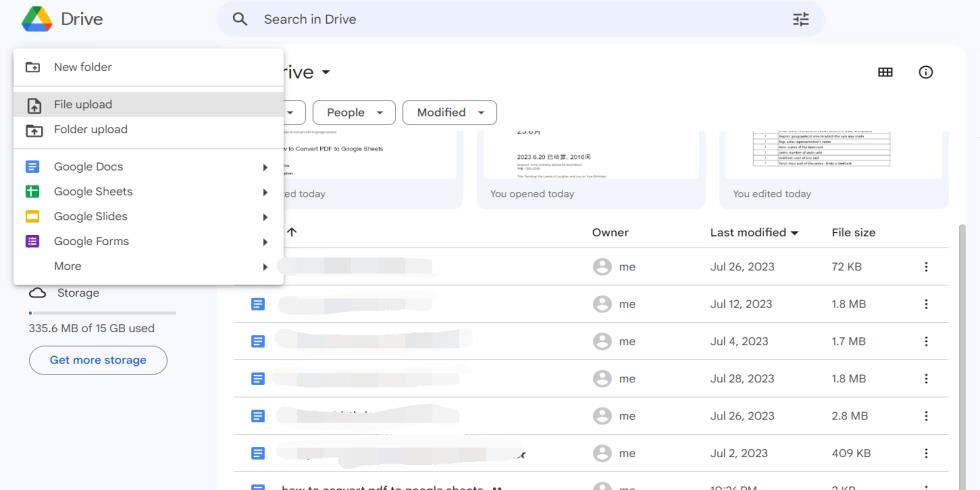
Step 2: After locating the PDF, tap on the three dots icon and hit the Open before choosing Google Docs.
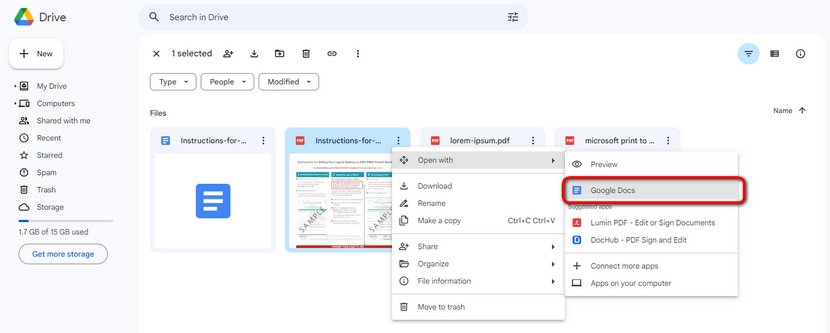
Step 3: Now, you can select the text and use the Ctrl+C to copy the text.
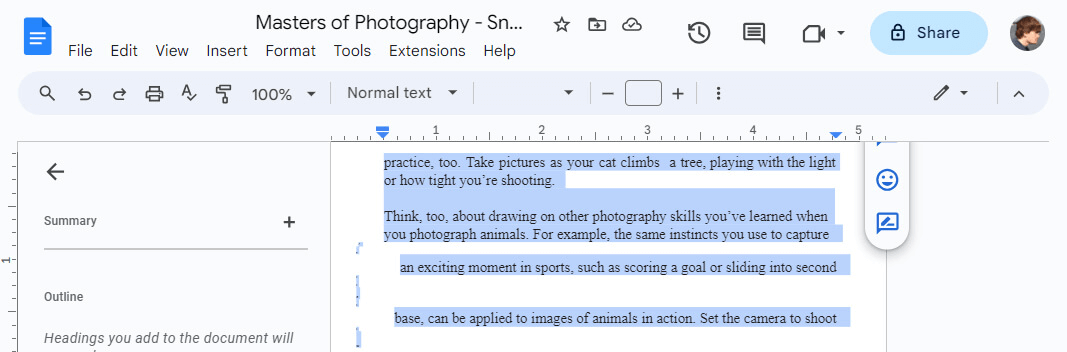
Step 4: Navigate to Google Docs and paste the text there.
5. VoxBox- Turn PDF document into Speech
iMyFone VoxBox prompts the amazing feature to transform the PDF into speech. This feature lets you upload the PDF files directly into VoxBox's timeline. After transforming the PDF document into speech, you can then turn the speech into text before adding the text into MS word.
With VoxBox, you've found the best text-to-speech generator that lets you replicate mild voices of people's voices without asking you to do much Besides supporting 46 languages, VoxBox offers 3200+ voices to produce brilliant-quality voiceovers.
Features:
-
Quickly convert Word/PDF/JPG/PNG/BMP/TIFF to Text & Speech.
-
Provides 2000 FREE characters to convert text to speech.
-
Support for 46+ languages.
-
More built-in functions like clone voice, voice record, generate, convert, and edit.
-
A plethora of scenarios like business, entertainment, education, voice studio, and multimedia platforms, expanding the creative possibilities.
Here's how to turn the PDF text into audio via VoxBox.
Step 1: Launch the VoxBox on the computer and select the Text to Speech. Choose the PDF to Speech and browse the PDF file.
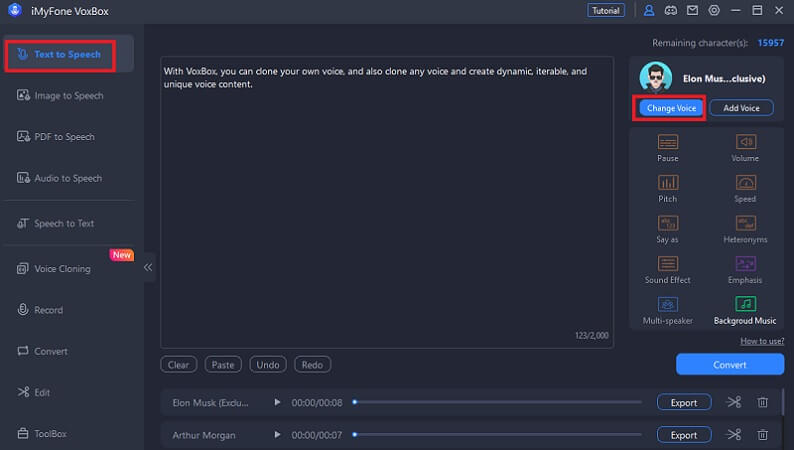
Step 2: You can also paste the written text into the timeline of VoxBox.
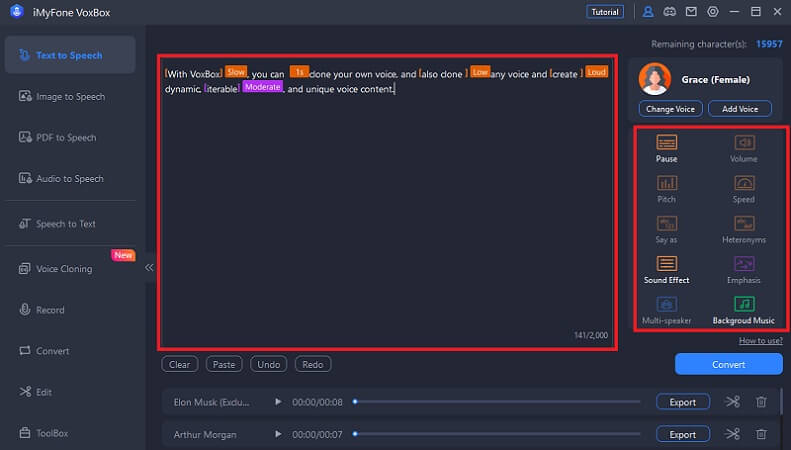
Step 3: After applying your favorite voice to the written text, you can export the audio. After producing the audio from the PDF document, you can turn that audio into the text type using the Speech to text feature.
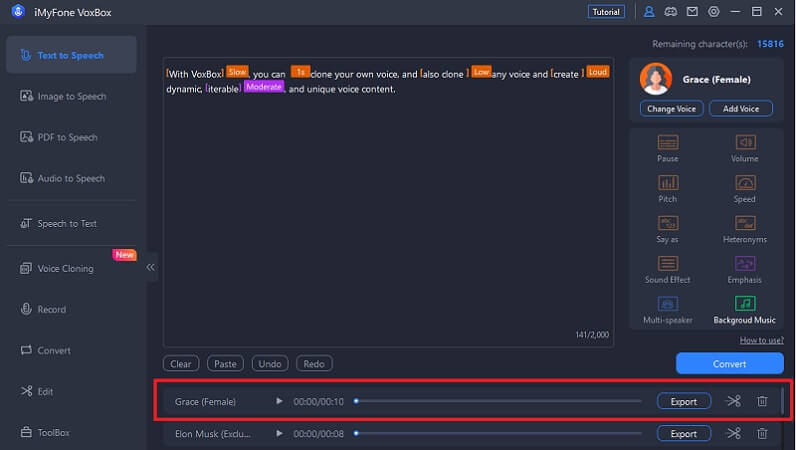
Part 3. FAQs about Copying Text from A Picture
1. How to copy text from protected PDF?
If you want to copy text from protected PDF, you can get the help of the Microsoft Acrobat Reader or Mac Preview tool to put the things in order.
2. How to copy text from a screenshot?
The best and most efficient way to copy text from a screenshot will be to turn that screenshot into PDF. Next, you'll need to use the iMyFone VoxBox to turn that PDF image into audio. After turning the PDF text into the audio, you can rely on the VoxBox to turn the Speech into text. After doing that, you can copy the written text and paste it anywhere.
3. How to copy text from image extension?
You can use the Google extension to copy the text from a photo. For this purpose, going for the Copyfish extension is an appropriate idea. You'll need to turn on the extension and launch the PDF document to do it. This extension now helps you to copy the text from image.
Conclusion
Learning to copy text from scanned PDF has become simple courtesy of the five amazing tools in this guide. iMyFone VoxBox is the best way to copy text from an image and turn it into a voiceover by applying breathtaking voice filters. Since it supports multiple languages, you can produce the voiceover in various languages.
0/100






























