Clear audio makes all the difference whether you're recording a podcast, creating videos, or just chatting online. Nobody enjoys listening to static-filled audio because it's distracting and unprofessional. Clean sound helps your message stand out and keeps your listeners engaged.
But sometimes, background static creeps into your recordings. This noise can come from poor equipment, a noisy room, or even electrical interference. Don't worry, though! Removing static is easier than you might think. Read on to learn step-by-step how to remove background static from vocals using simple tools and advanced techniques. When you are able to do this, your audio will sound sharp and professional every time.
Part 1: What Causes Background Static from Vocals
Background static is the unwanted noise that sneaks into your audio recordings. It can sound like a faint hiss, hum, or buzz in the background. This noise often masks the clarity of your voice, making it harder for others to focus on what you're saying. Static can come from many sources, but it's always an unwelcome guest that lowers the quality of your audio.
Common Causes
- Poor recording environment: If your recording space isn't soundproofed, noises like fans, traffic, or echoes can seep into your audio.
- Low-quality microphones: A cheap or damaged microphone can introduce unwanted hiss or distortion to your recordings.
- Electrical interference: Static can also come from cables or devices picking up electrical signals, creating a buzzing or crackling sound.
Impact on Audio Quality
Static doesn't just annoy your listeners; it can ruin the entire experience. It makes your voice sound distant or unclear, forcing your audience to strain to hear you. In professional settings, static-filled recordings can hurt your credibility, while in personal projects, they can make your work less enjoyable to share. Whether you're podcasting, singing, or hosting an online meeting, clear audio helps you connect better with your audience. Removing static ensures your voice is the main focus, not distracting background noise.
Part 2: How to Remove Background Static from Vocals
Removing background static isn't really overwhelming. You can fix noisy recordings using manual methods or advanced tools. Here's a guide to help you:
Manual Methods to Remove Background Static
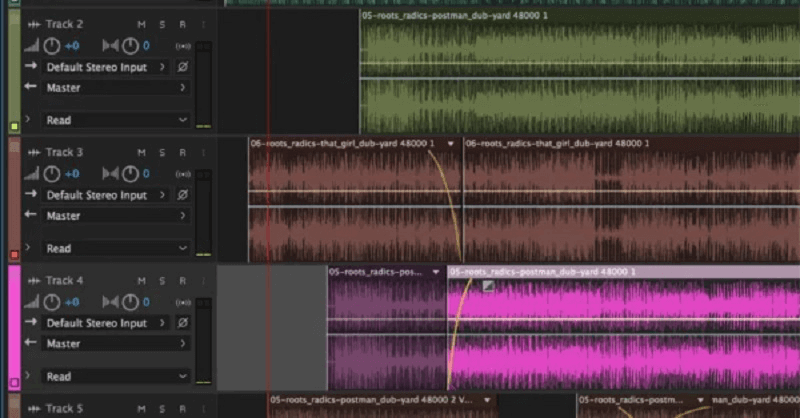
Sometimes, the simplest tools can work wonders. Software like Adobe Audition and Audacity makes it possible to clean up audio without the need for expensive equipment.
- Identify static noise: Start by listening to your recording carefully. Pinpoint where the static is loudest and take note of the problem areas.
- Use noise reduction tools: Most audio software comes with a noise reduction feature. Highlight a sample of the static noise (a section where only the noise is audible), and use this to remove similar sounds from the rest of your recording.
- Adjust equalizer settings: Fine-tune your audio using the equalizer. Lower the frequencies where static is prominent while enhancing your voice frequencies for clarity.
- Apply filters and effects: To polish your audio further, apply additional filters, like high-pass or low-pass filters. These help remove any lingering noise while keeping your voice sharp and natural.
Manual methods are ideal for small projects or beginners who want to improve their audio without investing in expensive tools.
Using Advanced Tools for Background Static Removal
remove-background-static-advanced-tools.jpg
alt: remove background static advanced tools
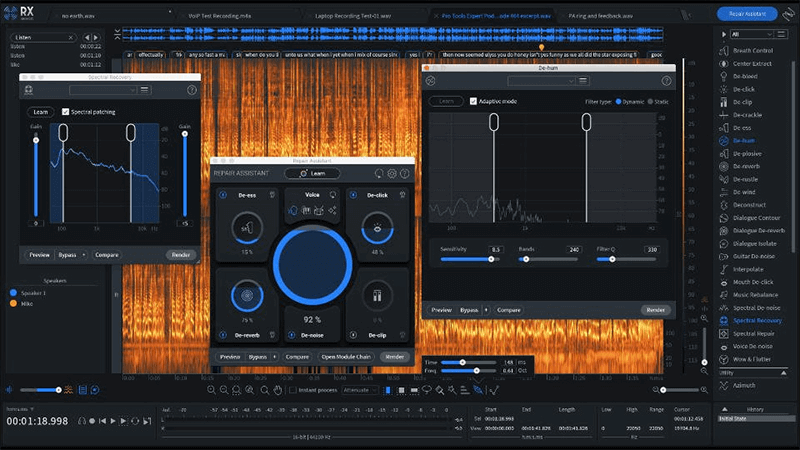
If you need professional-level audio quality, advanced tools and plugins can help you achieve the best results. These tools are designed to target and eliminate background noise effectively. Some of the best ones are:
- iZotope RX: This is a complete suite for audio restoration. It uses features like Dialogue Isolate to separate your voice from noise and a visual Spectrogram to pinpoint and fix problem areas. Its Repair Assistant even suggests fixes using AI.
- Waves NS1: This plugin simplifies noise reduction with a single control fader. It works in real-time, making it perfect for live audio, video voiceovers, or podcasting.
- SoliCall Pro: This is ideal for VoIP calls; this software filters noise and echoes while enhancing both sides of the audio. It integrates seamlessly with apps like Zoom, Teams, and Skype.
Below is the step-by-step guide for using these tools:
Step 1:Open your audio file: Load your recording into the tool or plugin. For plugins, connect them to your Digital Audio Workstation (DAW).
Step 2:Analyze the noise: Use features like iZotope's Spectrogram or Waves NS1's Real-Time Analysis to identify noisy areas in your audio.
Step 3:Apply noise reduction:
- For iZotope RX, use the Repair Assistant to detect and reduce static automatically.
- In Waves NS1, adjust the fader until the noise is minimized without distorting your voice.
- For SoliCall Pro, let its filters remove background noise while you focus on improving clarity.
Step 3:Refine the audio: Fine-tune your adjustments using additional features like equalizers, filters, or batch processing to maintain natural voice quality.
Step 4:Save and export: Once you're satisfied, save your cleaned-up file. You're now ready to share it!
Useful Tips: Remove Background Static from Vocals More Naturally
To get clean audio, you must start with good recording habits. Here are some tips to reduce static naturally:
- Use pop filters: Block harsh "p" and "b" sounds and reduce breath noise with a pop filter. It improves clarity by acting as a barrier to air movement.
- Record in the quietest room: Pick a space with minimal noise, away from windows or shared walls. Use blankets or foam panels for better acoustics.
- Find a sturdy mic stand: A stable stand prevents vibrations and keeps the mic secure, reducing noise from movement.
- Opt for Dynamic Mics in Noisy Environments: Use dynamic microphones to isolate your voice and block background sounds, ideal for noisy spaces.
- Watch your gain levels: Keep gain low to avoid amplifying static, adjusting for clear, balanced audio.
Part 4: Best Practices for Seamless Results
Here's how to balance noise reduction with natural sound and avoid common mistakes:
Avoid Over-Processing the Audio
Overusing tools can make recordings sound robotic. Too much noise reduction may remove subtle voice details, making it flat. Use effects sparingly and compare with the original to maintain quality.
Balancing Noise Reduction with Natural Voice Quality
Remove static in small steps to preserve natural tone. Equalizers can fine-tune frequencies without distortion. Aim for clarity while keeping warmth and authenticity in your voice.
Regularly Monitoring the Audio During Editing
Listen at every stage to catch issues early. Use quality headphones in a quiet space to hear details. Playback after each edit to ensure consistent and clear results.
Also Know: How to Remove Vocal Free Online
When it comes to separating background static from vocals recording easily, iMyFone Vocal Remover is a powerful tool you can use online. It uses AI to detect and isolate vocals and that makes it an excellent choice for audio editing without the need for expensive software.
How iMyFone Vocal Remover Works
It is very easy to use iMyFone Vocal Remover. Even if you're new to audio editing, you will not have many issues doing it. First, upload your song in a compatible format like MP3 or WAV. The AI quickly analyzes the track and removes vocals while keeping the background music intact. Once you complete the process, you can preview the result and download the edited recording.
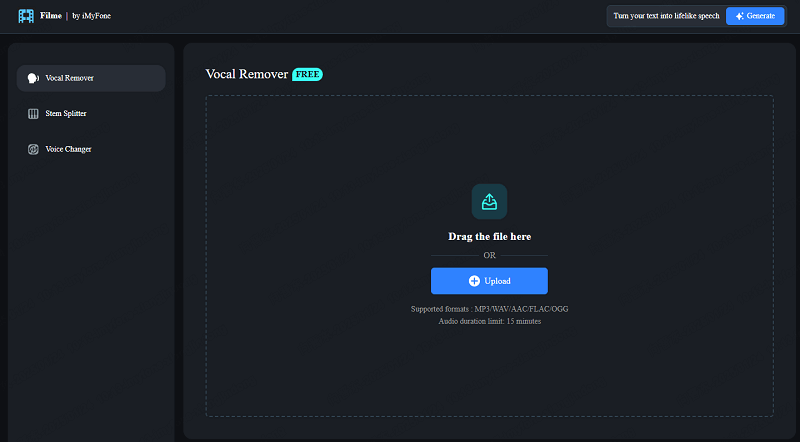
Benefits of iMyFone Vocal Remover
iMyFone Vocal Remover has many perks. Some of these include:
Pros:




Additional Features of iMyFone Vocal Remover
Besides removing vocals, this tool has many other handy features like audio recording, video conversion, text-to-speech, and speech-to-text.
Conclusion
Clean audio makes all the difference whether you're recording a podcast, a song, or a voiceover. Background static can distract listeners and ruin the overall quality of your work. That's why you must edit it out using tools like iZotope RX, Waves NS1, and iMyFone Vocal Remover. Take the next step and apply these techniques today. With the right approach, you'll leave static behind and enjoy clean, professional audio that stands out.






























