Screen recorders have made it easier to record anything on the screen. Whether you intend to record a gameplay video for your YouTube followers or want to record a video tutorial demonstrating how a certain program works, all is possible by using screen recording software. You can find a myriad of free software on the internet, but these free screen recorders often offer you a trial version producing the final output with a watermark. Unfortunately, this makes it impossible to share the video online.
So, you need a free screen recorder with no watermark.
If you have landed on this page looking for a free screen recorder with no watermark, you are in luck! We have compiled a list of the best free screen recorder that will give you excellent videos without any watermark blocking them.
Best Free Screen Recorder Without Watermark-iMyFone Filme
iMyFone Filme is a user-friendly screen recording and video editing software. The software being suitable for video recording offers numerous editing features to make your videos more lively and engaging. Using this software, you can record movies, music videos, gameplay, and much more.
Along with the recording screen, the software comes loaded with basic and advanced video editing features such as filters, adding cinematic text to your videos, transition effect, and much more. All these editing features give your videos a more professional touch. Besides video recording, you can also record audio and change voice using iMyFone Filme.
Features:
-
Supports importing various file formats.
-
Supports recording any area of the screen, webcam, audio, and gameplay.
-
No limited recording time.
-
Share the recorded video on YouTube, Twitter, Facebook, and Vimeo.
-
The free screen recording software without watermark produces a high-quality recorded video.
-
You can adjust the size and shape of the cursor flexibly.
-
Export the recorded video to multiple formats.
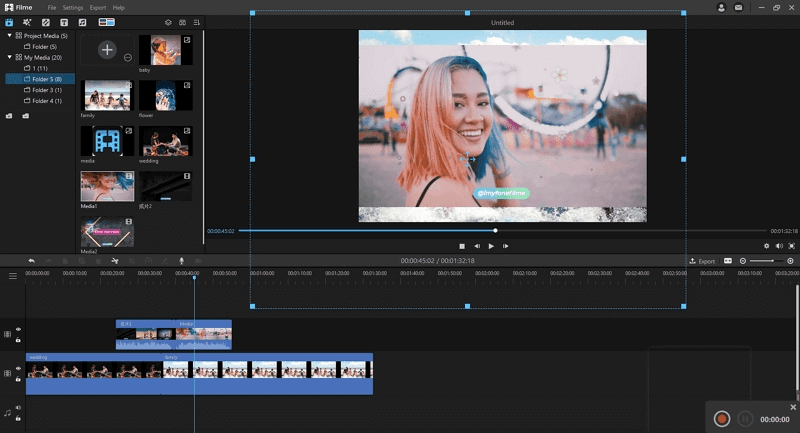
Pros:
 It has a simple user interface and is super easy to use, even for beginners.
It has a simple user interface and is super easy to use, even for beginners.
 Offer basic and advanced audio and video editing tools.
Offer basic and advanced audio and video editing tools.
 Compatible with both Windows and Mac OS.
Compatible with both Windows and Mac OS.
 It offers a free trial version for you to try out.
It offers a free trial version for you to try out.
Cons:
![]() It is still a relatively new product in the market.
It is still a relatively new product in the market.
Or you can watch this video to get more details about iMyFone Filme.
Other Recommendations About Top Free Screen Recorders without Watermark
Other than iMyFone Filme, you can check out the following free screen recording software without watermark and record as many videos and gameplays as you like.
1. Windows 10 Game DVR (For Windows Only)
How about simply using the built-in feature in Windows 10?
Windows 10 Game DVR is an Xbox Game bar screen recorder designed primarily for recording gameplay on Windows 10 without a watermark. If you don't want to waste time installing a free screen recording software and want to quickly and easily screen record things on your desktop, this feature is ideal for PC users.
Along with recording gameplay, you can record how-to videos, webinars, podcasts, gameplay, and much more.
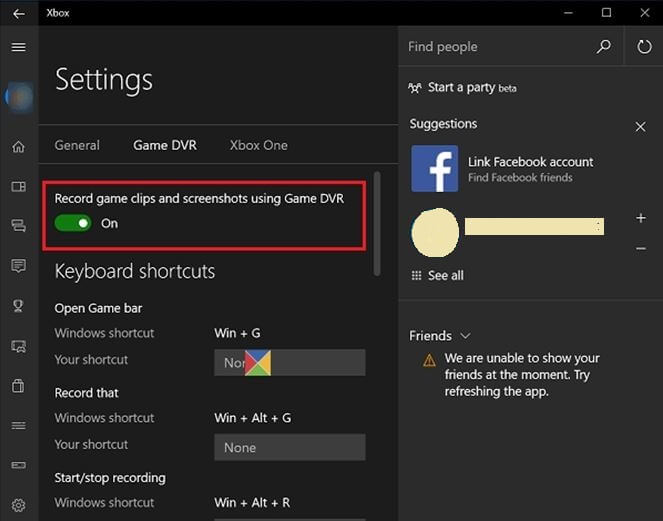
Pros:
 The feature being built-in is entirely free to use.
The feature being built-in is entirely free to use.
 Video editing features such as trimming and cutting.
Video editing features such as trimming and cutting.
 The recorded video will have no watermark.
The recorded video will have no watermark.
 Allow you to change the information of the video before saving or sharing it.
Allow you to change the information of the video before saving or sharing it.
Cons:
![]() It is only available in Windows 10.
It is only available in Windows 10.
![]() No option to pause the video.
No option to pause the video.
![]() It does not have many recording modes.
It does not have many recording modes.
2. Active Presenter
Active Presenter by Atomi system is a free HD screen recorder without watermark. Besides having an intuitive user interface, this free software also offers countless video editing tools such as cropping, splitting, alluring, and much more. Moreover, it has no recording time limit and allows you to record full-motion videos, put annotations, offers screencasting video, and record high-quality videos of up to 1080p.
The tool is compatible with Windows, Mac, and Android and can also help you create e-learning content on HTML 5.
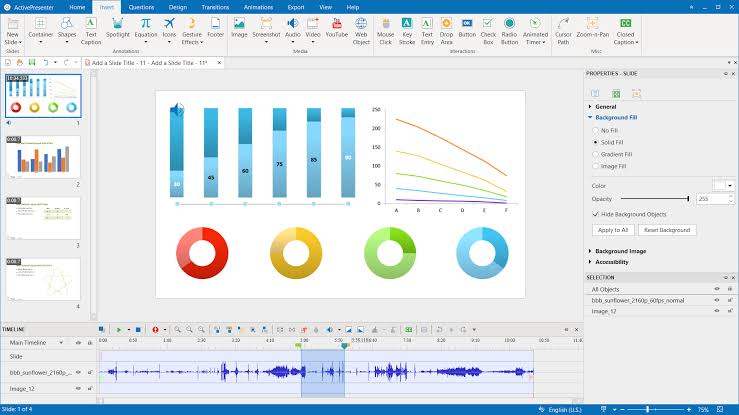
Pros:
 No time limit constraint.
No time limit constraint.
 Comes with video editing features.
Comes with video editing features.
 Export video options include: MP4, AVI, WMV, and MKV
Export video options include: MP4, AVI, WMV, and MKV
 It allows you to record with webcam audio.
It allows you to record with webcam audio.
Cons:
![]() Beginners may find it a bit difficult to use.
Beginners may find it a bit difficult to use.
![]() It cannot record high FPS gameplay.
It cannot record high FPS gameplay.
![]() Windows version will smoothly work only with a 64-bit PC.
Windows version will smoothly work only with a 64-bit PC.
3. OBS Studio
Open Broadcaster Software is a free and open-source reliable screen recorder no watermark product for live stream video recording. The software has three different recording modes, including Display Capture, Window Capture, and Game Capture. Users can use these modes for recording different kinds of programs such as applications and games.
The software is ideal for screen recording games as it records games in high quality at 60 fps. It even lets you record real-time audio from webcams. Although the software is a bit complicated to use, it is ideal for screen recording on Windows, Mac, or Linux.
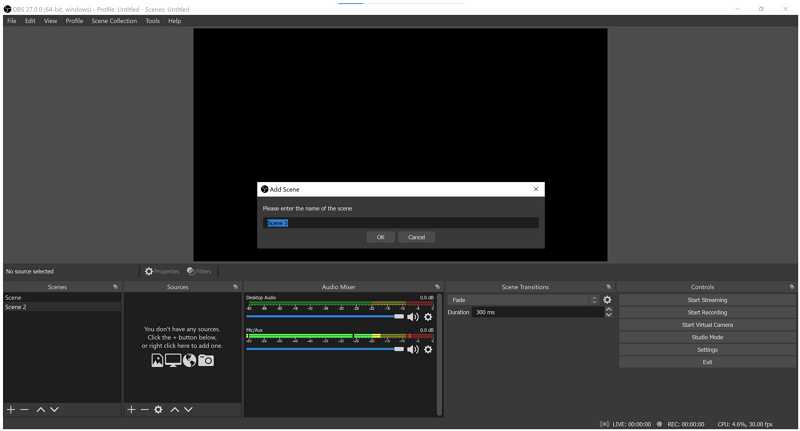
Pros:
 It is powerful screen recording software producing a high-quality video of 1080p.
It is powerful screen recording software producing a high-quality video of 1080p.
 Loaded with audio and video editing features.
Loaded with audio and video editing features.
 Flexible recording modes.
Flexible recording modes.
 Customizable transition options.
Customizable transition options.
Cons:
![]() The software lags when running on low-end PCs.
The software lags when running on low-end PCs.
![]() It is difficult to use with no technical help or support.
It is difficult to use with no technical help or support.
4. Ice-Cream Screen Recorder
Ice-Cream screen recorder is another screen recorder without watermark. The software runs smoothly on Windows, Mac, and Android. You can record games, webinars, live streaming, Skype, and many more. Along with recording screen, you can also record audio and webcam.
The software also enables you to add text, arrows and shapes to your screen recording. Plus, you can also upload your recording to Dropbox, YouTube, and Google Drive.
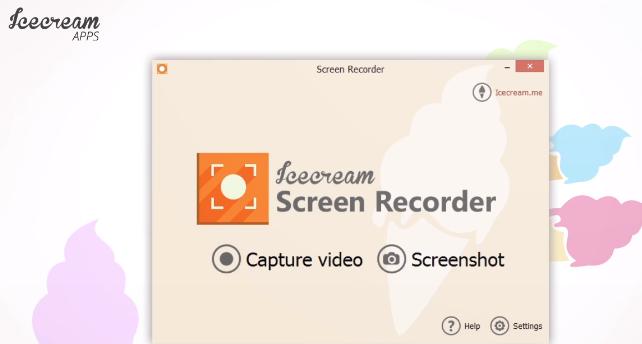
Pros:
 You can use hotkeys for controlling screen recording.
You can use hotkeys for controlling screen recording.
 It allows you to record a specific area of your screen.
It allows you to record a specific area of your screen.
 Allows you to change the format of the recorded video.
Allows you to change the format of the recorded video.
Cons:
![]() The free trial version allows you to record a video for up to 5 minutes only.
The free trial version allows you to record a video for up to 5 minutes only.
5. Quick Time
For Mac users, there is a built-in record screen free no watermark feature allowing them to capture videos without any hassle. Besides being a screen recorder, the feature is also designed to allow users to edit their recorded video using basic editing tools such as split, cut, copy, trim and more. Apart from sharing your video on social platforms, you can also share your recorded video via Messages and AirDrop.
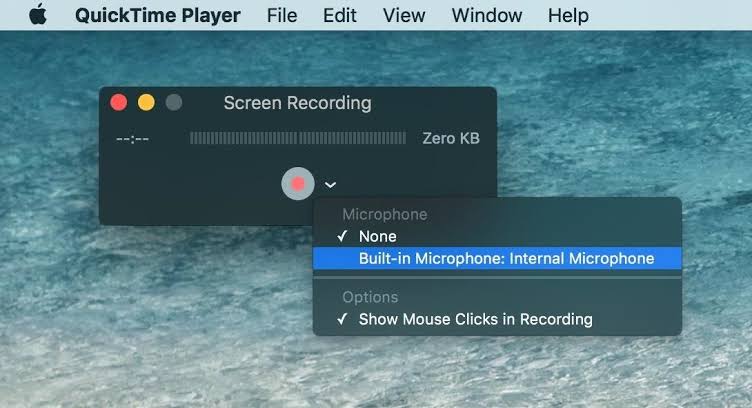
Pros:
 It is pretty easy to use.
It is pretty easy to use.
 It allows you to record the screen on iPhone or iPad by connecting it to your Mac device.
It allows you to record the screen on iPhone or iPad by connecting it to your Mac device.
 Basic video editing features available.
Basic video editing features available.
Cons:
![]() Only available for Mac users.
Only available for Mac users.
![]() No option available for annotation during the recording process.
No option available for annotation during the recording process.
6. Screencast-O-Matic
Want a screen recorder for your PC?
Screencast-o-Matic can allow you to record your screen easily and without a watermark. Using this software, you can record the whole screen or part of the screen according to your needs. In addition, it has built-in video editing features such as zoom-in, zoom-out, adding overlay text, shape, and images. The software is particularly famous in the education sector for creating videos and lectures.
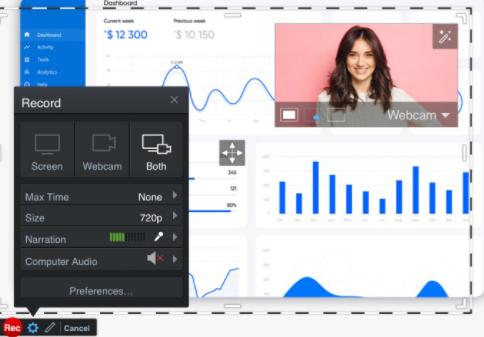
Pros:
 It supports Windows, iOS, Android, Chromebook, and Mac.
It supports Windows, iOS, Android, Chromebook, and Mac.
 Users can include stock music in the video.
Users can include stock music in the video.
 It permits you to record audio narrations using a microphone.
It permits you to record audio narrations using a microphone.
 You can add captions and stock music to your recorded videos.
You can add captions and stock music to your recorded videos.
Cons:
![]() In the free version, the recording time is limited to 15 minutes only.
In the free version, the recording time is limited to 15 minutes only.
![]() The computer audio feature is available only for Windows PC.
The computer audio feature is available only for Windows PC.
7. ShareX
Share X is an open-source, free Windows screen recorder no watermark software that is highly famous among developers and power users. You want to record the entire screen, a specific window, or even a selected area of your screen, Share X should be your go-to software. The high-quality output video is saved on your computer, and you can share it on your YouTube channel. Moreover, it supports fast video recording without any time limits.
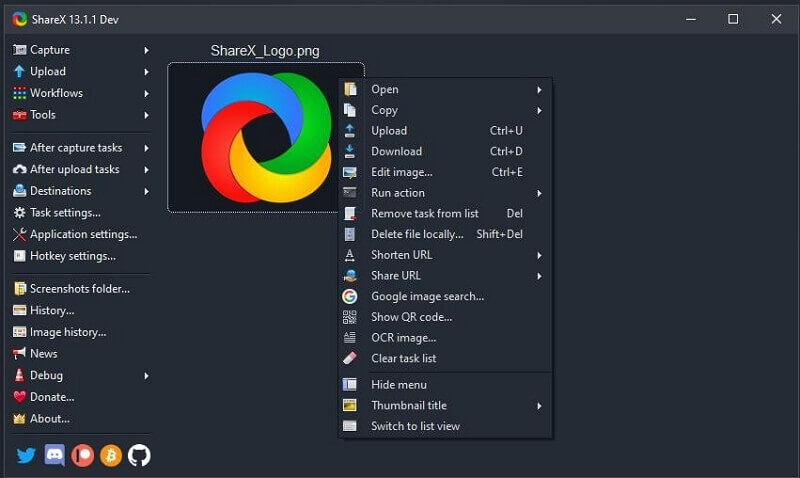
Pros:
 There is no limit on the file size.
There is no limit on the file size.
 Being open-source, it is completely free to use.
Being open-source, it is completely free to use.
 Supports video sharing over 80+ social media websites and file sharing sites.
Supports video sharing over 80+ social media websites and file sharing sites.
 It allows you to shorten the URL of your uploaded files.
It allows you to shorten the URL of your uploaded files.
 Has a list of annotation tools to choose from.
Has a list of annotation tools to choose from.
 It allows you to add customized watermarks.
It allows you to add customized watermarks.
Cons:
![]() It only supports Windows.
It only supports Windows.
![]() Webcam recording not supported.
Webcam recording not supported.
![]() Game recording in full-screen mode is of low quality.
Game recording in full-screen mode is of low quality.
![]() Video editor offers limited editing features.
Video editor offers limited editing features.
8. Debut Screen Recorder
Debut screen recorder is another free screen recorder on our list that will give you a watermark-free video. It supports full-screen and regional screen recording. You can also use a webcam, IP camera, and other input video devices to record videos. You can further enhance the video by adding captions, time stamps, color effects, and much more. It supports both Windows and Mac iOS and is best for recording Webinars and conferences.
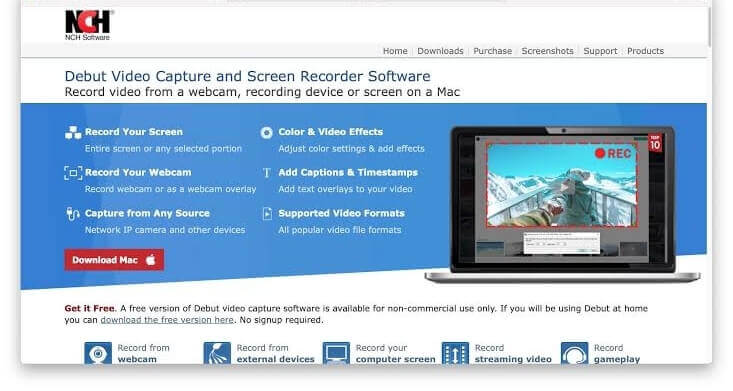
Pros:
 The scheduling record time feature enables automatic video recording.
The scheduling record time feature enables automatic video recording.
 Supports all famous file formats, including MP4, AVI, WMV, FLV, and more.
Supports all famous file formats, including MP4, AVI, WMV, FLV, and more.
 You can burn the recorded video into DVD.
You can burn the recorded video into DVD.
 It can record both your computer screen and your webcam at the same time.
It can record both your computer screen and your webcam at the same time.
Cons:
![]() The free trial version is available for commercial use only.
The free trial version is available for commercial use only.
![]() It has very limited editing features.
It has very limited editing features.
9. Screencastify- Online Screen Recorder
If you are bothered by the idea of downloading a screen recording software and want to capture short video clips, use the Chrome video extension called Screencastify.
Using this web browser feature, you can quickly capture, edit and edit videos without a watermark on them. It supports screen recording on the desktop, browser tab, and webcam. It further offers countless additions to your recorded video, such as adding narrations with a microphone, embedding the webcam in your video, trim, crop, and annotate the video with multiple tools. The recorded video is then saved on Google Drive and can be shared on YouTube.
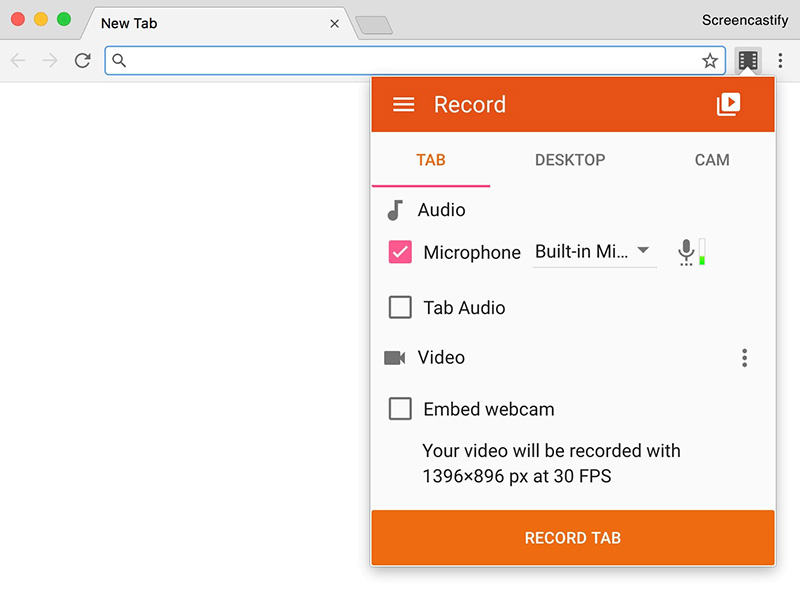
Pros:
 It supports Windows, Mac OS, and Chromebook.
It supports Windows, Mac OS, and Chromebook.
 By saving the recorded video on Google Drive, it gives you a shareable link.
By saving the recorded video on Google Drive, it gives you a shareable link.
 You can export videos as MP4, Gifs, or MP3.
You can export videos as MP4, Gifs, or MP3.
 Record videos in full HD.
Record videos in full HD.
Cons:
![]() It allows you to record videos for up to 5 minutes only.
It allows you to record videos for up to 5 minutes only.
![]() You must sign in to your Google Account to use this feature.
You must sign in to your Google Account to use this feature.
People Also Ask These Questions
Q1: What is the best free screen recorder for Windows 10 without a watermark?
All of the tools mentioned above can help you record a screen and get a video without a watermark, but iMyFone Filme is the best for various reasons. Not only does it have all the audio and video editing tools, but it does not have a time constraint for recording a video. You will also get a high-quality video in various file formats.
Q2: What is the best free screen recorder for Mac without a watermark?
If you are a Mac user, using the Quick Time screen recorder, which is an extension of the Quick Time media player, is an excellent option. This feature is specially designed for Mac users to record screens without watermark. Users can do basic recording, editing, and share videos online.
Q3: How do I record my screen without a watermark?
You can easily record your screen using the iMyFone Filme software by following three simple steps:
Launch iMyFone Filme and click on the "Screen Record" button.
Adjust screen size and press the red button in the corner of the screen to start recording.
Press the stop button to finish your recording and save your video.
Final Words
Screen recording has become very common due to the ease of communication that it offers. By discussing some best free screen video recorder no watermark software in the market, we have given you numerous options to choose from. While each software has some downsides, iMyFone Filme has everything from recording to editing to provide you with a high-quality video. Make sure to make a wise decision while choosing software for your screen recording purposes.

































