FLV and MP4 are popular video formats but they are different in functionalities. FLV stands for Flash Video was developed by Adobe for users to stream their videos using Adobe Flash Player. It was widely used in the early 2000s because of its ability to compress videos making it easier for the users to upload at lower bandwidths. It is now obsolete and very few platforms support it.
However, MP4 formats are widely used and considered a standard video format across the globe. It supports various devices and platforms where users can easily upload or share the data with friends. MP4 has a balance between the quality and file size of the videos.
In this article, we will discuss all the possible methods to convert FLV to MP4. We will introduce efficient online tools to convert FLV to MP4 without bothering you to download and install an app.
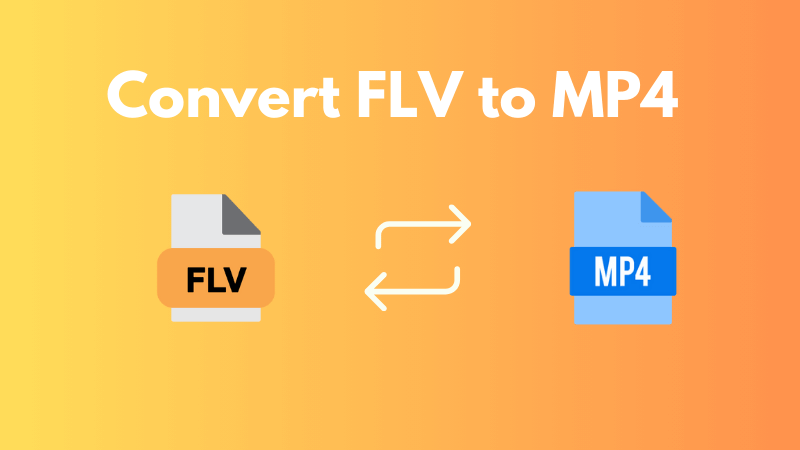
Part 1. Can I Change an FLV File to MP4?
Yes, it is possible to change FLV to MP4, but you must have a fast and reliable converter. Compatibility is one of the primary reasons for converting an FLV file to MP4. For instance, you want to upload a video file on YouTube, but it doesn't have any support for FLV files. You must convert the file to MP4 to make it compatible and share it on various modern platforms. Through an MP4 format, you can deliver compressible high-quality videos without sacrificing the quality.
There are various methods to convert FLV to MP4 effortlessly. You can either use an online tool or offline software for the conversion. Famous software includes VLC Media Player, HandBrake, Movavi video converter, and many more.
Part 2. Top 3 FLV to MP4 Converters Free Online [Windows]
Users prefer online converters as they do not need to be downloaded or installed. They leverage users to process their conversions without acquiring any space on the PCs.
Online tools are independent of the operating system, you can access the tool from Windows, Mac, Linux, Android, iOS, or any other. They have a user-friendly interface to make it compatible for all users. There is no need to update the app; you have direct access to the latest version and online tools are generally free or cost effective.
Let's discuss the top 3 FLV to MP4 online converters. You can use any of them to convert the file without hassle.
1) CloudConvert
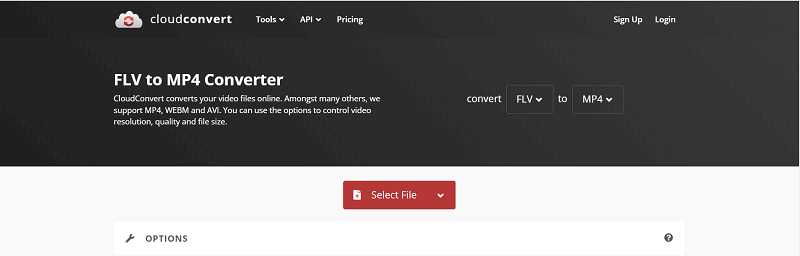
Cloudconvert is a renowned online converter with 200+ file support. It can convert your audio, videos, documents, images, and others to your desired format. It offers alterations during file conversions. It has a variety of editing features like changing the aspect ratio, video quality, codecs, audio, bitrate, volume, and many other options.
Cloudconvert also allows you to trim the video by entering the starting and ending duration to remove unwanted parts during conversion. You can import the subtitle file to apply to your videos. It has integration with cloud platforms for storage and sharing. The developers can extract the API of multiple tools and integrate it into the app for accessibility.
2) FreeConvert
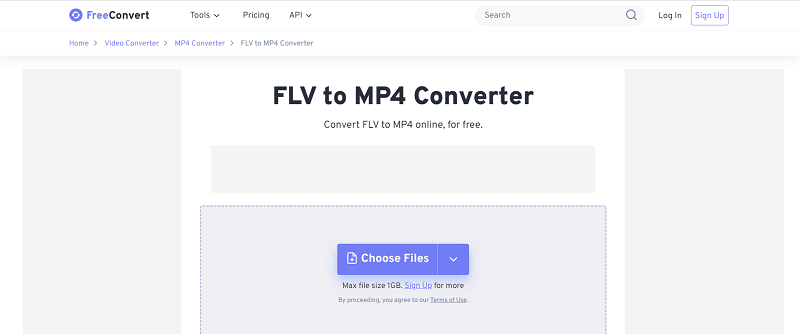
FreeConvert is an advanced online tool that seamlessly converts FLV to MP4 files. It supports multiple file formats and allows users to import files from their cloud storage directly. You can upload a file with a maximum size of 1GB and it also supports batch processing to convert and edit multiple files simultaneously.
FreeConvert has various features to enhance your file conversion. You can adjust the screen size, frame rate, orientation, and volume. The editing presets can be applied to all the files you have imported or any specific file. The users can also reduce the file size without compromising the file's original quality.
3) Restream
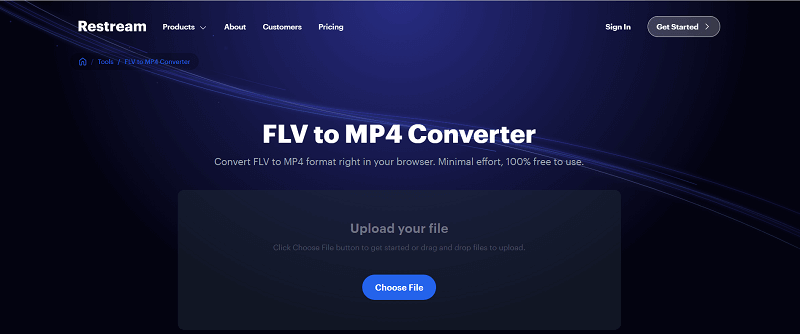
Restream is a high-end file converter that has the potential to convert FLV to MP4 within a few clicks. It handles popular conversions such as 3GP to MP4, MKV to MP4, GIF to MP4, and many others. It has a simple and interactive interface where a user can select their specific conversion and import the file to process.
The tool is made specifically for the audience who don't want to install an app and reserve a big space. It is an ideal option if you need high-quality conversion without any significant change. It ensures user data privacy and security by providing secure connections. It has both free and paid versions, depending upon the use. If you want to convert a larger file, it offers a subscription to enjoy uploading files without any limits.
Part 3. How to Convert FLV to MP4 on Mac
Converting FLV to MP4 is easier if you have chosen the right tool. Handbrake is a perfect tool for efficient file conversion no matter what the default format. It is a popular open-source platform available on Windows, Mac, and Linux. It allows the users to manually adjust their video settings before the conversion to make it their desired one. Let's learn how to use it.
Step 1. Open your web browser and download Handbrake on your PC. Install the tool in your desired folder and launch it.
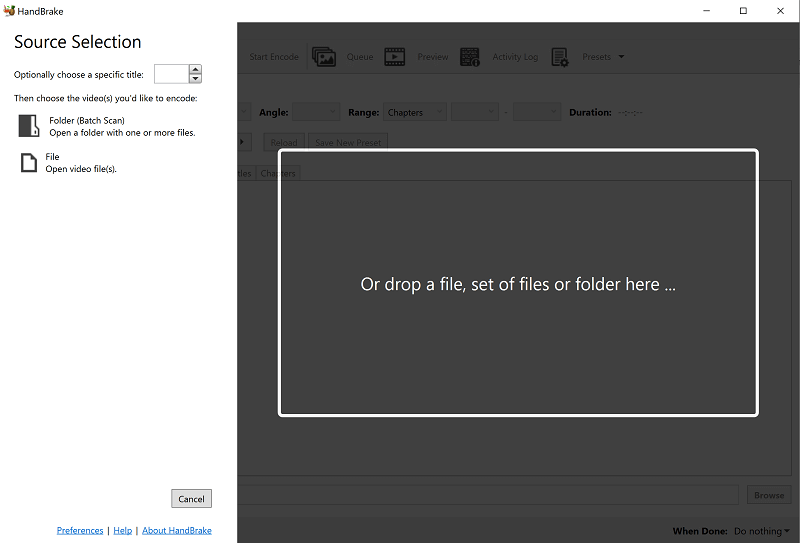
Step 2. Click the File option to import your FLV file. Click the Summary section and select the format as MP4 for the output.
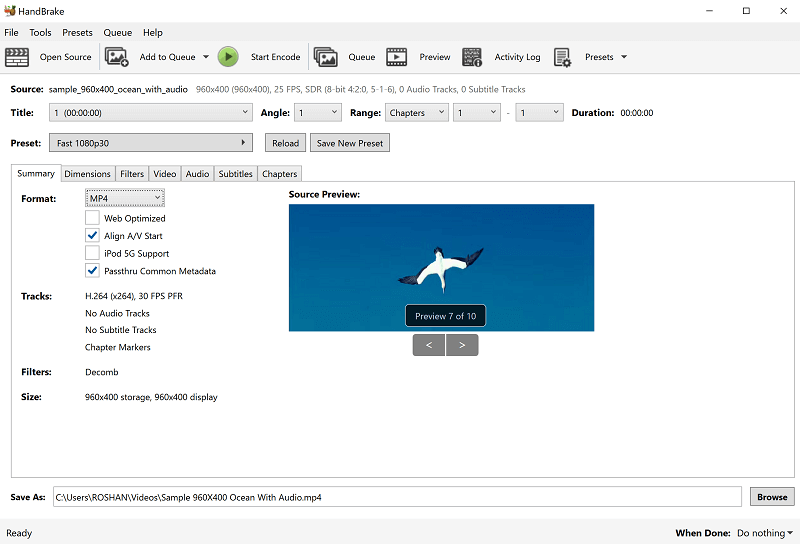
Step 3. Go to the Video tab and click the Video Encoder drop-down arrow. Select H.264 with your desired bitrate and confirm it.
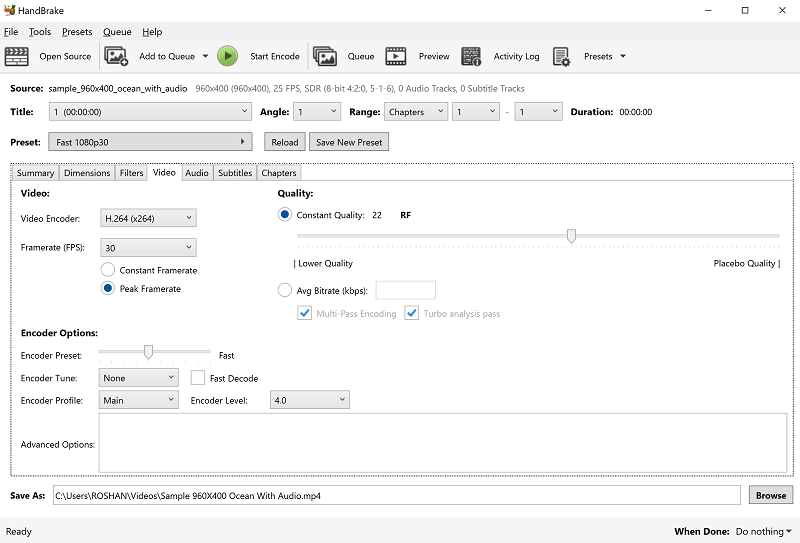
Step 4. Click the Summary tab again and assign the Save As folder your desired path where your converted file should be exported. Click Browse to select the path. In the end, hit the Start button and wait for a few minutes to finish the conversion.
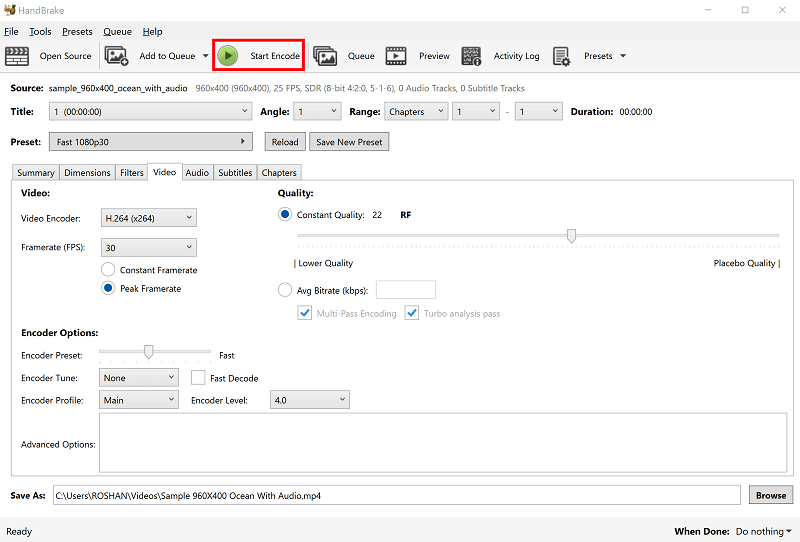
FAQs about Converting FLV to MP4
Q1: What video player can play FLV files?
Various media players support FLV files. Popular ones include VLC Media Player, Adobe Flash Player, and KOM Player.
Q2: Can Windows Media Player open FLV?
No, Windows Media Player doesn't have support for FLV files but you can externally import the codec to make it compatible.
Q3: Can you play FLV files on TV?
Yes, some smart TVs will allow you to play FLV files but the file format is almost obsolete so you might face some challenges in compatibility.
Conclusion
Converting a file from FLV to MP4 isn't challenging. All you need is the right tool. We have listed various tools that you can use and convert an FLV file into your desired format. MP4 is preferred because of its wide compatibility. You can go with online tools or use Handbrake for quick conversion.



















