Watermarks in Word documents look irritating. Sometimes, the watermarks create hindrances in reading the document. Therefore, we often think about removing watermarks from Word documents.
Usually, when we talk about watermarks, pictures and videos come to our minds. We have discussed removing and adding watermarks to pictures and videos several times. Today, we are going to discuss how we can remove a draft watermark from a Word document. It is not like other watermarks because it appears on a document and needs to be removed with a different method. Let us see what steps and tools are required to remove a draft watermark.
Part 1. The Easiest Way to Remove Draft Watermark from Word Document – MarkGo [Win & Mac]
iMyFone MarkGo
iMyFone MarkGo is a complete watermark solution. It helps the user to add and remove watermarks from any kind of pictures and video. With the help of MarkGo, anyone can remove or add a watermark with just one click.
Tips
Hunting for a tool to get rid of Word watermark efficiently? Why not try iMyFone MarkGo, a professional watermark remover that helps you remove watermark 100% clearly with AI-powered Technology within 5 secs in 1 click.
Wonderful Features of iMyFone MarkGo
User-friendly, without any technical knowledge required to erase watermark in just one single click.
Easy to get rid of and add watermark for videos and pics, with no traces at all.
Free to try the remover, during which you can check the compatibility.
Able to add watermark for up tp 100 pics in batch for copyright considerations.
In this article, we are talking about removing watermarks from a Word document. This is a new feature of MarkGo that allows the user to remove the watermark of a Word document just like from pictures.
iMyFone MarkGo is continuously under development to provide the users with a different experience for watermark solutions. We know how much people want to protect their data, but sometimes there are few uses where watermarks do not seem appropriate. So, MarkGo has come up with a solution where the users can remove any kind of draft watermark. Let us see how you can remove the draft watermark from a Word document with the help of iMyFone MarkGo.
Step 1: iMyFone MarkGo is a tool that is compatible with both Windows and macOS. You can download MarkGo easily on both operating systems. It is a paid tool, but there is a trial version available that users can download easily. Download the tool and install it on your PC. Open the tool, and it will display different options. If you want to remove the draft watermark, click on "Remove Document Watermark".
Step 2: After clicking on it, you need to import or browse the document from which you need to remove the watermark. Click on the center of the screen and browse the document from your PC.
Step 3: Now go to the right side of the screen and click on the "Selection Tool". With the help of this tool, select the draft watermark. Then click on "Remove Now"
Step 4: You will see that no more draft watermark appears on the Word document. Click on the "Export" button to export the document without the draft watermark.
Part 2. How to Remove Draft Watermark from Microsoft Word with Built-In Feature
Microsoft Word is a product of Microsoft Office and has been used for many years. It is used in different fields both professionally and personally by people to keep a record of their data of different sorts. To keep their safe from being stolen, most people use watermarks. These watermarks portray that this specific document belongs to this organization or person. If you don't use a watermark with your Word document, then the chances of stealing your content are much higher. This is the reason that Word documents should have a watermark.
However, removing a draft watermark from Microsoft Word is easy. Word itself has a watermark feature that allows the user to add and remove the watermark to and from the document. But here, we will discuss only removing the draft watermark. There are two ways in which a draft watermark can be removed from a Word document using Microsoft Word.
Method 1:
Method 1 includes using the built-in watermark feature of Microsoft Word. With this watermark feature, the user can add and remove the watermark easily. Let us see how we can remove the draft watermark.
Step 1: The first method is very easy and convenient to remove the draft watermark from a Word document. This method works with almost all the editions of Microsoft Word. Simply go to "Design > Watermark".
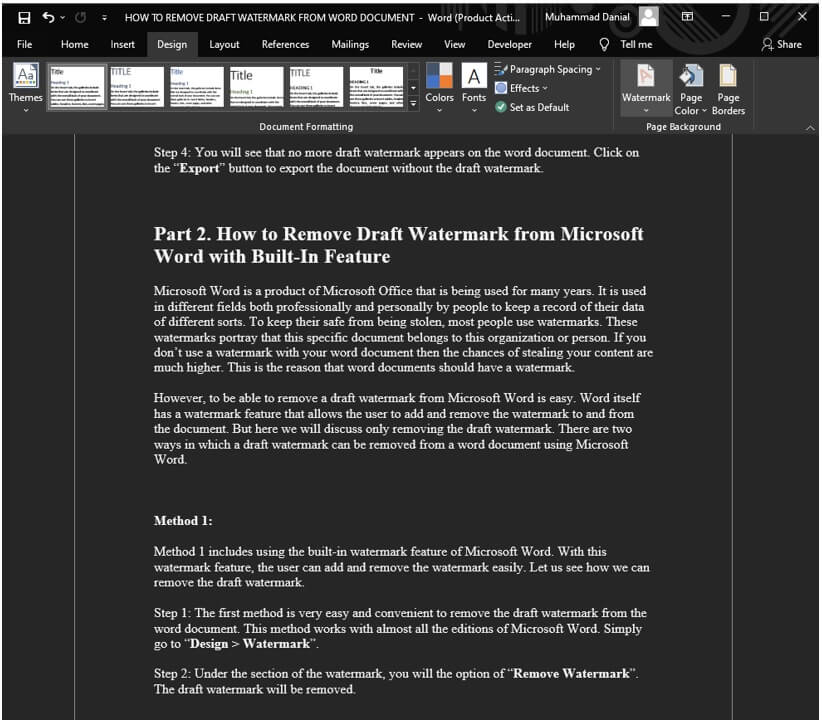
Step 2: Under the section of the watermark, you will see the option of "Remove Watermark". The draft watermark will be removed.
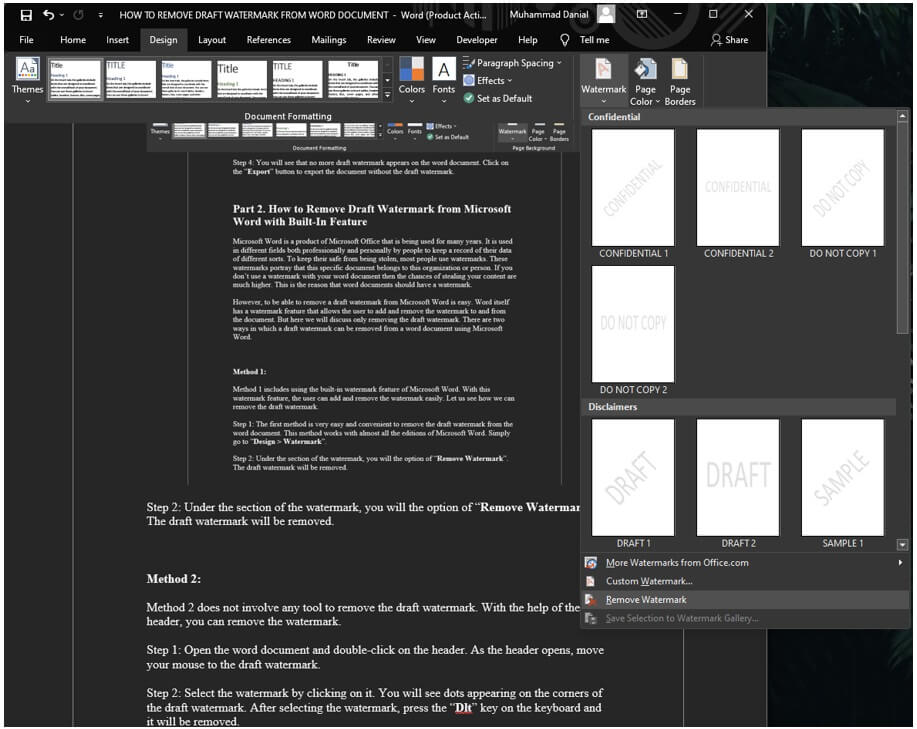
Method 2:
Method 2 does not involve any tool to remove the draft watermark. With the help of the header, you can remove the watermark.
Step 1: Open the Word document and double-click on the header. As the header opens, move your mouse to the draft watermark.
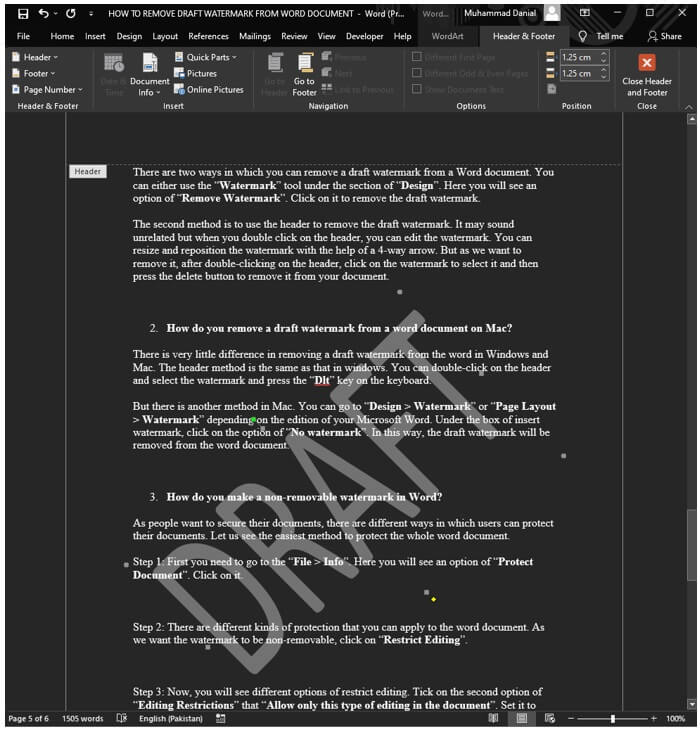
Step 2: Select the watermark by clicking on it. You will see dots appearing on the corners of the draft watermark. After selecting the watermark, press the "Dlt" key on the keyboard, and it will be removed.
Part 3. FAQs – How to Easily Remove Draft Watermark from Word Doc
1) How do I remove a draft watermark from Word document 2013?
There are two ways in which you can remove a draft watermark from a Word document. You can either use the "Watermark" tool under the section of "Design". Here, you will see an option of "Remove Watermark". Click on it to remove the draft watermark.
The second method is to use the header to remove the draft watermark. It may sound unrelated, but when you double-click on the header, you can edit the watermark. You can resize and reposition the watermark with the help of a 4-way arrow. But as we want to remove it, after double-clicking on the header, click on the watermark to select it and then press the delete button to remove it from your document.
2) How do you remove a draft watermark from a Word document on Mac?
There is very little difference in removing a draft watermark from Word in Windows and Mac. The header method is the same as that in windows. You can double-click on the header and select the watermark and press the "Dlt" key on the keyboard.
But there is another method in Mac. You can go to "Design > Watermark" or "Page Layout > Watermark", depending on the edition of your Microsoft Word's version. Under the box of insert watermark, click on the option of "No watermark". In this way, the draft watermark will be removed from the Word document.
3) How do you make a non-removable watermark in Word?
As people want to secure their documents, there are different ways in which users can protect their documents. Let us see the easiest method to protect the whole Word document.
Step 1: First, you need to go to the "File > Info". Here, you will see an option of "Protect Document". Click on it.
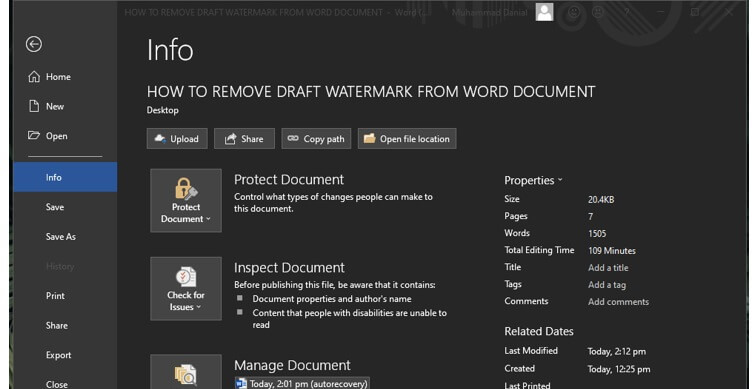
Step 2: There are different kinds of protection that you can apply to the Word document. As we want the watermark to be non-removable, click on "Restrict Editing".
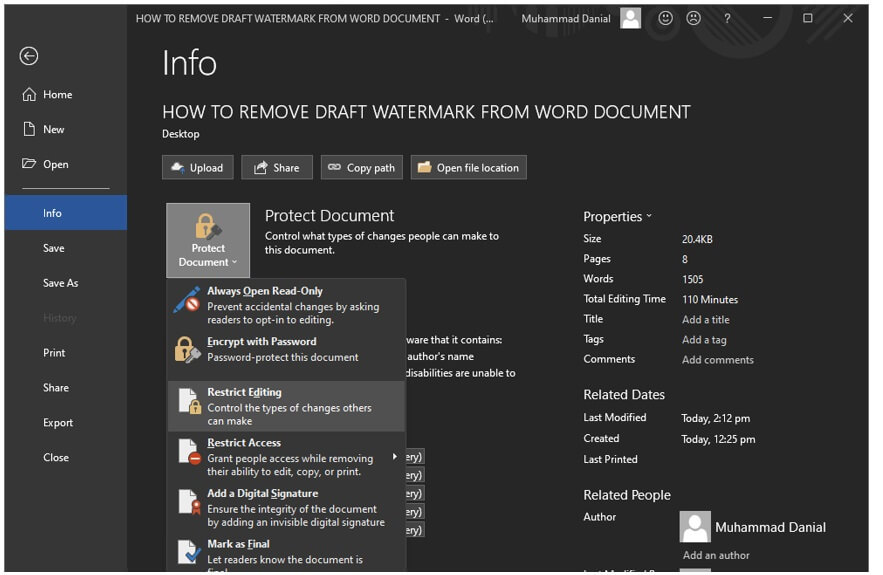
Step 3: Now, you will see different options for restricting editing. Tick on the second option of "Editing Restrictions". You will see "Allow only this type of editing in the document". Set it to "No changes (Read-Only)".
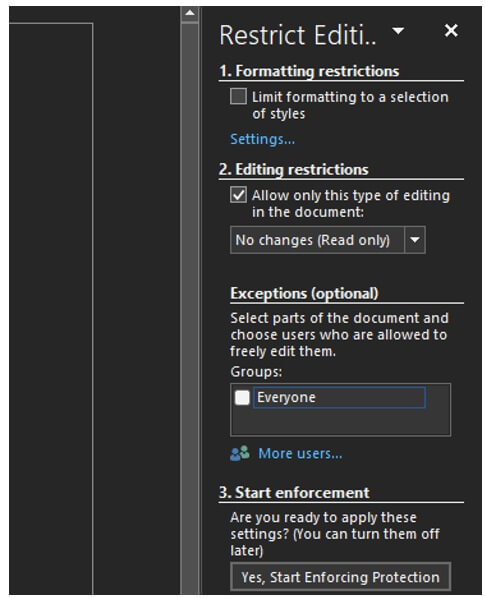
Step 4: After selecting the restriction, click on "Yes, Start Enforcing Protection". It will ask you for a password which you need to rewrite to confirm. After entering the password, click on "OK". Then save the document to save the changes made to it.
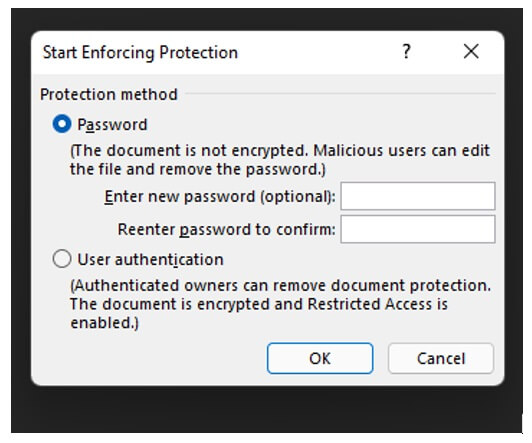
Note: There is another method to add protection and restriction to a Word document, but it is hidden under the section of "Developer". It is known as "Picture Control Content". With the help of this feature, the watermark on the Word document can be made non-removable.
4) Why Can't I remove the watermark in the Word?
The only reason that you can't remove the watermark in the Word is that it is protected. You cannot make any changes to the Word document if the document has editing restrictions, as explained above. The only way you can edit or remove the watermark is by entering the password of the protected document. As we applied for the protection on the Word document, it is non-editable. It can only be removed through the password.
Follow the same steps as above, but this time instead of clicking on "Yes, Start Enforcing Protection", you will see an option of "Stop Protection". Click on it, and it will ask for the password. Enter the password correctly to be able to gain full editing access to the Word document.
Conclusion
Sometimes, we need to get rid of watermarks from our documents. You might have seen watermarks in Word documents, and sometimes, these seem irritating. Therefore, people try to get rid of these using different methods. Although Microsoft Word has features to add and remove watermark from the Word document, it does not allow the user to remove watermark from a protected document. Here, iMyFone MarkGo comes into play. MarkGo allows the user to remove a draft watermark from any Word document with just a click. You can try out this feature of MarkGo by downloading the trial version of it from the website for absolutely free.
































