Snapchat offers the most exclusive filters, due to which it has nearly 293 million active users daily. However, the filters come with text, which sometimes appears annoying to users.
Are you among one of them and looking for how to remove caption/text from Snapchat screenshort? You're at the right place. This article will talk about the best tools that will help you remove Snapchat text from photos/videos.
-
Part 1: MarkGo -AI-Powered Watermark Remover to Remove Snapchat Text

-
Part 2: Photo Eraser-App for Caption Removal for iPhone [iOS]
-
Part 3: Get Rid of Caption for Snapchat Screenshots -Handy App [Android]
-
Part 4: WebinPaint -Easy and Functional Online Tool [Online]
-
Part 5: FAQs about How to Delete Text from Snapchat Screenshot
4 Best Tools to Remove Captions from Snapchat
| Applications | Easy to use selection tools | Let you process in batch | Precisely remove captions from photo | Clean and user-friendly interface |
|---|---|---|---|---|
| Photo Eraser (iOS) |

|

|

|

|
| Remove Unwanted Content |

|

|

|

|
iMyFone MrakGo 
|

|

|

|

|
| WebinPaint |

|

|

|

|
Part 1: iMyFone MarkGo -Popular App for Desktop to Delete Text in Batch
You can get this wonderful software Online. You can delete the Snapchat caption/text from your photo/video using the app. Its straightforward interface and capability to eradicate watermarks and texts are familiar among Snapchat users.
You can easily remove the snapchat watermark from videos and images with a few simple clicks and export them without losing quality. iMyFone MarkGo has been used for nearly all editing purposes, and to remove Snapchat text from images and videos. Do not know how to use it? No worries, because all the steps are outlined below.
Tips
Check GIF below how perfectly AI-powered software MarkGo removed text from photo just like this. Just try it out FREE now!
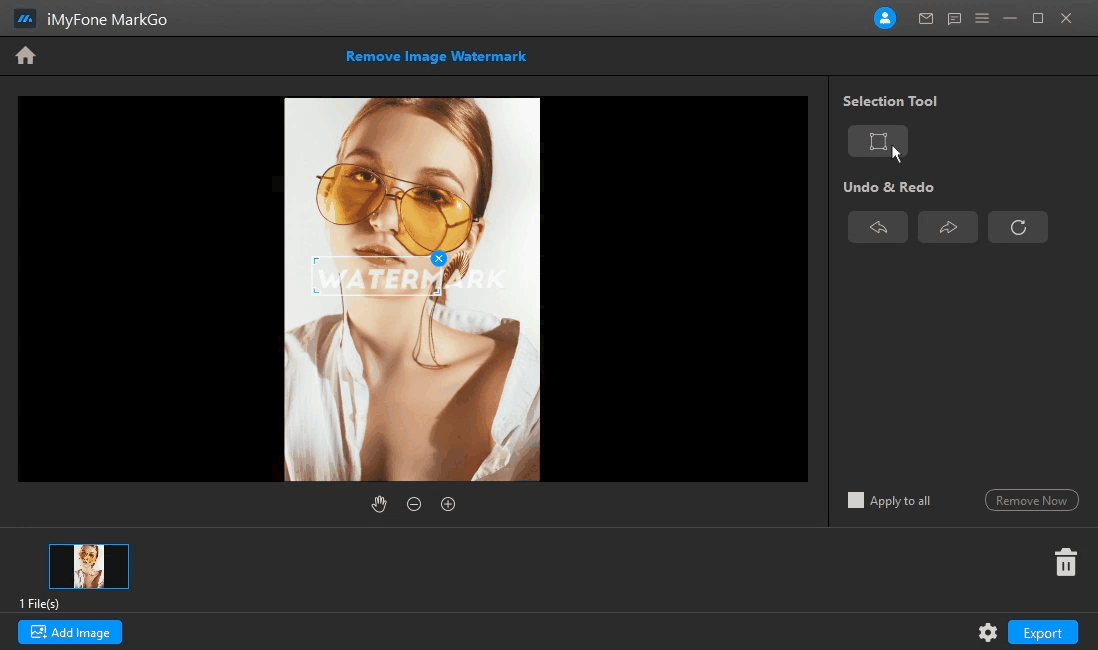
Wonderful Features of iMyFone MarkGo
-
User-friendly, without any technical knowledge required to remove snapchat watermark in just one single click.
-
Easy to remove and add watermark for videos and pics, with no traces at all.
-
Best snapchat watermark remover, during which you can check the compatibility.
-
Able to add watermark for up tp 100 pics in batch for copyright considerations.
Watch the video tutorial to learn more about MarkGo
Step-1: Go to the Editor and Click on "Remove Image Watermark."
After clicking on the task, upload the image from which you want to delete the Snapchat caption.
Step-2: Select the Caption through a Pop-up Box
A pop-up frame will appear. Drag the choosing frame to the area of the text you want to remove. Then click "Remove Now" option.
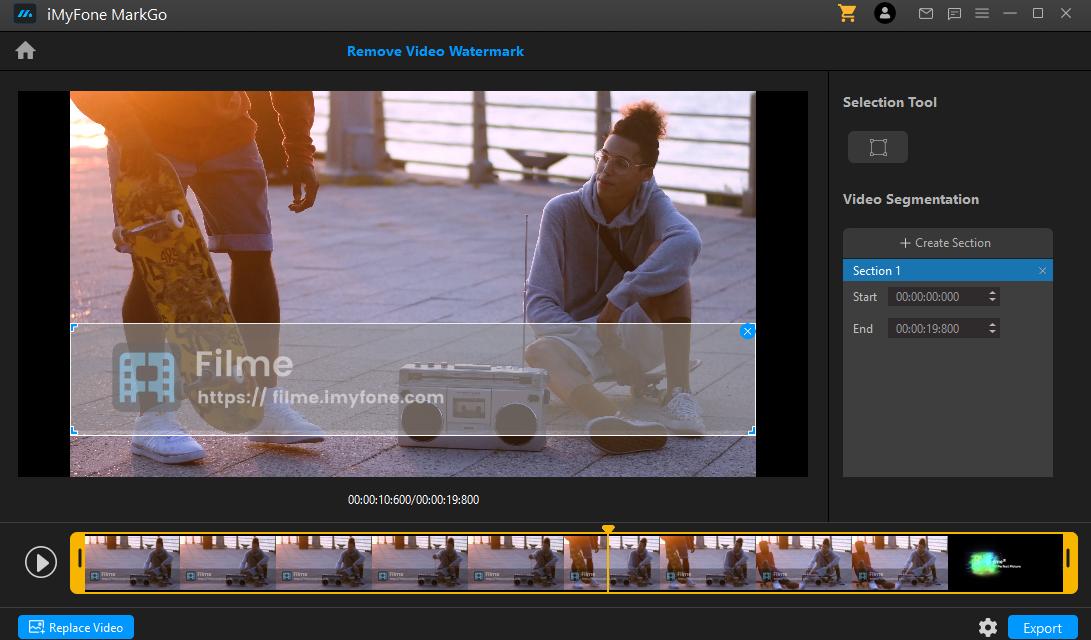
Step-3: Take Them Out In Under a Minute
You have now successfully removed the caption! Examine the details of your images and make minor adjustments to hide any residue.
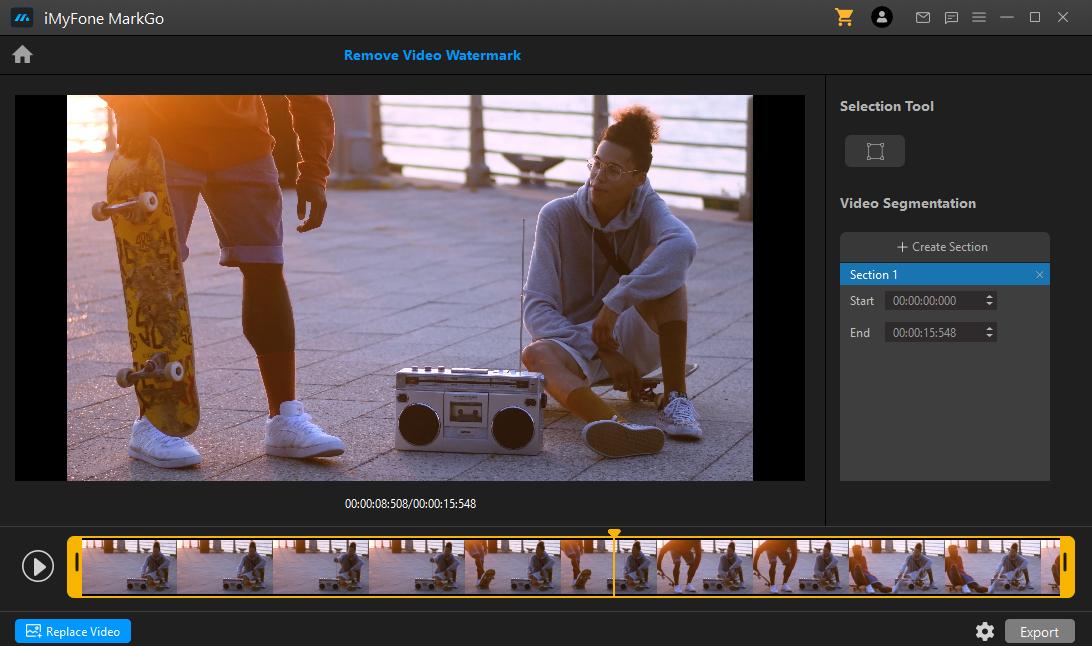
Why Do We Like It?
![]() iMyFone MarkGo is one of the most professional applications for efficiently removing captions from your videos.
iMyFone MarkGo is one of the most professional applications for efficiently removing captions from your videos.
![]() It has many valuable features that you will need for professional editing.
It has many valuable features that you will need for professional editing.
![]() This application not only eliminates the watermark but also assists you with the following features.
This application not only eliminates the watermark but also assists you with the following features.
![]() Both novices and professionals can use it because it is compatible with both Mac and Windows devices.
Both novices and professionals can use it because it is compatible with both Mac and Windows devices.
People Who Liked this Content Also Liked
Best Watermark Remover Online for Photo / Video >>
Best Online Getty Images Watermark Removers >>
Part 2. Photo Eraser -Best App for Caption Removal for iPhone [iOS]
Photo Eraser
Photo Eraser is an IOS app that allows the user to remove Snapchat caption/text from a photo. It has two modes: Intelligent and advanced, which would enable you to remove captions instantly. The first is a square shape that allows users to select the location of the unwanted parts. It's ideal for images with a simple background color, whereas the advanced mode is better for images with complex backgrounds.
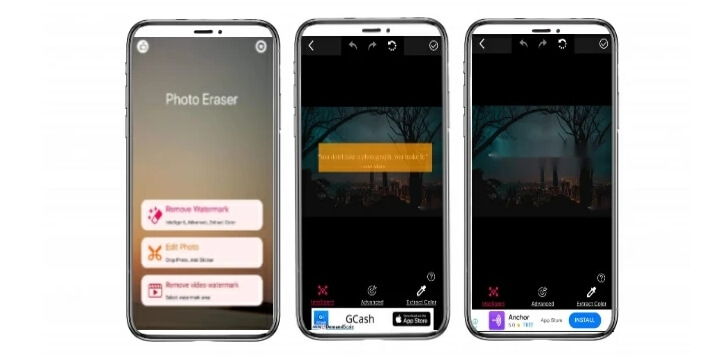
To learn how to use Photo Eraser (IOS), check the following tutorial.
Step-1 Install the App
First, you have to download the app from the App Store.
Step-2 Select Intelligent/ Advanced Mode
Select the caption areas in your image that you want to remove using the "Intelligent" or "Advanced" tools. After you use the removing tool, it will be deleted immediately.
Step-3 Select the Location And Save
Finally, tap the "Check" icon and then "Save Image" option to save the edited image.
Why Do We Like It?
![]() Photo Eraser (IOS) magically removes unwanted objects from photos and instantly fixes them.
Photo Eraser (IOS) magically removes unwanted objects from photos and instantly fixes them.
![]() Photo Eraser outperforms all other iPhone erasers that ruin your photos, including popular professional photo processing softwares.
Photo Eraser outperforms all other iPhone erasers that ruin your photos, including popular professional photo processing softwares.
![]() Experiments show that the intelligent Photo Eraser produces better, more natural and outstanding results than similar tools.
Experiments show that the intelligent Photo Eraser produces better, more natural and outstanding results than similar tools.
![]() Remove snapchat watermarks, date stamps, and other unwanted elements from iPhone photos.
Remove snapchat watermarks, date stamps, and other unwanted elements from iPhone photos.
![]() Text, signatures, and other updated objects can be erased from iPhone photos.
Text, signatures, and other updated objects can be erased from iPhone photos.
![]() It's entirely non-technical.
It's entirely non-technical.
![]() All iPhone devices are supported, including the iPhone 6s+, 6s, iPhone 6+, iPhone 6, iPhone 5s, iPhone 5c, iPhones 5, iPhones 4s, iPhone 4.
All iPhone devices are supported, including the iPhone 6s+, 6s, iPhone 6+, iPhone 6, iPhone 5s, iPhone 5c, iPhones 5, iPhones 4s, iPhone 4.
Part 3: Get Rid of Caption for Snapchat Screenshots -Handy App in Google Play Store [Android]
Remove Caption from Snapchat Screenshots
Remove Unwanted Content Application can assist you in removing the Snapchat caption from screenshots. All Android users can download this app for free. Use its removing features: object remove, quick remove, and clone stamp to remove unwanted content.
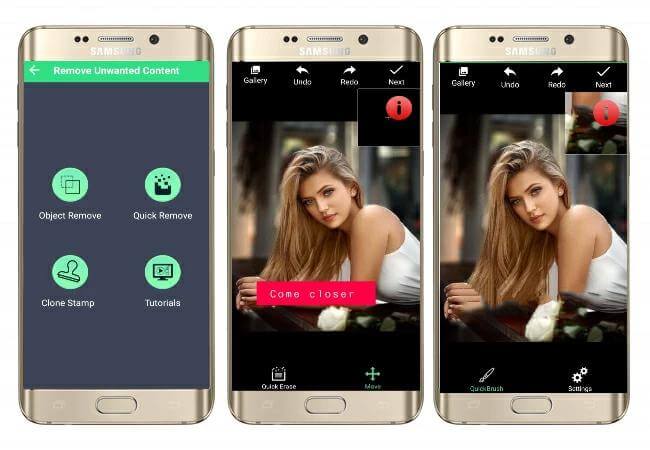
Additionally, before saving the processed image, you can add some effects, stickers, and text. Here are the steps for removing the caption from a Snapchat picture using this app.
Follow the given steps for how to remove the Snapchat text from the screenshot.
Step-1: Download the App
Google Play Store can provide you the application.
Step-2: Select "Tap To Start"
Open it and select "Tap to Start" from the menu.
Step-3: Select the Image and click "Quick Remove" tab
Chose a photo that you want to edit with the "Quick Remove" tool.
Step-4: Remove Caption from Your Image
To remove the caption in your Snapchat photo, tap the "Quick Erase" button after you've finished. Allow the app to process your image automatically.
Step-5: Save the Image at the Desired Location
To save the processed image on your device, tap the "Next" > "Save" icon.
Why Do We Like It?
![]() Remove Unwanted Content is the best photo background removal and eraser, as well as a cut and paste programme.
Remove Unwanted Content is the best photo background removal and eraser, as well as a cut and paste programme.
![]() It is a best background image editor to erase photo background and edit it with different beautiful backgrounds.
It is a best background image editor to erase photo background and edit it with different beautiful backgrounds.
![]() Without paying a dime, you can edit endless pictures hassle-free with this app.
Without paying a dime, you can edit endless pictures hassle-free with this app.
![]() The reason why do we like it is because of its user-friendly manual.
The reason why do we like it is because of its user-friendly manual.
![]() We don't need any advanced technical know-how to operate it.
We don't need any advanced technical know-how to operate it.
![]() It offers features beyond removing captions as well, which makes it an all-rounder.
It offers features beyond removing captions as well, which makes it an all-rounder.
Part 4: WebinPaint -Easy and Functional Online Tool [Online]
WebinPaint
If you'd instead use an online tool to remove the Snapchat caption/text from a photo, WebinPaint is an excellent choice. This web-based tool makes it simple to remove any unwanted items from photographs. Even though it is a simple web service, the result is always excellent. Perform the instructions mentioned below to learn how to use WebPaint to remove captions.
Step-1: Open the Application Online
In your browser, go to the website and enter the Editor.
Step-2: Select Image That You Want to Edit
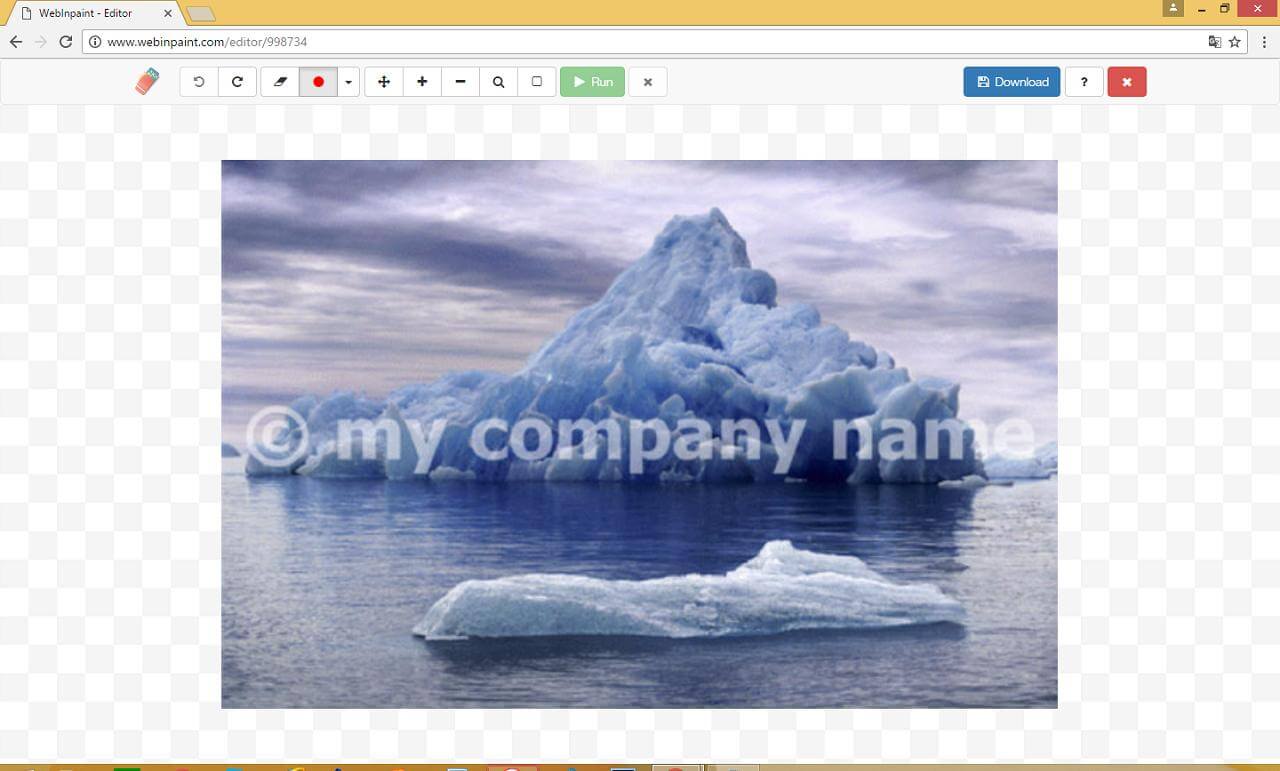
Choose the original photo by clicking the "Upload image" button.
Step-3: Remove the Caption by Highlighting It
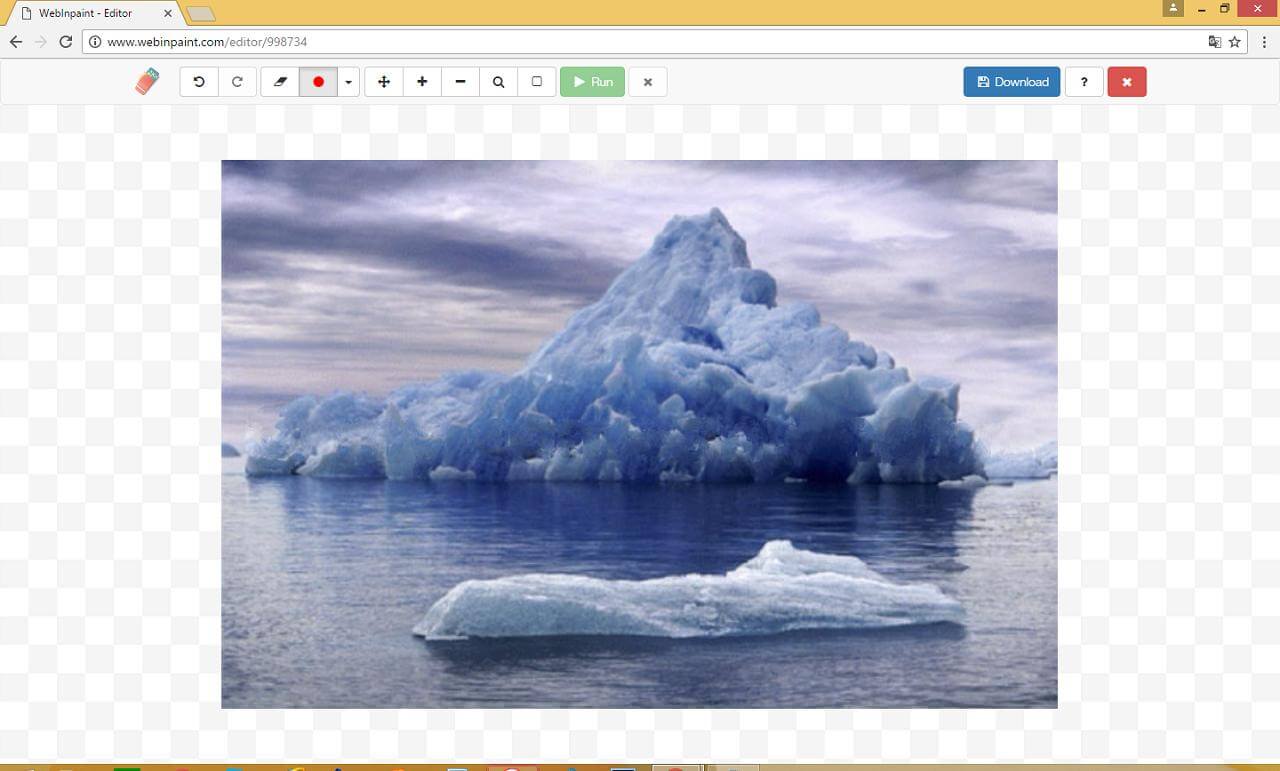
Then, on the left portion of the screen, click the red circle to highlight the caption. Then, to process it, press the "Erase" button.
Step-4: Save the Edited Image to Use It Later
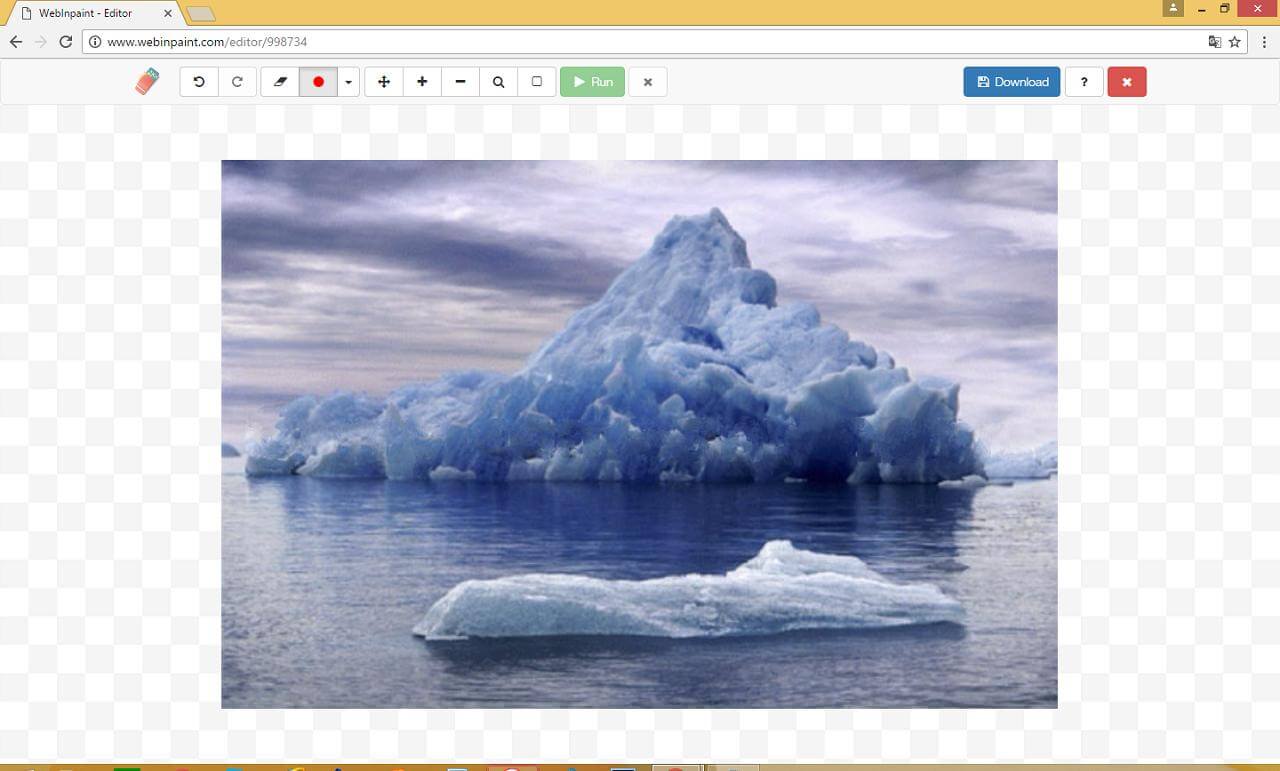
To save the processed image to your computer, click "Download."
Why Do We Like It?
![]() WebinPaint is a web-based photo app that aims to accomplish precisely that.
WebinPaint is a web-based photo app that aims to accomplish precisely that.
![]() Highlight the region you are willing to delete from an image and click the "Inpaint" button to let the software handle the rest.
Highlight the region you are willing to delete from an image and click the "Inpaint" button to let the software handle the rest.
![]() It lets you remove unwanted people, objects, elements, background and all the other things that are damaging the result of your image.
It lets you remove unwanted people, objects, elements, background and all the other things that are damaging the result of your image.
![]() It reconstructs the removed area from the pixels near the area boundary to give the image a real feel.
It reconstructs the removed area from the pixels near the area boundary to give the image a real feel.
FAQs about How to Remove Text from Snapchat Screenshot
1) How can I quickly remove text or caption from Snapchat Screenshot?
You can simply use Snapchat to remove text and caption. First. go to your Snapchat app and click on memories. Then choose the photo from which you want to remove the caption. Find the “Edit snap” icn=on and click on it. After that, the app will allow you to edit or remove the caption or text on your image.
2)How to remove text from a picture on an Android phone?
You can get rid of text from photos with a variety of tools available on the Google Play Store. For instance, Remove Unwanted Object can help you achieve the goal.
3) How can I remove text from JPEG image?
The most convenient way is to use iMyFone MarkGo to remove text from JPEG images without using Photoshop. Besidee, this tool can magically remove logo, unwanted objects, watermarks or background from images.
Conclusion
So these were the 4 best tools that will help you to remove text from a Snapchat photo/video. All of them are equally efficient; however, they are differentiated in terms of their other features. However, you can still go iMyFone MarkGo , as it is the specialist caption remover from Snapchat pictures/videos worldwide.
iMyFone MarkGo
Easiest Watermark Remover for Video and Image!





















