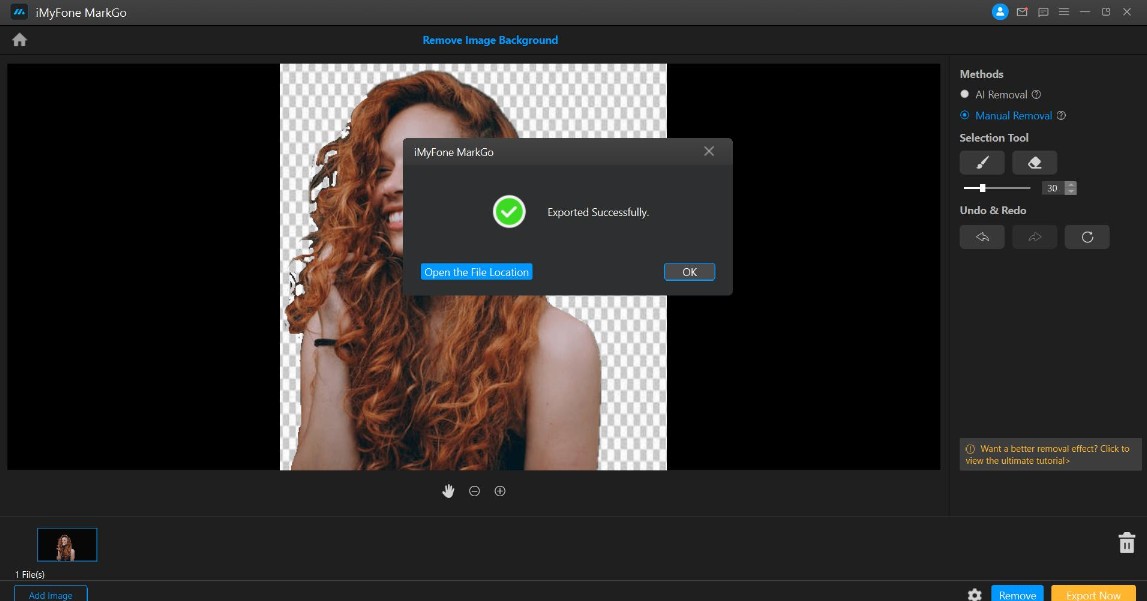Remove Image Background
Step 1. Launch iMyFone MarkGo
Install and launch iMyFone MarkGo, click on Remove Image Background button.
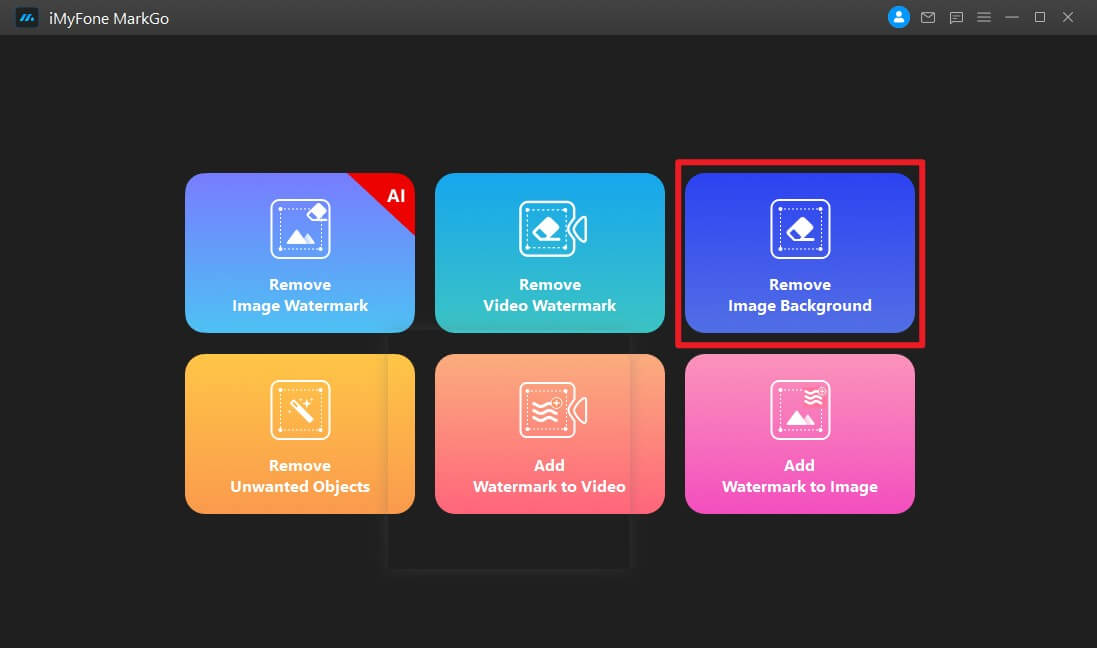
Step 2. Import Image
Click on Add Image to import images to MarkGo, you can simply drag the images to the software interface.
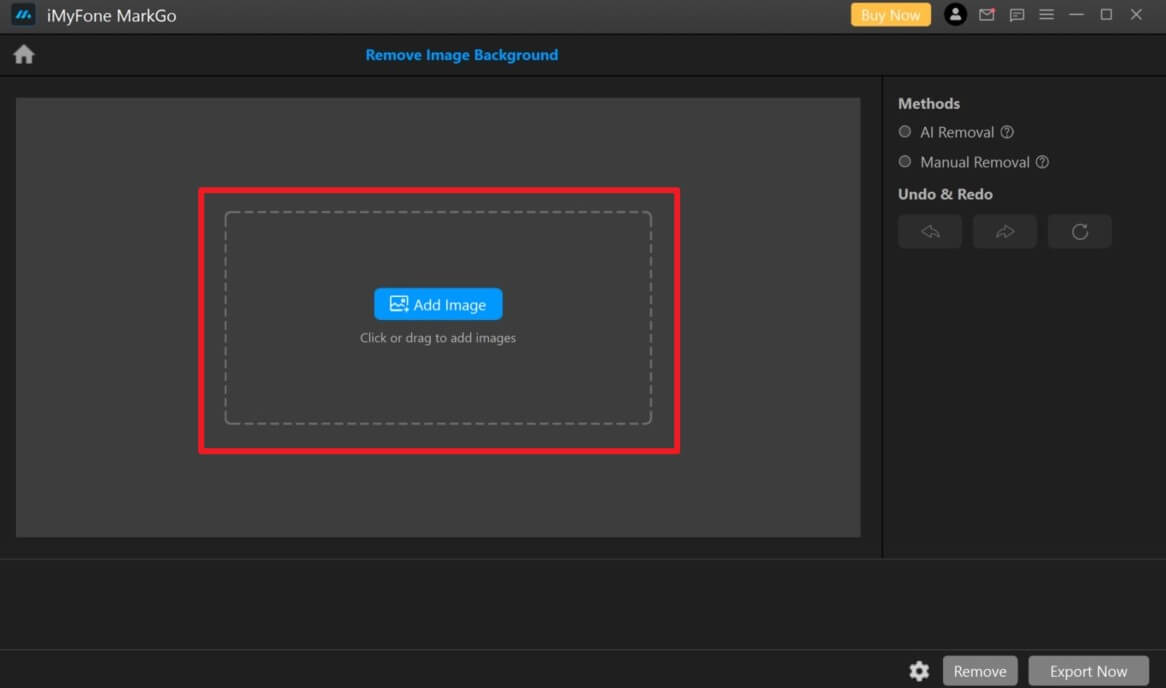
Method 1. AI Removal
Click on AI Removal Method on the right panel of the screen.
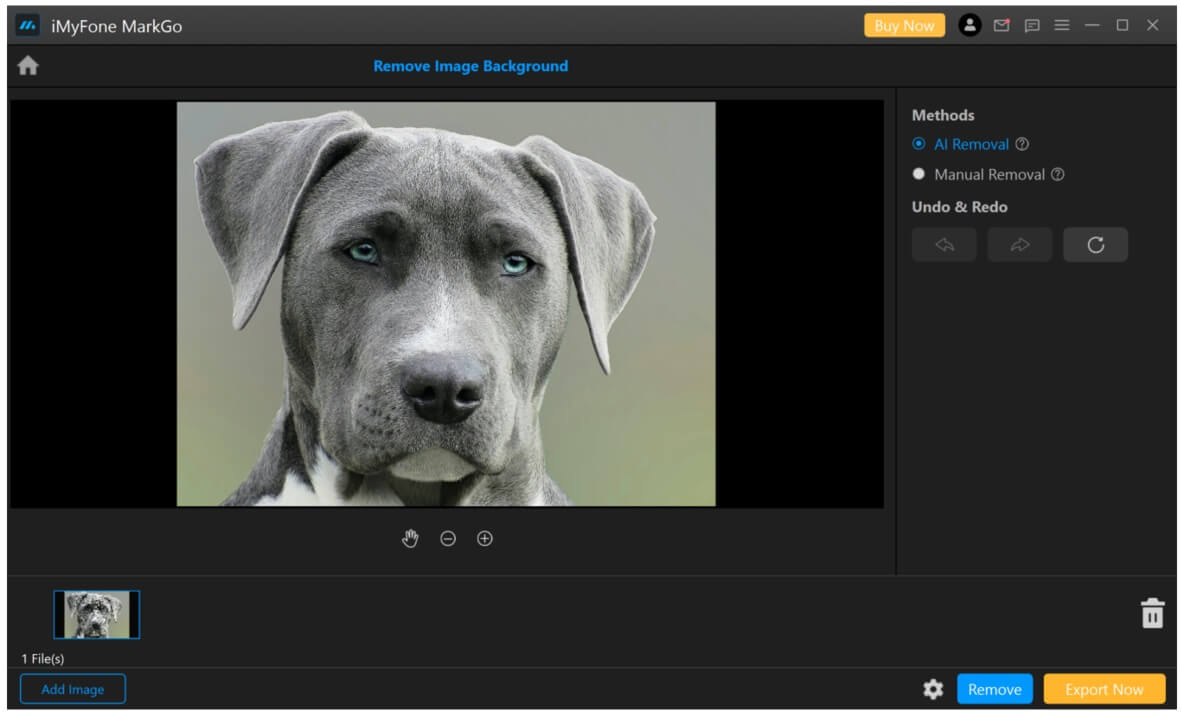
Click on Remove button to preview the result.
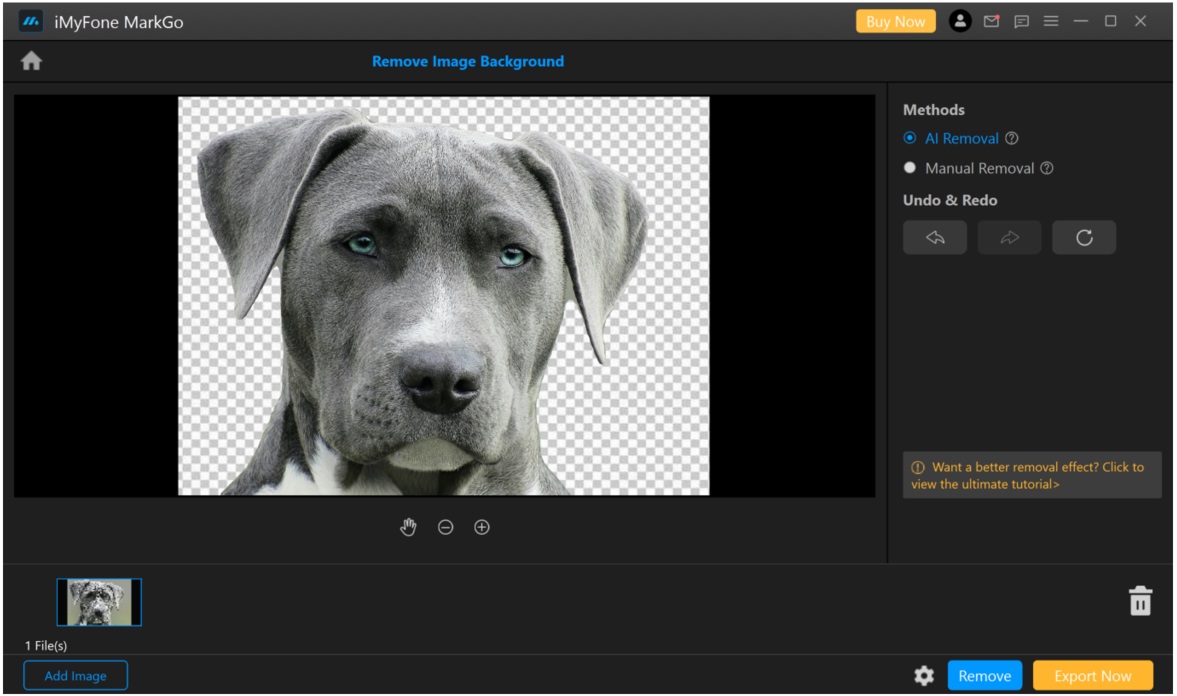
Method 2. Manual Removal
After you have imported the image, select Manual Removal button and you can see the Selection Tool button on the right panel, click on the brush button, cover and paint the background to remove it.
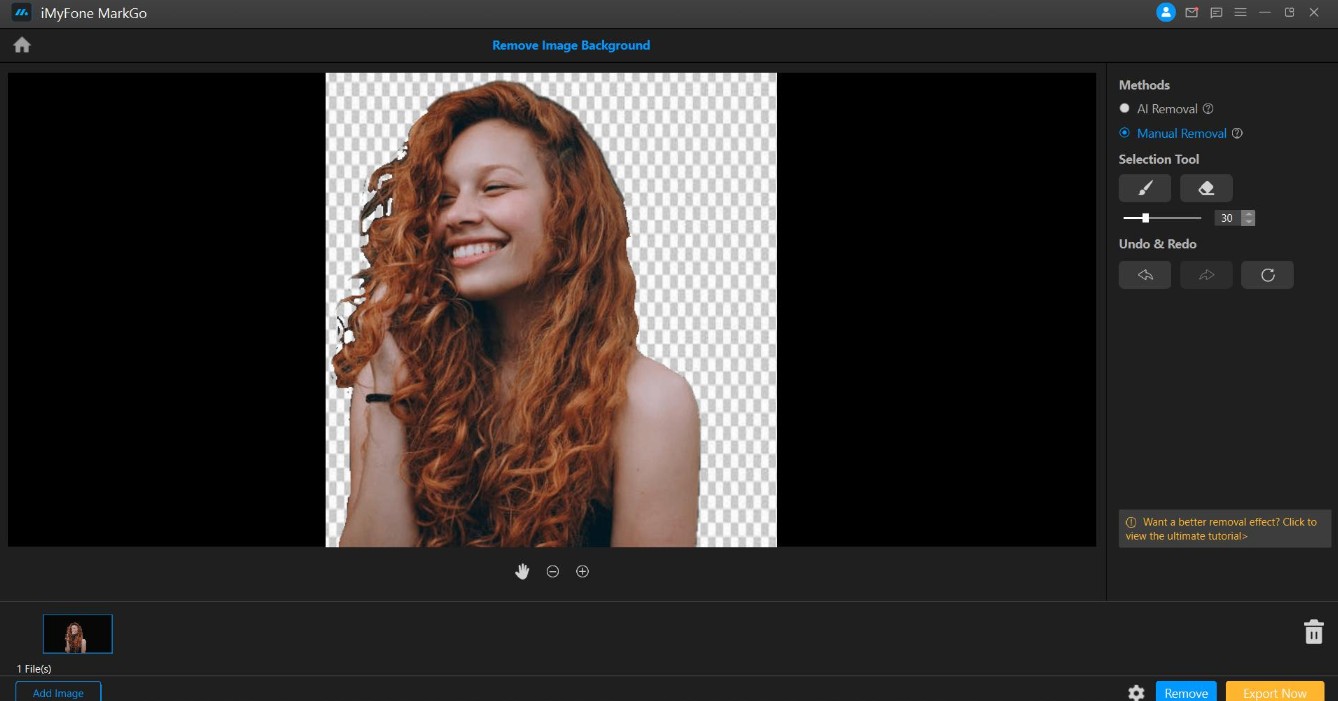
Step 4. Export Image
Once you are satisfied with your adjustment, click Export button to save all the images after the background is removing.