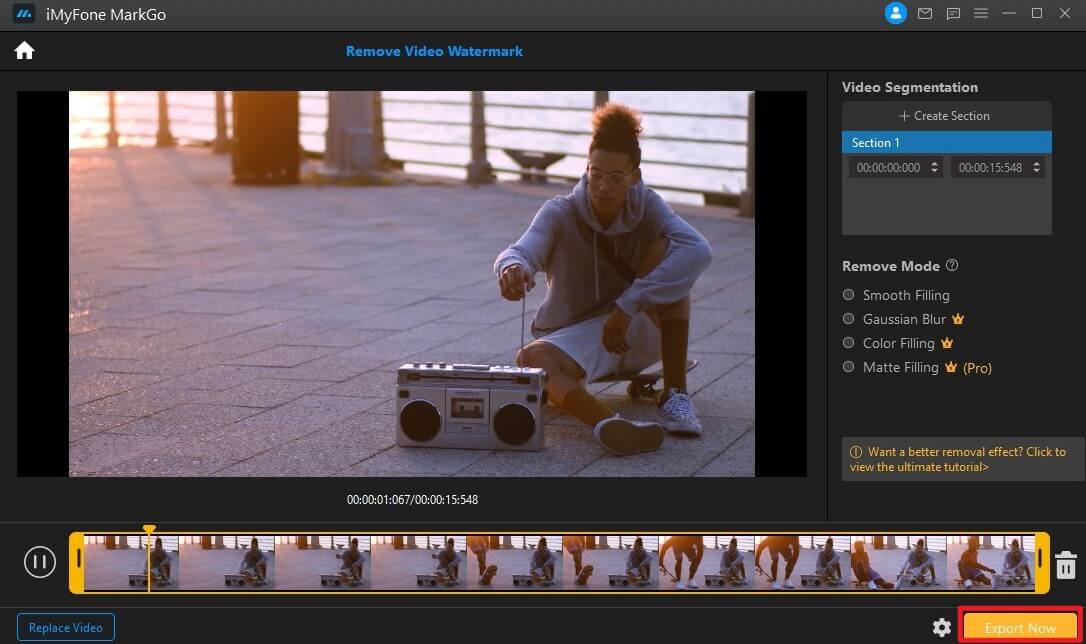Remove Watermark from Video
Try It
Free
For win 7/later
(64-bit)Secure
Download
Try It
Free
For macOS 10.10 or
laterSecure
Download
Step 1. Launch iMyFone MarkGo
Install and launch iMyFone MarkGo, click on Remove Video Watermark button and upload the video where you would like to remove watermark.
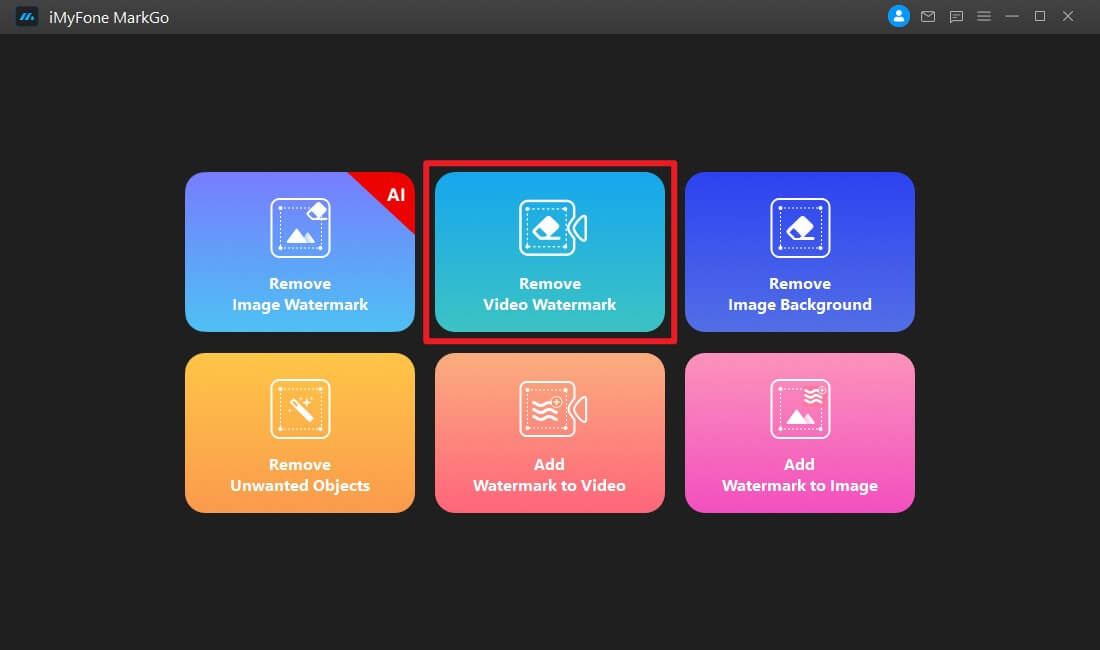
Step 2. Import Video
Click on Add Video to import video to MarkGo, which is at the center of the window. Or you can simply drag the video to the software interface.
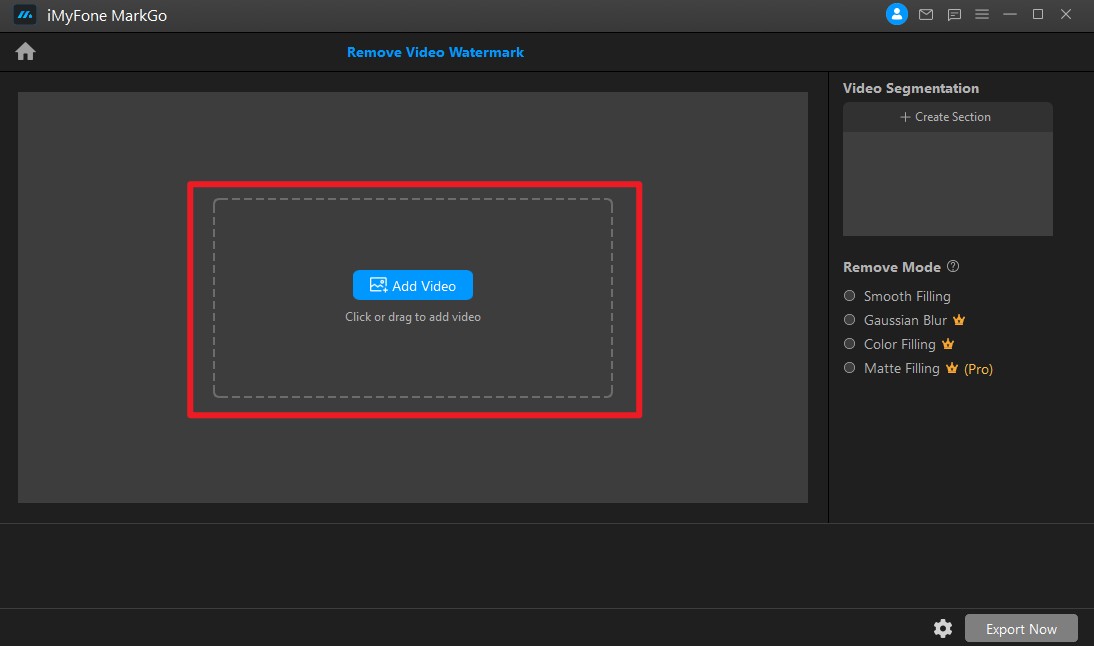
Step 3. Select Remove Mode
After you have imported the video, a selection tool automatically appears on your video. Drag and resize the box till it fits the watermark. Remove modes include Smooth Filling, Color Filling, Gaussian Blur and the most professional mode, Matte Filling. These modes help your watermark area restore in color, pixel and pattern perfectly.
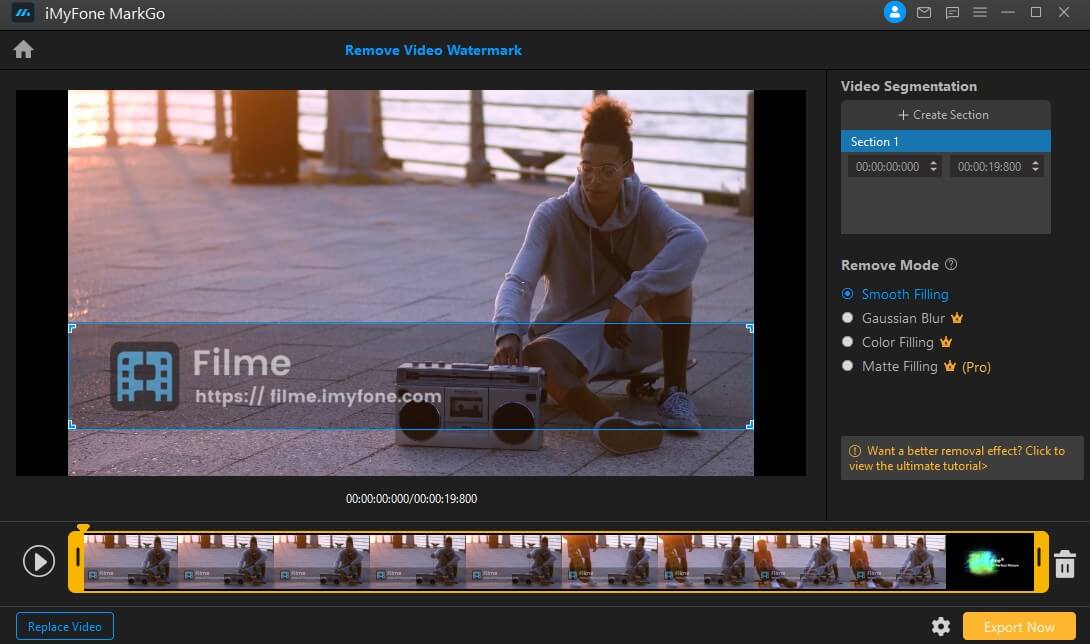
Step 4. Preview the Result
After you have removed the watermark, you click on the Play button to preview how the video look.
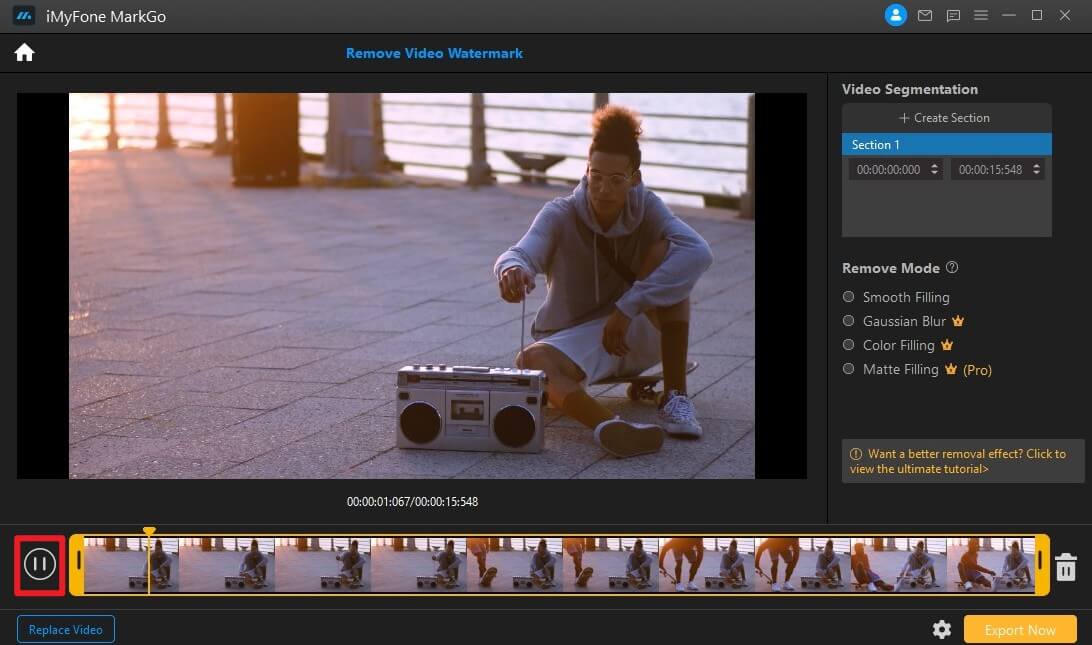
Step 5. Export Video
Once you are satisfied with your adjustment, click on Export button to see your video footage.