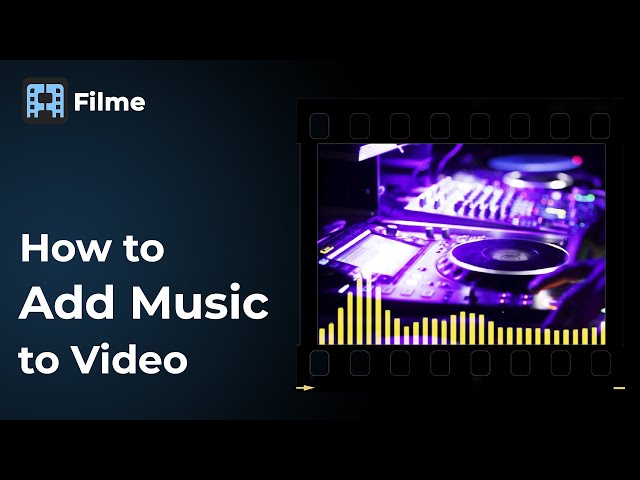We all live and breathe on social media, and we constantly struggle to upload catching stories and posts on our social media applications. Who wouldn't love to add some music to their story or post and make it a more fun addition to your timeline? We know we do. However, in apps like Facebook, add music to video process becomes a bit trickier than usual. But, there is no need to worry, as we are here to answer your question of how to add music to Facebook videos.
As you scroll down, you will find three methods to add music to Facebook videos.
How to Add Music to Facebook Post
Recently, Facebook has introduced a new feature through which you can add music to your posts without going to lengths of trouble to download it and sync it. So, let's take a quick look at how to add music to Facebook video posts.
Step 1: Select your device
The first step is to select the device you will be used to add music to video Facebook. This step is necessary because, unfortunately, as of yet, you can only add music to Facebook videos on the mobile app and not on the browser. So, first and foremost, get out your iPhone and Android devices with the Facebook mobile app.
Step 2: Add to Story/ Create a Story Option
Open up the Facebook app. You will see the Create Story or Add to Story option on the top of your wall, next to stories from your friends. Click on that option.
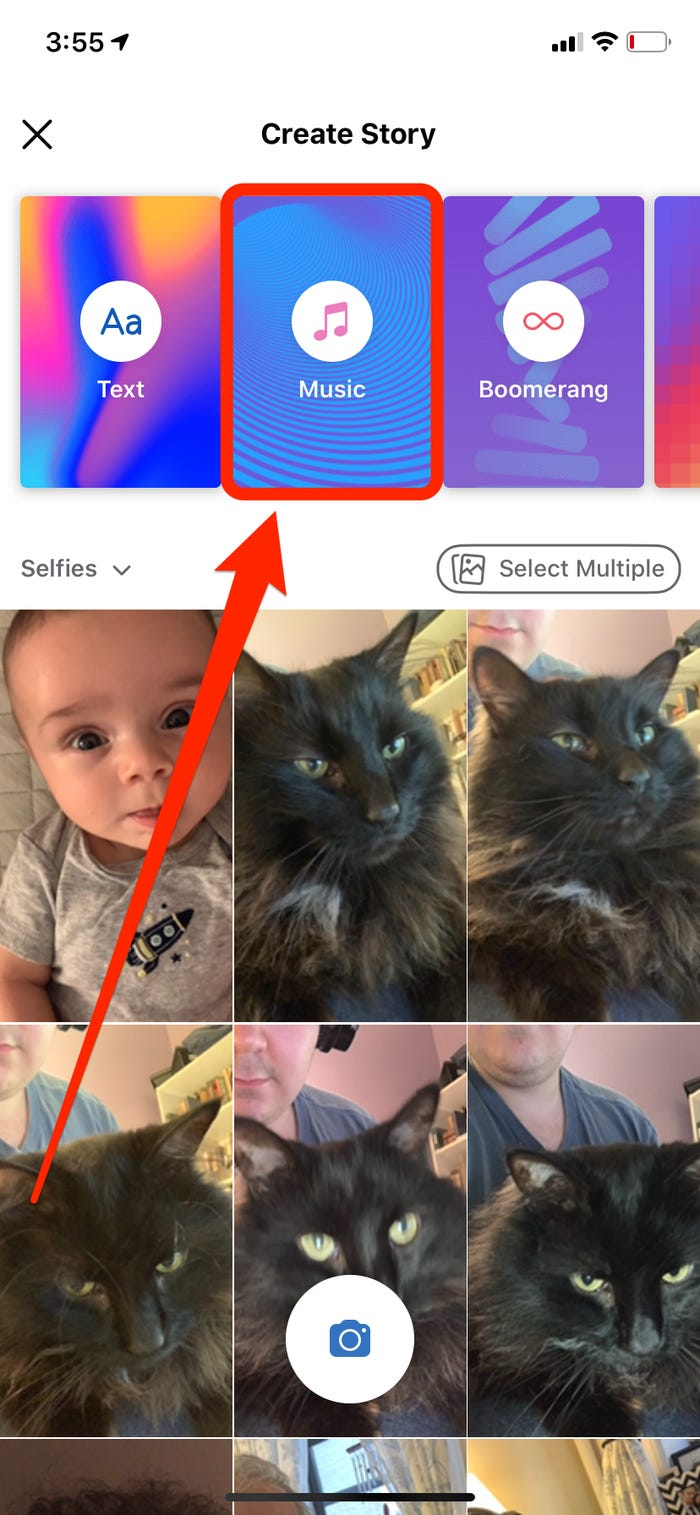
Step 3: Select your music
After creating a story option, you will see a display of the choices you can add to your stories, like boomerang, text, poll, and music. Select the music option, and you will have a list of tracks you can choose from displayed in front of you. You can select the search option to search for your track. Click on your song chosen to add music to video Facebook.
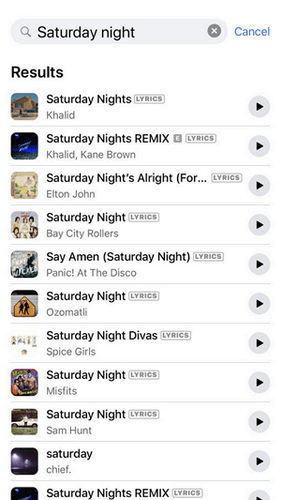
Step 4: Trim your song
As the lyrics appear on your screen, you can change which part of the song you want your story to feature. There will also be a sound wave on your screen, which you can use to select a specific part of your song. If you don't want to adjust, Facebook will play the music from the chorus.
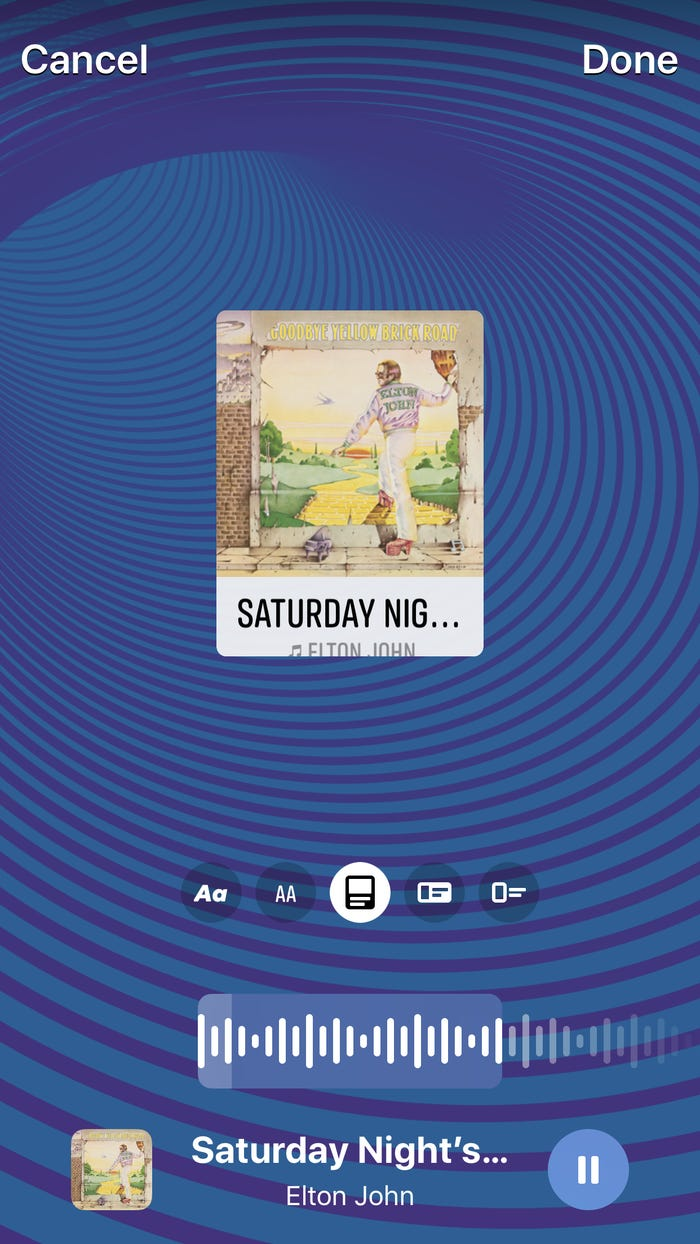
Step 5: Customize your story
You can now edit your story, change the background color, add a filter using the effect option, add text, and add stickers to your story. You can further click on the circle options on your song to change the lyrics font and album cover format. When you have completed, click on share to the story, and it will be done!
These five simple steps are your answer to how to add music to Facebook video.
How to Create a Normal Post with Music
You can also add music to Facebook video or make a slideshow with music on facebook by choosing pictures and videos from your camera roll and adding them to your story.
Step 1: Select your photo
Click on the Create a Story/ Add to Your Story option, and you will see your camera roll displayed at the bottom of the screen. You can choose your photo or video from there, or you can click on the camera icon to take a photo at the very moment.
Step 2: Select your track
Once you have added your picture to the story, you will see a smiley face on your screen. Click on it, and you will be bought to various options you can add to your photo. Click on the music option, and from the tracks and categories displayed, select one. You can also search for your favorite music.
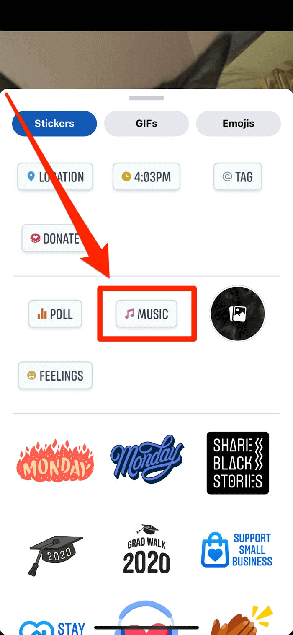
Step 3: Play a selected part of your song
In this next step of how to add music to Facebook video post, you can play a selected part of your song by using the lyrics option or soundwave option to choose a particular part. By default, Facebook will play your music from the chorus.
Step 4: Customize your story
You can edit your story by changing the background color, adding a filter using the effect option, adding text, and adding stickers to your story. You can also customize the way your music appears by clicking on the circle options on your song to change the lyrics font and album cover format. When you are done, click on share to the story, and you will be done!
These four easy-to-follow steps are your answer to how to add music to a video on Facebook.
How to Add Music to Facebook Video before Uploading
iMyFone Filme
Now that you have seen how to add music to a video on Facebook using the Facebook feature, let's also look at how you add music to a video on Facebook before uploading it. For this purpose, you have iMyFone Filme software; easy to use and understand. It's the ultimate tool for Instagrammers, bloggers, gen Z's, and millennials to produce high-quality, entertaining facebook videos.
The iMyFone Filme software is a video editor which you can use on Facebook add music to video. It offers you a range of various features that are easy to follow and implement. Let's take a quick look at some of these:
It is available for free download on Windows versions 10, 8, 8.1, and 7 and macOS 10.10-10.15.
There are multiple unique templates present that you can use on your video
All tools and features are one click away and extremely easy to master, so this is the perfect software for beginners looking to add music to Facebook videos. You can perform operations like cutting, cropping, panning and zooming, rotating, amongst many others
There are 170+ filters and animations, 20+ Fast Video Mode, and other effects present to make your video stand out
You can easily create and add transitions to put your audience in awe. There are 110+ transitions uploaded.
Several different colored cinematic texts are included for your use
There is an option to add music to your video, which is what you are looking for, answering how to add music to a video on Facebook. You can import your track or choose from the 50+ audio tracks included
Features:
Step 1: Downloading the software
You can download this software for free. Install it, and then run it on your device.
Step 2: Importing the file
After the download has finished, open the application. The menu page will display in front of you. Click on add file option to import your video for editing.
Step 3: Add music to your video with the 50+ tracks
Next, you can use the library of 50+ music tracks to add music to your video, or you can import one from your device. You then don't need to worry about posting videos on facebook with copyrighted music.
Step 4: Edit with the effects
With the help of the 170+ effects, 110+ transitions, and 20+ Fast video effects, you can customize your video as you wish and make it stand out from the crowd.
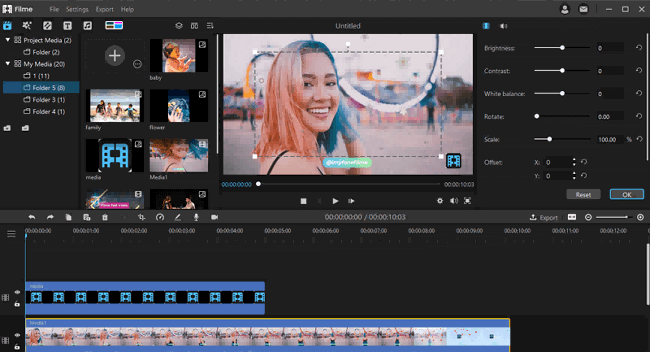
Step 5: Pick Output format for exporting
The last step is to select the output format for your edited video and export it to your desired folder.
Everything You Need to Know About Adding Music to Facebook Video
Now that you are familiar with the three ways you can add music to a Facebook video, let us tell you a few tips you should remember while using the three methods to get the best results you desire.
Choose a track that fits your video
If you want people to enjoy your video, add a song related to them and what you are showing in your video. If you are posting the video of a birthday celebration and the music playing behind is heartbreaking, it wouldn't make much sense.
Not too low, Not too high
When editing your video and syncing it to the music, make sure you adjust the music to the correct volume, i.e., it's not hard to hear, and it's not deafening either. Also, make sure that if the video involves some dialogues or conversations that you want your audience to attend, you will want to keep the volume low.
Choose the correct method
All three of the methods that we have listed above exist for different scenarios and depend on why you want to add music to your video. Do you want to tell your friends and followers what you are listening to, or show them your favorite song, or make them hear a specific part of your favorite song? Then the first way is the way to go. What if you want to post a goofy video of you and your friends or a random dance video you filmed with a casual song? Then the second way is the best one. And lastly, do you want to make your video look more professional with the music and add some effects? Well, then go for the third option.
All your questions of how to add music to Facebook video we have now answered!