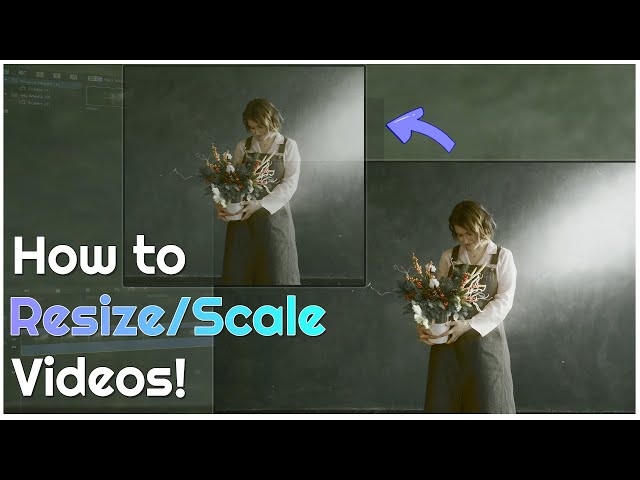"How to resize video on iPhone? I am using iPhone 11, and I have heard that there is a built-in app to change the video's dimension. However, I am unable to access the utility. Are there any third-party apps for the iPhone or computer that can help me change the video's size? If yes, then what are the apps?"
There is nothing more distracting than watching a video that doesn't fit the screen's size. Such kind of issue arises when you play a clip taken from a different device or platform. However, it is possible to resize the video to the appropriate size for the iPhone.
Here, we will discuss the top methods to resize the video on iPhone. Moreover, we will discuss the technique to scale the PC's video and why it is more convenient than any other solution.
Resize Video on iPhone
People prefer to edit videos on a computer because mobile tools and applications are not that advanced. PC program will allow you to scale the video and edit it to add the necessary changes on a much larger screen, providing more room to work. i would recommend use iMyFone Filme on PC to resize your video. Download Filme now.
Apple has created the iPhone for its users to give them the best experience available. The camera offers a state of the art technology that allows you to capture or film your most memorable moments. No matter if you are using an iPhone or Android, a video needs to be perfect for you to cherish or enjoy it fully. It needs to be in high-resolution quality.
Moreover, the video should always fit the screen. If that isn't the case, it could ruin the entire streaming experience. Luckily, there are solutions available that offer to scale or resize the video for free. In the next section, we will discuss the various methods in detail.

How to Resize Video on iPhone with Top 3 Free iPhone Video Apps?
Resizing or scaling the video on an iPhone is pretty straightforward. Several apps can not only do that one task but also edit or enhance the video's quality. Such services are available for free from the Apple App Store for all iOS-based devices.
Here, we will discuss the pros and cons of the top 3 free iPhone video app. Moreover, we will share how to resize the video using those apps.
1 Photos - iOS Built-in App
Apple has introduced its own video editing tool for all iOS-based devices with version 13.0 and later installed. With the dedicated native editor, there is no need to resort to unreliable third-party applications to manage the videos.
Pros


Cons

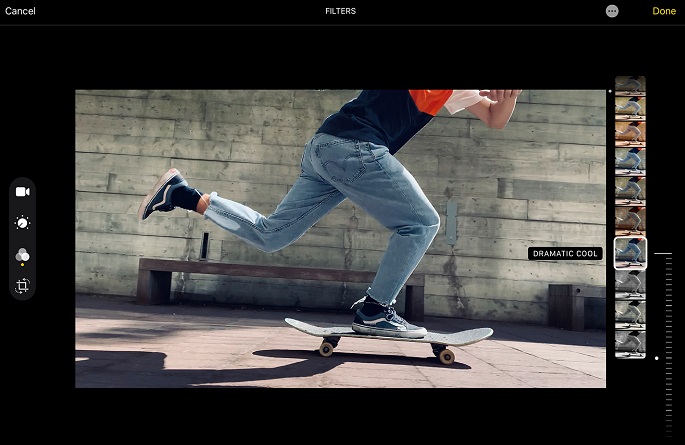
Please view the steps listed below to learn how to resize iPhone video using the built-in editor:
Step 1: Tap on Photos from your iPhone/iPad.
Step 2: Select Albums. From there, tap on Videos before selecting the video that you wish to edit.
Step 3: On the top-right part of the screen, tap on Edit.
Step 4: Tap on Crop and resize the video.
Step 5: Press Done and save the video.
Also Read: Resize and Scale Video on iMovie >>
2 Video Resize & Scale - HD
The Video Resize app for iPhone allows you to change the dimensions of any videos with complete accuracy. You can stretch the image and adjust its corners. Moreover, you can add a proper blurred background to the video to make it more presentable. You can export the edited video in some ways, including sharing on various social media platforms.
Pros


Cons

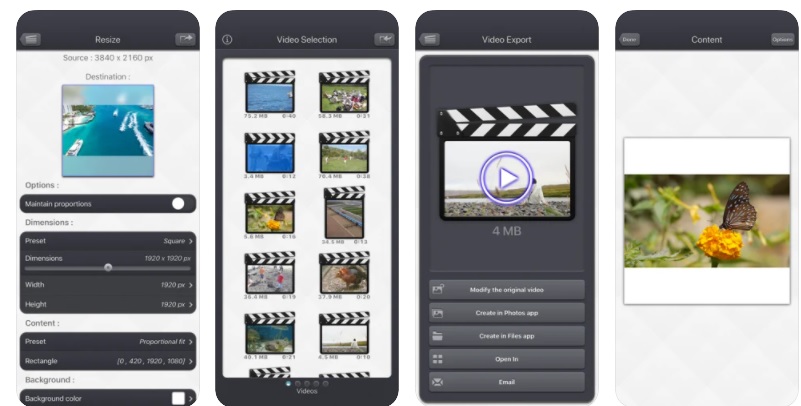
The steps to resize the video on the iPhone using the app are as follows:
Step 1: Launch the app on your iPhone.
Step 2: Select the video that you wish to resize.
Step 3: Tap on the Resize utility.
Step 4: Under the Dimension Settings tab, change the width and height. Moreover, select a preset.
Step 5: Export the app to any platform of your choice.
3 Video Resizer for IGTV Editor
The Video Resizer for IGTV, as the name suggests, is a dedicated video editing app that allows you to set the clip according to the requirements of Instagram's IGTV. The app allows blurring the background, generating square videos, and adjust the audio of the clip. It is available for iOS13 or later.
Pros:


Cons:

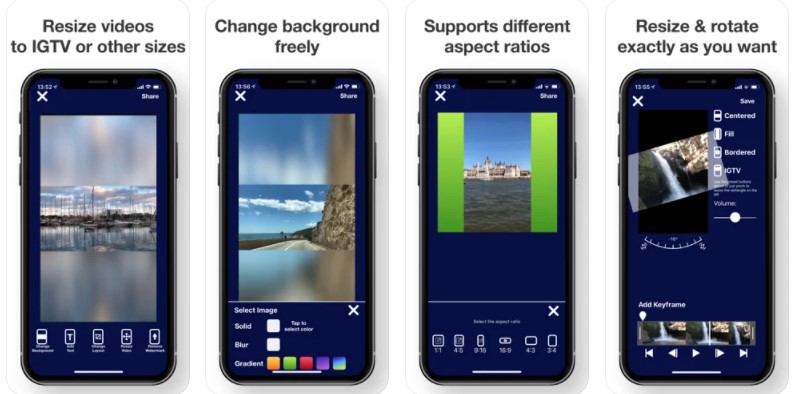
Here is the method to use the app to scale a video on an iPhone:
Step 1: Run the IGTV app on the iPhone and import the video.
Step 2: Change the background and then the aspect ratio of the app using the features.
Step 3: After adding the Keyframe, tap on Save to store the edited video on the device.
Alternative Way to Resize and Scale iPhone Video
All three options mentioned in the previous section are reliable and fully capable of completing the job. However, during the video editing process, a user doesn't necessarily change the video's dimensions.
The majority of the time, the user would wish to add effects, subtitles, watermarks in a much more professional manner. Such features aren't accessible at their total capacity due to the smaller screen size of the iPhone. It is why using a PC to edit or resize a video is highly suggested.
iMyFone Filme
If you deal with any issue using the iPhone apps to resize the video, then use the iMyFone Filme software on your Windows PC. The program will allow you to scale the video and edit it to add the necessary changes on a much larger screen, providing more room to work. This way, you would be able to share the video on social media platforms and gain viewers. The service is also available on iOS devices. You can use filme to remove background noise from video.
The program offers Picture-in-Picture effects.
You can slow down video or increase the playback speed of any video permanently.
It offers you to add cinematic titles to the video using the Text option
The top features of the iMyFone Filme are as follows:
How to Resize and Scale iPhone Video on iMyFone Filme?
The method to resize a video with iMyFone Filme is simple. You can alter the clip's dimensions and then export it to your iPhone to watch it at any convenient time.
Step 1: Download and install iMyFone Filme on the Windows PC. Click on its icon to launch it.
Step 2: To open an already filmed video clip to the program, simply click on File from the Toolbar and click on the Open Project option.
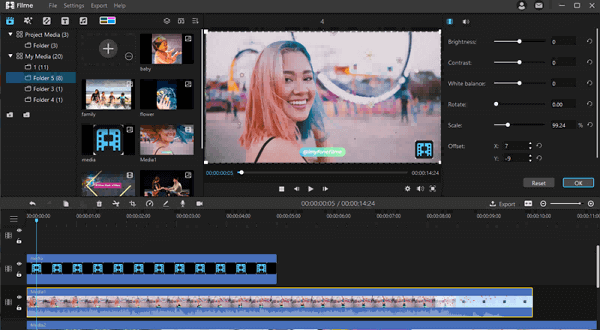
Step 3: Select the video and click on Edit from the Toolbar.
Step 4: A new window will open. From there, you can scale the video and fit it to the size most suitable for your iPhone's screen.
Step 5: Export the video to your PC and then move it to the iPhone.
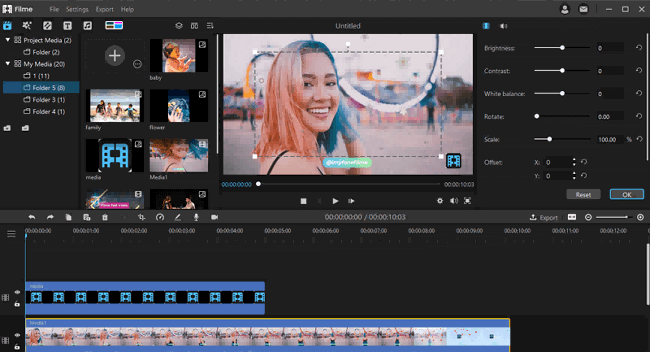
Resize Video on iPhone FAQs
1. How Do I Reduce the Size of a Video on My iPhone?
Unfortunately, you can not compress a video directly with built-in iOS feature.
However, before you record, you are free to adjust the size of video recordings in camera settings.
You can use a third-party app like Video Resize & Scale - HD, with which you can change the size of video easily in no time even after recording.
Moreover, you may consult desktop software, like iMyFone Filme to resize your video more precisely.
2. How to Compress Video on iPhone by Changing Video Recording Settings?
Step 1: Open Settings app.
Step 2: Click on the "Camera" and then Click "Record Video."
Step 3: Then you'll easily have a glimpse of a number of options to select as your default recording size, making it possible to record and store smaller videos. Newer iPhone models have even more options.
3. What Is the Difference between Resizing and Compression?
Resizing means changing the size of the video, making it either larger or smaller in dimension When you change the size, the file size will increase or decrease according to the final size of the video.
Video compression refers to reducing file size. A video file in RAW format needs more space because it has complete information. When the compression is complete, some frames are deleted without affecting the information in the video. During the compression process, the file size becomes shorter, but the video size remains the same.
Final Thoughts
Though the iPhone's video editor is handy, it is still in the early phase. The app doesn't offer many options that are available to the user to edit the video professionally. Other than that, you would feel the requirement for more after editing or resizing the video on any of the mentioned top 3 iPhone video editors. Under that case, you can use iMyFone Filme to resize, scale, and edit the clip carefully