Adobe Spark is gaining more popularity day by day because of its simple and friendly user interface. It is a great online tool to create simple graphics. In this article, we will give you a detailed review of this tool. We will share the pros, cons, steps to use it, and other details. For your ease, we have also included some alternatives if you are looking for a better graphics creation tool/software.
Part 1. What is Adobe Spark?
Adobe Spark is a popular online media creation platform for transforming your ideas into reality. You can create graphics, short videos, web pages, and social media posts. It can help you illustrate and present your ideas in an interesting way that can engage the viewer. It is useful for everyone, whether you are a content creator, marketer, or teacher.
The software is actually a combination of three media creation applications that includes Spark Page, Spark Post, and Spark Video. All these applications are separately available on the App Store, but Adobe has combined all of them into a web-based tool, Adobe Spark.
Adobe Spark can make your posts, web pages, videos, and graphic content more appealing and engaging. You can create professional-looking media to attract your audience and customers. It is a perfect tool for creating web stories, social posts, and video stories. The best part is that it is a web-based tool; therefore, everything is in the cloud. You don't need to worry about the progress of your project as everything is saved automatically, and you can access it wherever you want.
Part 2. Pros and Cons
Pros:
Adobe Spark has a simple and user-friendly interface. Anyone can use it without any hassle. You only need to click on any object to edit it. Adding images, videos, and icons is also easy. Moreover, you can select free stock photos and premium images and videos as well.
You can save a lot of time. There are dozens of templates available for different purposes. You can select any template according to your needs. After selecting the template, you need to customize text, images, videos, and other objects. Adding media is just a matter of a few clicks.
You can also create your own template or start from scratch.
It is a web-based tool, so everything is stored in the cloud. Your projects remain safe, and you can access them anywhere through your account.
You can share your project with anyone. If you want someone to collaborate with, you can also invite him/her.
There are simple layouts, including captions, titles, split screen, and fullscreen. You only need to click on the layout to apply it on the slide or canvas.
There are many themes available, which is excellent for beginners. Within one click, you can select the whole color theme. This makes sure the colors are chosen according to the requirement, and everything looks clear.
Cons:
The templates are very limited, and you might not be able to find the right template for your purpose. The stock music is also limited.
You don't have a free hand to design the post, video, or web page as you like. There are very limited tools, layouts, themes, and options. It is a very basic tool for creating simple media graphics.
You cannot place the text anywhere you like. There are several points on the canvas to place text.
Part 3. How Easy Is It to Use?
The one-word answer would be Yes. Adobe Spark is a user-friendly and easy-to-use application. It is created for beginners as well as experts who want to create stunning graphics without any hassle. It saves time and helps you create professional-looking graphics.
It is easy to use as there are tons of templates available. You can select any template according to your requirement and customize it. The templates are highly customizable; you can select the desired theme, text, images, videos, icons, and other things. The best thing is that it also helps you select media from the stock, and you can also choose music from its library. You can turn your imagination into reality within a few clicks.
Adobe Spark has pre-made templates and sizes for Facebook posts, Instagram stories, presentations, slideshows, and other purposes. You don't need to worry about the size of the image or video, as everything is set according to the recommendations. You need to select the right size, and you are ready to go. Moreover, you can also create custom sizes if needed.
Within one click, you can change the theme, size, and layout. Everything is quite simple, so beginners can use it and enjoy professionally created graphics.
Part 4. Beginner Tutorial
Check on this video tutorial if you want a more detailed guide:
Adobe Spark can be used to create posts, videos, and web pages. All these are simple, and you just need to select the desired objects (images, videos, and icons) and create something you require. You can customize everything easily. We are going to give you some simple steps to create a video.
Step 1: Open any browser and go to Adobe Spark's official website. Sign in through your Adobe, Google, or any other social media account.
Step 2: On the main page, you will see the options, such as Facebook Post, Presentation, Instagram Post, and Slideshow. If you hover over to these options, you will see whether they are for the post, video, or web page. For now, click on Slideshow.
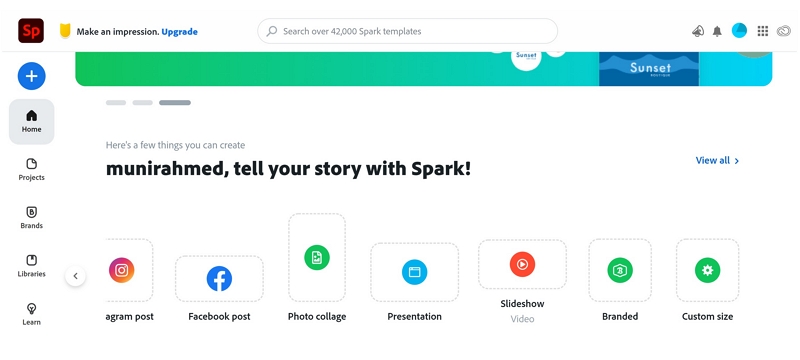
Step 3: Enter the name of your video/story. You will see various templates. Pick any template that is according to your needs. You can also start from scratch if you want.
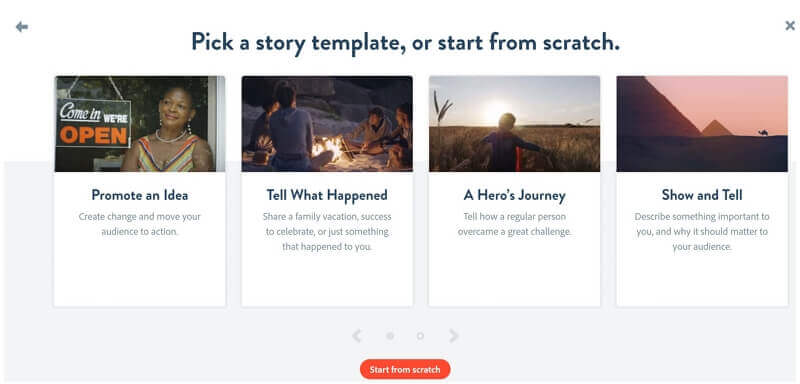
Step 4: If you have selected a template, you can customize text, images, headings, and anything inside the video. You can select the layout, theme, size, and music. You can add text, videos, photos, and icons. Adobe Spark can also help you find free photos, videos, and icons from the stock.
If you have started from scratch, you create all slides by adding media and text.
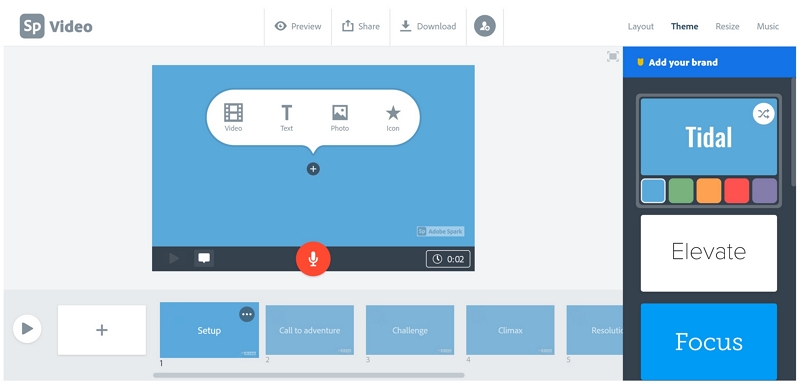
Step 5: When you are done, you can see the preview. You can share the video or download it on your device.
Part 5. Adobe Spark Pricing
Adobe Spark is a paid online tool for media creation. However, it also has a free plan that anyone can use. There are no credits required for the free plan; you only need to sign up. The free plan has some limited features, but it still offers thousands of images and icons to create amazing designs.
There are two plans available for individuals and teams. The individual plan is available for $9.99/month, and you can also pay the prepaid fee of the annual plan, which is $99.99. You can try the individual plan for 30 days for free. The team plan is $19.99 per month, and the annual prepaid fee is $239.88.
Also Read:
How to Create a Slideshow in Adobe Spark Like a Pro >>
Part 6. Alternatives to Adobe Spark
1) Filme
Filme is a versatile and all-in-one professional video editor. You can edit your videos and make them perfect without any hassle. It is available for macOS and Windows, and you can use its exciting features to create stunning videos for any purpose. It has made video editing simple and quick. Within a few clicks, you can add anything to your video and edit it to give it a professional look.
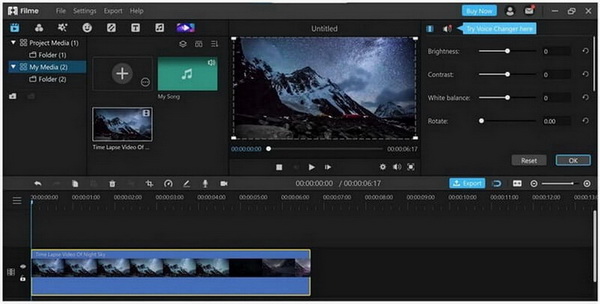
Filme has every tool you need to make your videos stunning. From basic tools to advanced tools, it has everything you need. It can work as a video editor, video converter, voice changer, slideshow maker, and screen recorder.
Pros:
 Filme is a user-friendly tool. It has a simple user interface that anyone can use. There is no need for any experience.
Filme is a user-friendly tool. It has a simple user interface that anyone can use. There is no need for any experience.
 It contains all the basic and advanced tools you need for video editing. You can trim, crop, split, rotate, adjust speed, adjust color and make other changes to the video.
It contains all the basic and advanced tools you need for video editing. You can trim, crop, split, rotate, adjust speed, adjust color and make other changes to the video.
 Filme also offers cool effects, transitions, stickers, filters, and text styles. You can make your videos appealing with a few clicks.
Filme also offers cool effects, transitions, stickers, filters, and text styles. You can make your videos appealing with a few clicks.
 You can record your computer screen using Filme. It also offers a real-time voice changer to change your voice.
You can record your computer screen using Filme. It also offers a real-time voice changer to change your voice.
 The Fast Video of Filme is a perfect slideshow maker. It has numerous templates for different occasions. You only need to import the images to create awesome slideshows.
The Fast Video of Filme is a perfect slideshow maker. It has numerous templates for different occasions. You only need to import the images to create awesome slideshows.
 You can directly add music from Filme's music library. There are many royalty-free tracks.
You can directly add music from Filme's music library. There are many royalty-free tracks.
 The output file can be exported in any format you like. You can select the desired file container, resolution, frame rate, bitrate, video quality, codecs, and other settings. It can create videos for any purpose or social media platform.
The output file can be exported in any format you like. You can select the desired file container, resolution, frame rate, bitrate, video quality, codecs, and other settings. It can create videos for any purpose or social media platform.
Cons:
![]() Filme is a paid video editor, so you will have a watermark in your videos in the free version.
Filme is a paid video editor, so you will have a watermark in your videos in the free version.
2) Canva Pro
Canva is a popular graphic designing tool that can help you create stunning graphics for any purpose. You can create social media posts, thumbnails, posters, presentations, slideshows, logos, resumes, flyers, cards, videos, business cards, brochures, certificates, stories, menu, newsletters, and dozens of other things. It is an all-in-one graphics designer.
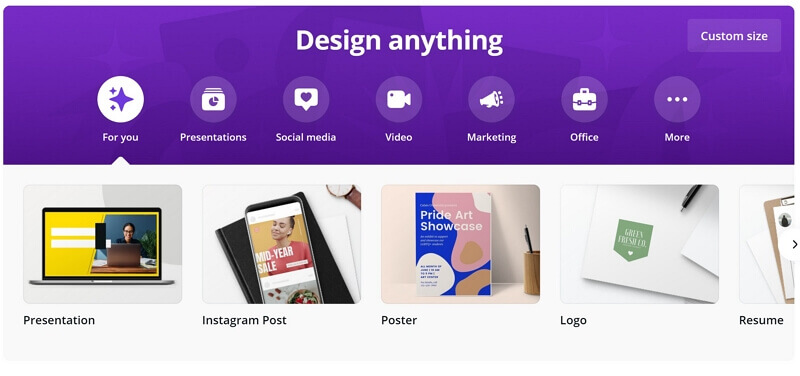
The best thing about Canva is its wide range of templates. You can design anything like a professional, and it will take your graphics editing to the next level.
Pros:
 Canva is one of the simplest graphics designing tools in the market. Whether you are a beginner or expert, you can use it, and you will love to use it.
Canva is one of the simplest graphics designing tools in the market. Whether you are a beginner or expert, you can use it, and you will love to use it.
 It has almost every type of graphics you need in your life. You cannot even use every tool as there are many.
It has almost every type of graphics you need in your life. You cannot even use every tool as there are many.
 It has many templates to make everything easier. Just select the template and customize it as you like. You don't need to worry about the standard size and dimensions.
It has many templates to make everything easier. Just select the template and customize it as you like. You don't need to worry about the standard size and dimensions.
 You also get a wide range of free stock images, clip art, background, and videos.
You also get a wide range of free stock images, clip art, background, and videos.
 It is a web-based tool, so everything is saved in the cloud.
It is a web-based tool, so everything is saved in the cloud.
 It offers almost every font and color that are suitable for any purpose.
It offers almost every font and color that are suitable for any purpose.
 You can download the file in various formats, including MP4, pdf, png, and jpg.
You can download the file in various formats, including MP4, pdf, png, and jpg.
Cons:
![]() Canva is a simple video editor with some limitations. The templates are not customizable enough. If you want to take graphics editing to the next level and turn your imagination into reality, this is not for you. You should go with Adobe's advanced tools.
Canva is a simple video editor with some limitations. The templates are not customizable enough. If you want to take graphics editing to the next level and turn your imagination into reality, this is not for you. You should go with Adobe's advanced tools.
![]() Some of the newly introduced features, such as presentation maker, need some improvements.
Some of the newly introduced features, such as presentation maker, need some improvements.
Final Words
We have discussed everything about Adobe Spark in detail. We hope you have gotten a clear idea of whether this tool is suitable for you or not. You can also use the alternatives we have shared. We recommend Filme as it offers exceptional features and a user-friendly user interface. Anyone can use it to create stunning videos for any purpose. It is a splendid tool for video editing.































