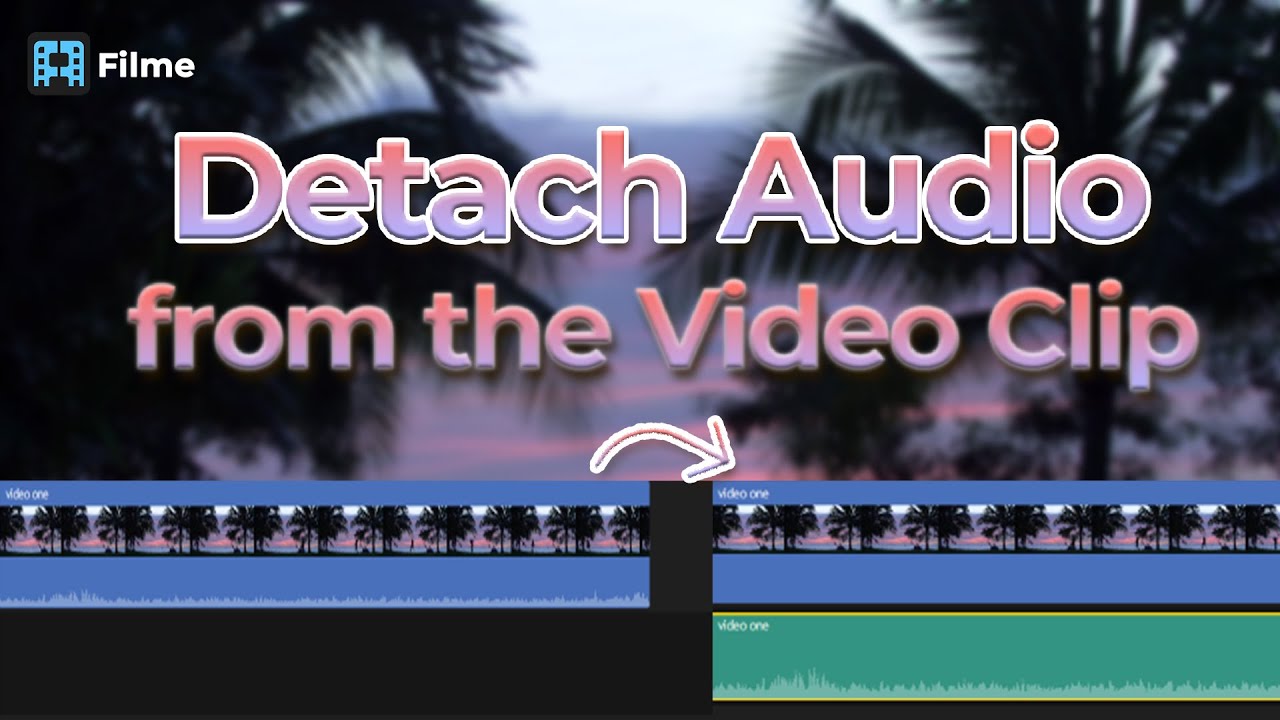Do you want to know how to separate audio from video from Sony Vegas?
Almost everyone wants to extract audio from a video for commercial use. In the past, there wasn't a concept to convert your video into an audio file. But since the world is changing rapidly, new inventions were always on the cards.
In this article, we'll explain all the possible aspects of extracting audio from video files.
Separate Audio from Video with Sony Vegas
Many people want to know how to separate audio from video Sony Vegas 14.
Sony Vegas is a brilliant tool that offers the best possible features for its users to explore with. You can create videos, edit videos, crop and trim videos, and, more importantly, can easily extract an audio file from a video.
Above all aspects, it offers beginner-friendly, meaning you won't have to acquire great knowledge to use this tool.
Sony Vegas comes with the facility of many valuable features. Sony Vegas Pro 14 offers unique techniques for adding fascinating effects to your videos, making them worth remembering.
Its Picture in Picture feature is one of the best features you'll ever find in any video editing tool. This feature is introduced by OFX plug-ins that help users edit inserted photos on Vegas Pro Preview Windows.
Besides giving control to the users, it also allows you to show two screens simultaneously at your screen.
Steps of separating audio from video
Step 1: Import a file
After installing Sony Vegas on your device, now you'll need to import a video clip you want to extract audio from.
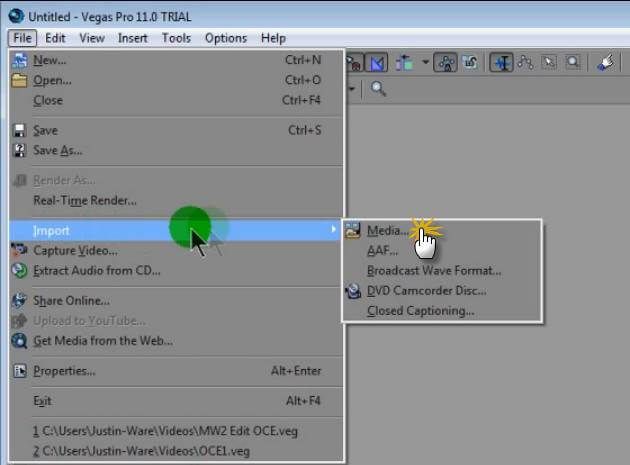
Step 2: Press Letter U
Now it's time to separate audio and video files. After selecting either an audio track or a video track, you'll need to hit the letter '' U'' on your keyword. This process will allow you to move the clips freely.
Now, you can download an audio file from there.
3 More Ways to Separate Audio from Video
1. Filme[Win & Mac]
iMyFone Filme has emerged as a game-changer in the video editing world. With its flawless audio and video features, you'll carry the luxury to extract any audio from a video.
Despite being a premium tool, it also allows you to use the software for free for some time.
Watch this video to see how to separate audio from video easily:
Filme Features You Should Know
Time-saving
This tool is unbelievably fast and serves your purpose faster than you expect.
Free Templates
Since iMyFone blesses you with the free templates, you can use these templates to make your Slideshow videos more inspirational.
MP4 to MP3
The Filme tool is pretty flexible allows you to extract audio from a video, making it a perfect tool for users. It allows you to export your file in numerous formats.
Effects and transitions
You'll have countless terrific transitions and effects with iMyFone Filme.
50+ audio
You'll feel pretty happy after utilizing the 50 audio features of iMyFone Filme, making it one hell of software.
Steps of extracting audio from video with Filme:
Step 1: Launch iMyFone
Firstly, you'll need to download iMyFone Filme on your PC. After installing it, launch it.
Step 2: Import a file
After opening iMyFone Filme, you'll need to import a file you want to extract audio from.
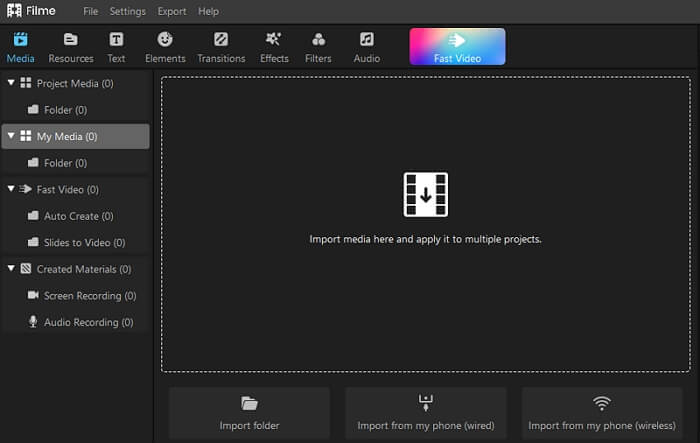
Step 3: Drag towards the timeline
After importing a video file, you'll need to push it towards the timeline.
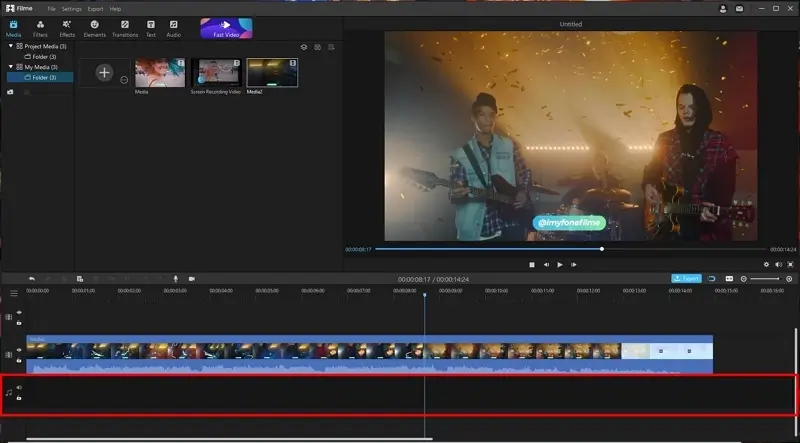
Step 4: Choose Detach Audio
Select '' Detach Audio'' after right-clicking on your video. Besides extracting audio, you can also change the voice of the audio from there, after waiting for.
At the same time, you can get your extracted audio. You can also undo the change by pressing Undo Button.
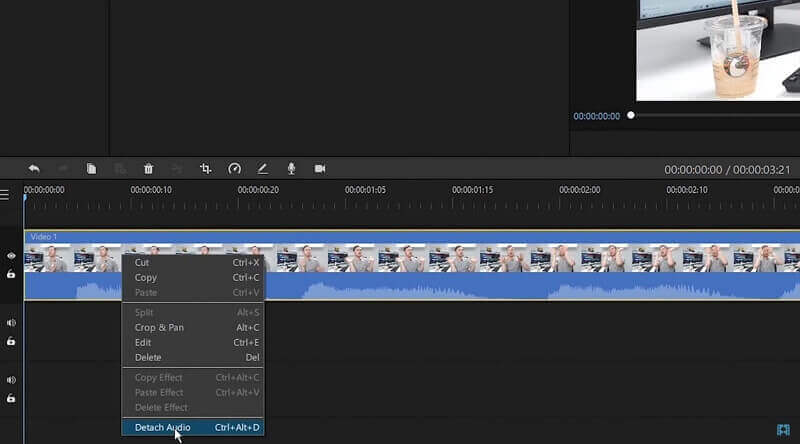
2. Audio Extractor [Online]
Audio Extractor is an online tool known for extracting audio from a video. It is one most versatile tools you'll ever see due to its unique features.
You'll find this online extract user-friendly. You'd always look for a tool that offers you the facility to extract audio from a video quickly; luckily, Audio Extractor is the kind of tool you'd only dream of.
Features
Simplicity
You'll not see any hectic process to operate this. It offers one of the easiest ways to extract audio from a video.
Batch Extraction
If you're busy and want to extract multiple audio files from videos, Audio Extractor can do this. You only need to import a video file one after another, and you'll be able to extract multiple audio files simultaneously.
How to extract audio from a video with Audio Extractor:
Step 1: Search for Extractor
First of all, you'll need to find Audio Extracter from your browser. After finding it, open it.
Step 2: Open Video
In this phase, you'll need to import a video file from your gallery. By clicking '' Open Video,'' you can import a file.
Step 3: Extract Audio
Now, you can click on the Extract option to start the process of extraction. It will take some time, depending upon your internet speed.
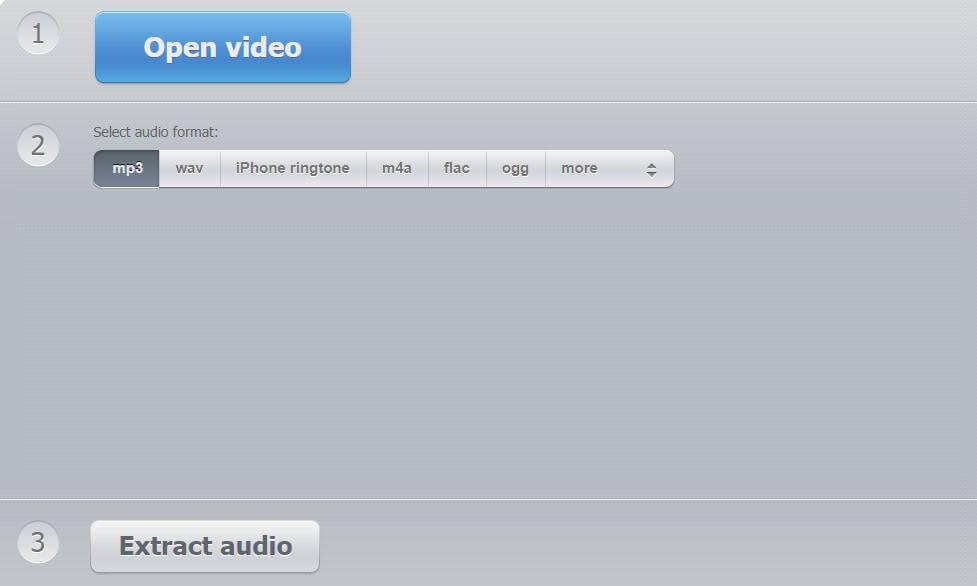
Step 4: Download the file
After completing the process, you can now download the file.
3. Clideo [Online]
If you want to acquire a specialized app to extract audio from video, you'll need to look at Clideo. It is an online tool offering its users excellent services.
Key Features
Clideo works on all the operating systems, including Android, iOS, macOS, Linux, and Windows.
It offers a pretty simple procedure to extract audio; you don't need to possess video editing experience to operate it.
Since it's free, you don't need to look for a premium version.
Steps of extracting an audio with Clideo:
Step 1: Upload a video
Open the Clideo in any browser you want. You need to maintain a fast internet connection.
After, you need to click the '' Choose File'' button at the center of your screen to upload a video file you want to get audio from.
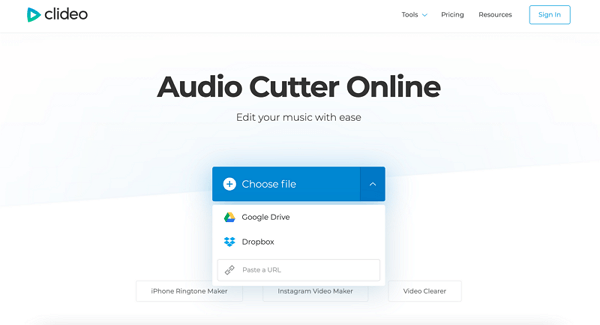
Step 2: Extract MP3 from MP4
If you want to extract the whole audio, you'll need to put the slider in the whole clip. If you want to extract a specific part of your video, you need to select the area with the help of a slider.
If you want to acquire the whole audio, you need to click on '' Extracted Selected'', and if you want, otherwise, you need to choose Delete Selected option. After doing it, you need to select a format.
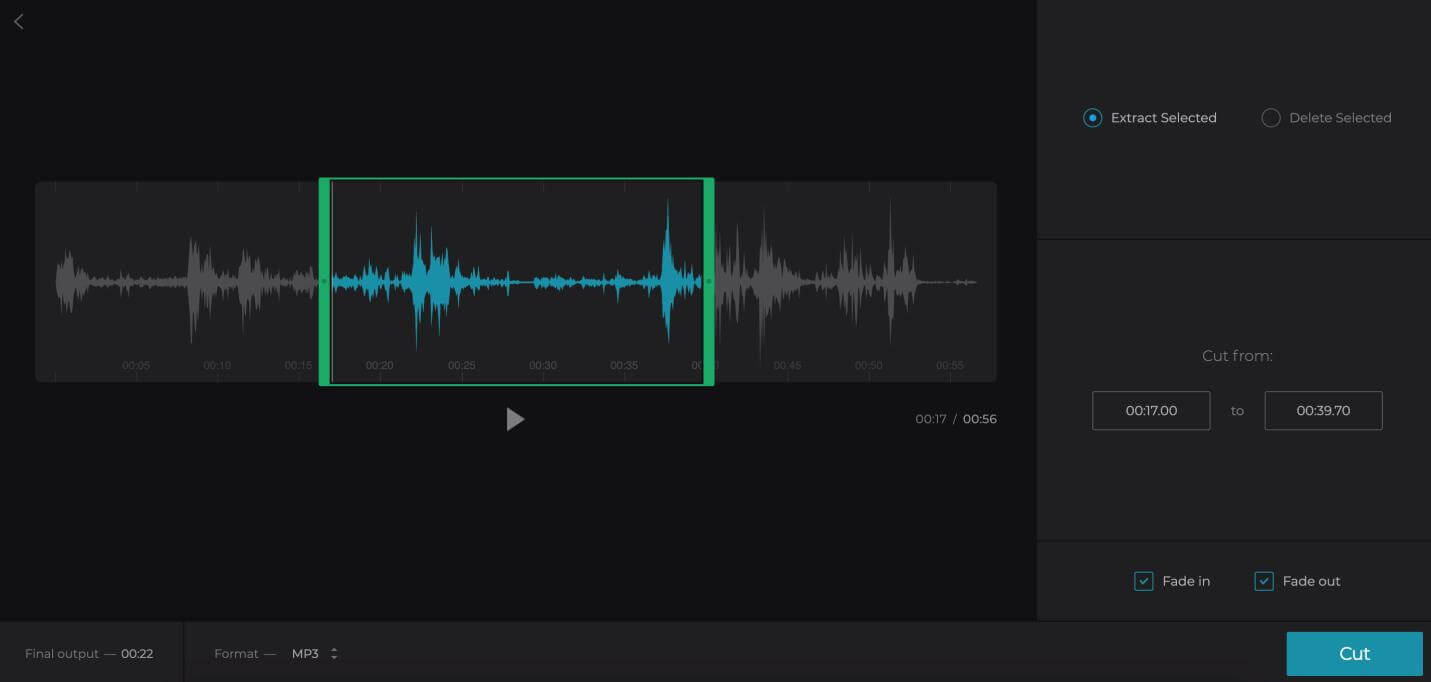
Step 4: Save a file
After extracting audio from the video, you can now download the file.

Also Read:
Resize a Video in Sony Vegas >>
Put Text/Title/Word in Video with Sony Vegas >>
Final Words
Sony Vegas is an appropriate tool to extract audio from videos. It provides you with the facility to edit your extracted file according to your preferences.
However, we still recommend iMyFone Filme as our first pick tool. Unique features and a user-friendly interface make iMyFone stand out compared to any other video tool.