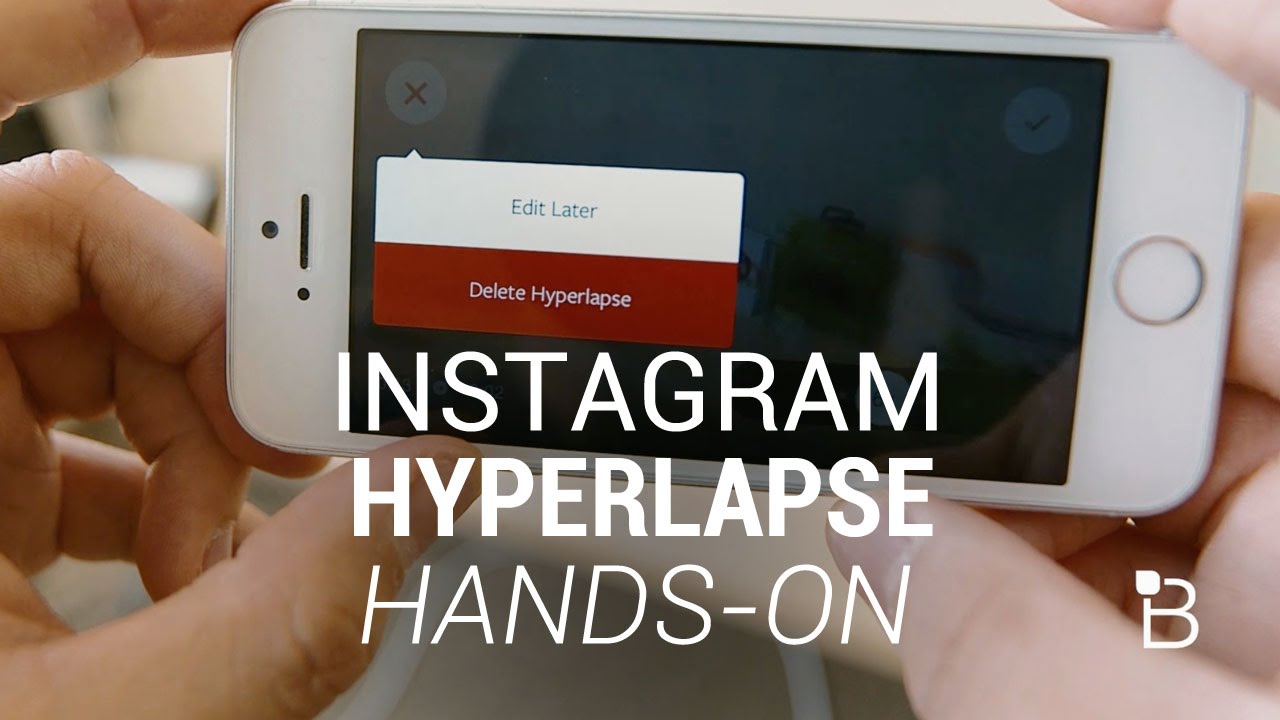We all want to share engaging and attractive Instagram stories and videos. Sometimes, we need to speed up the video to make it more attractive and save the time of the viewer. Instagram stories and posts have a short duration, so we need to speed up videos and show everything in a short time.
Today, we are going to share how to speed up a video on Instagram. We will share various tools that can help you create fast videos and recommend one of the best video editors for speeding, iMyFone Filme, so that you can speed up your Instagram videos without any hassle. Download iMyFone Filme now below.
Part 1. Speed Up Video on Instagram – Hyperlapse
Hyperlapse is a fantastic application by Instagram. It can help you create high-quality time lapses without any hassle. You can create a hyperlapse like a professional. You can use it to record hyperlapse for Instagram or any other purpose.
Features:
The application is pretty simple to use. It is just like a camera application, and you can record the video easily.
You can change the speed of the video up to 12X. The default video speed is 6X; however, the speed range is 1X-12X. You can select the desired speed for the video.
The application is completely free, so you don't need to pay, and there won't be a watermark.
You can share the video to Facebook, Instagram, or any other social media directly from the application.
It creates neat and clean hyperlapses without any lags. It is suitable for beginners.
The application stabilizes the video. Even if your hand is not still, the video will be stabilized as the application corps the edges to make it perfect.
You can also save the Instagram video without watermark on your phone.
How to Use Hyperlapse to Speed Up Video
Hyperlapse is quite easy to use. Just follow the steps below to create a stunning video.
Step 1: Open the Hyperlapse application on your mobile. You will see only a record button on the screen.
Step 2: Tap on the record button to start recording the video. Keep your hands still while recording and stop the recording whenever you want.
Step 3: Now, you will see a speed bar. By default, the video will be at 6X, but you can reduce it to 1X and increase it up to 12X.
Step 4: After setting the speed, click on the checkmark at the top right corner.
Step 5: The video will be saved on your device, but you can also share it on Instagram and Facebook.
Pros:





Cons:



Hyperlapse is a free application and can be downloaded without paying anything. It offers you stabilized time-lapses instantly.
Part 2. Alternatives to Speed up video for Instagram
1. iMyFone Filme - Windows & Mac
iMyFone Filme is a professional yet easy to use video editor, which is user-friendly and very simple. It has a simple user interface that anyone can use. It is perfect for beginners and people who have no experience in video editing. Moreover, there is almost every basic to advanced video editing tool that you need to create a stunning video. You can add effects, transitions, stickers and edit your videos as you like.
Wonderful Features of iMyFone Filme
User-friendly, without any technical knowedge required to edit your videos.
Easy to get multiple resources, with no extra fee at all.
Free to try the editor, during which you can check the compability.
Able to change video speed from 0.1X to 16X fast and easily.
Try It FreeTry It Free
Get 1-Month FREE License (Limited Time) >>
How to Speed Up Video on Filme for Instagram Story
Step 1: Launch Filme on your computer. Go to the File menu>New Project and click on any aspect ratio you like. For Instagram stories, the recommended and most commonly used aspect ratio is 9:16 (Portrait).
Step 2: Go to the Media menu (when you start Filme, you are in the Media menu by default). Click to import the video file that you need. You can import from your computer or directly from your mobile. Filme also supports wireless imports from mobiles.
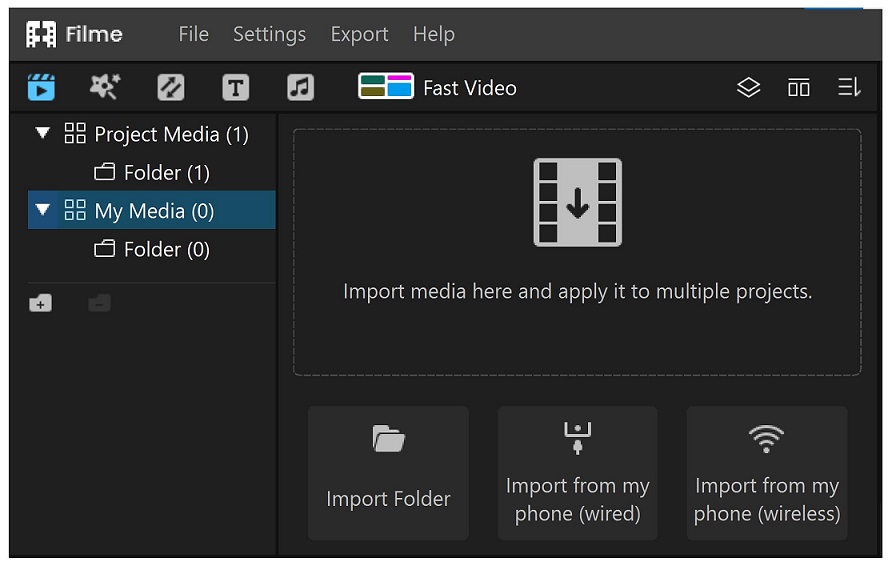
Step 3: After importing the video, drag it to the timeline.
Step 4: You will see a speedometer icon on the toolbar over the timeline. If the icon is greyed, click on the video in the timeline. Click on the icon, and you will see the Speed Settingswindow. You can adjust the speed from 0.10X to 16X. Select the speed you like and click on OK.
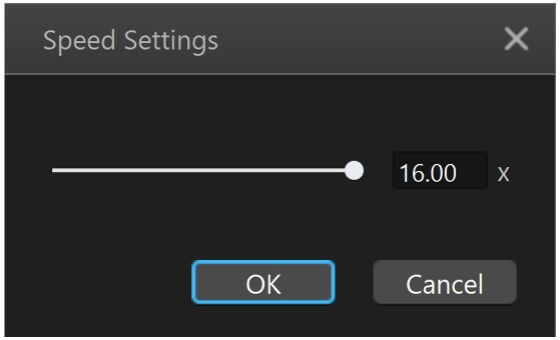
Step 5: You have successfully adjusted the speed. You can see the preview. Finally, go to the Export menu and click on Export Video. You will have the Export window. You can select the location, quality, resolution, and other advanced settings (bitrate, frame rate, code, etc.). When you are done, click on Export.
Pros:





Cons:

2. Ezgif – Online
Ezgif is a web-based collection of video editing tools. You will have almost every basic tool, including speed changer, video cutter, video merger, and resizer. You don't need to download anything as it is an online tool. You can use the video speed changer to change the speed of your videos.
Steps to Use Ezgif to Speed Up Instagram Stories
Step 1: Open any browserfor this tool. Follow the link.
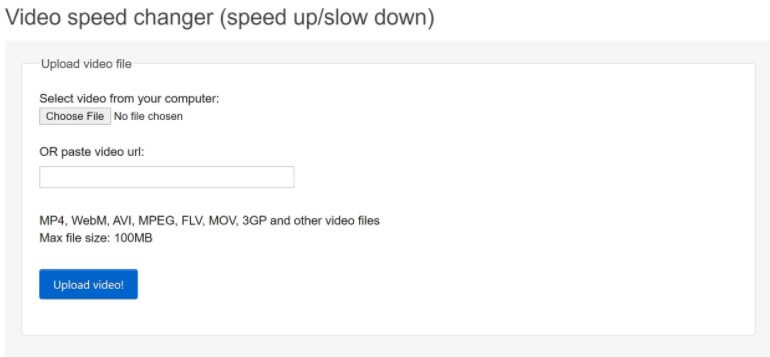
Step 2: Click on Choose File. Select the video file that you want to edit. You can also paste the URL of the video if it is available on the web.
Step 3: Click on Upload Video. It will take some time to upload the video.
Step 4: After uploading, you will have a multiplier option to change the speed. You can choose any multiplier you prefer. You can also mute sound, keep the original sound, or change the speed of the sound with the video. Select any option you like.
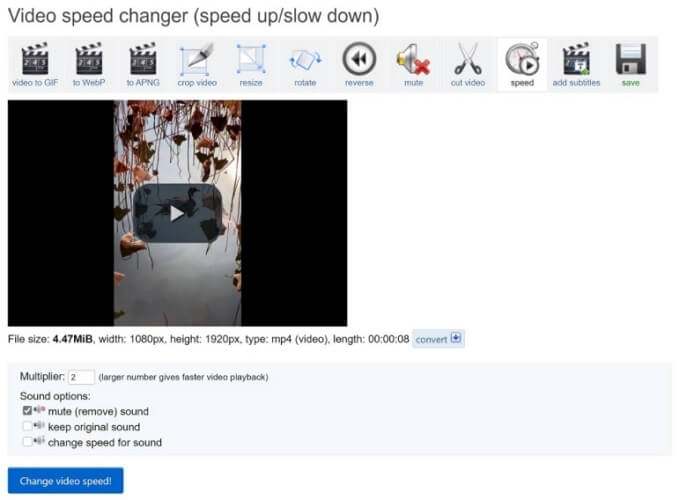
Step 5: Click on Change Video Speed. Your output file will be ready in a few seconds. You can see the video and save it on your computer. You can also make other changes using different tools.
Pros:




Cons:

3. iMovie-iOS
iMovie is no doubt a preferred application for iOS. You can download it for free and use the basic tools. It can help you speed up your Instagram stories. It is good for quick video editing.It can be used for making picture-in-picture effect, adding amazing texts, etc.
Steps to Use iMovie for Changing Speed
Step 1: Open iMovie on your mobile or iPad. Go to the projects tab and tap on Create Project.
Step 2: You will have two options. Tap on the Movie. Movie is for editing videos, while Trailer is for creating videos using templates.
Step 3: Select the video to change its speed and tap on Create Movie. Your video clip will be imported into the video editor.
Step 4: You will see the video clip in the timeline. You need to select it. You will see the speedometer icon/ speed tab at the bottom. Tap on the tab. You will see a bar to speed up or slow down the video. Select the speed you like.
Step 5: Your video will play at a faster speed. Check the video and after your satisfaction, tap on Done. The file is ready to be exported.
Pros:



Cons:

4. Lapse It- Android
Lapse It is a time-lapse application. You can easily record the videos at the speed you like. It is simple and perfect for a quick time-lapse video.
Steps to Use Lapse It
Step 1: Open the application on your mobile. You will have four options at the top right corner. Tap on New Capture.
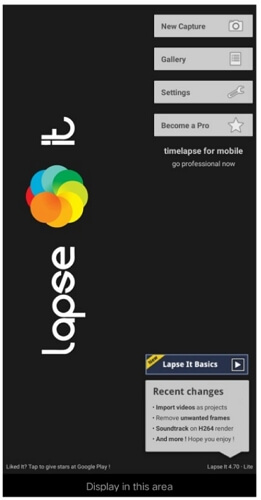
Step 2: At the bottom, you will see some settings. You can select the video quality. For free versions, the best video quality is 480p. In More, you can set color effects, white balance, and other video settings.
Step 3: The most important thing is the frame rate setting. Tap on the tab at the right of the Capture button. Now, you can select the number of pictures of frames in seconds, minutes, or milliseconds.
Keep in mind that if you want to speed up the video, you need to reduce the frame rate. Normally, the frame rates are 30 FPS, 25 FPS, 24 FPS, or something near to them. But if you go like 5 FPS or 10 FPS, it will be like a fast video.
So, tap on milliseconds, and select the interval after which you want to take pictures. You can also tap on seconds and create a faster video. Select anything you want and tap on OK.
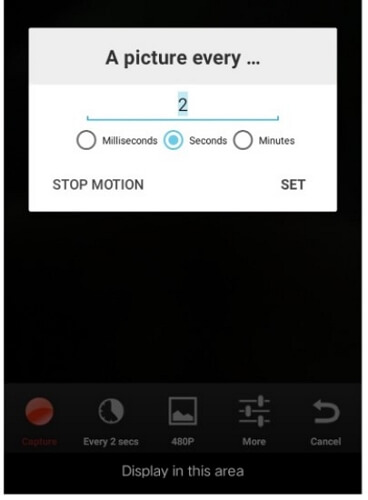
Step 4: When you are done with settings, tap on capture. Record the video and tap on the stop button when you want.
Step 5: Now, you can trim the video, add effects, and apply music. Finally, tap on Render. Enter the name of the video and tap on Create Video. It will take a few seconds to render the video. After that, you can publish to Instagram directly from the app.
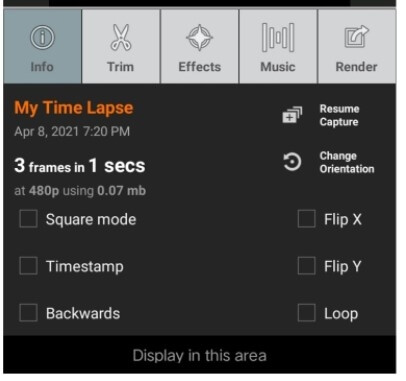
Pros:



Cons:


Part 3. Other FAQs about editing and posting video on Instagram
Can you post a 10-minute video on Instagram?
Instagram offers you various length limits for different types of videos. For stories, the maximum limit is only 15 seconds. Video posts on the profile can be up to 60 seconds long. The videos on IGTV and live videos can be up to 60 minutes. If you want to post a 10-minute video, you need to use IGTV.
You might be interested:
3 Effective Ways to Resize/Scale Video for IGTV >>
How can I make my Instagram faster?
Instagram requires a good speed of the internet. If your internet is too slow, your Instagram will not work well. You can also try clearing the application cache and data if your internet connection is perfect. Another problem can be the outdated application. Check for any updates and update the application.
Why are my videos not loading on Instagram?
Sometimes, this happens, and your videos do not load. First, check your internet connection. If you are using any data-saving application, make sure it is not affecting Instagram. If everything is perfect, try restarting your device. Restarting could work, but if not, you can delete the app cache on Android. The last solution would be deleting the application and installing it again.
Can I post time-lapse on Instagram?
Yes, you can post time-lapse on Instagram. If it is about 15 seconds or shorter, you can use the video in your story. You can also post the video on your profile. Time-lapse can be easily created using Hyperlapse, or you can use a video editing tool like Filme to speed up the video. IGTV and Live videos can support a time-lapse of up to 60 minutes.
Bonus: Other Recommended Media Editors from Instagram
Boomerang
Boomerang is a special application that can take photos in a burst, and finally, it joins all the images to create a video. Making videos on Boomerangis just like making a GIF, and it also has a looping feature. It is excellent for creating Instagram stories and profile videos. It is a free application by Instagram, and you can use it without any hassle.
Features:
You can be creative and make attractive and engaging videos for your audience.
You can create the desired length of the video up to six seconds.
The video can be directly shared on Instagram, Facebook, and other social media platforms.
The video can be created just by tapping and holding the record button.
You can also save the video to your camera roll and edit the video using any video editing tool.
Layout
Layout is an awesome application for creating collages. You can create picture collages with this free application. There won't be a watermark in the collage.
Features:
You can choose the images from your mobile to create a collage.
You can select up to 9 images for the collage, which is more than enough.
The application offers different layouts of the pictures. The images are arranged in a different fashion. You can select anyone you like.
You can also adjust the size of the images by dragging their ends. The images can also be zoomed in if you want to crop a certain part.
The mirror effect can also be applied to the images. You can also flip the image.
There can be a border between the images if you want.
The collage can be directly shared to Facebook, Instagram, and other social media platforms.
You can also save the collage on your mobile.
Threads
Threads is an excellent application that keeps you connected with your friends. You can update your status of driving, eating, low battery, tour, or anything else. You can have messages, stories, and statuses from your friends.
Features:
You can message your close friends on Threads. The Instagram chats also appear on this platform. You can chat with your Instagram friends.
You can update your status for the whole day. You can share your routine and what you are doing.
The images and videos that you share can disappear after one or two views. You can also keep them permanent.
You can add stickers, emojis, and text to the image/video.
The image/video can also be downloaded. So, you can edit them later in any other application.
You can also write on the image using markers.
The images/videos can be sent on the story, to close friends, and to anyone in private.
You can also upload an image or video from the gallery or camera roll.
Final Words
Speeding up Instagram videos is quite easy if you know how to do it. We have shared different desktop tools, online tools, and mobile applications. You can use any of them to speed up the video. We recommend Filme to speed up Instagram videos or any other video. You can speed up the video up to 16X. It is a desktop tool; therefore, it has everything available for video editing. You can create an awesome video in no time.

iMyFone Filme
20+ Fast Video Templates/110+ Transitions for Slideshow
Download Now