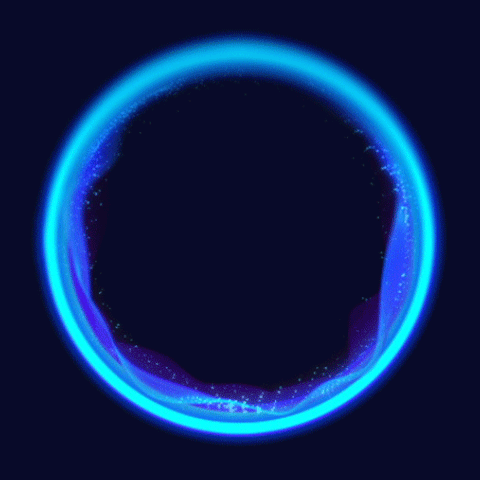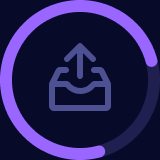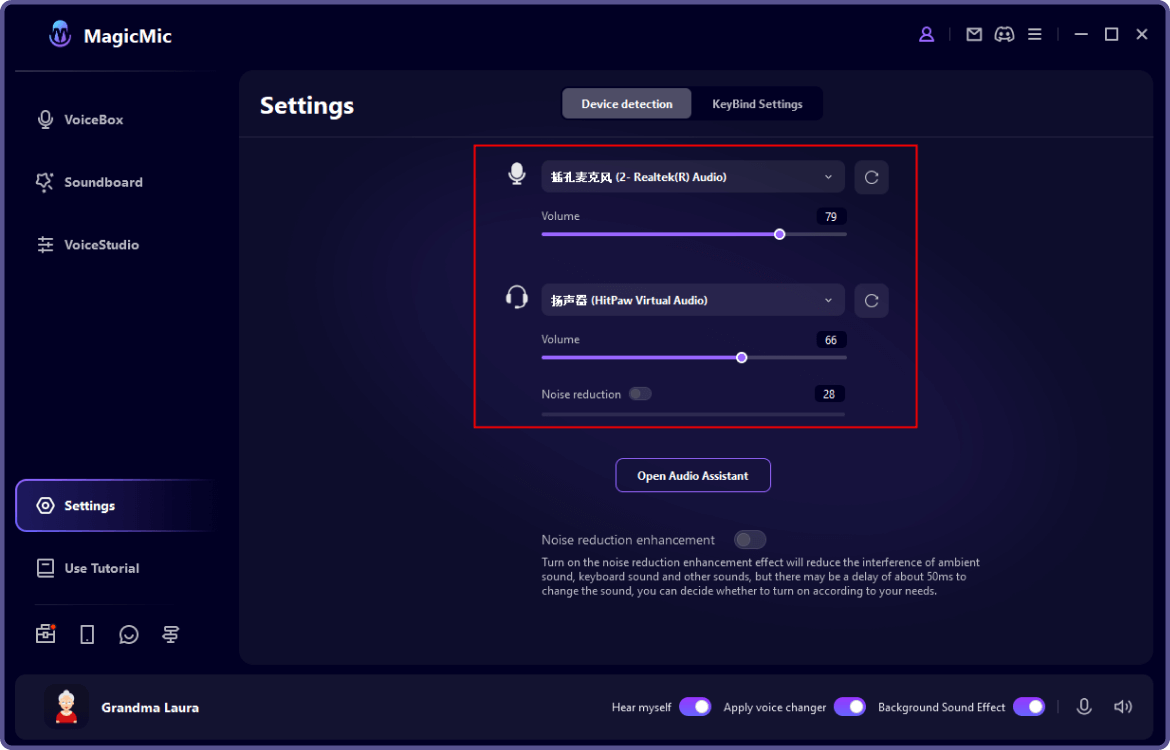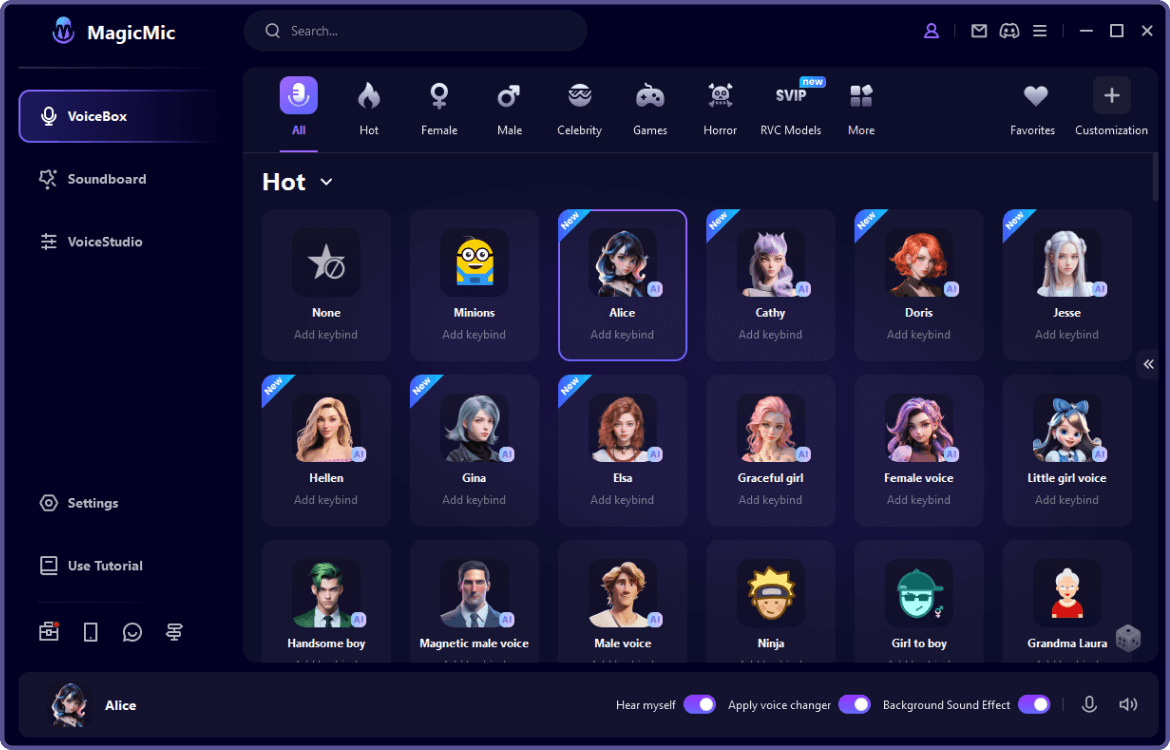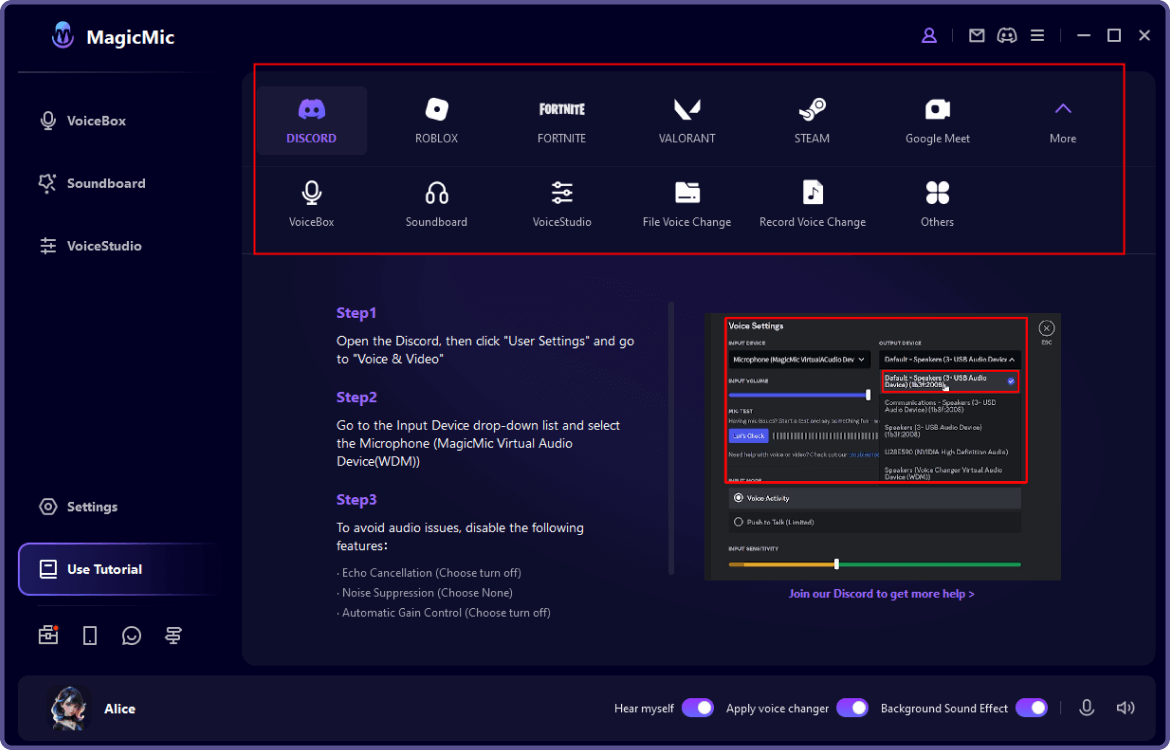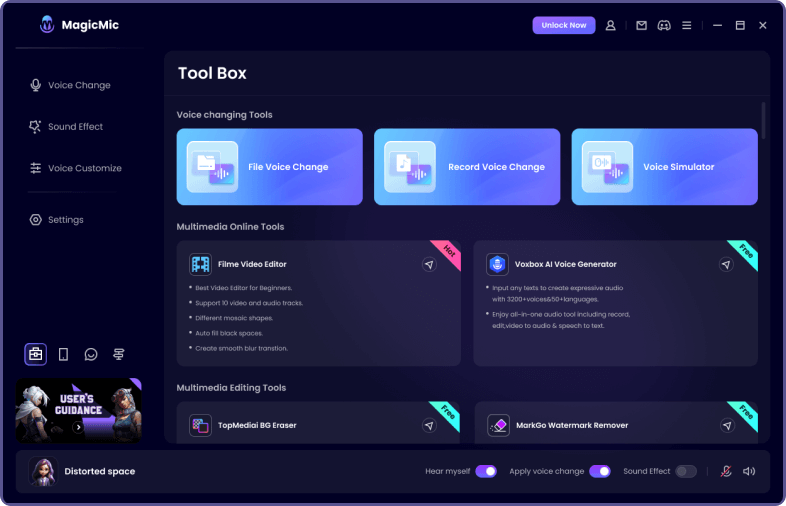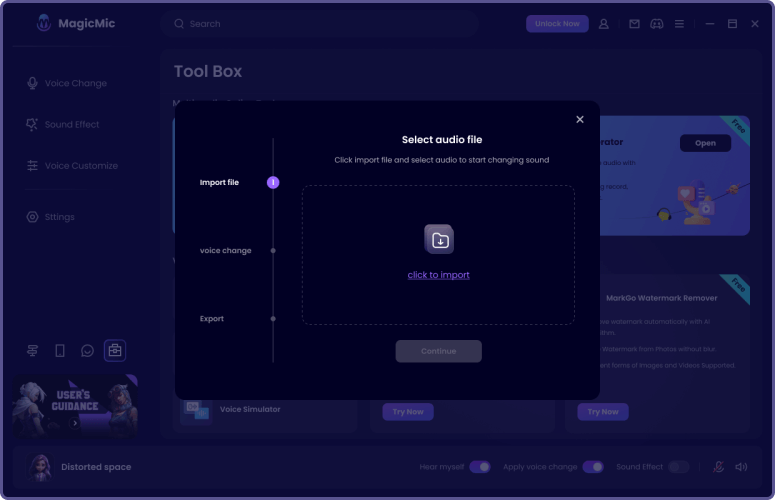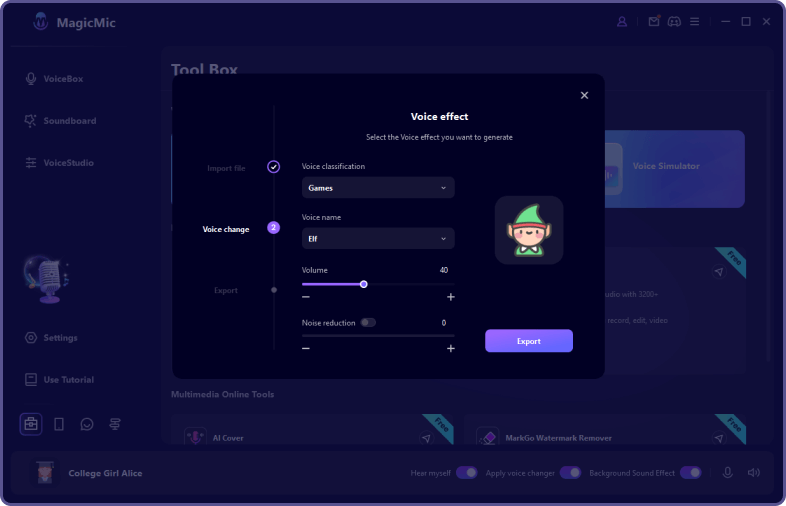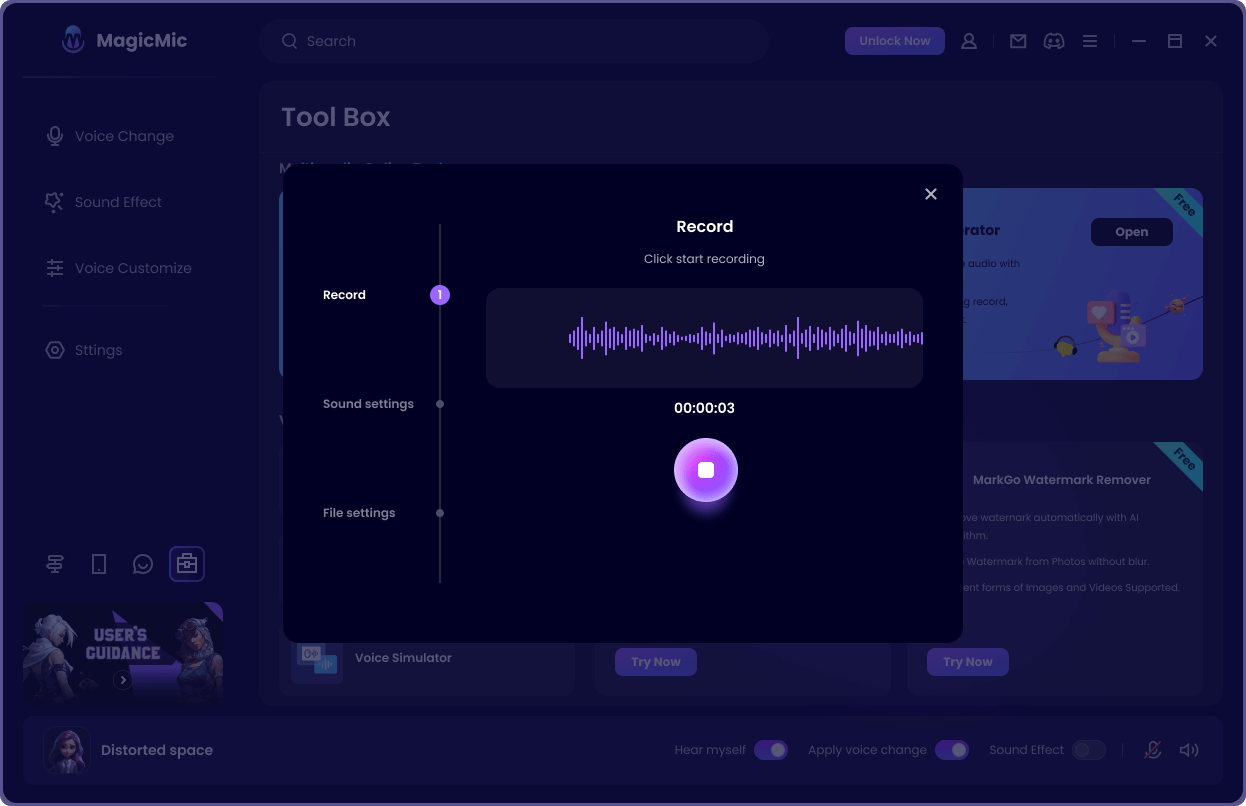Microphone not detected. Please enable your microphone.
OKWhat Can You Do with Funny Voice Changer?
- Want to protect your own privacy and don’t want other know who you are in gaming, live streaming or online-chatting?
- Want to sound like the Minion, Mickey mouse, Peppa Pig in gaming or online chat to prank your teammate or friend?
- As a streamer, do you want to use funny voice to make live streaming full of entertainment?
With a real time funny voice changer, you can do lots of interesting things. For example, you can enjoy prank calls to your friends and family. You can create funny content for social media, such as parodies, jokes, and memes. You can do voiceovers in videos and add sound effects. What's more, you can create funny animations for kids and adults.
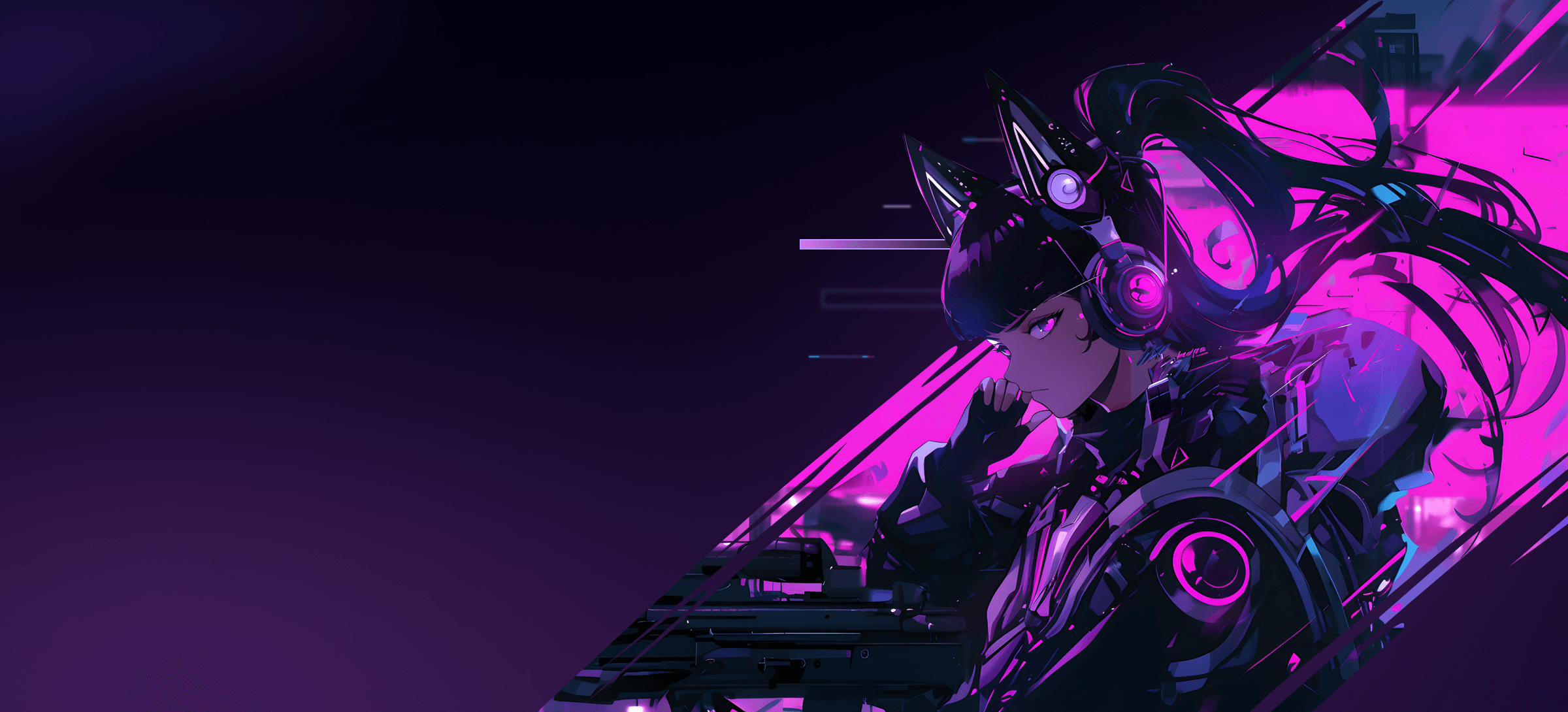
Our Funny Voice Filters
MagicMic Funny Voice Changer has over 300+ AI voices, you can pretent to any character you like. We select some funny voices that you can use in your voice chats, videogames, live streams, etc.. Listen to pick your favorite one.
How to Use MagicMic AI Voice Changer - So Easy
Step 1:
After downloading MagicMic on your computer, select your headphones as the output device and your real microphone as the input device
Step 2:
Then you can click any voice filter and speak into your microphone to change your voice in real-time.
Step 3:
If you want to use the real-time voice changer on other platforms, here we provide step-by-step guide.
Step 1:
Click on "Tool Box" and select "File Voice Change" option.
Step 2:
Upload the audio file you want to change voice.
Step 3:
Now you can choose voice effect to generate.
Step 1:
Select "Record Voice" on Tool Box.
Step 2:
Now you can speak into the microphone to record your voice.
Step 3:
Select a voice effect to change the recorded voice.
Transform Your Voice With AI Free Funny Voice Changer
A free funny voice changer like iMyFone MagicMic can change your voice into a funny voice with one click. You can do pranks, create videos, and do anything you like with perfection. Download MagicMic for free and change your voice like a pro.
FAQs about Funny Voice Modulator :
-
1. Is MagicMic Funny Voice Modulator safe?
Yes, MagicMic Funny Voice Changer is completely safe. You can use it without any worries and change your voice in real time. You can use it offline as well, and it ensures your privacy.
- 2. Can I use funny voice changer for discord ?
Of course. MagicMic funny voice converter supports real-time voice change on various platforms, such as Discord, Twitch, Steam, and more.
- 3. How do I change my voice to funny voice?
Step 1: Download MagicMic funny voice converter on your computers. Step 2: Select your microphone and headphone to make sure you can hear your own voice clearly. Step 3: Select one of the funny voice effects you want to change. Now you can change your voice to funny voice in real-time.
- 4. Is there a Grinch voice changer?
Yes, MagicMic Funny Voice Changer includes the Grinch RVC model, which can make you sound exactly like the Grinch in real time.
- 5. Are funny prank call voice changers illegal?
If you are doing it for fun with friends and family, it is fine. However, using it for harassment, threats, impersonation, and other illegal activities is prohibited.
- 6. What is the best hilarious voice changer?
MagciMic voice changer is best funny voice changer app. It has over 300 AI funny voice filters for real-time voice change, including celebrity, anime, and game character AI voices. What's more it has RVC AI voice model, an advanced technology to make the transformed voice sound very realistic and natural. Additionally, MagicMic funny soundboard has over 700 sound effects and voice meme, making your online chat funnier.
























 SpongeBob
SpongeBob
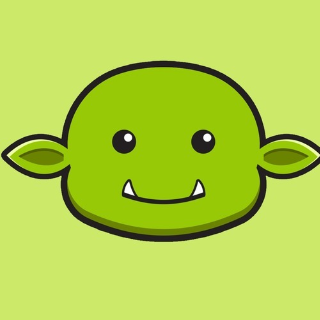 Goblin
Goblin
 Megatron
Megatron
 Iron Man
Iron Man