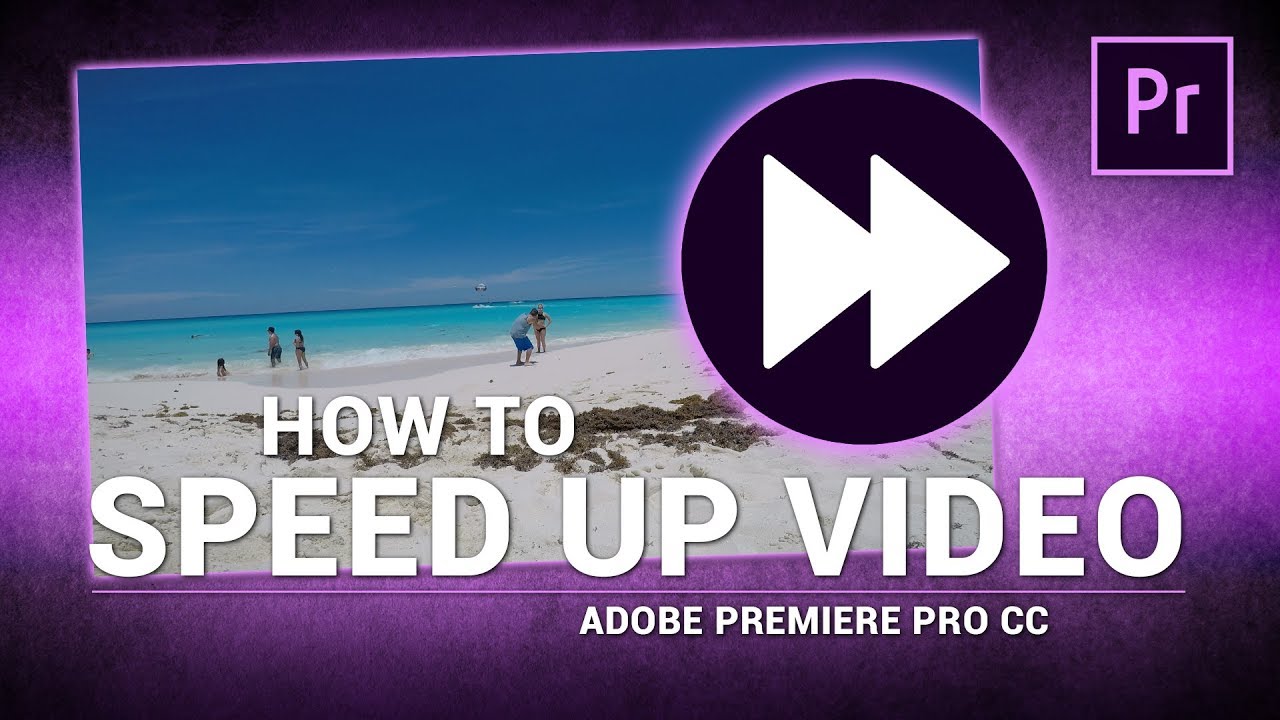Adobe Premiere Pro can be tricky to learn, especially when it comes to speeding up video clips. If you cannot figure out how to speed up the video, read below to see how to adjust the speed in Adobe Premiere Pro. You can also free download Filme now, which is a great alternative to Premiere Pro. You can use it to speed up videos easily.
Part 1. 3 Ways to Speed Up Video in Adobe Premiere Pro
Here, let's take a look at 3 different ways to speed up your video in Adobe Premiere Pro:
1 The Speed/Duration Command [Maintain Audio Pitch]
The Speed/Duration function allows you to speed up or slow down your video clips. Below are the steps to do that:
-
Select your clip(s) in either the Timeline Panel or the Project Panel.
-
Select the Clip menu, and "Speed/Duration", or right-click on the clip(s) and select "Speed/Duration".
-
The speed is shown at 100% and can be adjusted through this menu. The clip will be faster as that percentage increases. A clip at 200% will be twice as fast as your original clip. Conversely, a clip at 50% will be half the speed of your original clip.
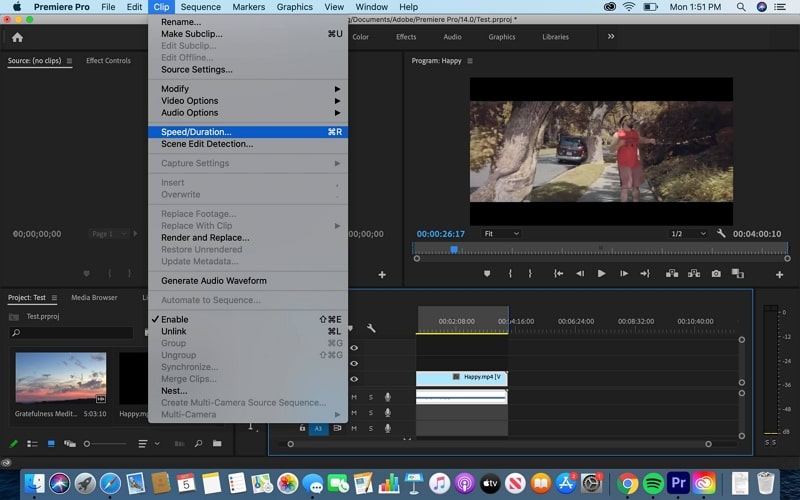
1. There are also options to maintain the audio pitch despite the changing video speed or to play the clip backward (Reverse Speed) on this menu.
2. The option "Ripple Edit, Shifting Trailing Clips" will adjust the clips after your selected clip(s) to compensate for your speed changes. If you leave this option unselected, you may have overlapping clips or dead space in between clips.
2 The Rate Stretch Tool
The Rate Stretch tool allows you to stretch or contract your clips, which also adjusts the speed.
-
The Rate Stretch icon is located on the main toolbar, or you could press the X key on the keyboard.
-
Then click and drag the clip(s) larger or smaller to decrease or increase the speed. The speed will be shown as a percentage in brackets after the clip name, like ClipName [35%]. The percentages work as described above.
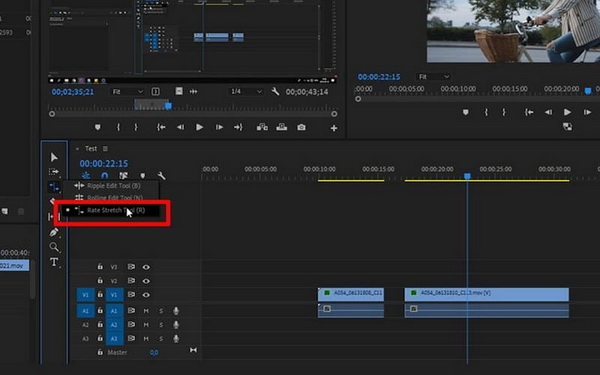
3 Time Remapping
Time Remapping is a third way to speed up a video clip in Premiere. You can follow the steps below to use this way.
-
Right-click on the clip and click Show Clip Keyframes > Time Remapping > Speed.
-
A horizontal rubber band will appear across the center of the clip.
-
Drag this rubber band up or down to increase or decrease the speed. The speed percentage will show as you move the band around. The clip will shorten as you increase the speed and lengthen when you reduce the speed. The audio track for the clip will remain the same.
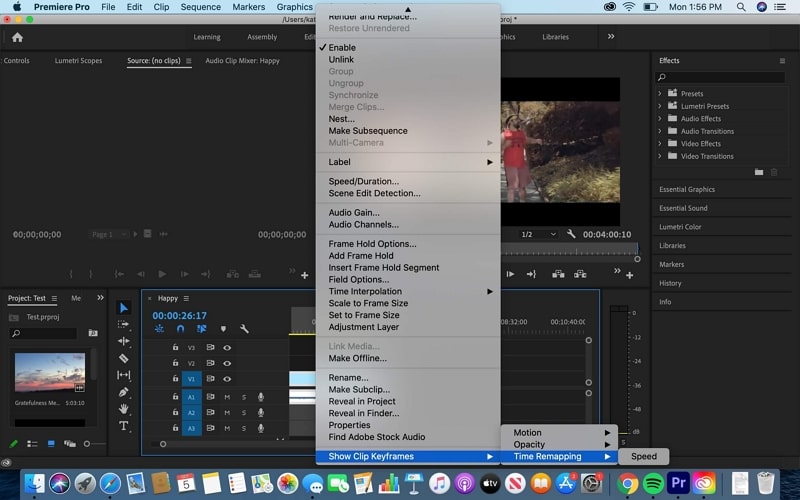
Tips and Tricks for Speeding Up Video in Premiere Pro
-
You might need to vary which tool you use, depending on whether you want the audio to be sped up or not. The Speed/Duration function has the option to maintain the audio pitch or not, while Time Remapping will not alter your audio at all.
-
Your clips need to be in the Timeline panel of your project to work with Rate Stretch or Time Remapping. The clips can be either in the Timeline panel or the Project panel to use the Speed/Duration command.
-
Rate Stretch is the proper tool if you need to fill a specific length of time with a speed-altered clip, but you don't care what the clip's precise speed will be. You can expand the clip to fill the gap, and the speed will adjust accordingly.
Also Learn:
Make Professional Slideshow with Premiere Pro
Watch this video to see how to use Premiere Pro to speed up videos:
Part 2. Speed up Part of Video in Premiere Pro
Sometimes you might want to speed up only a part of the video. And you can do that easily in Premiere Pro.
Speed up part of a video in Premiere Pro:
-
After you have import the video into Premiere Pro and add it onto timeline, drag the playhead to preview where you would like to start to speed up the video.
-
Then select the razor tool, and make the cut in the playhead position.
-
Then move the playhead where you would like to stop speeding up. Then also make the cut here.
- Right-click on the clip that's cut out and select "Speed/Duration". In the pop out windows, you can adjust the speed as you like. Be Sure select the "Ripple edit"checkbox if you want the clips stay together.
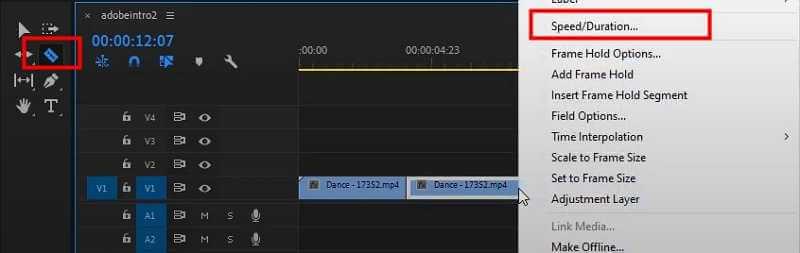
Part 3. Is There an Easier Way to Speed Up A Video? Yes - Use iMyFone Filme
If these options for speeding up videos are a bit confusing, you could try an easier-to-use video editor. iMyFone Filme is an ideal choice for that. In Filme, it is quick and easy to change the video speed of your clips.
Watch this video to learn how to use Filme to easily change video speed:
Watch this video to see how to use Filme to create a stunning video:
To change your video speed using iMyFone Filme:
-
Import the video to iMyFone Filme.
-
Select the clip and press the Speed icon on the toolbar to open the Speed window.
-
A slider bar will pop up. Move the slider right to speed up your clip and left to slow down your clip.
-
Click OK to confirm your changes. That's it! And the finished video can be shared on YouTube, Facebook,
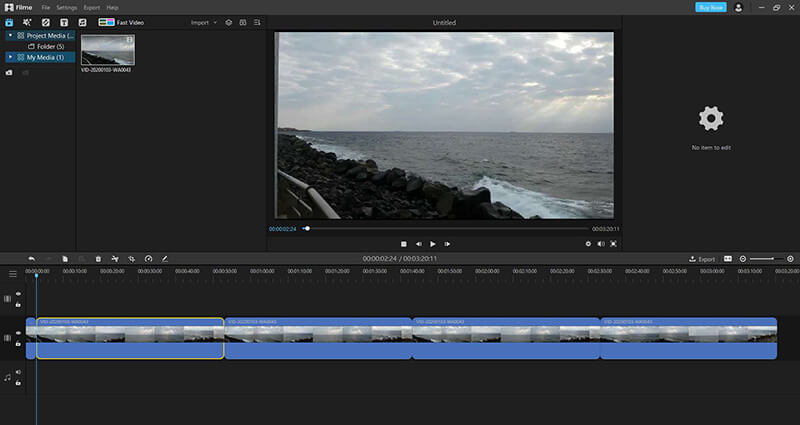
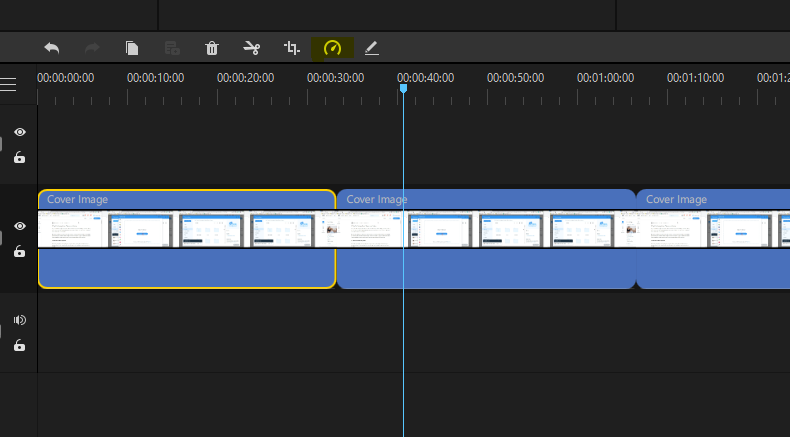
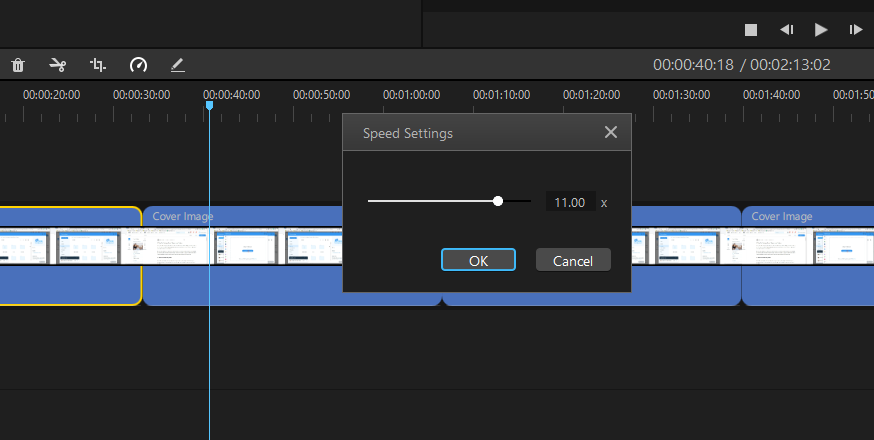
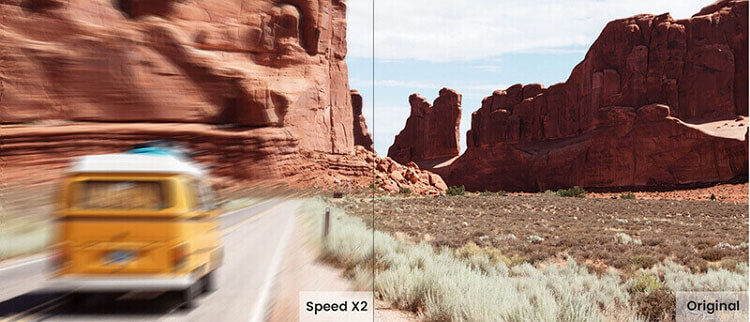
Filme can do more!
It is excellent for using on videos to share with family and friends or on social media. You can trim video clips, add effects or text, and customize the video atmosphere, among many great other features. Filme's Fast Video mode even creates professional-looking video clips in one click, no editing required!Part 4. Other FAQs about Speeding Up Videos
1. How do I speed up one part of a video?
You can speed up one part of a video easily using Filme. Just select the video clip that you want to speed up and press the Speed icon on the toolbar to adjust its speed.
2. How do I speed up a video for Instagram, YouTube or TikTok?
All these tasks can be done with Filme. You can get more details from the articles below.
Final Thoughts
Adobe Premiere Pro can be confusing, especially when it comes to speeding up video clips. It has several ways to edit your video speed, which can be overwhelming for a newer video editor. Plus, the Adobe Creative Suite can get expensive, with its monthly fees of $29.99 if you don't want to commit to a full year at a time. iMyFone Filme offers a free trial for a month, and a quick and easy way to speed up your video clips. Click here to try iMyFone Filme today!