Whether you are a businessman or student you may need to convert your PowerPoint presentations into videos at times. It usually happens when you do not have an appropriate Microsoft program or viewer to open the PowerPoint presentations. For this purpose, you should read the detailed Movavi PowerPoint to Video Converter review in 2021.
This article will guide you on the easiest and most helpful techniques on how to convert PowerPoint presentations to videos using the Movavi PowerPoint to Video Converter and some other useful tools.
What is a Movavi PowerPoint to Video Converter?
Movavi PowerPoint Video Converter is basically a simple software that makes it super easy for you to convert PowerPoint presentations into high quality videos. So if you have created PowerPoint Presentations using Microsoft PowerPoint you can easily convert them into videos with full control to view them anytime through the DVD player or any other playback software.
Let's have a look at the notable features of the Movavi PowerPoint to Video Converter.
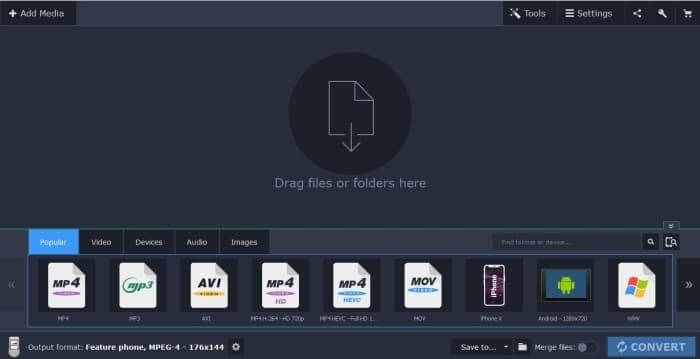
Key Features of Movavi PowerPoint to Video Converter
In fact, the biggest feature of this software is to instantly convert PowerPoint clips and slides into well-formatted videos. Moreover, supporting various file formats is another big plus.
Compatibility with various file formats is the most attractive feature of the Movavi PowerPoint to Video Converter. It is particularly helpful for business organizations and students who do not want to waste their time in converting videos in different file formats, and often do not know such things.
Features of Movavi PowerPoint To Video Converter
Although there are hundreds of features of Movavi PowerPoint to Video Converter, we will discuss the most prominent ones.
1. Supports 180 + media file formats & 200+ Devices.
When we look at the support with media file formats, we come to know that it supports 180+ media file formats including MP3, MP4, WAV, WMV, ACC, M4A, AVI, WAV, DVD, and AAC.
Moreover, it is also compatible with all kinds of devices. So no matter which device you use, you can easily use Movavi PowerPoint to Video Converter for video conversion purposes. Some of the compatible devices include iPad, iPhone, PlayStation 4, Blackberry, Xbox One, Samsung Galaxy, and over 200+ various mobile devices.
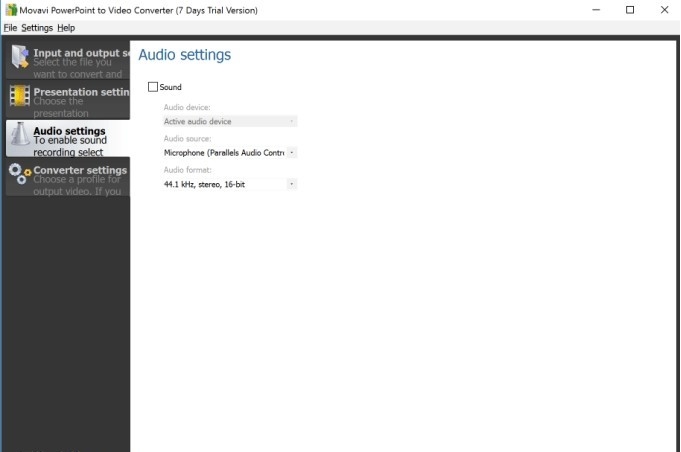
2. Edit video as you want.
Once you successfully convert the PowerPoint presentation into a video, you can proceed with various video editing options including transitions, watermark, subtitles, crop, adjustments, effects, and much more.
3. Provide super speed mode to convert files.
Super speed is perhaps the most interesting and beneficial feature for the users. It takes only a few microseconds to convert the PowerPoint presentations into videos. In fact, it is 79 times faster than the traditional PowerPoint to video converters without sacrificing the quality.
4. Allow uploading of the converted files.
Whether you want to upload a video converter video file on YouTube, iTunes, or want to share it on Facebook, or any other hosting site, you can instantly do so by downloading the various add-ons of this software. remember that you may have to pay some extra money to get access to the add-ons. It is worth mentioning that new updates are being introduced daily and you can enjoy a lot of quality features by opting for various add-ons available for the software.
Pricing
There are two versions available for video converters. One is the free version while the other is the full version.
Free Version
The free version provides you with the 7-day free trial and does come with various limitations such as the converted PowerPoint presentations will have the watermark on them. Moreover, you will not be able to accept various video file formats using the free version.
Full Version
The full version consists of personal and business packages.
Let's have a look at the present structure of both.
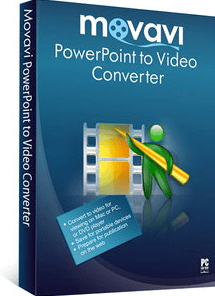
The Pricing Structure of the Personal Package
- If the user wants to get access to all the features of Movavi PowerPoint to Video Converter for one year he will have to pay $39.95.
- By making a one-time payment of &49.95, the user can get access to all the premium features of the Movavi PowerPoint to Video Converter for a single device.
The Pricing Structure of the Business Package
- 1-yr license for 1 PC – priced at $59.95.
- Lifetime for 1 PC – priced at $79.95.
- Video Suite – priced at $239.95
If you have purchased any of the personal or business packages, but are not satisfied with the product, you can take the benefit of the 30-day money-back guarantee.
Pros and Cons of Movavi PowerPoint to Video Converter
Pros:
 User-friendly interface, perfect for beginners even for first-time users.
User-friendly interface, perfect for beginners even for first-time users.


 24/7 customer support.
24/7 customer support.
 30-day money-back guarantee.
30-day money-back guarantee.
 Comes up with video editing features.
Comes up with video editing features.
Cons:


Steps To Use Movavi PowerPoint To Video Converter
In the upcoming lines, you will read practical steps of using Movavi PowerPoint to Video Converter.
Step 1:
Download, install and launch the Movavi PowerPoint to Video Converter on your PC. After the complete installation, open the app.
Step 2:
Open the program window and you will see the option to Add Media. Click on Add Media and you will see the various options including the PowerPoint presentation option as well. Choose this option and drag and drop the PowerPoint presentations here.
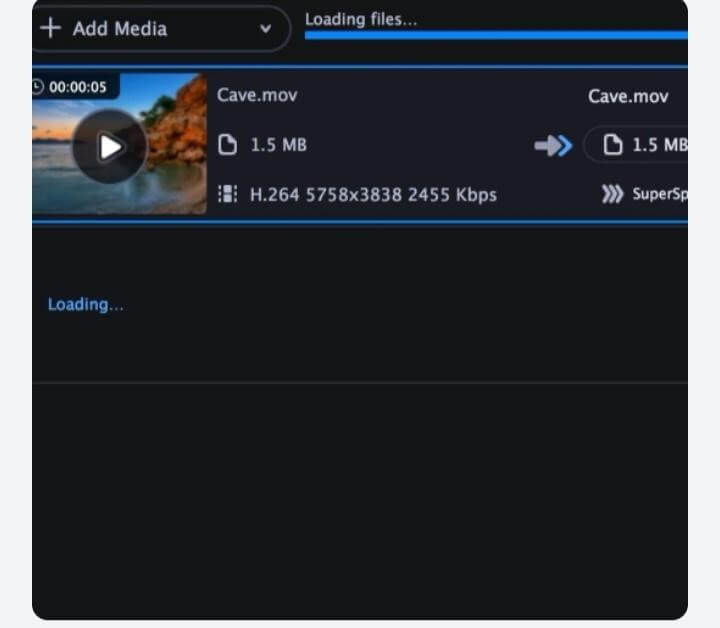
Step 3:
Choose the format in which you want to download the converted video.
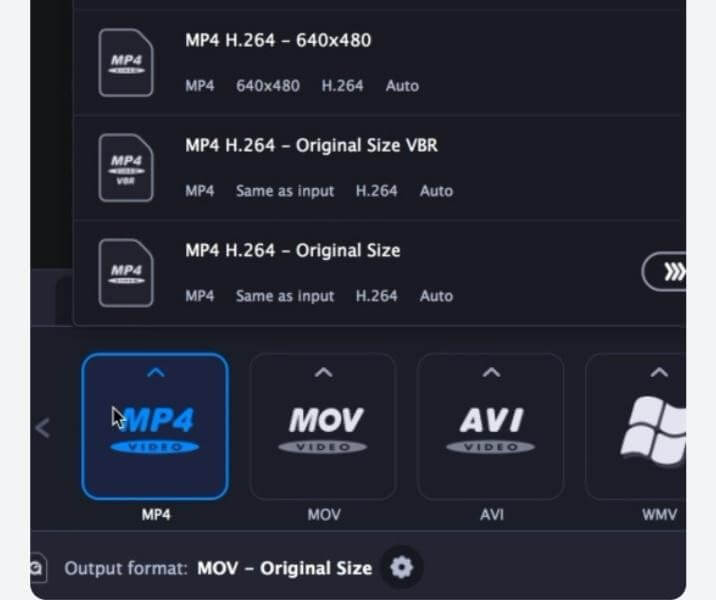
As we have already discussed, it supports more than 180+ file formats, so you can easily choose any of them in the list. However, the most important ones are prominently present on the main screen with their icons.
Step 4:
Click on the "Convert" button and wait for a while until the PowerPoint presentation is completely converted into the video.
Step 5:
After the conversion of the PowerPoint presentation into a video, you can also edit the video utilizing a lot of video editing options available. You can add effects, trim the video, create transitions, add and merge subtitles, and much more.
Step 6:
After finalizing the video, download it or directly share it to YouTube, Facebook, or any other platform.
An Available Alternative to Movavi PowerPoint to Video Converter - iMyFone Filme
iMyFone Filme is a super simple and easy-to-use PPT to video converting tool that allows you to PowerPoint presentations into videos that you can easily download to PC/Mac and iPad. It has a built-in video recorder and converter that allows you to convert PowerPoint presentations into videos of any file format with sound.
The best part is that it has powerful editing functions and advanced options like splitting, voice-over, trimming, cropping, and adding effects that will help you in creating amazing videos from the PowerPoint presentations.
Let's have a look at some of the notable features of iMyFone Filme.
iMyFone Filme Key Features:
Free customer support.
100% safe to use.
Can convert both PPT & PPTX formats to the videos.
Allows you to convert videos in all possible formats.
No time limits.
Free presentation video conversion tool.
Perfectly compatible with windows and Mac.
Makes it possible for you to convert multiple PowerPoint presentations at the same time.
Allows you to edit videos using various transitional effects.
Comes up with built-in effects and an amazing layout design.
Highly understandable for beginners who do not know how to convert PowerPoint to video.
Detailed Features of iMyFone Filme Related To Converting PPT to Video:
- One-click and you will get a converted video.
iMyFone Filme is a very simple and easy software that allows you to convert your PowerPoint presentation in just a single click by clicking on the Convert option. So even if you do not have any technical knowledge or you are a beginner, you can easily proceed with this software to convert in just a single click. The best part is that before the conversion you can choose the desired file format. No matter which format you choose, you can easily convert the video into it within seconds.
- Convert PPT to video in bulks.
iMyFone Filme is one of a kind PowerPoint presentation to video conversion tool that allows batch conversion. Batch conversion is basically the process in which you convert various PowerPoint presentations separately at the same time.
It is a very wonderful time-saving option. Moreover, you can proceed with multiple files at the same time, thus you can keep yourself more prepared and organized.
- Add top-notch audio, subtitles, and animations as you want.
When you proceed with iMyFone Filme, the sky's the limit. Using this amazing software you can easily convert the PowerPoint presentations into top-notch videos, audio tracks, and video thumbnails and can easily upload them to YouTube, Facebook, Vimeo, or any other site for sharing. You can even add high-quality animations and utilize the video editing options available as well. Video editing options of iMyFone Filme are very advanced.
Steps to Convert PPT to Video Using iMyFone Filme
Step 1:
Download Filme on your PC. For this purpose, you can click on the link available on the official website. after clicking on the link .exe file will start downloading. Click on the file to proceed with the installation process. Now open the iMyFone Filme.
Step 2:
Look for the "slides to video" button, and click on it.
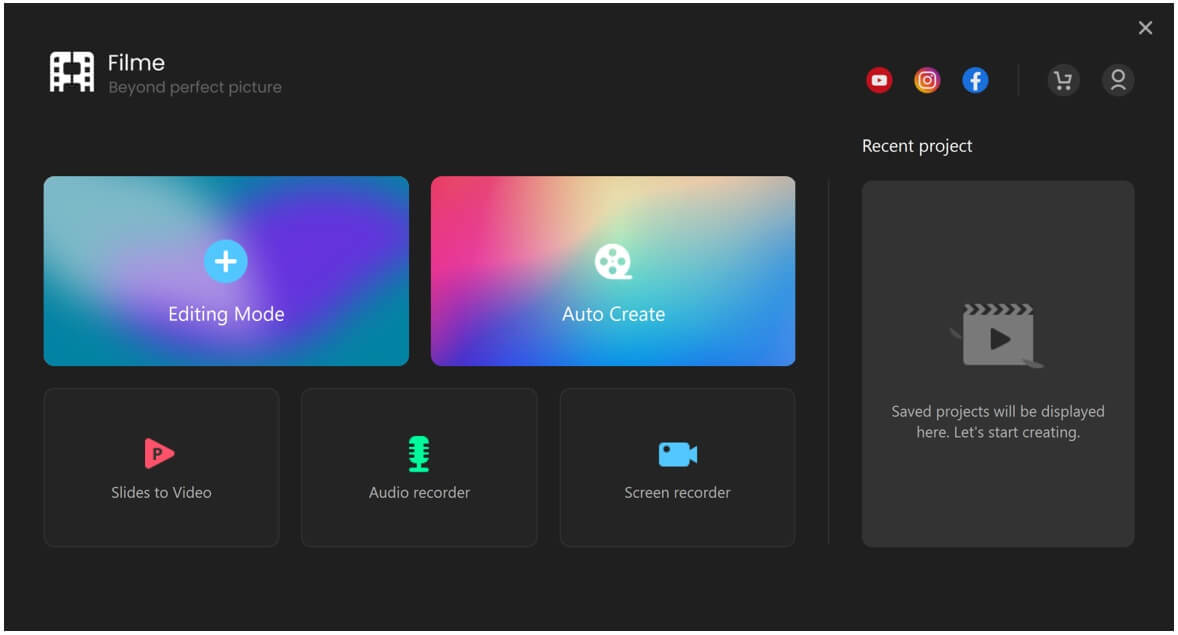
Step 3:
On the upper top portion of the screen, you will see the + button. Select the "+" option to add your PPT. Remember that you should already have a PowerPoint presentation on your computer.
Step 4:
Choose "convert“ and wait for it to finish. As you can see in the given image, the Convert option is present in the bottom right of the app.
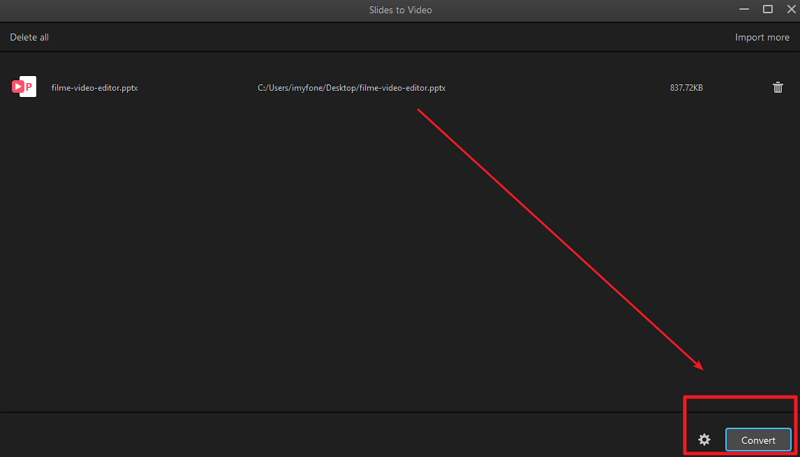
Step 5:
You can also edit the exported video with your creative brain. The wonderful video editing options present in iMyFone Filme
FAQs - Frequently Asked Questions
If you have any confusion regarding the conversion of PowerPoint to videos, you should proceed with the given frequently asked questions.
1. Is Movavi Video Converter Any Good?
Movavi Video Converter is helpful for beginners and is super user-friendly. Moreover, you also have to make a one-time payment.
2.How Can I Turn a PowerPoint into a Video?
If you are using iMyFone Filme, you need to follow the given steps.
3. What Is the Best Free Video Converter?
Some of the amazing video converters include movavi PowerPoint to Video Converter, iMyFone Filme, and many others.
There are many video converters available but if I tell you from my experience of using converters, I think the iMyFone Filme is the best choice. I like it so much because of the batch conversion feature. It helps me to save my time and I easily convert multiple PowerPoint presentations to high quality videos.
Conclusion
Now you have read in detail about how to convert the PowerPoint presentation into a high quality video. We have tried our best to provide you with in-depth knowledge of various software available for the conversion of PowerPoint slides to videos.
However, after using various software we have come to know that the iMyFone Filme is the most modern, easiest, and convenient PowerPoint to video converter. By the way, have you ever used iMyFone Filme to convert PowerPoint presentations into videos? Make a quick comment right now and share your experiences with us.






























